How to Unlock a Stolen iPhone Without the Password
Suppose you cannot find your iPhone and cannot recall where you have left it, Apple suggests you make your device as lost via Find My. A few days, you found your lost iPhone, but it is locked. Can a stolen iPhone be unlocked? The answer is complicated. This article will answer this question and tell you other knowledge you should know about a locked stolen iPhone.
PAGE CONTENT:
Part 1: Can a Stolen iPhone Be Unlocked
Can an iPhone be unlocked if stolen? The answer is yes, but it is determined by your situation. Furthermore, depending on the model of your iPhone and iOS version, your device may not be able to be unlocked.
Part 2: How to Unlock a Stolen iPhone
How to Unlock a Stolen iPhone with iTunes
If you need to unlock an iPhone reported lost or stolen, you can try the iTunes or Finder app. Putting your device in Recovery Mode allows you to restore your iPhone to its factory status. Remember that you still need to provide your Apple ID password to unlock Activation Lock when setting up your device.
Step 1. Open the latest version of iTunes on your PC.
If you are running macOS Catalina or later, run Finder.
If you are running macOS Mojave or earlier, run iTunes.
Step 2. Connect your iPhone to your computer with a Lightning cable.
Step 3. Put your iPhone in Recovery Mode:
On an iPhone 8 or later
Quickly press and release the Volume Up button.
Quickly press and release the Volume Down button.
Hold the Side button until you see the Recovery Mode screen.
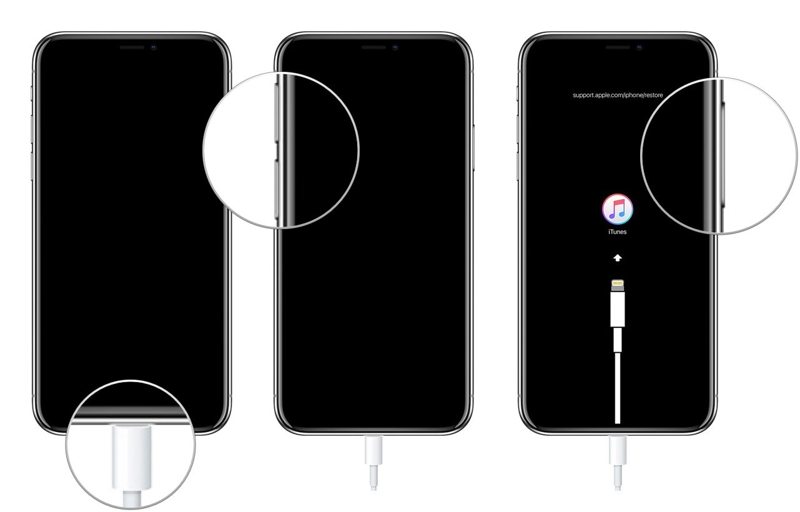
On an iPhone 7/7 Plus
Hold the Side and Volume Down buttons together.
When the Recovery Mode screen pops up, release the buttons.
On an iPhone 6s or earlier
Hold the Home and Sleep/Wake buttons simultaneously.
Release the buttons if you see the Recovery Mode screen.
Step 5. Click the Restore button.
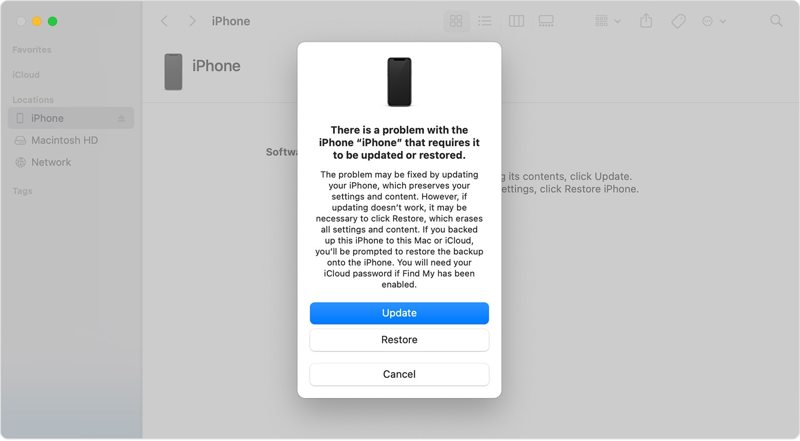
Step 6. Follow the onscreen instructions to unlock your iPhone reported stolen.
How to Unlock a Lost iPhone via an Online Unlock Service
If you forgot your Apple ID password, it is more difficult to unlock your lost iPhone. A reputable online unlock service is another option. These services are not free. We use DirectUnlocks as an example to show you how to unlock a stolen iPhone without a computer.
Step 1. Find the IMEI number on your iPhone:
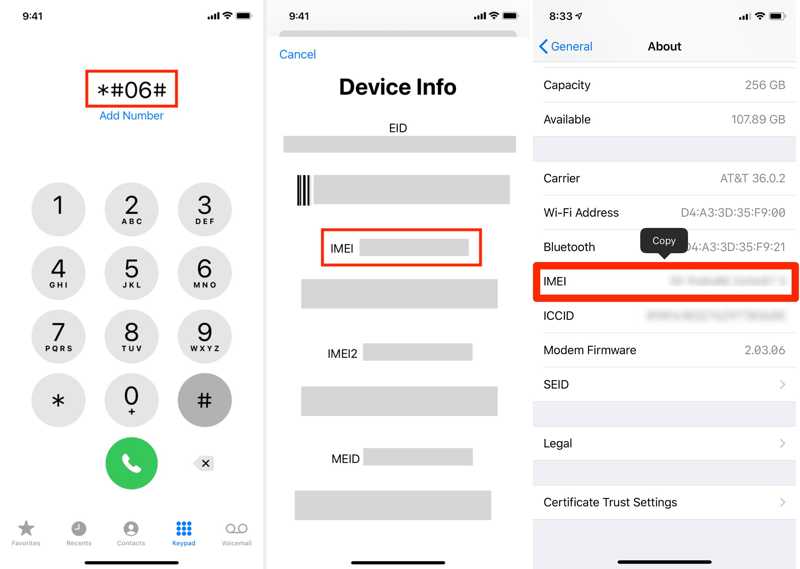
Option 1: Open the Phone app, dial *#06#, and tap the Call button to display Device Info.
Option 2: Open the Settings app, go to General, and tap About to find IMEI.
Step 2. Visit the unlock service in your mobile browser.
Step 3. Type your IMEI number, device model, and other information.
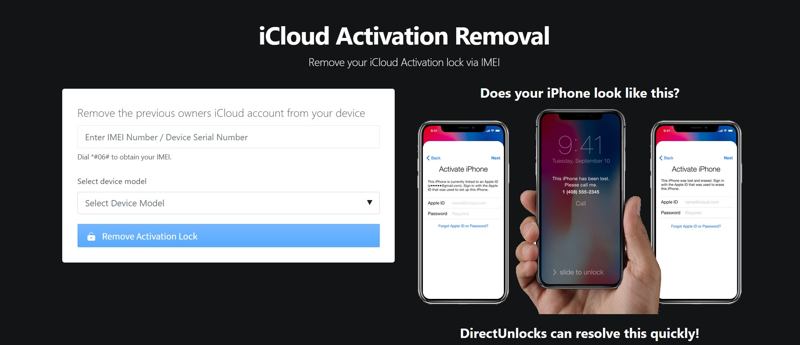
Step 4. Click the Remove Activation Lock button.
Step 5. Pay your bill and wait for the service to handle your request.
Part 3: Ultimate Way to Unlock a Stolen iPhone
Unlocking a lost iPhone with iTunes still requires the associated Apple ID password. The online unlock services deliver a low success rate. Luckily, Apeaksoft iOS Unlocker can meet your needs. It allows you to unlock any iPhone without restrictions. Furthermore, the intuitive interface makes it easy to use.
Ultimate Way to Unlock a Stolen iPhone Without Any Password
- Quickly unlock an iPhone with three steps.
- Don’t require iPhone passcode or Apple ID password.
- Work for any iPhone, including stolen or disabled devices.
- Offer bonus features, like MDM removal.
- Support the latest versions of iOS, including iOS 26.
Secure Download
Secure Download

How to Unlock a Stolen iPhone Without a Password
Step 1. Link your iPhone and computer
Start the best iPhone unlock software after you install it on your computer. Plug your iPhone into your computer with a Lightning cable. Choose the Wipe Passcode mode and click the Start button.

Step 2. Check your iPhone information
Once your iPhone information is loaded, check each item. Next, click the Start button to download the firmware package. It takes a while, and you must wait patiently.

Step 3. Unlock a stolen iPhone
When the download finishes, click the Unlock button. If prompted, enter 0000 to confirm unlocking your lost iPhone. When it is done, your iPhone will restart. Follow the instructions to set it up.

Conclusion
This guide explained how to unlock a stolen iPhone in various situations. iTunes allows you to restore a stolen iPhone. Then, you can set it up as a new device without being blocked by the lock screen. The online unlock services are another option to unlock your device. Apeaksoft iOS Unlocker can effectively unlock any iPhone, including a stolen device. If you have other questions about this topic, please feel free to leave a message below this post.
Related Articles
It's really easy to fix an iPhone that fails to send pictures. This article offers 7 reliable solutions. You can find one way that suits your iPhone.
Here you can learn how to properly change iPhone lock screen password and Apple password on an iPhone from a single article.
If you stop using an iPhone or account, you can follow our concrete tutorial to remove Apple ID from your iPhone quickly.
If you are annoying by the colored dot on your iPhone or iPad, follow our proven solutions to disable it from your screen.

