How to Find and Reset Forgotten iPhone Password for Backup
While Apple encrypts iPhone backup files, you can protect your data with a password, too. When you restore the backup, you have to provide the password. What about if you forgot your iPhone backup password? Briefly speaking, you will be locked out of the backup and lose your data. This article identifies proven methods for regaining access to your backup file and getting back your data. You can try our solutions below.
PAGE CONTENT:
Part 1: Try Old iPhone Backup Password

The first thing you should do when you forgot your iPhone password for backup is recall. If you didn’t use random passwords, try the combinations that you usually use. The good news is that there is no penalty for trying a number of different passwords in iTunes. You can try iTunes, Apple ID, or iPhone lock screen password, your email password, and something else, like 1234, 0000, and so on.
Part 2: Find Forgotten iPhone Backup Password from macOS Keychain
Both iTunes and Finder can save your iPhone backup password in your Keychain if you check the remember password box when backing up your device. Here is the step-by-step tutorial to find the forgotten encrypted iTunes backup password or your iPhone.
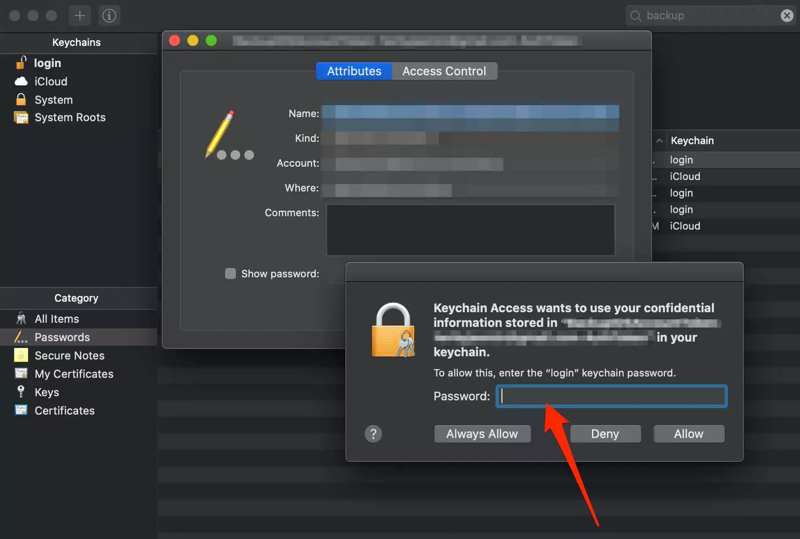
Step 1. Open the Keychain Access app on your Mac. You can find it in the Utilities folder on Finder.
Tip: To quickly open the app, search for it in Spotlight.
Step 2. Go to the Passwords tab on the sidebar under the Category section.
Step 3. Type backup into the search box at the top right side to narrow down your search.
Step 4. Double-click the item named iOS Backup or iPhone Backup from the results.
Step 5. Finally, check the box next to Show Password to display it.
Part 3: Reset iPhone Backup Password
Since iOS 11, Apple has allowed you to reset forgotten iTunes backup passwords. You can create a new encrypted backup of your iPhone or iPad with or without a password. The downside is that you cannot get into an old iPhone backup.
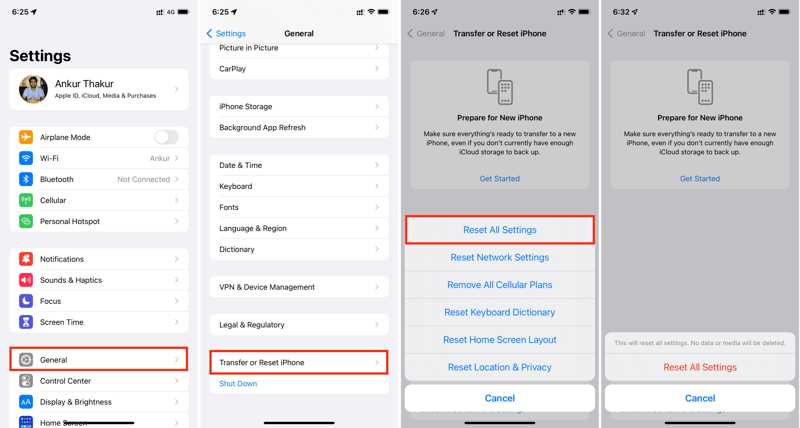
Step 1. Open the Settings app on your iPhone.
Step 2. Go to the General tab and tap Transfer or Reset iPhone.
Step 3. Hit Reset and choose Reset All Settings.
Step 4. Enter your iPhone passcode or Apple ID password when prompted.
Step 5. Finally, tap Reset All Settings.
Step 6. When your iPhone restarts, make a backup again.
Part 4: Recover iPhone Password for Backup
For ordinary people, it can be challenging to handle the forgotten iPhone password for backups. The common methods require a little technical skills. Luckily, Apeaksoft iOS Unlocker simplifies the workflow. It is able to reset the password for any iPhone backup without any restrictions. Furthermore, the user-friendly interface and compact design make navigation easy.
The Easiest Way to Reset Forgotten iPhone Password for Backup
- Unlock your iPhone backup password when you forgot it.
- Don’t require your iPhone passcode or Apple ID password.
- Available to a wide range of situations.
- Offer bonus features, like iPhone passcode removal.
- Compatible with the latest models of iPhone and iPad.
Secure Download
Secure Download

How to Reset iPhone Password for Backup
Step 1. Install backup password removal
Launch the easiest backup password removal tool once you install it on your PC. It is available for Windows 11/10/8/7/XP/Vista. There is a version for Mac OS X 10.7 or above. Connect your iPhone or iPad to your PC with a Lightning cable. The software will automatically detect your device. If you connect the two devices for the first time, tap Trust on your screen to trust this PC.

Tip: Make sure that Find My is disabled on your device.
Step 2. Reset the forgotten iPhone backup password
Go to the Remove iTunes Backup Password mode. Then, click on the Start button to begin removing your iPhone backup password. It may take a while to finish the process. When it is done, your device will restart. Finally, click the OK button, close the backup password removal tool, and disconnect your iPhone. Now, you can back up or restore a backup on your device without the password.

Note: During the process, don’t open iTunes or Finder. Moreover, the old backup files with encryption cannot be accessed without a password.
Conclusion
This guide explained what you should do when you forgot your iPhone password for backups. It is a good idea to back up your iPhone or iPad to a computer, as iCloud offers limited storage capacity. However, you will lose your data when forgetting your password. Apeaksoft iOS Unlocker is the simplest option for resetting your backup password without technical skills. If you have other questions about this topic, please feel free to leave a message below this post, and we will reply to it as soon as possible.
Related Articles
This article identifies five effective solutions to fix the problem of iPhone screen won’t rotate and demonstrates each solution.
When you set up an iPhone or have your iPhone data lost, you may need to restore iPhone from backup. This article will tell you how to do that easily.
Before contacting your carrier and requesting unlock, you can check if your iPhone is unlocked with four effective methods.
To back up iPhone photos, you can use iCloud Photos, iTunes, Windows Photos, and other method following our concrete tutorial.

