How to Unlock an iPhone If You Forgot iPhone PIN Code
It is well known that iPhones have enhanced security measures. They prevent unauthorized access. At the same time, they protect your device, data, and personal information with 256-bit AES encryption. When setting up a passcode on an iPhone, you currently have three options: custom alphanumeric code, custom numeric code, and 4-digit numeric code. The last one is also called the PIN passcode. This guide explains how to unlock an iPhone if you forget your PIN.
PAGE CONTENT:
Part 1: What Happens If You Forgot iPhone PIN
While you can set up Face ID or Touch ID with a PIN passcode, you are locked out if you forget your iPhone PIN. The biometric IDs are used to unlock an iOS device within 4 hours. Plus, you also need the PIN passcode after your iPhone powers on or charges.All in all, you cannot access your iPhone, data, apps, Control Center, notifications, messages, and more if you forget your PIN. However, you can still make emergency calls on your iPhone.
Part 2: How to Reset Forgotten iPhone PIN in Recovery Mode
According to Apple, users can reset the lost iPhone PIN in Recovery Mode. This method requires a computer, the latest version of iTunes or Finder, and a USB cable. Remember that the process will erase all data on your iPhone.
Step 1. Open iTunes on Windows and macOS Mojave or earlier. On macOS Catalina or later, open Finder instead.
Step 2. Long-press the Side or Power button until the power-off screen pops up. Move the slider to shut down your iPhone.
Step 3. Put your iPhone in Recovery Mode, depending on the model:

On iPhone 8 or later, quickly press the Volume Up button and release it, do the same to the Volume Down button, and hold down the Side button until you see the Recovery Mode screen.
On iPhone 7/7 Plus, hold down the Volume Down + Side buttons at the same time until the Recovery Mode screen pops up.
On iPhone 6s or older, long-press the Home + Power buttons together until the Recovery Mode screen appears.
Step 4. Connect your iPhone to your computer with a compatible cable.
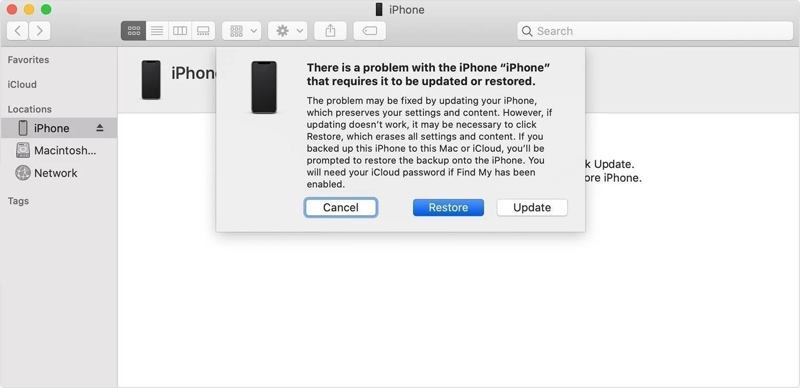
Step 5. A pop-up dialog will appear once iTunes or Finder detects your iPhone in Recovery Mode. Choose the Restore option.
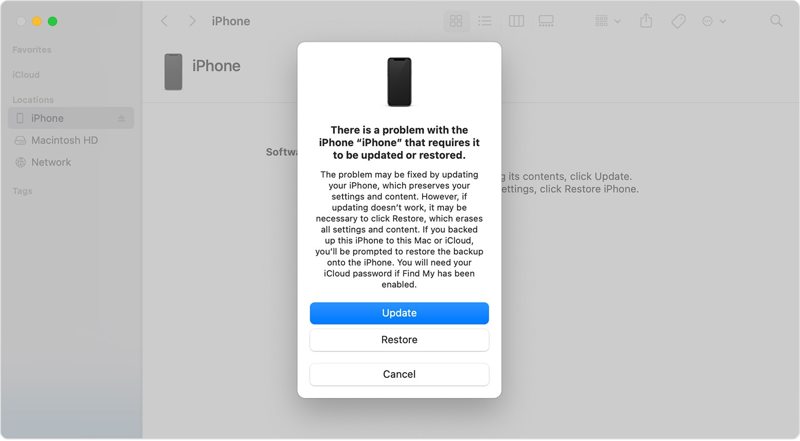
Step 6. Then follow the on-screen prompts to complete removing PIN from iPhone.
Part 3: How to Remove Forgotten iPhone PIN with Find My
If you have turned on Find My iPhone before forgetting the PIN, you can reset it with the Find My app on another iOS device or online. This method will delete all data on your device, so you’d better back up your device.
How to Remove Forgotten iPhone PIN Online
Step 1. Visit www.icloud.com/find in a web browser, and sign in with your Apple ID and password. If 2FA is enabled, type the verification code.
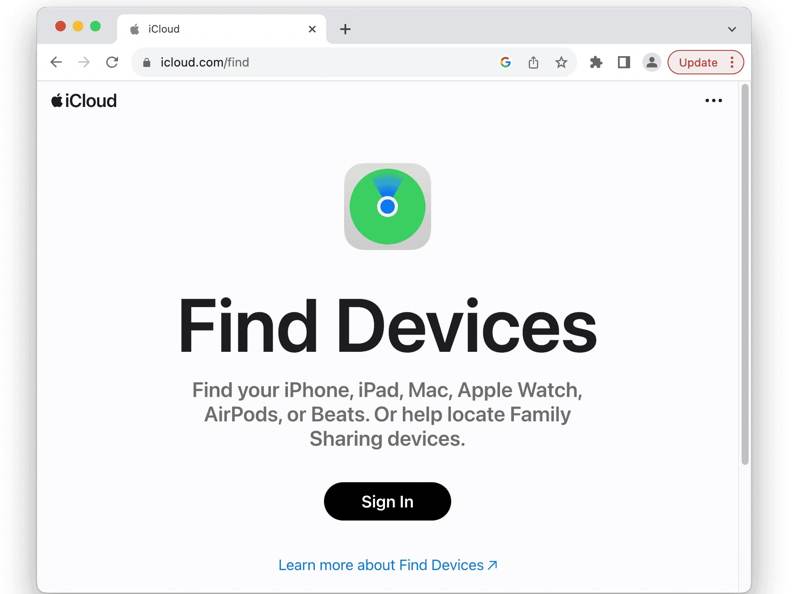
Step 2. Pull down the All Devices menu and choose your iPhone on the list. Then, Find My will track your device on the map.
Step 3. Click the Erase This Device button on the pop-up dialog.
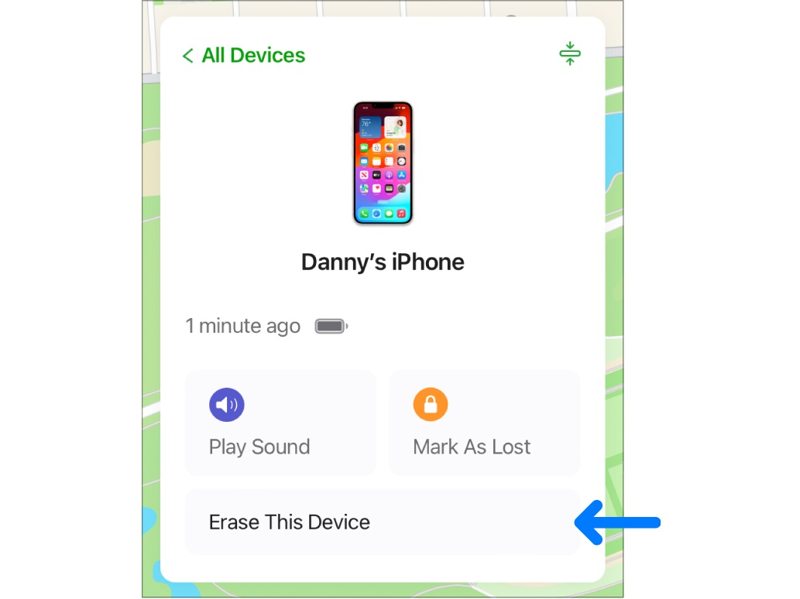
Step 4. Enter your phone number or ignore the reminder, and click the Continue button. Finally, hit Erase to confirm that the forgotten iPhone PIN has been removed.
How to Remove Forgotten iPhone PIN Using Another iPhone
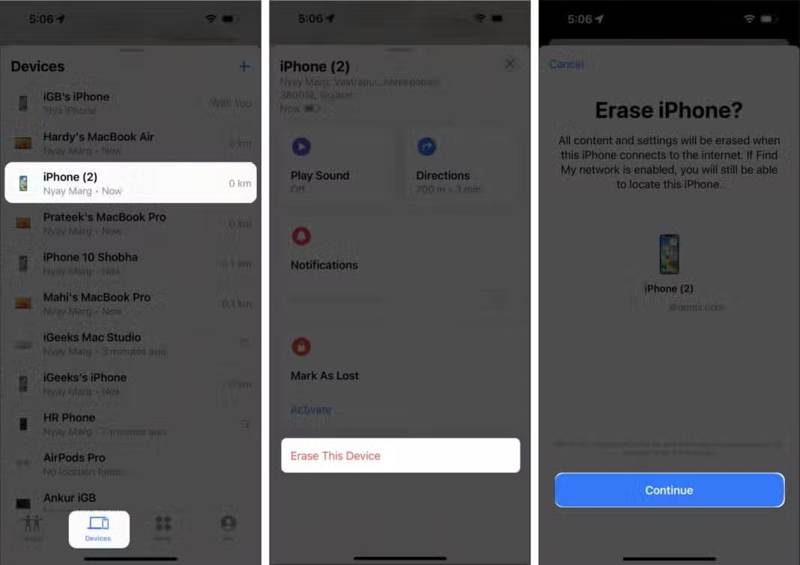
Step 1. Open the Find My app on an accessible iOS device. You can download it from your App Store.
Step 2. Go to the Devices tab from the bottom and choose your iPhone. If you cannot find it, tap the Add button and follow the prompts to add your account.
Step 3. Tap the Erase This Device button on the toolbar, and hit Continue.
Step 4. Add your phone number or skip it, and hit Erase. Next, type your Apple ID password and tap Erase again.
Tips: Find My will immediately remove the iPhone PIN passcode if your iPhone is online. If it is offline, the process will begin the next time your device connects to the internet.
Part 4: How to Bypass PIN on iPhone
As mentioned previously, you need your Apple ID password or Find My enabled to unlock your iPhone if you forgot your PIN. If you cannot remember your password or the methods above are unavailable, Apeaksoft iOS Unlocker is another option. It can bypass the PIN on your iPhone without any restrictions.
Ultimate Way to Bypass PIN Passcode from an iPhone
- Remove passcodes from iOS devices within three steps.
- Available to PIN, passcodes, Face ID, and Touch ID.
- Include bonus features, like Screen Time bypass.
- Support the latest versions of iPhones, iPad models, and iPods.
Secure Download
Secure Download

How to Bypass PIN on iPhone Without Password
Step 1. Link to your iPhone
Start the best iPhone PIN bypass software after you install it on your PC. There is another version for Mac. Choose the Wipe Passcode mode. Connect your iPhone to your PC with a Lightning cable. The software will recognize your device immediately.

Step 2. Check device info
Click the Start button to continue. After the device information loads, check them carefully. If any item is wrong, correct it. Click the Start button to begin downloading the firmware. It takes a while, depending on your internet connection.

Step 3. Bypass iPhone PIN
When the download completes, click the Unlock button to bypass your iPhone PIN. If prompted, enter 0000 into the box to confirm your action. When it is done, your iPhone will restart, and you can access it without any restrictions.

Conclusion
This article discussed what you can do when you forget your iPhone PIN. You can remove it and other data on your device in Recovery Mode using iTunes or Finder. With Find My enabled, you can also remove the PIN passcode from your iPhone using another iOS device or a web browser. Apeaksoft iOS Unlocker is able to bypass PIN on iPhone easily. If you have other questions about this topic, please leave a message below this post.
Related Articles
This article explains the Emergency Bypass feature on iPhones and shows you the how to turn on or off this feature properly.
Can I unlock iPhone without passcode or Face ID? What to do when you forget the iPhone lock screen password? Learn 8 ways to unlock an iPhone without password.
Have you ever been confused when there was an error verifying the passcode of your iPhone? Come and explore 6 methods to fix iPhone passcode not working!
To make your iPhone easier, turn off the passcode. We will give you a detailed description of the closing method for all models.

