How to Fix iPhone Unlock Passcode Has Expired Error
“My iPhone 13 Pro Max just received a strange pop-up message stating Passcode Expired Your iPhone unlock passcode has expired with a Change Passcode button, why this happened?” This message indicates an error that your iPhone unlock passcode has expired when you are using your device. If you see this message, don’t panic, as you can find practical solutions in our article. Here, you can learn almost all the verified ways to get rid of this problem.
PAGE CONTENT:
Part 1: Why iPhone Says Passcode Expired
Do iPhone passcodes expire? Yes, it does expire. If your iPhone was given by the organization you work with or you signed in to your school or college account, the profile may have a time threshold. After the period, your device will inform you that your iPhone unlock passcode has expired.
Moreover, the error can occur due to outdated software, system glitches, or conflicting settings. The message may pop up suddenly, but you did nothing wrong.
Part 2: How to Fix iPhone Passcode Expired
If an iPhone passcode message keeps popping up, you cannot access your device or use any feature. Fortunately, you can get rid of the alert message and regain access to your device by following the solutions below.
Solution 1: Force Restart
Force restart is the easiest way to troubleshoot iOS devices. It can fix software glitches, close background apps, and remove caches on your iPhone. That may fix the iPhone passcode expired error, too.
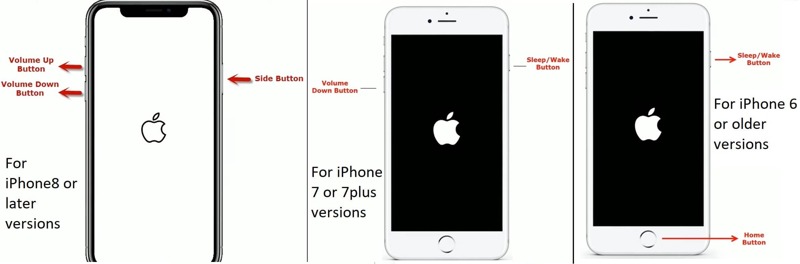
For iPhone 8 and newer, press the Volume Up button and quickly release it, press the Volume Down button and quickly release it, and keep pressing the Side button until you see the Apple logo.
For iPhone 7/7 Plus, hold down the Volume Down + Side buttons at the same time until the Apple logo pops up.
For iPhone 6s and earlier, hold down the Home + Power buttons simultaneously until the Apple logo appears.
Solution 2: Reset iPhone Passcode
When the iPhone Passcode Expired message pops up, it usually comes with the Continue button. You can tap the button and follow the on-screen instructions to reset your unlock passcode. You can reset your passcode using the steps below if it is invalid.
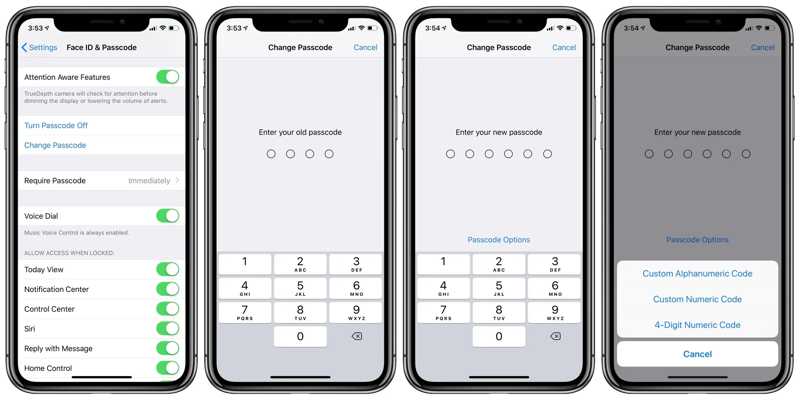
Step 1. Open the Settings app.
Step 2. Tap the Face ID & Passcode tab, and enter your current passcode when prompted.
Step 3. Choose Change Passcode, and type your old passcode. Then, type a new passcode. If you want to change the passcode type, tap Passcode Options, select the proper one, and set the new passcode.
Solution 3: Update Software with iTunes
Apple releases updates for iOS regularly to add new features and fix bugs. If you are prompted that your iPhone Passcode has Expired, it is time to update the software on your device. You can update software with iTunes or Finder if the alert blocks you from accessing your device.
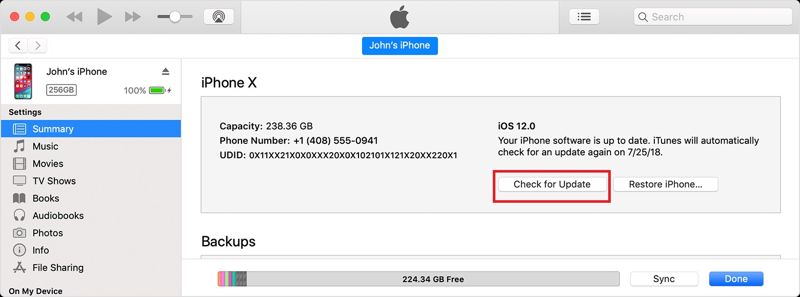
Step 1. Open iTunes on Windows or macOS Mojave and earlier. For macOS Catalina or newer, open Finder instead.
Step 2. Connect your iPhone to your computer with a compatible cable.
Step 3. When your iPhone is detected, click the Phone button at the top left corner and go to the Summary tab. In Finder, press your iPhone name.
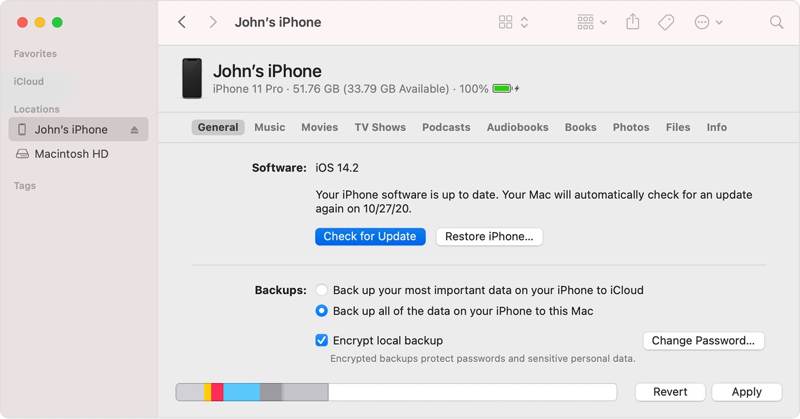
Step 4. Click the Check for Update button to search for available updates online. Then, follow the instructions to update the software.
Solution 4: Restore iPhone in Recovery Mode
Another solution to fix the iPhone Passcode Expired error is to factory reset it. You can restore your iPhone in Recovery Mode using iTunes or Finder. Bear in mind that the process will erase all data and settings on your device.
Step 1. Open iTunes or Finder, depending on your operating system.
Step 2. Power off your iPhone by hitting the Side or Power button. Then, plug your device into your computer with a USB cable.

Step 3. Put your iPhone in Recovery Mode with the correct button combination. The process is similar to force-restart iPhone. The difference is seeing the Recovery Mode screen and releasing the Side or Power button. You can find the button combination above.

Step 4. A pop-up dialog will appear once iTunes or Finder detects your device. Click the Restore button and follow the instructions to complete it.
Part 3: Fix iPhone Passcode Expired Without Data Loss
In fact, MDM is a big problem that causes iPhone Passcode Expired. However, ordinary users cannot remove MDM without permission. Fortunately, Apeaksoft iOS Unlocker can help you resolve the problem. It lets you remove the MDM profile from your iPhone without data loss.
Best Way to Fix iPhone Passcode Expired Without Data Loss
- Remove MDM profiles on iOS devices easily.
- Won’t interrupt your data during the process.
- Include bonus features, like passcode removal.
- Support the latest versions of iOS.
Secure Download
Secure Download

How to Remove MDM and Fix iPhone Passcode Expired
Step 1. Connect to your iPhone
Launch the best MDM removal software after you install it on your PC. It is compatible with Windows 11/10/8/7/XP/Vista, and there is another version for Mac. Next, hook up your iPhone to your PC with a Lightning cable. Choose the Remove MDM mode in the home interface.

Step 2. Remove MDM
The software should detect your device automatically. Then click the Start button. If Find My is disabled, the software will remove MDM immediately. If Find My is enabled, follow the on-screen instructions to turn it off. Then, the software will do the rest of the job.
When MDM removal finishes, click OK and close the software. Disconnect your iPhone, and the iPhone Passcode Expired error won’t occur again.
Conclusion
This article discussed what you can do when you see the iPhone Passcode Expired error occurs on your iPhone. You can follow our standard solutions to get rid of the alert message and regain access to your device. Apeaksoft iOS Unlocker is the ultimate solution for fixing this error and removing MDM profiles. If you have other questions about this topic, please write down them below this post.
Related Articles
This article explains the Emergency Bypass feature on iPhones and shows you the how to turn on or off this feature properly.
Can I unlock iPhone without passcode or Face ID? What to do when you forget the iPhone lock screen password? Learn 8 ways to unlock an iPhone without password.
Have you ever been confused when there was an error verifying the passcode of your iPhone? Come and explore 6 methods to fix iPhone passcode not working!
To make your iPhone easier, turn off the passcode. We will give you a detailed description of the closing method for all models.

