How to Bypass Password Requirement Error on iPhone
“I just keep getting a popup screen after logging into my iPhone 13, saying Passcode Requirement You must change your iPhone unlock passcode within 60 minutes; how do I fix this error?” According to our research, some iPhone users are frustrated about receiving the iPhone Passcode Requirement popup. It blocks you from accessing your device or any features. This guide explains why it happens and tells you how to fix the error quickly.
PAGE CONTENT:
Part 1: Why iPhone Passcode Requirement Occurs
Why does the iPhone Passcode Requirement keep popping up? The answer varies depending on the actual situation. Anyway, it asks you to change your passcode immediately. The possibilities that may lead to the error include:
1. An MDM tries to manage your iPhone from cell towers.
2. Your unlock passcode is too simple, and Apple suggests you change it to protect your device.
3. Accumulated cookies and browser cache can slow down your browser. When the amount reaches a certain level, you will be prompted the Passcode Requirement error.
4. According to Apple, Microsoft Exchange-based configuration profiles and email accounts with passcode policies may cause such problems.
5. Software glitches.
Part 2: How to Fix iPhone Passcode Requirement
Solution 1: Change Your iPhone Passcode
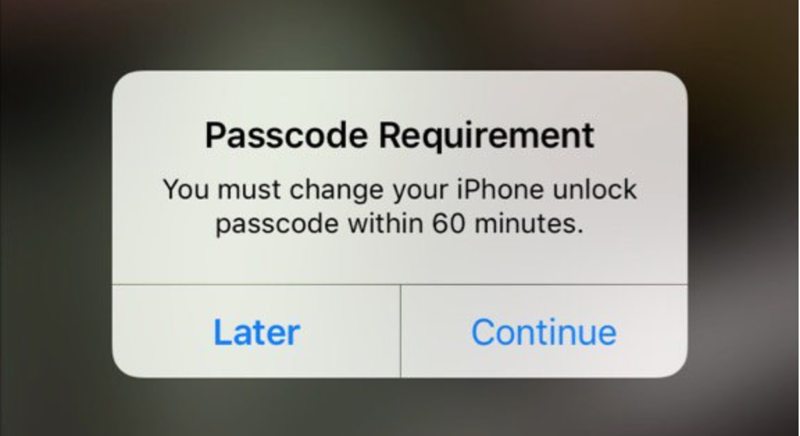
The first prompt is Passcode Requirement: You must change your iPhone unlock passcode within 60 minutes. If you click the Later button on the popup, you will get the second prompt, Passcode Requirement: You must change your iPhone unlock passcode now. Therefore, click Continue on the popup and follow the instructions to upgrade your unlock passcode.
Solution 2: Force Restart Your iPhone
As mentioned previously, you are locked out of your iPhone when the Passcode Requirement error occurs. You can try force-restarting your iPhone to fix this error, which is a simple way to troubleshoot software glitches.
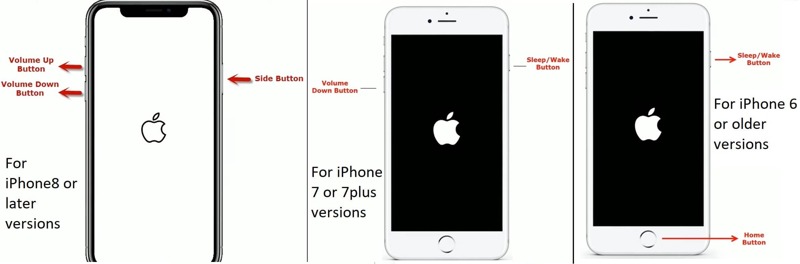
For iPhone 8 or later, press the Volume Up button and quickly release it, press the Volume Down button and quickly release it, and long press the Side button until you see the Apple logo.
For iPhone 7/7 Plus, hold down both the Volume Down + Sleep/Wake buttons at the same time until the Apple logo pops up.
For iPhone 6s or earlier, keep pressing the Home + Sleep/Wake buttons simultaneously until the Apple logo appears on your screen.
Solution 3: Remove the MDM Profile
The MDM is the leading cause of the iPhone Passcode Requirement. It can remotely manage your device and lead to the error. The solution is simple to fix this problem, removing the MDM profile from your iPhone.
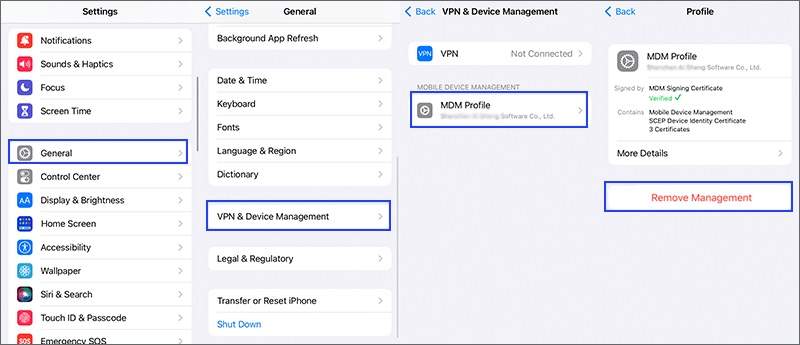
Step 1. Open the Settings app.
Step 2. Navigate to General, VPN & Device Management, and tap MDM Profile.
Step 3. Tap the Remove Management button under the MDM profile.
Solution 4: Update Software
If you are using an old version of iOS and the iPhone Passcode Requirement keeps popping up, you'd better update the software on your device. Apple adds new features and fixes bugs in each update.
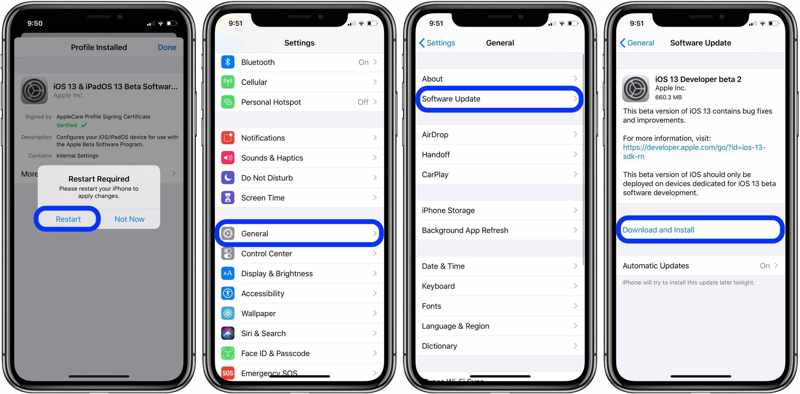
Step 1. Run your Settings app.
Step 2. Go to the General tab and choose Software Update to search for available updates.
Step 3. At last, tap the Download and Install button and follow the on-screen instructions to install the update.
Solution 5: Turn off Immediately Require Passcode
iPhone allows you to adjust the duration of passcode requirements. If you select Immediately Require Passcode, you will see the prompt regularly. The solution is setting a longer duration for the passcode requirement.
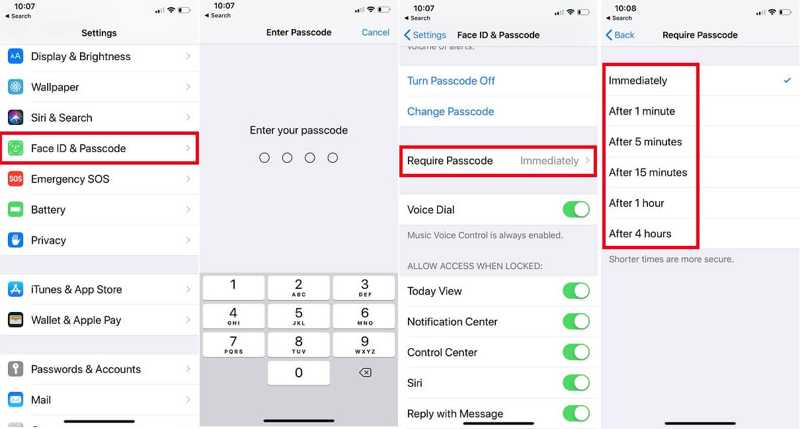
Step 1. Open the Settings app.
Step 2. Choose the Face ID & Passcode tab, and enter your passcode if prompted.
Step 3. Tap Require Passcode, and switch to a period, like After 4 hour.
Solution 6: Clear Browsing History
If you cannot navigate away from the iPhone Passcode Requirement error, you can clear your browsing history in Safari. The standard process is not available to fix this error. You can follow the steps below.
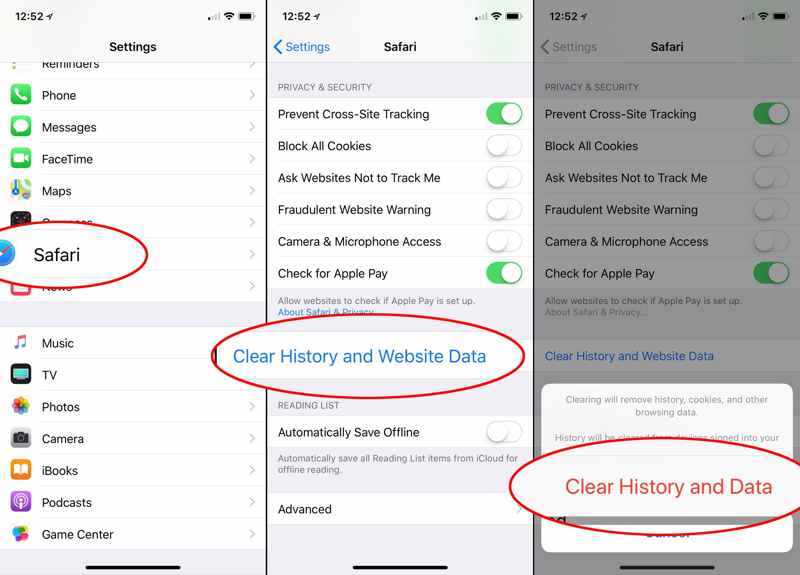
Step 1. Press the Side button to trigger the power-off screen. Move the slider and shut down your iPhone. Then, remove your SIM card.
Step 2. Turn on your iPhone by hitting the Side button. Open the Settings app, and go to Safari.
Step 3. Tap Clear History and Website Data, and press Clear History and Data on the popup dialog to confirm it.
Step 4. Next, shut down your iPhone again, insert the SIM card, and power on your device. Now, the error won't occur.
Solution 7: Delete Exchange Email Account
Another factor that leads to the iPhone Require Passcode error is the Exchange Passcode policy. If you have added an Exchange email account on your device, you can remove the account to fix the error.
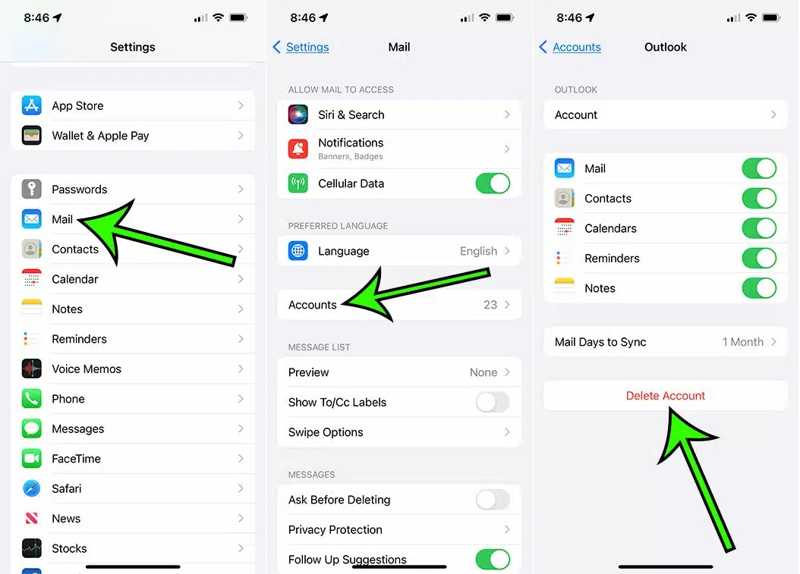
Step 1. Run the Settings app.
Step 2. Go to Mail, Accounts, and choose your Exchange account.
Step 3. Tap Delete Account, and press Delete from My iPhone to confirm it.
Part 3: Ultimate Solution to Fix iPhone Passcode Requirement
Since the iPhone Passcode Requirement error locks your device, you cannot access your data or remove MDM. Fortunately, Apeaksoft iOS Unlocker can help you resolve this problem. It enables you to get rid of MDM quickly.
Best Way to Remove MDM For Fixing iPhone Passcode Requirement
- Remove MDM profile from any iPhone without accessing it.
- Won't erase or reset your iOS device.
- Get rid of MDM without a password or permission.
- Support the latest versions of iOS and iPhone.
Secure Download
Secure Download

Here are the steps to fix iPhone Passcode Requirement:
Step 1. Connect your iPhone
Launch the best app to bypass the Passcode Requirement after you install it on your PC. There is another version for Mac. Choose Remove MDM mode. Connect your iPhone to your PC with a Lightning cable.

Step 2. Remove MDM
Once the software detects your device, click the Start button. If Find My is disabled, the software will remove MDM immediately. If not, follow the on-screen instructions to turn it off. Then, the software will do the job automatically.
Conclusion
This article explains how to fix the iPhone Passcode Requirement error. Now, you should understand why the error happens and the practical solutions to get rid of it quickly. Apeaksoft iOS Unlocker helps you to remove MDM without accessing your device. If you have other questions about this topic, please write them below.
Related Articles
This article recommends the top 5 websites to unlock your iPhone for switching to another network carrier and unlocking a SIM card.
If you forgot your passcode, here you can learn the 7 effective methods to unlock your iPhone with or without a computer.
If your iPhone is not responding to touch, don't panic. This article explains how to fix this problem and demonstrates the fixes.
Not receiving texts on your iPhone is a big problem; however, you can resolve the problem easily by following our verified solutions.

