How to Unlock a Disabled iPhone or iPad Without iTunes
An iOS device will become disabled when the owner or someone else enters the wrong passcode too many times in a row. According to Apple, you can solve the problem with a computer using iTunes. The process will bring your device to the factory status. However, you have other methods to regain access to your iOS device. This article explains how to unlock a disabled iPhone or iPad without iTunes.
PAGE CONTENT:
Part 1: How to Unlock Disabled iPad Without iTunes by Erasing Device
Since iOS 15.2, Apple has added the Erase option on the Security Lockout screen. It enables you to unlock your disabled iPad or iPhone without iTunes or a computer. If you change your iPhone passcode within 72 hours, you can unlock your device with the old passcode.
How to Unlock a Disabled iPhone on iOS 17 and Later
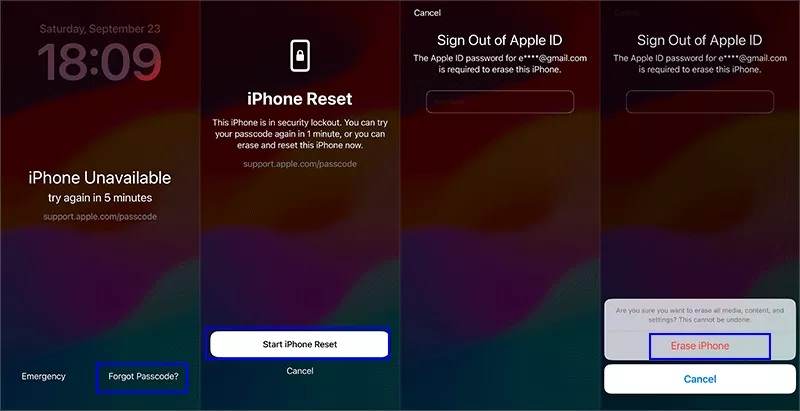
Step 1. Tap the Forgot Passcode button at the bottom of the Security Lockout screen.
Step 2. Hit Start iPhone Reset.
Step 3. Enter your Apple ID password and tap Erase iPhone.
How to Unlock a Disabled iPad on iPadOS 15.2 and Above
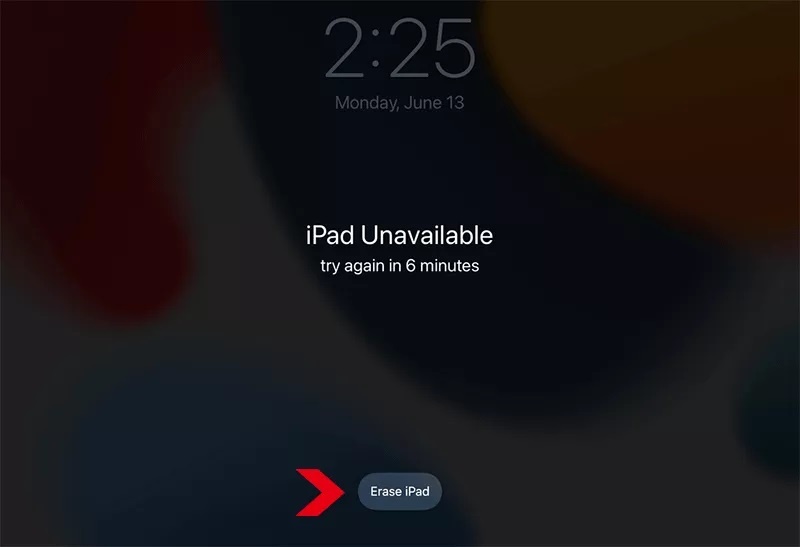
Step 1. To unlock an iPad without iTunes, tap the Erase iPad button.
Step 2. Read the alert and tap Erase iPad again.
Step 3. Type your Apple ID password and hit Erase iPad.
How to Unlock a Disabled iPhone with Previous Passcode
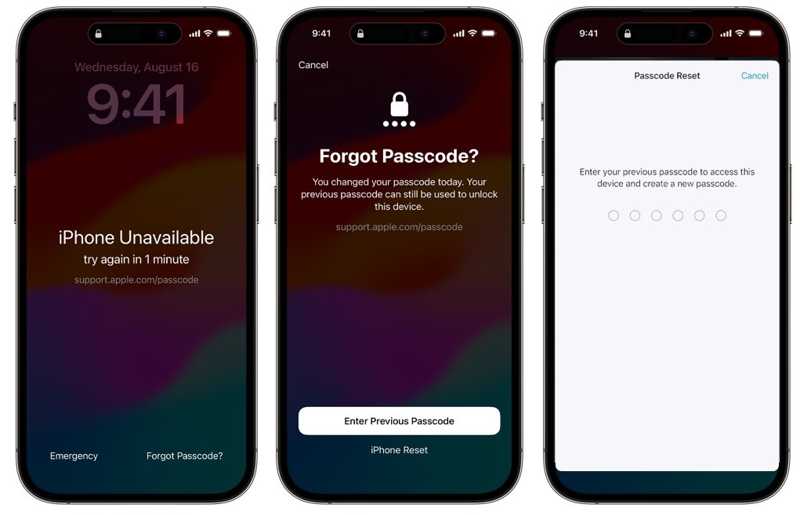
Step 1. Tap the Forgot Passcode on the iPhone Unavailable screen.
Step 2. Choose Enter Previous Passcode.
Step 3. Input your previous passcode to unlock your iPhone without iTunes.
Part 2: How to Unlock Disabled iPhone Without iTunes by Find My
Find My is a crucial feature that allows you to track an iPhone or iPad using GPS and an internet connection. Moreover, it enables you to unlock a disabled iPhone or iPad without iTunes. The prerequisite is you have turned on Find My on your device. This method requires a browser or a second Apple device.
How to Unlock an iPhone Online
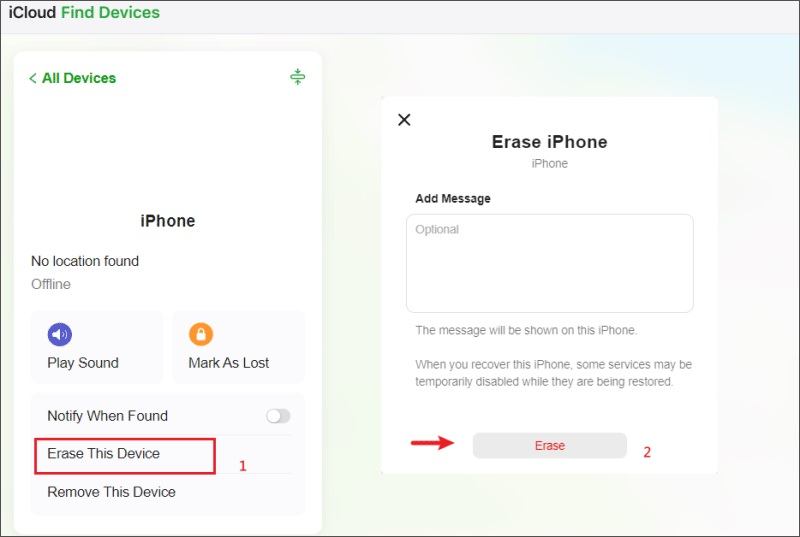
Step 1. Go to icloud.com/find in a browser.
Step 2. Sign in to Find My with your Apple ID and password.
Tip: If 2FA is enabled, enter the verification code.
Step 3. Pull down the All Devices menu and choose your device.
Step 4. Click the Erase This Device button.
Step 5. Then, follow the onscreen instructions to unlock your iPhone without iTunes.
How to Unlock an iPad on a Second iOS Device
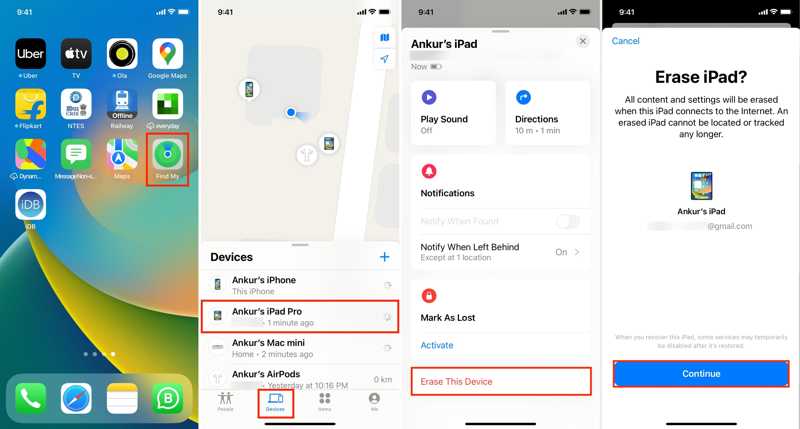
Step 1. Open the Find My app on a borrowed iOS device.
Step 2. Go to the Devices tab and choose your device.
Tip: If you cannot find it, tap the + button and select Add AirTag or Add Other Item to scan your device. Tap your iPad and enter your Apple ID password.
Step 3. Tap the Erase This Device button and hit Continue.
Step 4. Enter your phone number and tap the Erase button.
Step 5. Finally, input your Apple ID password and hit Erase to unlock your iPad without iTunes.
Part 3: How to Unlock Any iOS Without iTunes
Another method to unlock a disabled iOS device without iTunes is Apeaksoft iOS Unlocker. It is able to remove the screen lock from your iPhone or iPad, allowing you to access your device without any restrictions.
The Easiest Way to Unlock Your iPhone or iPad Without iTunes
- Unlock an iPhone or iPad from any screen lock.
- Available to digit passcodes, Face IDs, and Touch IDs.
- Offer bonus features, like MDM bypass.
- Support the latest versions of iOS and iPadOS.
- Compatible with the latest versions of iOS and iPadOS.
Secure Download
Secure Download

How to Unlock Your T-Mobile iPhone Screen Without a Passcode
How to Unlock an iPhone or iPad Without iTunes
Step 1. Connect to your iPhone
Run the best iPhone unlocking software after installing it on your computer. Choose the Wipe Passcode mode. Connect your iPhone to your computer with a Lightning cable. The software will automatically recognize your device.

Step 2. Download the firmware
Click the Start button to scan your device. Once complete, your device information will be loaded. Check each item and click the Start to download the firmware.

Step 3. Unlock a disabled iPhone
When downloading is complete, click the Unlock button to begin unlocking your iPhone or iPad. If prompted, enter 0000 into the box to confirm the unlocking. When it finishes, your device will restart.

Note: The process will erase all data on your device, so you’d better back up your data before.
Conclusion
This guide demonstrated five methods for unlocking a disabled iPhone or iPad without iTunes. In fact, iTunes is not a reliable utility. That is why so many people give up the software. You can pick the right method and follow our steps to unlock your device. Apeaksoft iOS Unlocker is able to unlock any iOS device without a passcode. If you have other questions about this topic, please feel free to write them down below this post.
Related Articles
Forgot your iPhone PIN passcode and be locked out of your device? You can follow our tutorial to unlock your iPhone quickly.
Even if your iPad is disabled due to forgetting the screen lock passcode, you can follow our guide to unlock the disabled iPad.
If you get a used iPad locked to the owner, you cannot reset it. However, our guide helps you to fix this problem by your own.
To unlock the iCloud-locked iPhone or iPad, you need to pick a proper method and follow our guide to complete it effectively.

