How to Unlock an iPad with iTunes in Various Situations
“My son entered the wrong password too many times, and now the iPad is blocked; how can I unlock the iPad with iTunes?” The are many scenarios in which an iPad is locked. For instance, you forgot the passcode, your device is disabled due to accidental action, or someone enters the wrong passcode too many times. The Security Lockout screen may tell you to connect to iTunes. This guide demonstrates the workflows with steps.
PAGE CONTENT:
Part 1: How to Unlock iPad with iTunes
Unlocking an iPad with iTunes doesn’t require pre-settings on your device. It requires the latest versions of iTunes, a computer, and a USB cable. It takes less than 15 minutes to complete the whole process.
Step 1. Connect your iPad to your computer with a compatible cable.
Step 2. Open the latest version of iTunes. It is still working on Windows and macOS Mojave or earlier. If you are using macOS Catalina or later, run the Finder app.
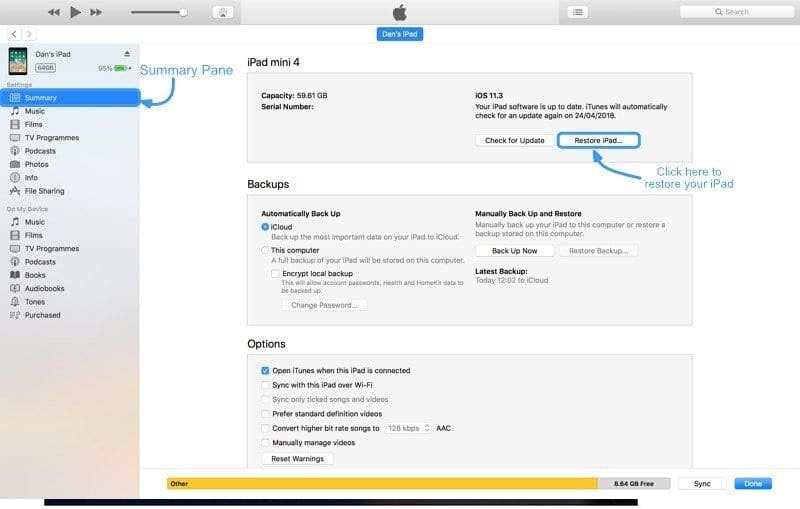
Step 3. Click the Device button at the top left corner of iTunes, and go to the Summary tab. In Finder, click your iPad name on the left sidebar and head to the General tab.
Step 4. Click the Restore iPad button and follow the on-screen prompts to unlock your device.
If you have a backup, click the Restore Backup button in the Backups section. Then, select a proper backup file and click the Restore button.
Tips: Whether you restore your iPad or restore it from a backup, current data on your device will be erased. You’d better make a backup before the process to avoid data loss.
Part 2: How to Unlock a Disabled iPad with iTunes
If your iPad is disabled, the method above won’t be available. Alternatively, you have to unlock a disabled iPad with iTunes in Recovery Mode. Plus, if iTunes cannot detect your device, you have to unlock it in Recovery Mode, too.
Step 1. Run the latest version of iTunes or Finder on your computer.
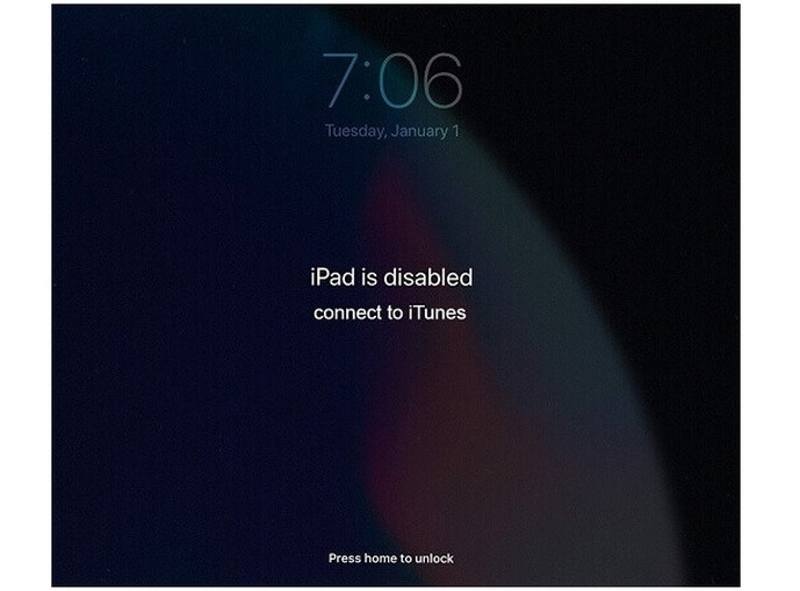
Step 2. Connect your iPad to the computer with a USB cable.
Step 3. Put the iPad in Recovery Mode:

For an iPad without a Home button, press and quickly release the Volume Up button, press and quickly press the Volume Down button, and long press the Top button until the Recovery Mode screen pops up.
For an iPad with a Home button, hold down the Home and Sleep/Wake buttons at the same time until you see the Recovery Mode screen.

Step 4. When iTunes or Finder detects your iPad in Recovery Mode, a dialog will appear with three buttons. Click the Restore button and follow the instructions to complete the process.
Tips: When it is done, your iPad will restart and boot into the Hello screen. Then, you can set it up as a new device or restore a backup.
Part 3: How to Unlock iPad Without iTunes
How to Unlock an iPad with iCloud
Can you unlock an iPad without iTunes? The answer is yes. For instance, you can unlock an iPad on iCloud if you have enabled Find My iPad on your device. Of course, iCloud doesn’t offer an option to unlock iOS devices. Alternatively, you can erase your iPad and unlock it.
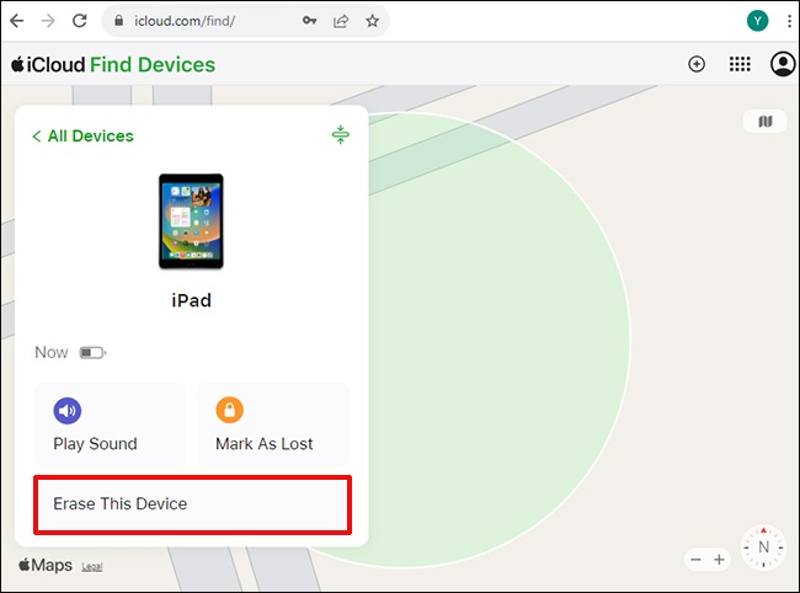
Step 1. Go to www.icloud.com in a browser and sign in to iCloud with your Apple ID and password. Choose Find My to move on. Or go to www.icloud.com/find and sign in to your account.
Tips: If 2FA is enabled, enter the verification code that appears on your screen.
Step 2. Pull down the All Devices option and choose your iPad on the list. iCloud Find Devices will track your device on the map.
Step 3. Click the Erase This Device button. Next, enter your phone number or ignore it and continue. Type your Apple ID password again and click Erase to begin erasing your iPad.
How to Unlock an iPad with iOS Unlocker
Another way to unlock an iPad without iTunes is Apeaksoft iOS Unlocker. As a powerful iPad unlocking program, it allows you to regain access to your device, even if it is disabled or broken. Moreover, it streamlines the workflow.
Ultimate Way to Unlock an iPad Without iTunes
- Remove your iPad screen lock without any restrictions.
- Available to digit passcodes, Face IDs, and Touch IDs.
- Offer bonus features, like Screen Time bypass.
- Support the latest versions of iPadOS.
Secure Download
Secure Download

Here are the steps to unlock an iPad without iTunes:
Step 1. Connect to your iPad
Launch the best iPad unlocking software after you install it on your computer. It is compatible with Windows 11/10/8/7/XP/Vista and Mac OS X 10.7 or above. Choose the Wipe Passcode mode. Connect your iPad to your computer with a Lightning cable. The software will detect your device automatically. Click the Start button to proceed.

Step 2. Download the firmware
Once your device information is loaded, check them. If any item is wrong, correct it. Then, click the Start button to begin downloading the firmware package. It may take a while.

Step 3. Unlock your iPad
Wait for the download to complete. Click the Unlock button to begin unlocking your iPad without iTunes. When prompted, enter 0000 into the box and confirm the unlocking. During the process, keep your iPad connected.

Tips: To avoid data loss, you’d better make a backup before the process. When it is done, your iPad will restart on the Hello screen. You can set it up and restore the backup directly.
Conclusion
This guide has demonstrated how to unlock an iPad with iTunes when your iPad is accessible or disabled. iTunes is still a convenient utility for iPad users to restore, update, and manage their devices. Without iTunes, iCloud is a channel that allows you to erase and unlock your iPad remotely. Apeaksoft iOS Unlocker enables you to remove the lock screen on any iPad easily. If you have other questions about this topic, please feel free to leave a message below this post and we will reply to it quickly.
Related Articles
If you can't use your iPhone due to an iCloud lock, don't worry. We've compiled practical tips to help you quickly return to normal equipment use.
If you are locked out of your iPad by the Activation lock and you can't remember the password, this article provides 4 ways to bypass it.
iCloud Activation Lock requires the iCloud account and password to remove. However, maybe you can learn how to bypass Activation Lock.
If you are looking for a good iPhone unlocker, you can learn a top list from this article for unlocking your iOS device.

