How to Unlock iPhone Passcode with PC or Mac Computer
It is essential for iPhone users to make a solid passcode in order to keep their data safe and private. However, if you are locked out because you forgot your passcode, we can walk you through a few ways to get back in. This guide identifies five effective ways and explains how to unlock an iPhone with a computer for each way, covering PC and Mac.
PAGE CONTENT:
Part 1: The Easiest Way to Unlock iPhone with Computer
It is well known that unlocking the iPhone passcode with a computer is complex and requires technical skills. Fortunately, Apeaksoft iOS Unlocker streamlines the workflow. That makes it a good option for average people. More importantly, it can unlock any iPhone without restrictions.
The Easiest Way to Unlock iPhone Passcode with Computer
- Unlock the iPhone from any passcode in 3 steps.
- Remove digit passcodes, Fe ID, or Touch ID.
- Offer bonus features, like Apple ID removal.
- Provide a high success rate.
- Support the latest versions of iOS.
Secure Download
Secure Download

How to Unlock an iPhone from a PC
Step 1. Link to your iPhone
Run the best iPhone unlock software after installing it on your PC. There is another version for Mac. Connect your iPhone to the PC with a Lightning cable. Choose the Wipe Passcode mode. The software will detect your device automatically.

Step 2. Check device info
Click the Start button to load your device information. Check the options and correct it if any item is wrong. Then, hit the Start button to download the firmware package.

Step 3. Unlock your iPhone
Wait for the firmware download to finish. Click the Unlock button, and enter 0000 if prompted. Then, the software will unlock your iPhone from your PC.

Tips: Since the process might factory reset your device erase all your data and personal settings, you’d better make a backup for your iPhone first to avoid data loss.
Part 2: How to Unlock iPhone with PC
iTunes can unlock an iPhone with a broken screen from a computer. The restore feature can erase all data and settings on an iPhone, including the lock screen. Since your iPhone is locked or disabled, you have to put it in Recovery Mode.
Step 1. Launch the latest version of iTunes.
Step 2. Keep pressing the Side or Sleep/Wake button until the power-off screen pops up. Then, move the slider to shut down your device.
Step 3. Put your iPhone into Recovery Mode:
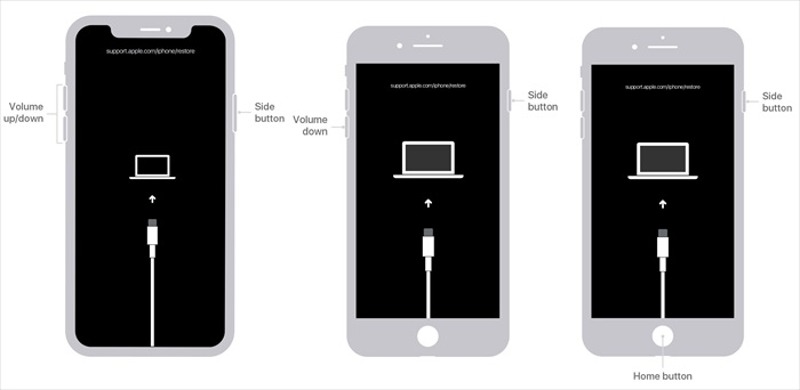
On iPhone 8 or newer, quickly press and release the Volume Up button, do the same to the Volume Down button, and press and hold the Side button until the Recovery Mode screen appears.
On iPhone 7/7 Plus, hold down the Volume Down + Side buttons until you see the Recovery Mode screen.
On iPhone 6s or older, hold down the Home + Sleep/Wake buttons together until the Recovery Mode screen pops up.
Step 4. Now, hook up your iPhone to your computer with a compatible cable.
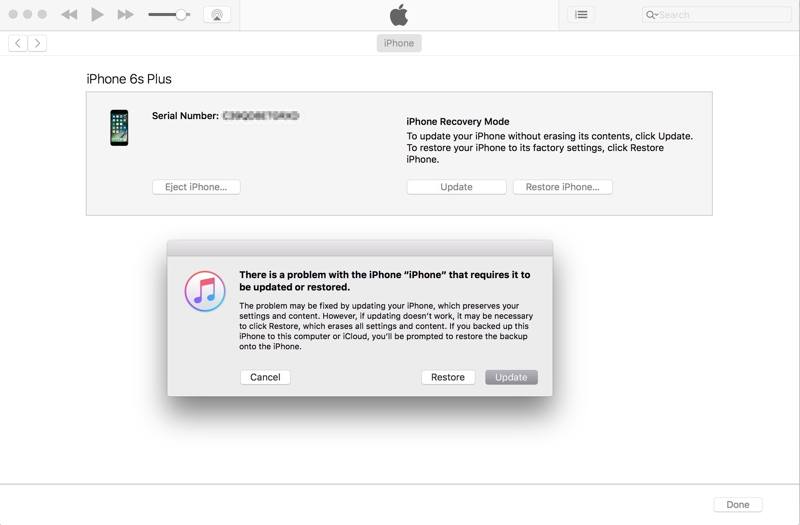
Step 5. A dialog will pop up once iTunes detects your iPhone in Recovery Mode. Click the Restore button and follow the instructions to unlock the iPhone locked to the owner with a computer.
Tips: If Find My iPhone is enabled on your device, you will need your Apple ID password to set it up again.
Part 3: How to Unlock iPhone with Mac
Currently, iTunes is not available for MacOS Catalina or later. Nevertheless, you can unlock your iPhone from a Mac using Finder in the Recovery Mode. Moreover, the Find My app can unlock a disabled iPhone if Find My iPhone is enabled.
How to Unlock iPhone from Mac with Finder
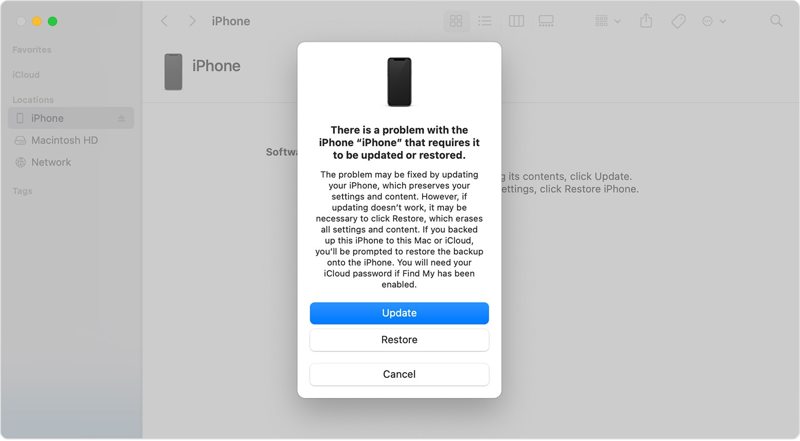
Step 1. Start the Finder app on your Dock bar.
Step 2. Power off your iPhone and put it into Recovery Mode. Then, plug it into your Mac.
Step 3. Then click the Restore button on the pop-up dialog to restore your device to the factory status.
How to Unlock iPhone from Mac by Find My
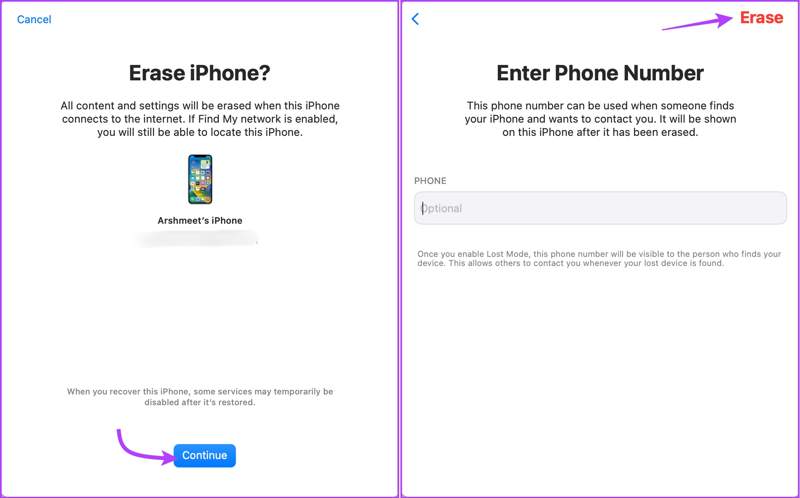
Step 1. Open the Find My app, go to the Devices tab, and choose your iPhone.
Step 2. Click the info button and choose Erase This Device.
Step 3. Read the warning and click the Continue button. Next, press the Erase button to confirm it.
Tips: If your iPhone is lost or stolen, input your phone number and hit Erase. Then, the number will appear on your iPhone lock screen.
Part 4: How to Unlock iPhone Online
Another way to unlock the iPhone passcode on a computer is through iCloud. You can access the iCloud website in a browser and erase your locked or disabled iPhone. Then, you can regain access to your device directly. The prerequisite is that you have enabled Find My iPhone.
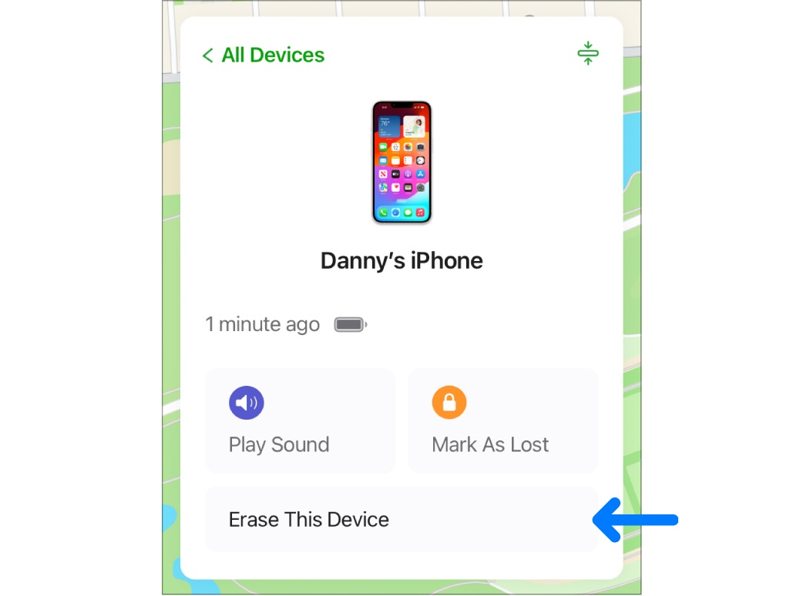
Step 1. Visit www.icloud.com in a web browser and sign in to iCloud with your Apple ID password. Choose Find My or Find My iPhone. Or log in to www.icloud.com/find.
Tips: If 2FA is enabled, enter the verification code that appears on your iPhone screen.
Step 2. Pull down the All Devices menu on the top of the screen, and choose your locked or disabled iPhone on the list. Then, iCloud will track your device on the map.
Step 3. Next, click the Erase This Device button on the pop-up dialog. Then, hit the Erase button on the alert box. If prompted, input your Apple ID password and confirm it.
Tips: If your iPhone is online, iCloud will erase and unlock your device immediately. If not, the process will initiate the next time when your iPhone is online.
Conclusion
This guide has discussed how to unlock an iPhone from a Mac and PC. iTunes and Finder enable you to restore a disabled iPhone in Recovery Mode with a computer. The Find My app can erase the iPhone lock screen on macOS. Moreover, you can do it on iCloud. Apeaksoft iOS Unlocker is the easiest option to unlock an iPhone quickly. If you have other questions about this topic, please leave a message below this post, and we will reply soon.
Related Articles
Still have no idea about unlocking Orange iPhone when you want to change your provider? This passage will show you the easiest way to unlock your Orange iPhone.
Do you need some MDM solutions recommendations to manage and protect devices? This post will give 5 popular MDM solutions with detailed reviews to choose from.
Read this tutorial to get 3 ways to factory unlock iPhone to change your cell phone providers, and resale on Amazon and save money during international travels.
This article explains the Emergency Bypass feature on iPhones and shows you the how to turn on or off this feature properly.

