How to Get Your Apple ID Account Recovery Effectively
"I forgot my Apple ID password, how can I recover an Apple ID password?" Once you forgot your Apple ID password, you will be locked out of most Apple services from Find My to iMessage, from Apple Music to App Store. The good news is that you can recover your account even if you cannot remember your password. This tutorial shares how to do the job in various situations.
PAGE CONTENT:
Part 1: How to Recover Apple ID Account from Keychain
If you have turned on iCloud Keychain, the pre-installed password manager will keep all passwords that you have accessed on your Apple devices. Furthermore, Apple has released the Passwords app on iOS 18, iPadOS 18, and macOS Sequoia and above. It makes it easy to access your account passwords and passkeys.
How to Recover Forgotten Apple ID Password from Passwords
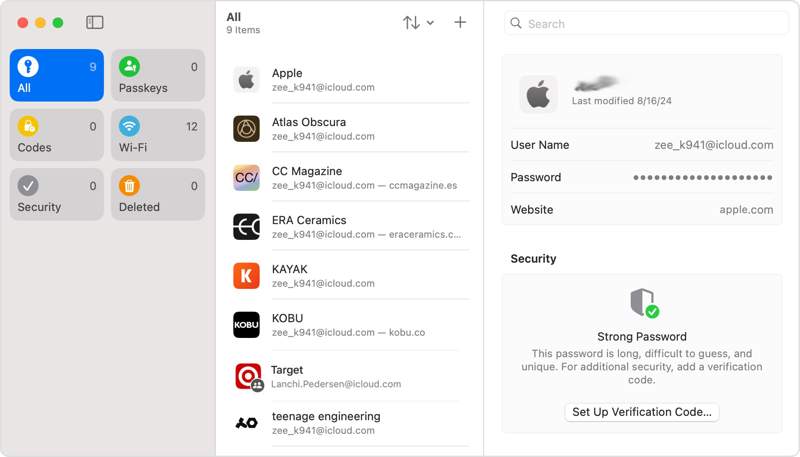
Step 1. Open the Passwords app. You can download it from the App Store or Mac App Store for free.
Step 2. Go to the All tab to view all passwords saved in your account.
Step 3. Browse downward and choose your Apple ID account.
Step 4. Hit the Edit button to recover the forgotten Apple ID password directly.
How to Recover Lost Apple ID Password on iOS 17 and Earlier

Step 1. Run the Settings app from your home screen.
Step 2. Go to the Passwords tab and enter your iPhone passcode or Face ID.
Step 3. Scroll down and tap the website that you have signed in with your Apple ID account.
Step 4. If the password is encrypted, tap Edit to recover the lost Apple ID password.
How to Retrieve Apple ID Password on macOS
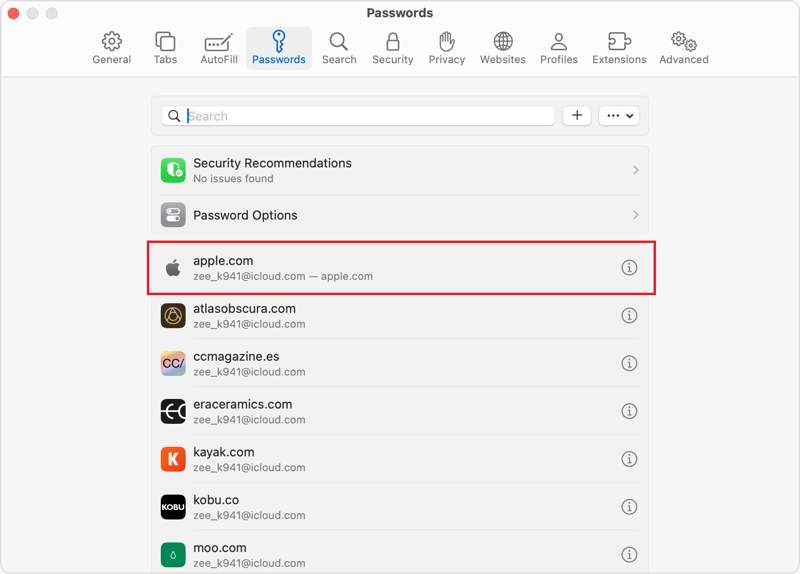
Step 1. Start your Safari app.
Step 2. Choose Settings from the Safari menu and click Passwords.
Step 3. Sign in with your Mac login password or Touch ID.
Step 4. Locate apple.com or a relative website. Click the Show Details button.
Step 5. Click the Edit button to retrieve your Apple ID password.
Note: You can also find the saved accounts and passwords in System Settings from the Apple menu.
Part 2: How to Retrieve Apple ID Password with Phone Number, Email, and More
If you cannot recover your Apple ID password from the iCloud Keychain, you have to reset it with your phone number and other verification information. The steps are different depending on your verification method.
Step 1. Visit iforgot.apple.com in a web browser.

Step 2. Click the Reset Password button.
Step 3. Enter your Apple ID email or phone number, type the characters in the image, and click Continue.
Scenario 1: Recover Apple ID Password with Security Questions
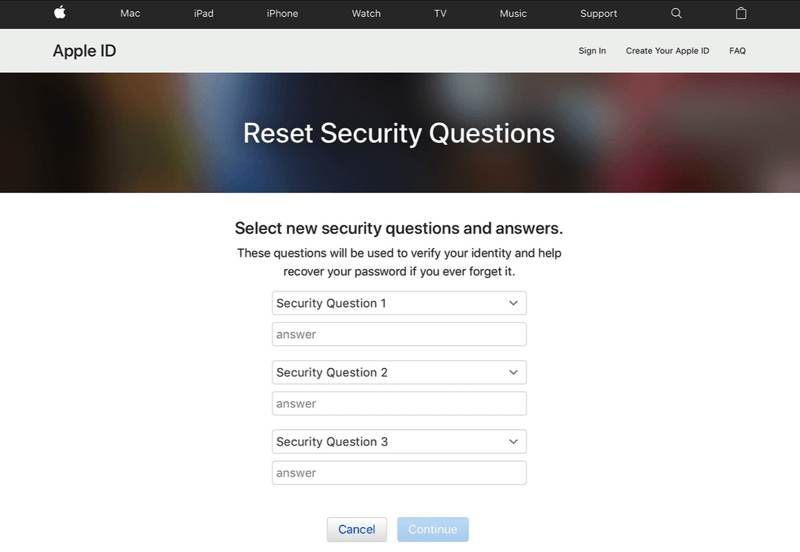
Step 4. Once you are given options for retrieving your Apple ID password, choose Answer security questions.
Step 5. Confirm your birthday and enter the date when setting up your Apple ID account.
Step 6. Answer the security questions you set up previously and click Continue.
Step 7. If you are successful, you will be redirected to the new password page.
Step 8. Input a new password, re-enter it, and confirm recovering Apple ID password with security questions.
Scenario 2: Recover Apple ID Password with Email
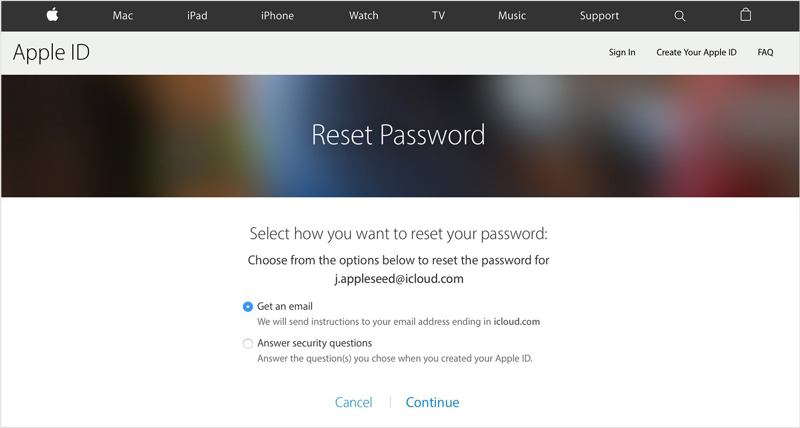
Step 4. Select Get an email and click Continue.
Step 5. Enter the associated email address and wait for Apple to send you a verification code.
Step 6. Next, enter the code and enter the new password page.
Step 7. Recover the password for your Apple ID with a new one.
Scenario 3: Retrieve Apple ID Password with Trusted Device

Step 4. If you have set up two-factor authentication on your device, enter the associated phone number and click Continue.
Step 5. Click a trusted device.
Step 6. Turn to the trusted device and click Reset password on the notification.
Step 7. Enter your device login passcode, Face ID, or Touch ID.
Step 8. Now, retrieve the lost Apple ID password by resetting it.
Note: If the trusted device is not available, press Unable to access any of your Apple devices. Then, you will get more options to retrieve your Apple ID password. Click the Continue button under a proper method and follow the on-screen instructions to complete the process.
Part 3: How to Recover Apple ID Password Without Phone Number
Can you recover your Apple ID password without any verification method? The answer is no. Alternatively, you can remove the lost Apple ID password from your iOS device and sign up for a new account using Apeaksoft iOS Unlocker. The software simplifies the workflow of Apple ID password recovery on an iPhone or iPad.
Ultimate Way to Retrieve Apple ID Password on Your iPhone/iPad
- Wipe the old Apple ID password from an iOS device directly.
- Don’t require your phone number, email, or factory reset.
- Provide bonus features, like iPhone passcode removal.
- Support the latest versions of iOS and iPadOS.
Secure Download
Secure Download

How to Recover Apple ID Password Without Phone Number
Step 1. Connect to your iPhone
Install the best Apple ID removal software on your computer. It is compatible with Windows 11/10/8/7/XP/Vista and Mac OS X 10.7 or above. Launch it and choose the Remove Apple ID mode. Plug your iPhone into your computer with a Lightning cable. Click the Start to proceed.

Step 2. Remove the Apple ID password
The software removes your Apple ID password automatically if Find My is disabled on your device.
If Find My is enabled on iOS 11.3 or earlier, reset all settings on your iPhone. Then, the software will do the rest of the job.
If Find My is enabled on iOS 11.4 or later, turn on Two-factor Authentication. Then, input 0000 and click Confirm to load your device information. Check them and click Start to download the firmware. Finally, enter 0000 and click Unlock. You can also remove MDM wit it.

Conclusion
This article explained the methods to recover your Apple ID. The Keychain feature allows you to store your Apple ID and password after it is enabled. Moreover, you can retrieve your account credentials on the iForgot website. Apeaksoft iOS Unlocker can recover your Apple account and password without any verification information. Other questions? Please write them down below this post.
Related Articles
Apple Music not showing album artwork can be annoying. We will analyze the possible reasons and offer 11 ways to fix the album art Apple Music not showing.
iPhone Bluetooth not working can be annoying. Luckily, this issue can be quickly fixed. First, confirm that you have turned on your iPhone Bluetooth.
If you are looking for a good iPhone unlocker, you can learn a top list from this article for unlocking your iOS device.
This article recommends the top 5 websites to unlock your iPhone for switching to another network carrier and unlocking a SIM card.

