Comprehensive Tutorial to Reset Forgotten Apple ID Password
All Apple devices are heavily dependent on Apple IDs and passwords. It is your key to iCloud, app download, Apple services activation, and subscriptions, such as Apple Music, FaceTime, iMessage, App Store, Game Center, etc. If you lose access, it can feel like the end of the world as you are suddenly locked out of all your data and services. This tutorial explains what you can do if you forgot your Apple ID password.
PAGE CONTENT:
- Part 1: What Happens If Forgot Apple ID Password
- Part 2: How to Recover Forgotten Apple ID Password by Keychain
- Part 3: How to Find Apple ID Password in Chrome and Firefox
- Part 4: How to Reset Forgotten Apple ID Password Online
- Part 5: How to Reset Forgotten Apple ID Password on Trusted Device
- Part 6: How to Reset Forgotten Apple ID Password via Apple Support
- Part 7: How to Reset Apple ID Password on a New iPhone
- Part 8: How to Remove Forgotten Apple ID Password from iPhone
Part 1: What Happens If Forgot Apple ID Password
Once you have your Apple ID, a payment method is attached. You can use your Apple ID and password to download and purchase apps and games, and set up subscription accounts for Apple Music and Apple TV. If you forgot your Apple ID password, you cannot:
Download apps and games from the App Store or Mac App Store.
Activate iMessage, FaceTime, Apple Music, and Apple TV+.
Access iCloud or sync content between your Apple devices.
Turn on or off Find My and Activation Lock.
Purchase movies, music, e-books, podcasts, etc.
Restore iCloud backups to iOS devices.
Part 2: How to Recover Forgotten Apple ID Password by Keychain
Can you find your Apple ID password without resetting it? The answer is yes if you have signed in to your account on an Apple device and set up Keychain on your device. Keychain is the built-in password manager on most Apple devices. It is integrated into the Settings app on iPhones and iPad devices. Plus, it is an independent utility on Mac.
How to Find Apple ID Password on iPhone
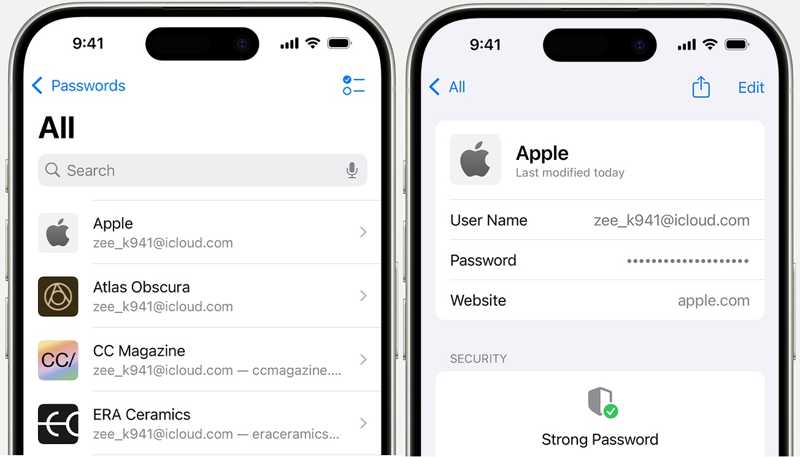
Step 1. Open the Settings app from your home screen.
Step 2. Scroll down to find the Passwords tab. Tap it to access all passwords saved in your Keychain.
Step 3. Choose your Apple ID and tap Password to find your Apple ID password.
How to Find Apple ID Password on Mac

Step 1. Go to the Apple menu and choose System Settings or System Preferences on macOS Sonoma or earlier. Click the Passwords option to proceed.
If you are running macOS Sequoia or newer, run the Passwords app from the Applications folder.
Step 2. If prompted, enter your Mac login password. Then, select your Apple ID account on the list.
Step 3. Finally, you can figure out your Apple ID password.
Tips: This way is only available if you have turned on Keychain on your Apple devices.
Part 3: How to Find Apple ID Password in Chrome and Firefox
Some people prefer to use third-party browsers on their Apple products. The built-in password manager is a channel to find missing Apple ID passwords. We demonstrate the workflow in Chrome and Firefox, respectively.
How to Find Apple ID Password in Chrome

Step 1. Open your Google Chrome browser.
Step 2. Tap the More button with a three-dot icon and choose the Password Manager option.
Step 3. Choose apple.com or a relevant web page. Then, tap the Eye button to display your Apple ID password.
How to Figure out Apple ID Password in Firefox
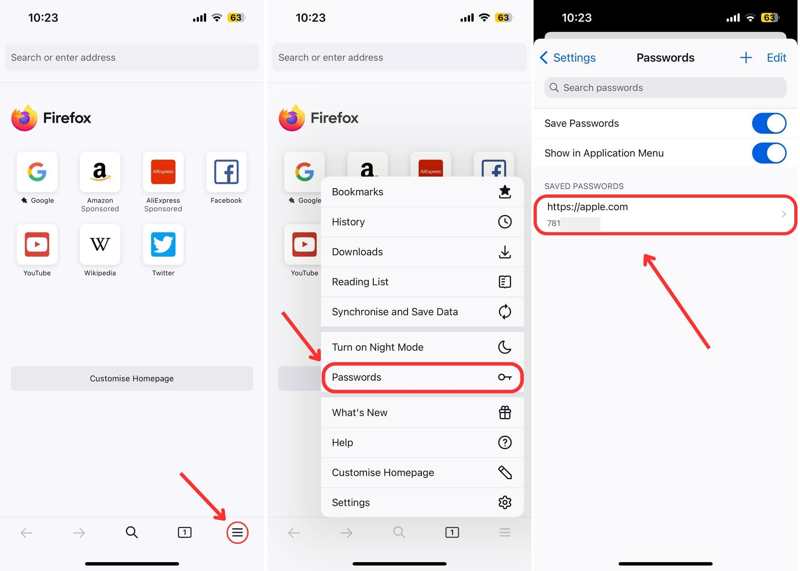
Step 1. Run the Firefox browser.
Step 2. Tap the Hamburger button and choose Passwords.
Step 3. Choose apple.com and find the missing Apple ID password.
Part 4: How to Reset Forgotten Apple ID Password Online
If you cannot remember your Apple ID password or find it in your browser, you have to reset it on Apple's iForgot channel. This method removes the old password and lets you set a new Apple ID password. However, a proper channel is required to verify your ownership.
Step 1. Go to iforgot.apple.com in a web browser and click the Reset Password button.
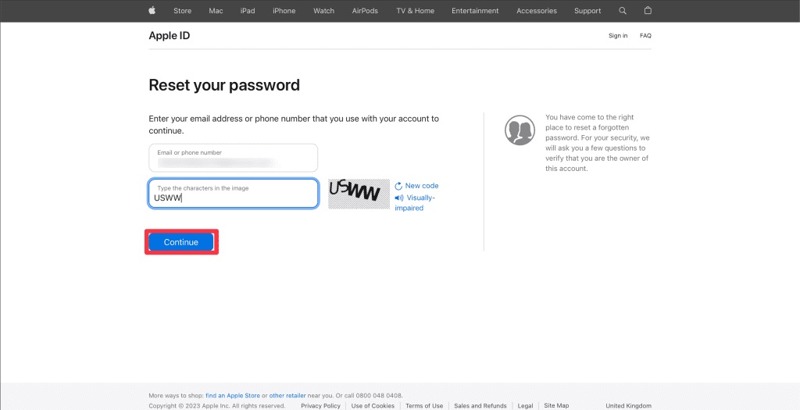
Step 2. Input your Apple ID, which is the email address or phone number associated with your account. Type the characters in the image and click the Continue button.
Step 3. Confirm the trusted phone number and click Continue to proceed. Then, you will face a few scenarios depending on your settings.
Scenario 1: Two-factor Authentication Is Turned on
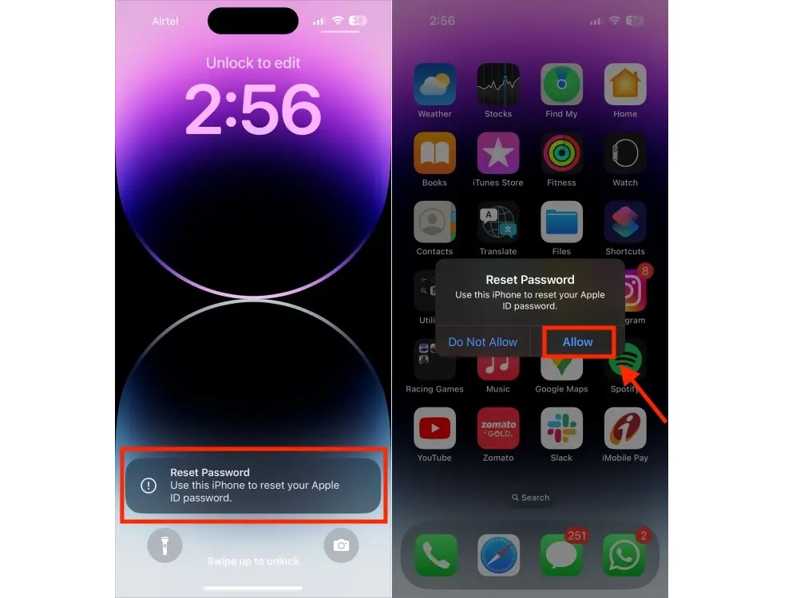
Step 4. Choose a trusted device.
Step 5. Turn on the trusted device, and you should get a Reset Password notification. Tap or click the Allow button.
Step 6. Enter your iPhone passcode or Mac login password to move to the new password screen. Type a new Apple ID password, verify it, and tap or click Next to confirm it.
Scenario 2: 2FA Is Disabled
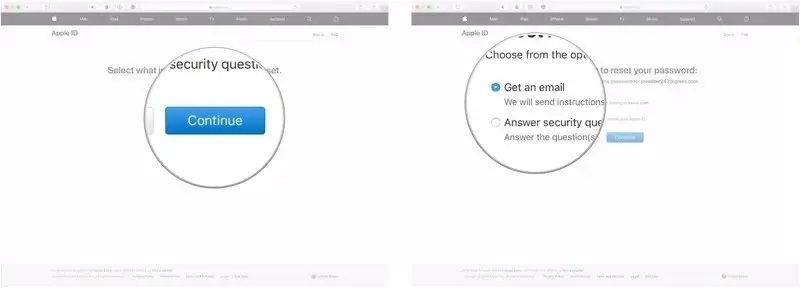
Step 4. If you did set any extra security measures for your Apple ID account, you will be asked to choose a channel to get the verification information. Select Get an email or Answer security questions or phone number.
Step 5. Then, follow the on-screen instructions to get the verification code. Type it on the web page to enter the new password page.
Step 6. Here, you can create a new password and reset your forgotten Apple ID password.
Scenario 3: Using a Recovery Key
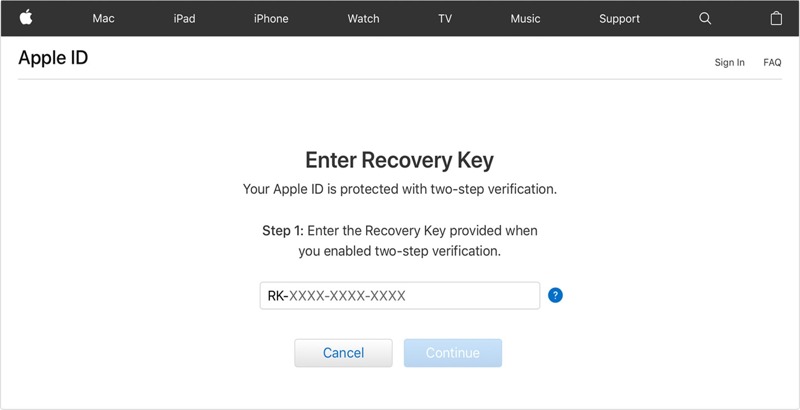
Step 4. If you have enabled Two-step verification and still remember your Recovery Key, enter it on the web page and click Continue.
Step 5. Then, create a new Apple ID password, re-enter it, and confirm the changes.
Scenario 4: Using a Recovery Contact

Step 4. If you have added a Recovery Account on your Apple device, tap Get Recovery Code on the recovery account's device.
Step 5. Next, enter the code on the iForgot web page and move to the new password screen to reset the forgotten Apple ID password.
Part 5: How to Reset Forgotten Apple ID Password on Trusted Device
You can reset your forgotten Apple ID password on your trusted device directly if you have set up two-factor authentication. This method may require your device login passcode to verify the ownership.
How to Reset Apple ID Password on Trusted iPhone
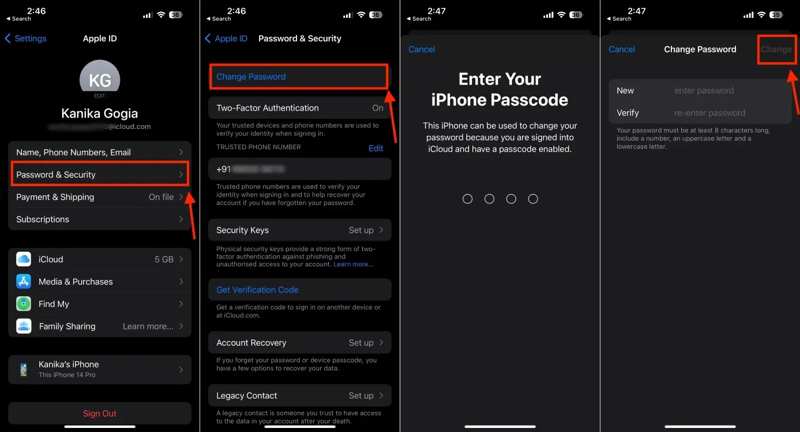
Step 1. Open your Settings app and tap on your profile.
Step 2. Go to Password & Security or Sign-in & Security and tap the Change Password button.
Step 3. If prompted, enter your iPhone passcode.
Step 4. Then, enter a new password, verify it, and tap Change to reset the forgotten Apple ID password.
How to Reset Apple ID Password on Trusted Mac
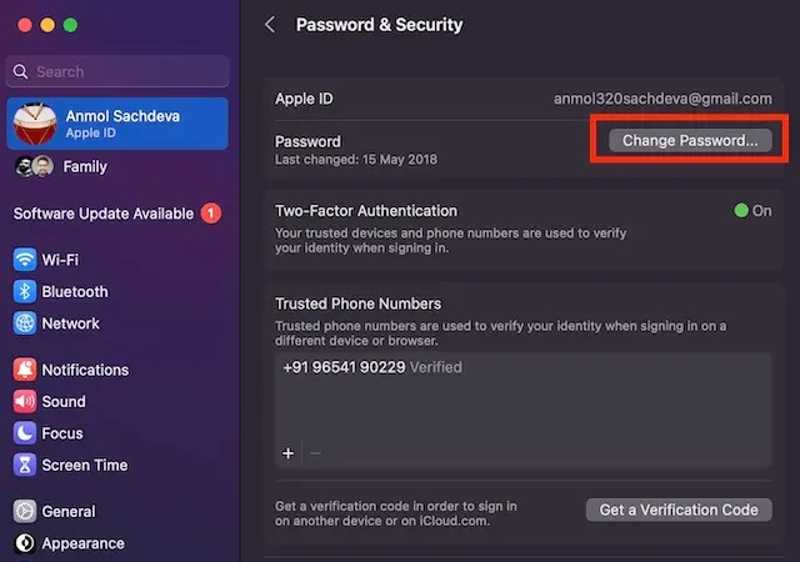
Step 1. Go to the Apple menu on your Mac computer and choose System Preferences or System Settings.
Step 2. Tap on your name at the top in the left menu bar and choose Password & Security or Sign-in & Security.
Step 3. Click the Change Password button and input your Mac login password.
Step 4. Enter a new password, re-enter it, and confirm resetting your forgotten Apple ID password.
Part 6: How to Reset Forgotten Apple ID Password via Apple Support
The Apple Support app provides personalized access to solutions for all your Apple products and services. It allows you to manage subscriptions and reset forgotten Apple ID passwords for your own or your friend's.
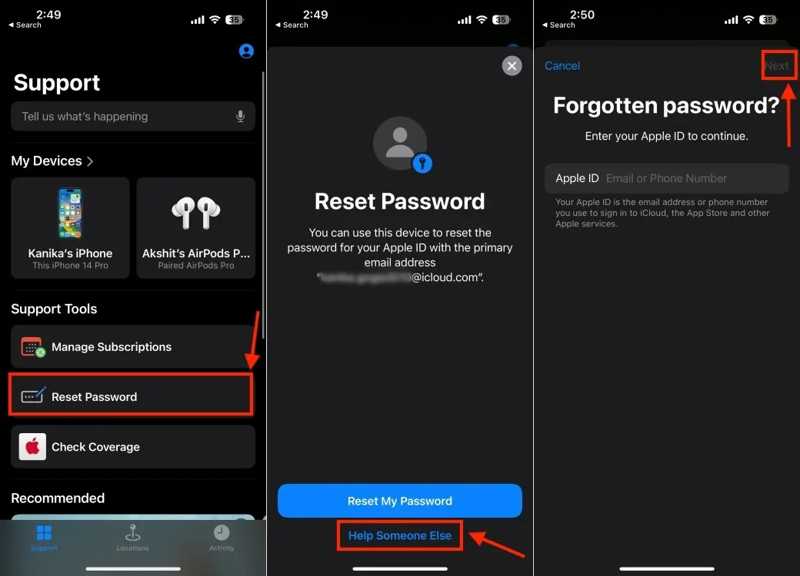
Step 1. Run the Apple Support app. You can download it from the App Store for free.
Step 2. On a borrowed iOS device, tap the Reset Password button under the Support Tools section.
Tips: If you do the job on your iPhone, go to the More Products section, choose Apple ID, and tap Forgot Apple ID Password. Hit Get Started and follow the prompts.
Step 3. Press the Help Someone Else link and enter your Apple ID to continue. Tap the Next button.
Step 4. Input a trusted phone number and tap Next to move on. When you receive a verification code, type it on your screen.
Step 5. When prompted, input the screen lock passcode to enter the new password screen. Enter a new Apple ID password, enter it again, and confirm it.
Part 7: How to Reset Apple ID Password on a New iPhone
When setting up a new iPhone, you will be asked to sign in with your Apple ID and password. The setup screen offers an option to reset the forgotten Apple ID and password on the new iPhone.
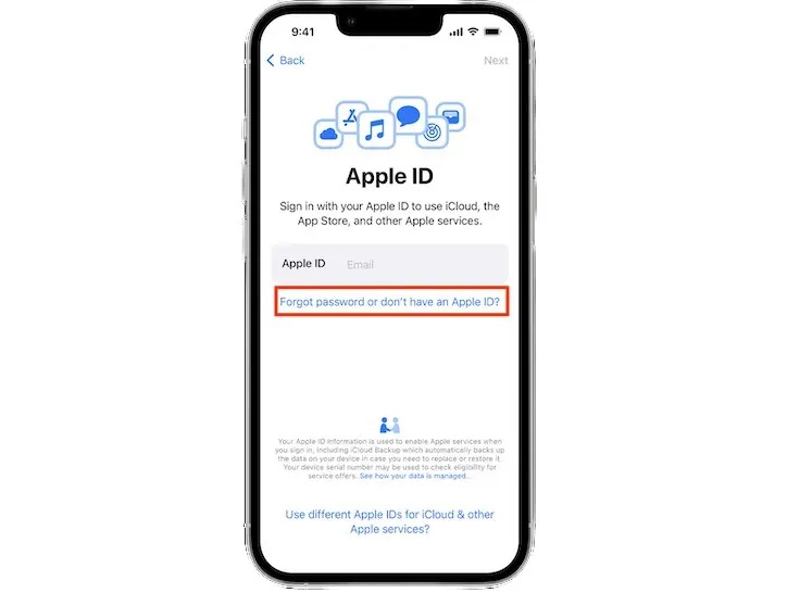
Step 1. Set up the new device from the Hello screen.
Step 2. When you are asked to enter your Apple ID, tap the Forgot password or don't have an Apple ID link.
Step 3. Follow the on-screen instructions to reset your Apple ID password.
Tips: If you have set up your iPhone, you can find the link on the sign-in screen in the Settings app.
Part 8: How to Remove Forgotten Apple ID Password from iPhone
If you forgot both your Apple ID and password on your iPhone, it isn't easy to reset your password. The alternative solution is to remove the old account and create a new Apple ID and password. The new problem is that you cannot remove your account without the password. Fortunately, Apeaksoft iOS Unlocker can help you resolve this problem. It can erase the old Apple ID account from your iPhone without any restriction.
Ultimate Way to Remove Old Apple ID and Password from Your iPhone
- Remove the Apple ID and password from an iOS device.
- Unlock iPhone, iPad, and iPod models.
- Available in various situations.
- Offer bonus features like Screen Time passcode removal.
- Support the latest versions of iOS and iPadOS.
Secure Download
Secure Download

How to Remove Forgotten Apple ID and Password
Step 1. Connect to your iPhone
Download and install the best Apple ID removal software after you install it on your PC. There is another version for Mac. Choose the Remove Apple ID mode in the home interface. Connect your iPhone to your PC with a Lightning cable. If prompted, tap the Trust button on your iPhone screen to trust your computer. The software will detect your device immediately.

Step 2. Check device information
Read the alert and click the Start button if ready. If Find My is disabled on your device, the software will begin removing your Apple ID and password.
If Find My is enabled, you will face two situations:
On iOS 11.3 or earlier, open the Settings app, go to General, tap Reset, and choose Reset All Settings. When your iPhone restarts, the software will do the rest of the job.
On iOS 11.4 or newer, make sure to turn on Two-factor authentication. Type 0000 and confirm loading your device information. Check them and click the Start button to download the firmware.

Step 3. Remove the Apple ID password
After downloading, enter 0000 again and click the Unlock button to begin removing the Apple ID and password. You can also remove MDM profile with it.

Conclusion
This guide has listed a few methods to find and reset your forgotten Apple ID password. You can pick an appropriate method and follow the prerequisites and our steps to get the job done. Apeaksoft iOS Unlocker is the ultimate method to remove your Apple ID and password. Then, you can set up a new account. If you have other questions about this topic, please write them down below.
Related Articles
If you forgot the passcode to your iPhone or iPad, you can learn the top 5 best iPhone unlock applications from our article.
This article recommends the top 5 websites to unlock your iPhone for switching to another network carrier and unlocking a SIM card.
Here we review the top 5 best iPad unlocking applications to effectively unlock your iPad when you forgot your passcode.
If you forgot your passcode, here you can learn the 7 effective methods to unlock your iPhone with or without a computer.

