How to Change Your iCloud Password on iPhone and Mac
Today, protecting your digital accounts with strong passwords is more crucial than ever before. iCloud, which is the cloud storage service released, is no exception. Updating your iCloud password refers to two situations: regularly changing your iCloud password or resetting it when you forget it. This guide identifies the proven methods and demonstrates the steps for each method. You can follow our guide to complete the job on your iPhone, iPad, or Mac.
PAGE CONTENT:
Part 1: How to Change iCloud Password on iPhone
The easiest way to change the Apple iCloud password on your iPhone is the Settings app. This method requires your current password or iPhone passcode. Moreover, you must turn on two-factor authentication on your device.
How to Change iCloud Password on Your iPhone
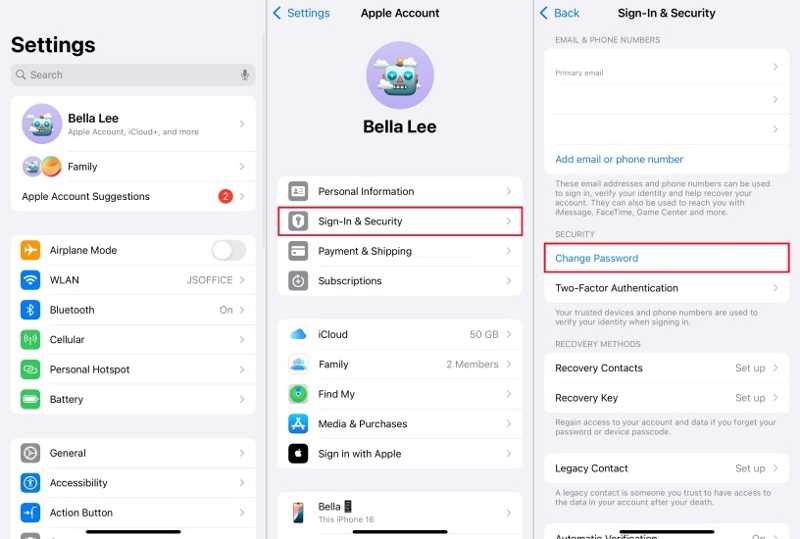
Step 1. Open the Settings app on your device.
Step 2. Tap on your profile.
Step 3. Choose Sign-In & Security or Password & Security.
Step 4. Enter your current password or iPhone passcode.
Step 5. Create a new password, verify it, and tap Change.
How to Change Child's iCloud Password on Your iPhone
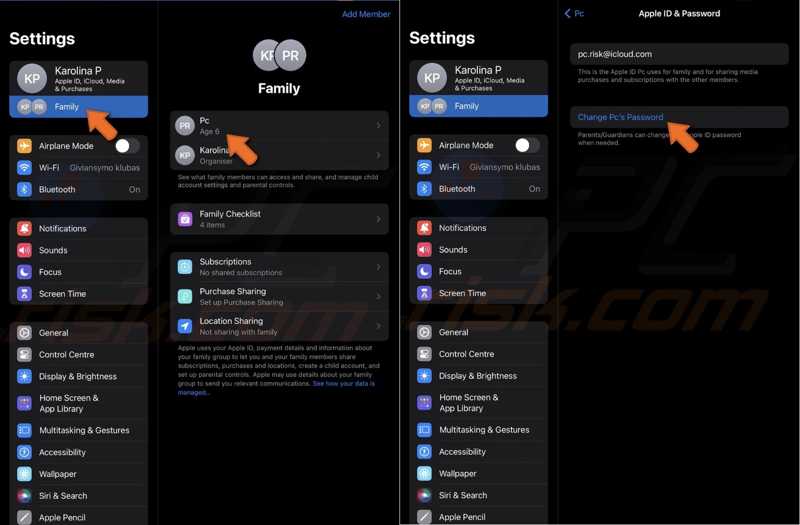
Step 1. Tap Family in your Settings app.
Step 2. Select the child's account and tap Apple ID & Password.
Step 3. Next, tap Change [child's name] password.
Step 4. Enter your iPhone passcode and create a new password.
Step 5. Tap Change or Change Password to change your child's iCloud password.
Part 2: How to Change iCloud Password on Mac
If you have a MacBook, you'd better regularly change the iCloud password on your computer. This method requires your Mac login password. Also, you should turn on 2FA on your device before the process.
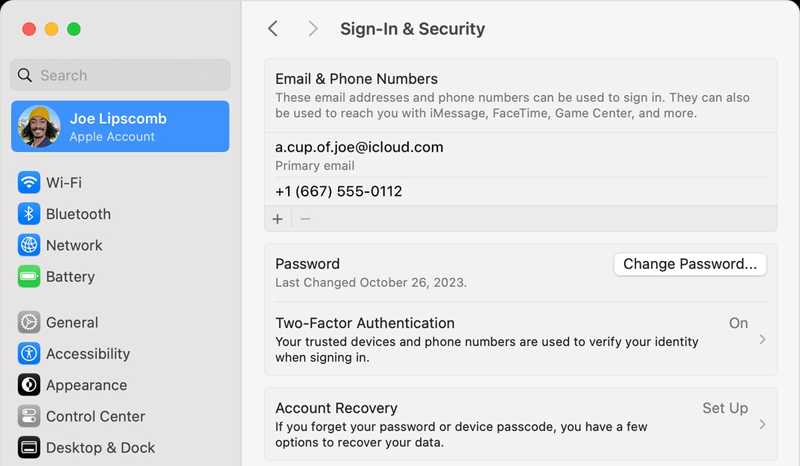
Step 1. Click the Apple menu.
Step 2. Choose System Settings or System Preferences.
Step 3. Click Apple ID or Apple Account.
Step 4. Go to the Sign-In & Security or Password & Security tab.
Step 5. Click the Change Password button and input your Mac password.
Step 6. Finally, make a new password and confirm it.
Part 3: How to Change iCloud Password Online
If you don't have an Apple product, you can change your iCloud email password. However, the workflows are different depending on whether you still remember your current password.
How to Change iCloud Password with Current Password
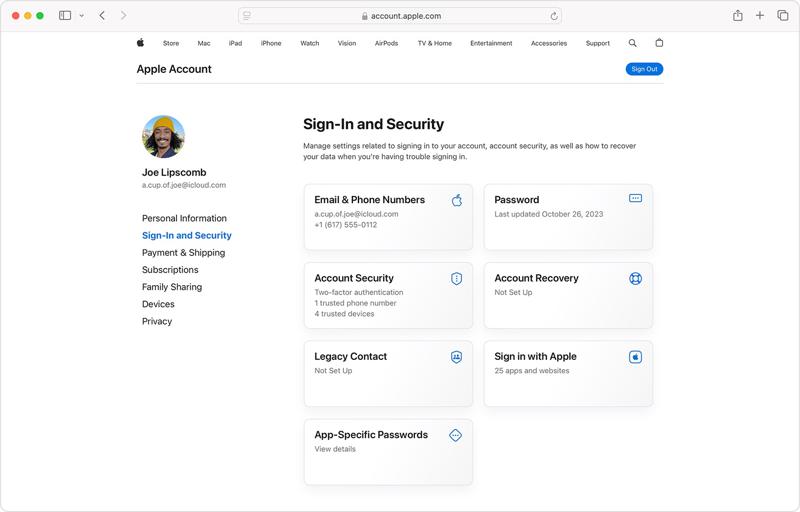
Step 1. Sign in to https://account.apple.com/ with your account credentials.
Step 2. Go to the Sign-In and Security tab on the sidebar.
Step 3. Choose Password and enter your current password.
Step 4. Enter a new password and verify it.
Step 5. Offer the required information and click Change Password.
Note: You need to update the new password on your Apple products.
How to Change iCloud Password If You Forgot It
Step 1. To change the iCloud password after you forget it, go to iforgot.apple.com in a browser.
Step 2. Click the Reset Password button.
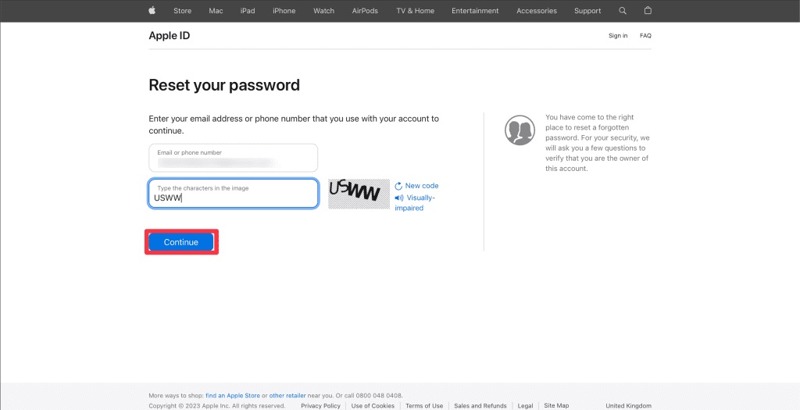
Step 3. Enter your Apple ID used to sign in to your iCloud email. Type the characters in the image and click Continue.
Step 4. Input the phone number associated with your iCloud account and click Continue.
Step 5. Then, you will face different scenarios depending on your settings:
Scenario 1: 2FA is enabled
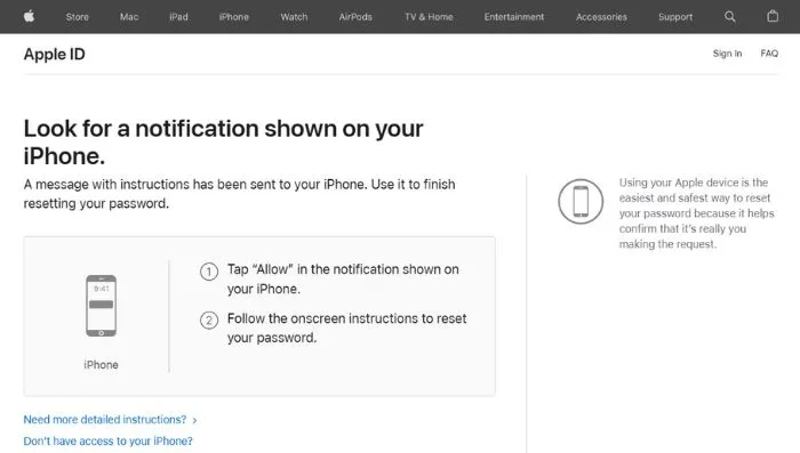
Step 6. Select a trusted device.
Step 7. Tap or click Allow on the device screen.
Step 8. Follow the onscreen instructions to change your iCloud password.
Scenario 2: 2FA is disabled
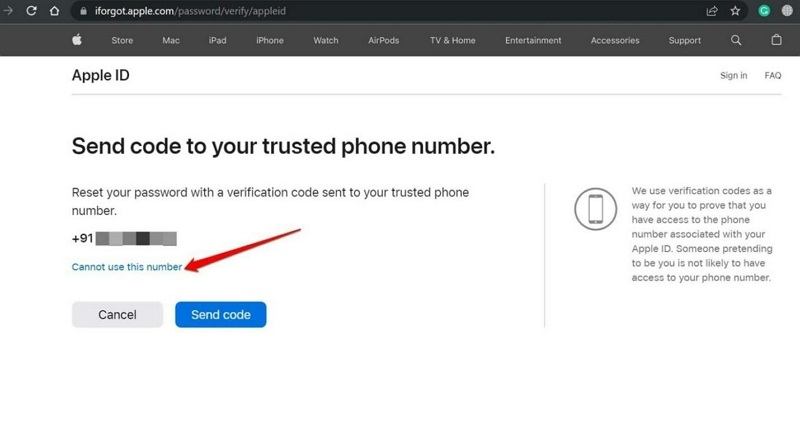
Step 6. Click the Send code button after inputting your phone number.
Step 7. Enter the verification code and hit Continue.
Step 8. Finally, leave a new password and confirm changing the iCloud password.
Scenario 3: 2FA is disabled, and the phone number is unavailable
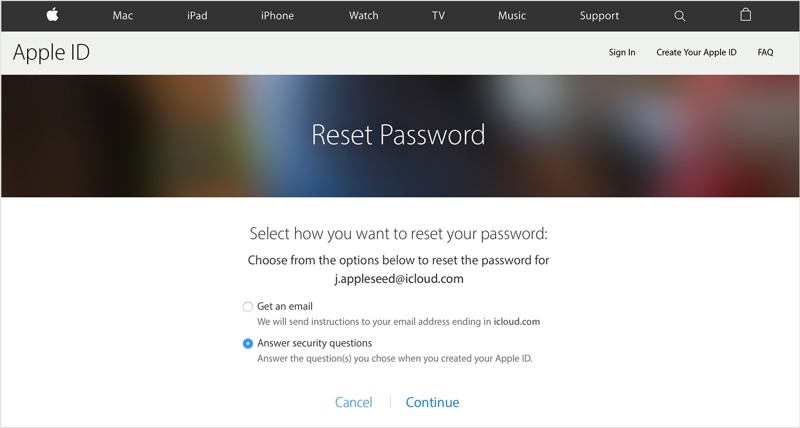
Step 6. Press the Cannot use this number link.
Step 7. Then choose a channel to verify your ownership: Get an email or Answer security questions.
Step 8. Leave your email address or answer the security questions exactly.
Step 9. At last, create a new password for your iCloud email.
Part 4: How to Remove iCloud on iPhone After Forgetting Password
Instead of changing the iCloud password, if you forget the password, you can remove the account on your iPhone. Then, you can sign up for a new account. From this point, we recommend Apeaksoft iOS Unlocker. It is able to erase the account without any restrictions.
Ultimate Method to Remove iCloud on Your iPhone Without Password
- Remove the current iCloud account without a password.
- Integrate a user-friendly interface and easy to use.
- Offer bonus features, like Screen Time bypass.
- Support the latest versions of iOS and iPadOS.
Secure Download
Secure Download

How to Remove iCloud Password on Your iPhone
Step 1. Link your iPhone and computer
Launch the best Apple ID removal software after you install it on your PC. There is also a version for Mac. Link your iPhone to your PC with a Lightning cable. Choose the Remove Apple ID mode and click the Start button. The software will detect your device immediately.

Step 2. Remove iCloud password
Situation 1: Find My Is Disabled
The software will remove the current iCloud password on your iPhone automatically.
Situation 2: Find My Is Enabled on iOS 11.3 or Earlier
Run the Settings app on your iPhone, go to General, tap Reset, and choose Reset All Settings. When your iPhone restarts, the software will do its job.
Situation 3: Find My Is Enabled on iOS 11.4 or Later
Turn on Two-factor authentication on your device. Input 0000 and click Confirm to load your device information. Check them and click the Start button to download the firmware. Then, enter 0000 and click Unlock to begin erasing the iCloud password on your iPhone. Note that this step will factory reset your device.

Conclusion
This guide explained how to change the Apple iCloud password on an iPhone, iPad, or Mac computer. You can pick an appropriate method and follow our steps to complete the job. Apeaksoft iOS Unlocker is the best option to remove the old iCloud account and password so that you can create a new one. If you have other questions about this topic, please feel free to leave a message below this post.
Related Articles
Even if your iPad is disabled due to forgetting the screen lock passcode, you can follow our guide to unlock the disabled iPad.
If you get a used iPad locked to the owner, you cannot reset it. However, our guide helps you to fix this problem by your own.
This article reviews the top 6 best iCloud unlock services to help you unlock iCloud Activation Lock online and offline.
Click here to read a comprehensive tutorial about how to bypass Face ID on iPhone when your Face ID doesn't work and you forget the iPhone password.

