How to Turn off Screen Time on iPhone Without Data Loss
Today, more and more people are concerned about increasing device usage, smartphone addiction, and social media impacts on mental health. Therefore, Apple introduced Screen Time on iOS 12 and above to help users control and manage the amount of time spent on their devices. Moreover, parents use this feature to guide their kids’ device usage. While it can promote healthier digital habits, there are times when you might want to turn it off. This guide explains how to turn off Screen Time on an iPhone or iPad.
PAGE CONTENT:
Part 1: Turn off Screen Time with Passcode
If you are tired of controlling device usage with Screen Time or if you feel like your battery life is worse due to Screen Time, you can turn it off on your iOS device with your passcode.
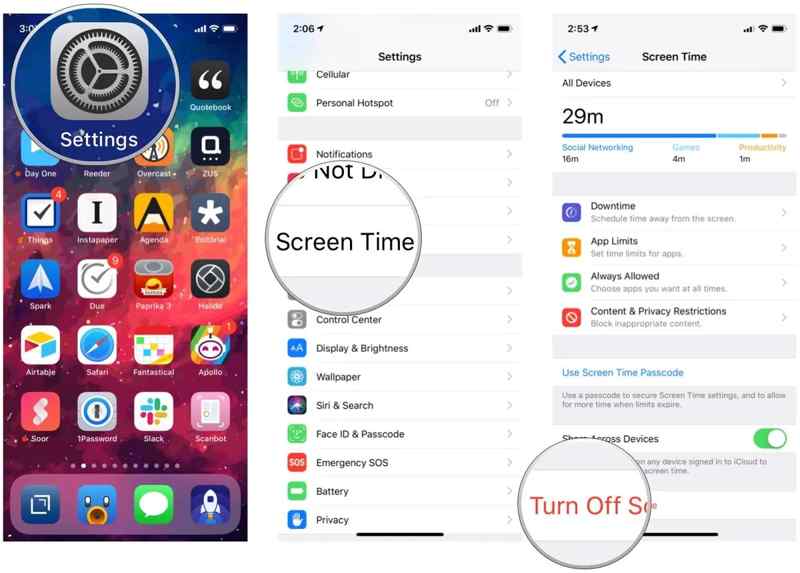
Step 1. Open the Settings app on your iPhone.
Step 2. Scroll down and go to Screen Time.
Step 3. Tap the Turn Off Screen Time or Turn Off App & Website Activity button. If prompted, enter your Screen Time passcode and confirm the action.
Note: If you only want to disable Screen Time for specific apps, choose App Limits on the Screen Time Settings screen, touch the app and swipe left, and tap Delete.
Part 2: Recover Screen Time Passcode on iPhone
Can you get rid of Screen Time if you forgot the passcode? The answer is yes and Apple offers the Forgot Passcode option to reset Screen Time passcode. It only requires your Apple ID and password.
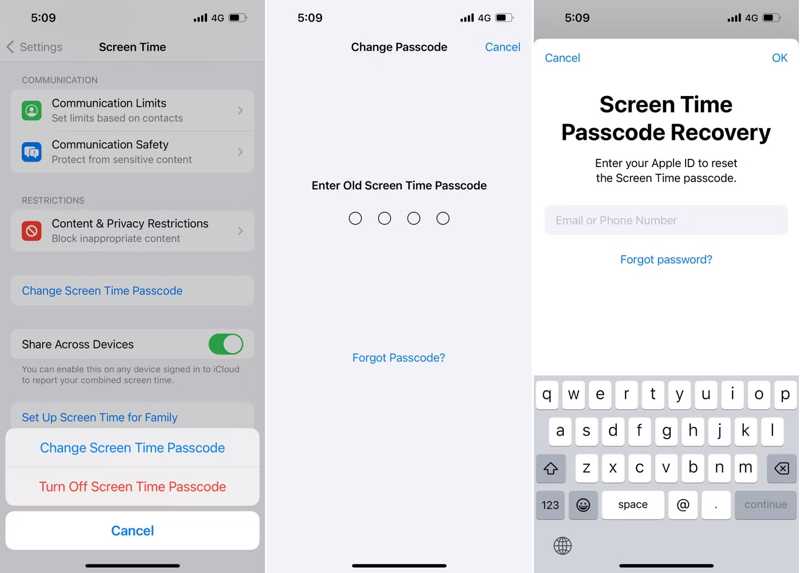
Step 1. Choose Screen Time in your Settings app.
Step 2. Tap the Change Screen Time Passcode button and choose Change Screen Time Passcode on the alert dialog.
Step 3. Tap Forgot Passcode if you forgot your Screen Time passcode.
Step 4. Enter your Apple ID and then type your Apple ID password. Then, you can set a new passcode for Screen Time.
Part 3: Disable Screen Time after Signing out of Apple ID
Another way to turn off Screen Time without a passcode is by signing out of your Apple ID account. According to our research, once you sign out your Apple ID, you can disable Screen Time directly.
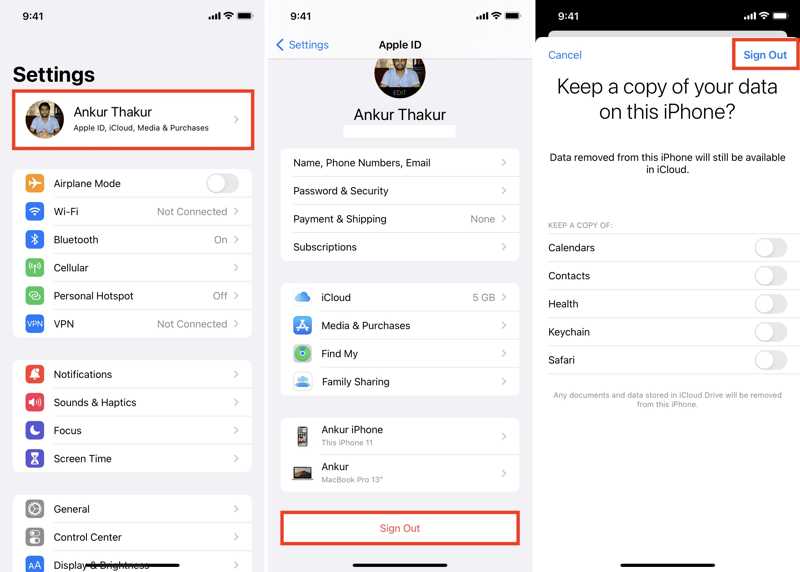
Step 1. Open the Settings app from your home screen.
Step 2. Tap on your profile and hit the Sign Out button at the bottom.
Step 3. Press Sign Out at the top right corner and type your Apple ID password if prompted.
Step 4. Go to the previous screen and choose Screen Time. Tap Turn Off Screen Time. It will turn off without the need for the passcode.
Part 4: Stop Screen Time by Restoring iPhone
Restoring your iPhone will wipe all data and settings on your device including Screen Time. Therefore, it is another way to take off Screen Time without a password. This way requires a computer and a USB cable.

Step 1. Connect your iPhone to your computer with a USB cable.
Step 2. Open the latest version of iTunes on Windows and macOS Mojave or earlier. On macOS Catalina or newer, run the Finder app.
Step 3. After your device is detected, click the Phone button at the top left corner of iTunes. Go to the Summary tab and click the Restore iPhone button.
In Finder, choose your iPhone name on the sidebar, head to the General tab, and click Restore iPhone.
Step 4. Follow the on-screen instructions to restore your iPhone and deactivate Screen Time. When your iPhone restarts, you can set it up as a new device or restore a backup.
Note: If iTunes cannot detect your iPhone or your device is disabled, you need to put your device in Recovery Mode with the correct button combination:
On an iPhone 8 or later, quickly press the Volume Up button and release it. Do the same thing with the Volume Down button. Long-press the Side button until the Recovery Screen pops up.
On an iPhone 7/7 Plus, hold down the Volume Down + Side buttons together until you see the Recovery Mode screen.On an iPhone 6s or earlier, hold down the Home + Sleep/Wake buttons simultaneously until the Recovery Mode screen appears.
Then, click the Restore button to stop Screen Time.
Part 5: Turn off Screen Time Without Passcode and Data Loss
Officially, you have to completely restore your iPhone if you need to turn off the Screen Time passcode without your Apple ID password. However, Apeaksoft iOS Unlocker allows you to get rid of Screen Time without restoring your device. It can remove the Screen Time passcode without any restrictions.
Ultimate Way to Turn off Screen Time Passcode Without Data Loss
- Remove the Screen Time passcode from an iOS device easily.
- Don’t require Apple ID password or restore your iPhone.
- Offer bonus features, like iPhone passcode removal.
- Support the latest versions of iOS and iPadOS.
Secure Download
Secure Download

How to Turn off Screen Time Passcode Without Losing Data
Step 1. Install Screen Time Unlocker
When you need to turn off Screen Time without the passcode, install the best iOS Unlocker on your computer. It is compatible with Windows 11/10/8/7/XP/Vista and Mac OS X 10.7 or later. Launch it and choose the Screen Time mode. Then, connect your iPhone or iPad to your computer with a Lightning cable. The software will detect your device immediately.

Step 2. Remove the Screen Time passcode
Click the Start button to begin automatically removing the Screen Time passcode from your iPhone. When it is done, click the OK button and disconnect your device.

Note: If your iPhone runs iOS 11 or earlier, make sure iTunes backup is unencrypted. Otherwise, you need to decrypt the backup to remove the Restriction passcode.
Conclusion
This guide has discussed how to disable Screen Time on your iPhone or iPad in different situations. With the passcode, you can turn on this feature on your device directly. Plus, you can turn it off with your Apple ID and password. Apeaksoft iOS Unlocker enables you to get rid of the restrictions quickly. If you have other questions about this topic, please write down them below.
Related Articles
iCloud Activation Lock requires the iCloud account and password to remove. However, maybe you can learn how to bypass Activation Lock.
If you are looking for a good iPhone unlocker, you can learn a top list from this article for unlocking your iOS device.
If you forgot the passcode to your iPhone or iPad, you can learn the top 5 best iPhone unlock applications from our article.
Here we review the top 5 best iPad unlocking applications to effectively unlock your iPad when you forgot your passcode.

