How to Unlock an iPhone Without Pressing Home Button
Apple protects users’ data and files with the lock screen on its products. On iPhone SE 3rd generation and earlier, you can unlock your iPhone with the Home button. Similar to other hardware, the Home button is a component on iOS devices, and it may not be working due to a variety of factors, such as physical damage. This tutorial explains how to unlock an iPhone without pressing the Home button.
PAGE CONTENT:
Part 1: How to Unlock iPhone Without Pressing Home Button
Since iOS 10, Apple has added a new default behavior for unlocking an iPhone by pressing the Home button. However, Apple has introduced a setting that lets you simply reset your finger on the Home button in order to unlock your device when using the raise-to-wake feature.
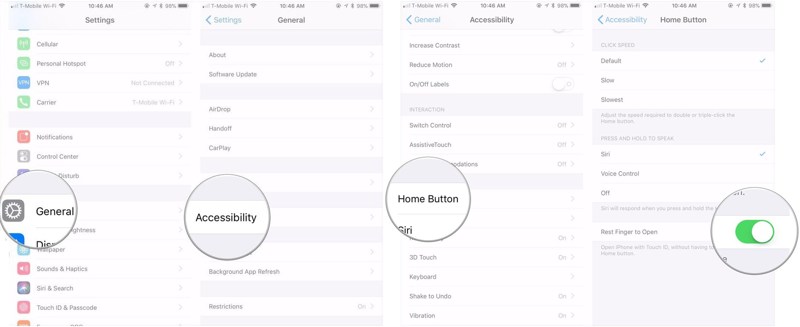
Step 1. Open the Settings app on iOS 11/10.
Step 2. Go to the General tab and choose Accessibility.
Step 3. Scroll down and tap the Home Button.
Step 4. Toggle on the switch on Reset Finger to Open.
Now, you just need to press your finger on the Home button to unlock your iPhone.
Part 2: How to Unlock iPhone via Voice Control
The Voice Control feature is able to control your iPhone using voice commands. It enables you to make an iPhone unlock without pressing the Home button. Remember that this feature only works when Face ID or Touch ID is disabled.
Step 1. Navigate to General in your Settings app.
Step 2. Choose Accessibility and tap Voice Control.
Step 3. Toggle on Voice Control.
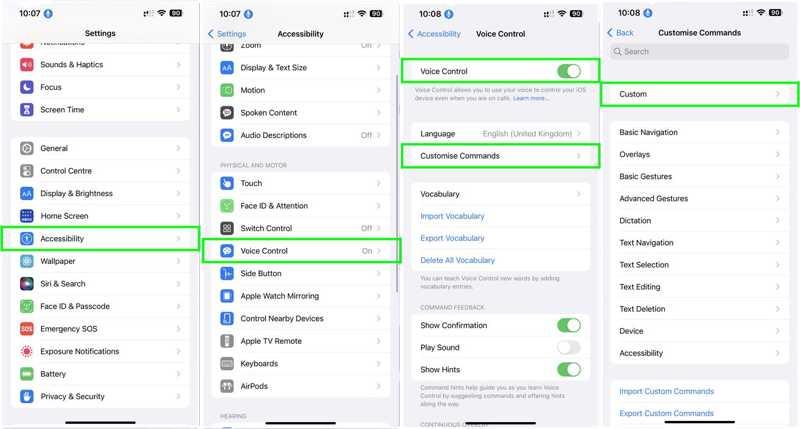
Step 4. Tap the Customize Commands option and choose Custom.
Step 5. Hit Create New Command and type a name for the command.
Step 6. Choose Action, select Run Custom Gesture, and set the custom gesture to match your passcode.

Step 7. Next, tap Save.
Step 8. Ensure Run Custom Gesture is marked, tap New Command to enter the previous screen, and tap Save.
Step 9. Now, press the Sleep/Wake button and unlock your iPhone without pressing the Home button using your voice command.
Part 3: How to Unlock iPhone with Siri
Siri is the built-in voice assistant. It allows you to control your iPhone and unlock iPhone with just your voice. Unlike the Voice Control feature, you don’t need to set up your command. However, you need to enable Siri on the lock screen if you want to unlock your iPhone with a fingerprint without pressing the Home button.
Step 1. Run the Settings app.
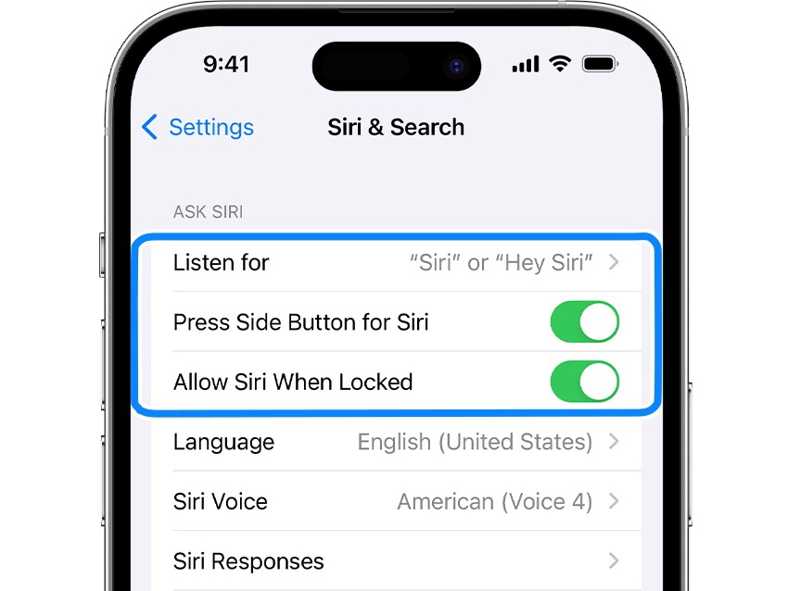
Step 2. Tap Siri & Search and toggle on Listen for Hey Siri.
Step 3. Toggle on Allow Siri When Locked.
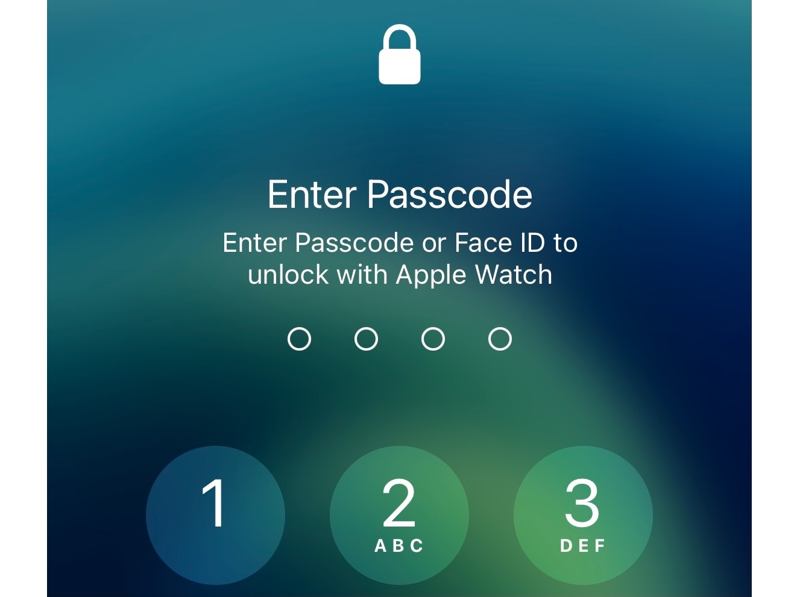
Step 4. Then, speak Hey Siri on your lock screen. When prompted, unlock your iPhone with the passcode.
Part 4: Ultimate Option to Unlock iPhone Without Pressing Home Button
If you are locked out of your device and forgot your iPhone passcode, it is difficult to unlock your iPhone without pressing the Home button. Luckily, Apeaksoft iOS Unlocker can help you resolve the problem. Beginners can navigate easily in the user-friendly interface.
The Ultimate Option to Unlock iPhone Without Press the Home Button
- Quickly unlock an iPhone in three steps.
- Available for any device, including disabled iPhones.
- Don’t require your Apple ID password or iPhone passcode.
- Compatible with the latest models of iPhone and iPad.
Secure Download
Secure Download

How to Unlock Your iPhone Without Pressing the Home Button
Step 1. Scan your iPhone
Download and install the best iPhone unlocking software on your PC. There is another version for Mac users. Launch the software when you need to unlock your iPhone. Hook up your device to your PC with a Lightning cable. The software will detect your iPhone automatically. If you connect the two devices for the first time, tap Trust on your screen to trust this PC. Choose the Wipe Passcode mode and click the Start button to proceed.

Step 2. Download the firmware
Once your iPhone information is loaded, check and confirm it. Next, click the Start button to download the firmware package. It will take some time.

Step 3. Unlock iPhone without pressing Home buttone
When the download is done, read the warning. If you are ready, enter 0000 and click the Unlock button to begin unlocking your iPhone without pressing the Home button. During the process, make sure to keep your device connected to your computer. Next, follow the onscreen instructions to set up your device. Note that this step will factory reset your iPhone.

Conclusion
This tutorial demonstrated four ways to unlock an iPhone without pressing the Home button. On iOS 11/10, you can reset the finger to open your device. On other versions of iOS, you can access your device with Voice Control or Siri without hitting the Home button. Apeaksoft iOS Unlocker is the best option to unlock your device without any block. If you have other questions about this topic, please write them down below this post.
Related Articles
If you forgot your iPhone backup password, learn how to find and reset you password to avoid losing your data and information.
TWish to remove Face ID on your iPhone? This tutorial will show you how to remove or turn off Face ID on your device properly.
Stuck on the iPhone Locked to Owner screen and don't know how to move on? Don't worry! This post will help you bypass the iPhone Locked to Owner screen!
In 2026, you can buy a refurbished unlocked iPhone to save a lot of money. You can get a good-budget iPhone with excellent performance.

