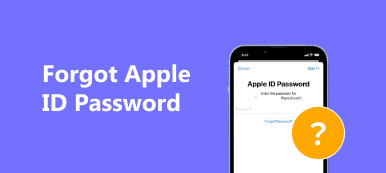It should be annoyed if your iPhone keeps asking for an Apple ID password all the time. How to fix the popup message from time to time permanently? If your iPhone is in a loop of continuously asking for the password of iCloud, you can learn more about the 5 best solutions to get rid of the problem with ease. When you need to unlock Apple ID and fix the iPhone keeps asking for a password permanently, you can find an ultimate solution from the article.

- Part 1: Why iPhone Keeps Asking for Apple ID Password
- Part 2: The Ultimate Method to Fix iPhone Constantly Asking for Password
- Part 3: 5 Best Methods to Fix iPhone Keeps Asking for Password
- Part 4: FAQs about iPhone Keeps Asking for Password
Part 1: Why iPhone Keeps Asking for Apple ID Password
If you have entered the wrong password for the Apple ID, you will find the iPhone keeps asking for a password constantly. Just have another check for both Apple ID and password before another try. When you have no idea about the Apple ID, or password, you can wipe out the iPhone password to get into the screen locked device or choose some alternative solutions.
Part 2: The Ultimate Method to Fix iPhone Constantly Asking for Password
Just as mentioned above, wipe out the iPhone password is the most efficient method to fix iPhone constantly asking for a password. Apeaksoft iOS Unlocker is a versatile solution to wipe the iPhone password, remove Apple ID, or even find the Screen Time passcode. You should aware that all the data and settings will be erased.

4,000,000+ Downloads
Wipe the password of the iPhone to get into a screen locked device.
Remove the forgotten Apple ID to activate the iPhone as a new one.
Recover and remove the Screen Time restriction password.
Compatible with iPhone, iPad, and more other devices with all iOS.
Once you have installed the iOS Unlocker, you can launch it on your computer to choose the Remove Apple ID mode. Connect the iPhone to your computer with the original USB cable and tap the Trust option on the device to trust the computer.
Then click the Start button to start removing the Apple ID and iCloud account associated with your iPhone, iPad or iPod Touch. It will remove the Apple ID and iCloud account and factory reset the iPhone without a password, and you can fix the iPhone keeps asking for the Apple ID password.

Go to the Settings app on your iPhone, you can choose the iCloud account and locate the Find My iPhone option. After that, you can disable the Find My iPhone option. It may take moments to remove your Apple ID, which you can reset the passcode later.
Part 3: 5 Best Methods to Fix iPhone Keeps Asking for Password
Method 1: Sign Out Apple ID and iCloud
Head to the Settings app on your iPhone and enter the iCloud account. Scroll down the menu and tap the Sign Out option. Make sure you have to turn off the Find My iPhone option beforehand.
Enter the Apple ID password and tap on the Turn Off option. On the same interface, you can tap on the Sign in option, and then enter the correct Apple ID and password accordingly.
Once you have entered the correct Apple ID and password, it will not show the popup message and you can fix iPhone keeps asking for the Apple ID password permanently. (How to use Find My iPhone?)

Method 2: Restart Your iPhone
Just take iPhone X or the later iPhone versions for example, you can press and hold the Side/Top button and either volume button until the power off slider comes out.
After that, you can drag the slider of the slide to power off to turn off the iPhone. Press and hold the Side/Top button until the Apple logo appears to restart the iPhone.
It should be a frequently used method to fix the iPhone keeps asking for iTunes/iCloud password most of the time. But if it still does not work, you have to use some alternatives.

Method 3: Update Apps on iPhone
If you failed to download or update the apps from App Store, you can check your purchased app from App Store to make sure the iPhone will not ask for the password again.
Go to the App Store to check whether the updates are available for the applications. You can either tap Update All to update all apps or update the apps individually.

Method 4: Disable iMessage and FaceTime
Both iMessage and FaceTime are directly linked to your App Store ID. If you have already updated all the apps on an iPhone, you can disable the apps to fix iPhone keeps asking for the password.
Go to the Settings app and choose the FaceTime option from the drop-down list. Slide the switch to turn off FaceTime. Follow the same process to disable the iMessage option.
When you wait for a few seconds, you can switch on FaceTime and iMessage again. It might also ask you to log in the Apple ID with the correct password. (What if FaceTime not working on Mac?)

Method 5: Enter the DFU Mode
Make sure you have a backup for your iPhone. It should be a method to eliminate the possibility of a software problem. You can press and release the Volume Up button, Volume Down button and Side button.
Take your finger off the Side button and keep holding the Volume Down button for another 10 seconds. The screen will remain black. Then iTunes has detected an iPhone in recovery mode.
After that, you can restore this iPhone before it can be used with iTunes. Then you can restart the iPhone to check whether the iPhone keeps asking for a password.

Part 4: FAQs about iPhone Keeps Asking for Password
1. Can I Change the Settings for iPhone Keeps Asking for Password?
When you put the Password Settings of purchase and in-App purchases on the status of Always Require, iPhone will ask you to enter your password every time you purchase even if you’ve already signed in with your Apple ID. Just change the Settings in App Store to fix your iPhone keeps asking for password accordingly.
2. Why iPhone Keeps Asking for iTunes Password?
Since iTunes is linked to the Apple ID, you can access the corresponding data on iTunes when you enter the account. When you need to restore the data, purchase the apps/services, or even confirm the operation, iPhone will ask for the password for iTunes.
3. Can I Ask for Help for Apple?
Of course, you can simply contact Apple to learn more details about the problem. You can also set up an appointment at your local Apple Store and ask the technician to fix the problems related to the iPhone keeps asking for a password.
Conclusion
If you need to fix the iPhone keeps asking for a password, you can learn more about the best solutions from the article. When you have the correct Apple ID and password, you can follow the above solutions to get rid of the popup message. Apeaksoft iOS Unlocker is an excellent solution if you have no idea about the Apple ID or password.