How to Unlock an iPhone or iPad If Screen Is Frozen
“My iPad is frozen; how do I unlock it without touching the screen?” You cannot access your apps and files when your iPhone or iPad screen is not responsive. The factors that cause the frozen screen problem are complicated, such as lack of storage, software glitches, update failure, hardware damage, and more. This guide explains how to unlock a frozen iPhone or iPad if your touchscreen is not broken.
PAGE CONTENT:
Part 1: How to Unlock a Frozen iPhone by Force Restart
The easiest way to unlock a frozen iPhone or iPad is force-restart. Unlike the usual way to restart an iOS device, a force restart is at the hardware level. It is a vital troubleshooting step for dealing with unresponsive or malfunctioning iOS devices. The process forces your iPhone or iPad to shut down and restart with the proper hardware button combination.
Force Restart an iPhone 8 or Later
Quickly press the Volume Up button and let it go. Quickly press the Volume Down button and release it. Then long press the Side button until you see the Apple logo.
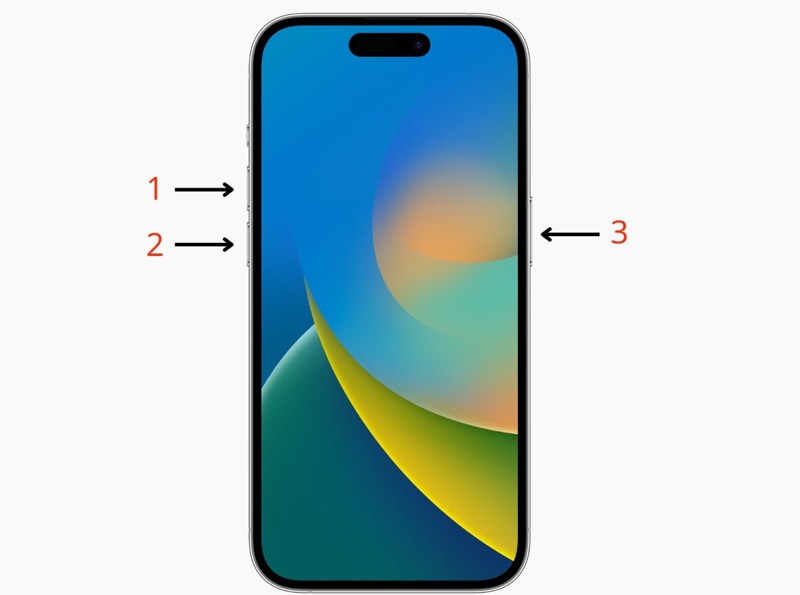
Force Restart an iPhone 7/7 Plus
Hold down the Volume Down and Side buttons at the same time until the Apple logo appears.

Force Restart an iPhone 6s or Earlier
Long-press the Home and Sleep/Wake buttons simultaneously until the Apple logo pops up.
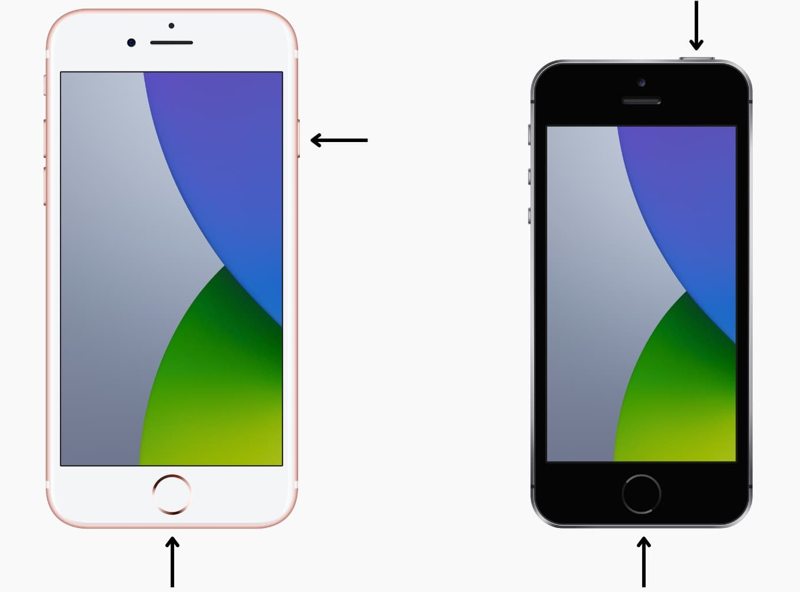
Force Restart an iPad Without a Home Button
Press the Volume Up button and quickly release it. Do the same thing with the Volume Down button. Hold down the Side or Top button until the Apple logo appears on your screen. Then, unlock the frozen iPad as usual.
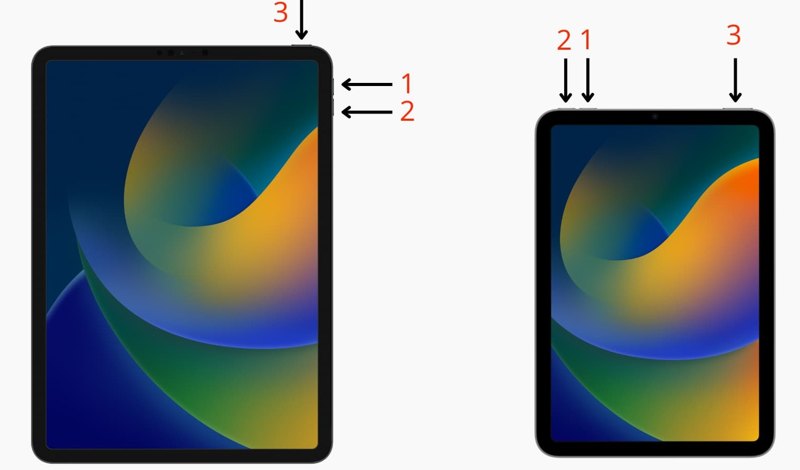
Force Restart an iPad with a Home Button
Long-press the Home and Sleep/Wake buttons together until you see the Apple logo.
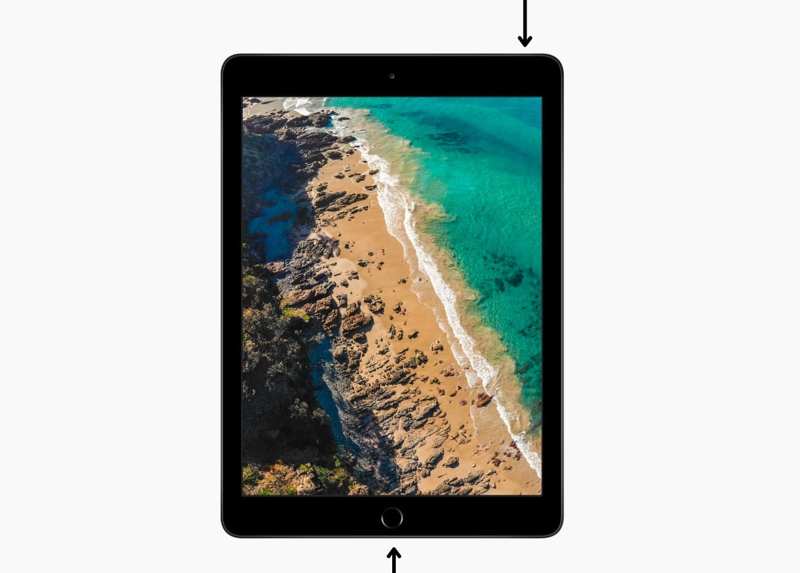
Part 2: How to Unlock a Frozen iPad via Restore
Restoring your device is another way to unlock an iPhone if the screen is frozen. This way requires a computer, a USB cable, and the latest version of iTunes or Finder. Moreover, this troubleshooting step will restore your device to factory status. You’d better back up your iPhone or iPad first.
How to Unlock a Frozen iPhone with iTunes
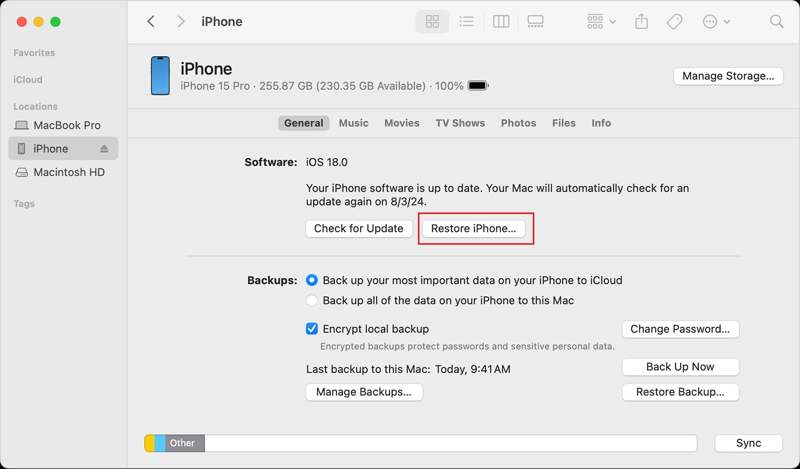
Step 1. Connect your frozen iPhone or iPad to your computer with a compatible cable.
Step 2. Open iTunes on Windows or macOS Mojave and older. If you are using macOS Catalina or later, run the Finder app.
Step 3. Once iTunes detects your frozen iOS device, click the Device button at the top left corner and go to the Summary tab.
Choose your iPhone name on the left side of Finder and head to the General tab.
Step 4. Now, click the Restore iPhone or Restore iPad button, depending on your device. Follow the on-screen prompts to complete the process.
How to Unlock a Frozen iPhone in Recovery Mode
If the standard restore cannot unlock your frozen iPhone/iPad, you can complete the job in Recovery Mode. Moreover, Recovery Mode can fix iTunes, or Finder cannot recognize your device.
Step 1. Connect your frozen iOS device to your computer with a compatible cable.
Step 2. Run the latest version of iTunes or Finder, depending on your computer operating system.
Step 3. Put your frozen iPhone or iPad in Recovery Mode. The button combination is the same as that for force-restart. Release the Side, Top, or Sleep/Wake button when you see the Recovery Mode screen.

Step 4. A pop-up dialog will appear once iTunes or Finder detects your device in Recovery Mode. Click the Restore button and follow the instructions to complete the process.
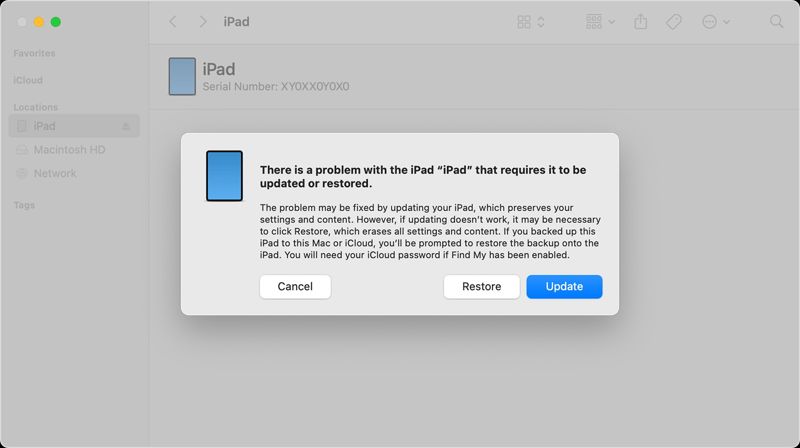
Step 5. When it is done, your device will restart at the Hello screen.
Part 3: Ultimate Way to Unlock a Frozen iPhone/iPad
If the above methods are unavailable, you need a powerful tool to unlock your frozen iPhone or iPad. Apeaksoft iOS Unlocker, for instance, is one of the best iOS unlocking software. It enables you to remove the screen lock on any iOS device, even if frozen.
The Easiest Way to Unlock a Frozen iPhone or iPad
- Unlock any iOS device quickly within three steps.
- Support digit passcode, Face ID, and Touch ID.
- Available in various situations, including freezing screens.
- Offer bonus features, like MDM removal.
- Compatible with the latest versions of iOS and iPadOS.
Secure Download
Secure Download

How to Unlock a Frozen iPhone Without Passcode
Step 1. Connect to your device
Open the best iOS unlocking software once you install it on your computer. It is compatible with Windows 11/10/8/7/XP/Vista and Mac OS X 10.7 or above. Connect your frozen iPhone or iPad to your computer with a Lightning cable. If prompted, tap Trust on your screen to trust your computer. Choose the Wipe Passcode mode and click the Start button to move on.

Step 2. Download firmware
Once your device is detected, your iPhone information will be loaded. Check them, and if any item is wrong, correct it. Next, click the Start button to download the necessary firmware package. It may take a while.

Step 3. Unlock your frozen iPhone
After downloading the firmware, click the Unlock button to remove the screen lock from your frozen device. When prompted, type 0000 into the box and confirm the unlocking. Wait for the process to finish, and your frozen iOS device will be unlocked.

Tips: Unlocking a frozen iPhone or iPad will erase all data on your device. You’d better back up your device to iCloud or a computer before unlocking it. This program can also remove MDM profile.
Conclusion
This guide has discussed how to unlock a frozen iPad or iPhone. The best option is force-restart. It can restart your frozen device without losing your data. The alternative solution is to restore your iOS device using iTunes or Finder, depending on your operating system. Apeaksoft iOS Unlocker is the ultimate way to unlock your frozen device without restrictions. If you have other questions about this topic, please feel free to leave your message below this post and we will reply to it as soon as possible.
Related Articles
If you have any problems on how to tell if your iPhone is in locked status, read this post to check if iPhone is unlocked in 5 methods.
If you forgot your iCloud password, don’t panic, since our guide tells you how to recover and reset your password quickly.
If you forgot your passcode, here you can learn the 7 effective methods to unlock your iPhone with or without a computer.
This article identifies and lists the top 6 free iOS unlocking software to help you unlock your iPhone or iPad without barrier.

