[Proven] How to Bypass iPhone Passcode Without Apple ID
If your iPhone is locked, especially when there is a problem with its Activation Lock related to the Apple ID, you can unlock it through the Apple ID. However, there is more than one way to unlock your iOS devices.
iPhone Stuck on the lock screen of your iPhone/iPad and don't know what to do?
This guide is here to show you how to unlock iPhone/iPad without Apple ID if you unfortunately forget your iPhone/iPad password.
PAGE CONTENT:
Part 1: When You Need to Unlock iOS Without Apple ID
• You forget your Apple ID and password. You cannot access many functions of your Apple account, including iCloud, App Store, iTunes, and iCloud backup, etc.
• You have purchased a second-hand iPhone or iPad, but the device is still bound to the previous owner's Apple ID. At this point, the device will enable the Activation Lock. You cannot use the device unless you enter the original owner's Apple ID and password.
• You forget the screen lock password, or you've entered the wrong passcode too many times, leading to a locked screen. If you don't know your Apple ID password, you cannot restore your device via Apple ID.
Part 2: How to Unlock iPhone/iPad Without Apple ID [If Find My Is on]
If you have enabled Find My on your iPhone, you cannot unlock your iOS devices through iTunes because after iTunes clears all the data on the device and restores it to factory Settings, the device will still ask for the Apple ID to remove the activation lock. At this time, you can use your old passcode or a professional iOS unlocker to unlock your iPhone.
Method 1: Unlock iPhone Using Old Passcode
If you are an iOS 17 or above user, you can unlock your iPhone screen using an old passcode. The simple steps are listed below:
Step 1. Keep entering the wrong password until there is iPhone Unavailable on your iPhone screen.
Step 2. Tap the Enter Previous Passcode option and enter the old passcode based on your memory.
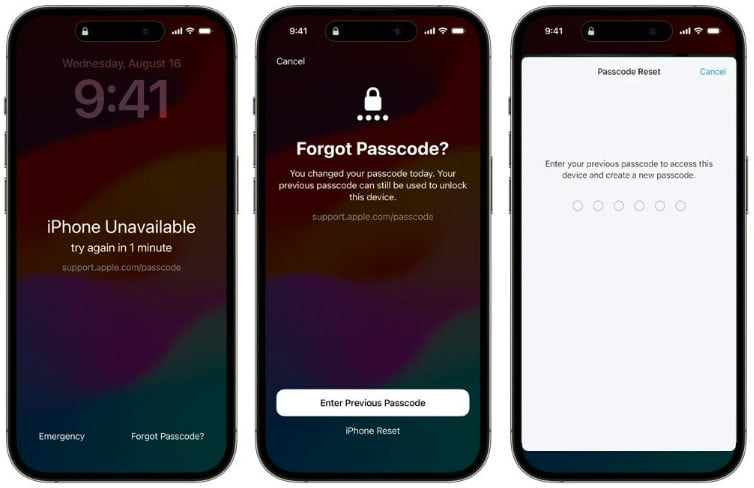
Tips: The applicable device models for enabling this function may vary from one another.
Method 2: Unlock iPhone Without Apple ID via iOS Unlocker
The most efficient and direct way to unlock iPhone/iPad without Apple ID is using a professional iOS unlocker. Apeaksoft iOS Unlocker must be your first choice. It can not only remove your screen password in one click, but also bypass the iCloud activation lock with ease.
Unlock iOS Without Apple ID
- Remove all types of passwords, including PIN, Face ID, etc.
- Unlock iPhone/iPad without Apple ID in one click.
- 100% safe and no privacy leak risk.
Secure Download
Secure Download

Follow the steps below to learn how to unlock iOS without Apple ID:
Step 1. Free download this tool to your computer by pressing the button above. Connect your device to your computer after you launch this software.
Step 2. Choose the Wipe Passcode option on the main interface and Trust this device on your iPhone/iPad.
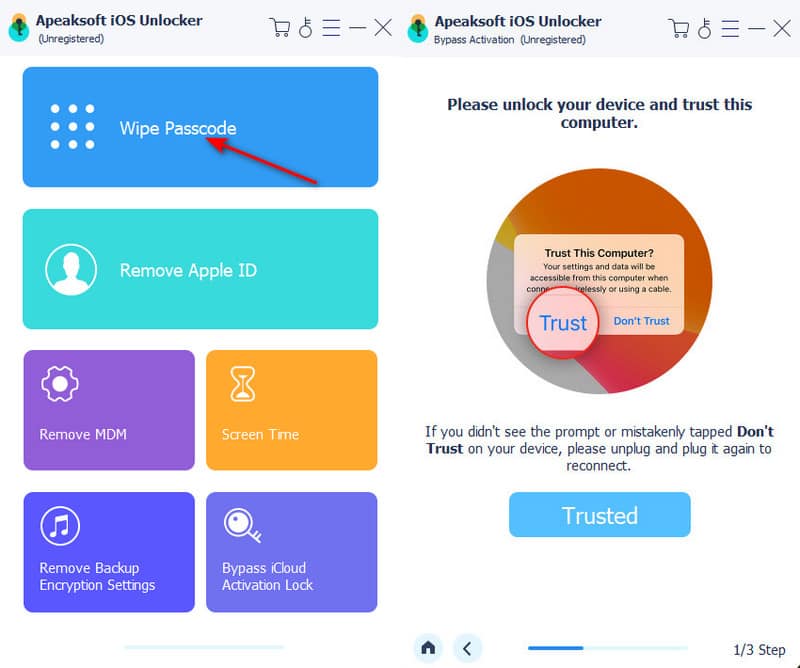
Step 3. Confirm your device information on the interface, and then click Start to download the relevant firmware.
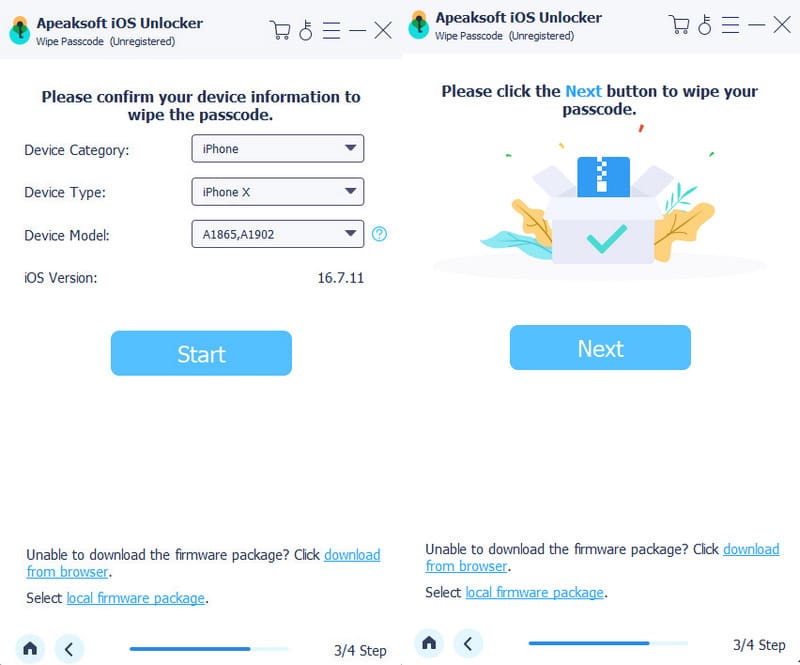
Step 4. Follow the onscreen instructions to continue, and your device will be unlocked soon.
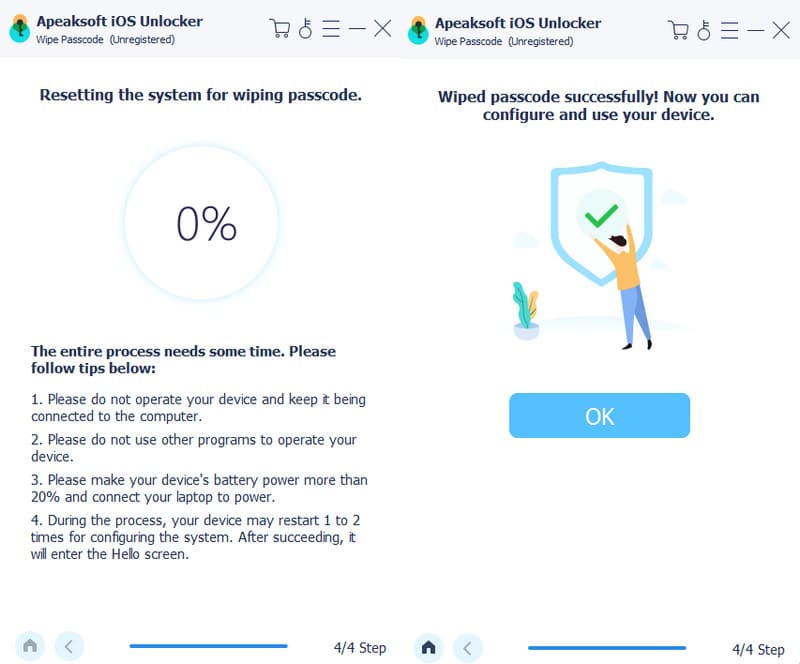
You will encounter the activation lock on your device if you have enabled Find My. Check the steps below to learn how to bypass the activation lock:
Step 1. Back to the main interface of the software and select the Bypass iCloud Activation Lock option. Make sure your device is connected to your computer and press the Start button.
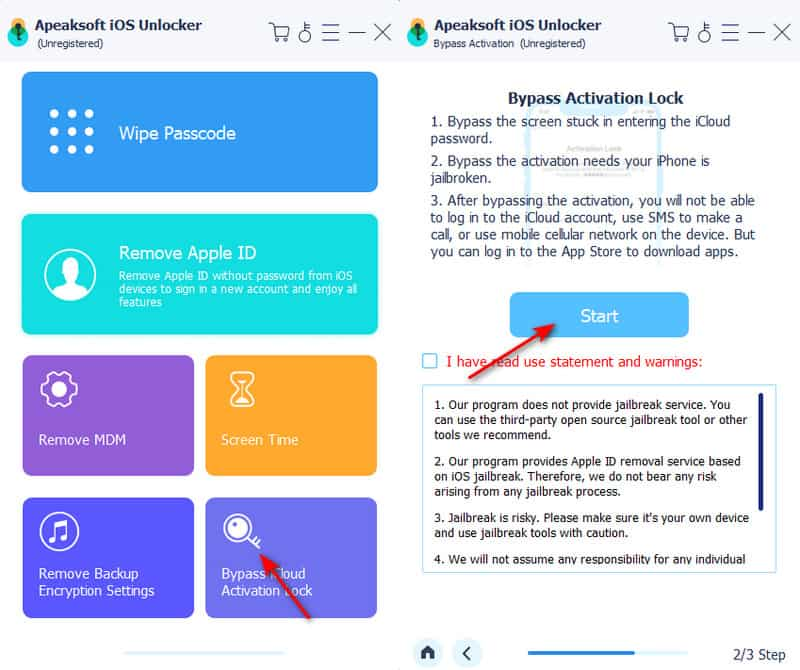
Step 2. Click iOS Jailbreak Tutorial and follow the guide to jailbreak your iPhone/iPad. After jailbreaking, press the Start Bypassing Activation button.
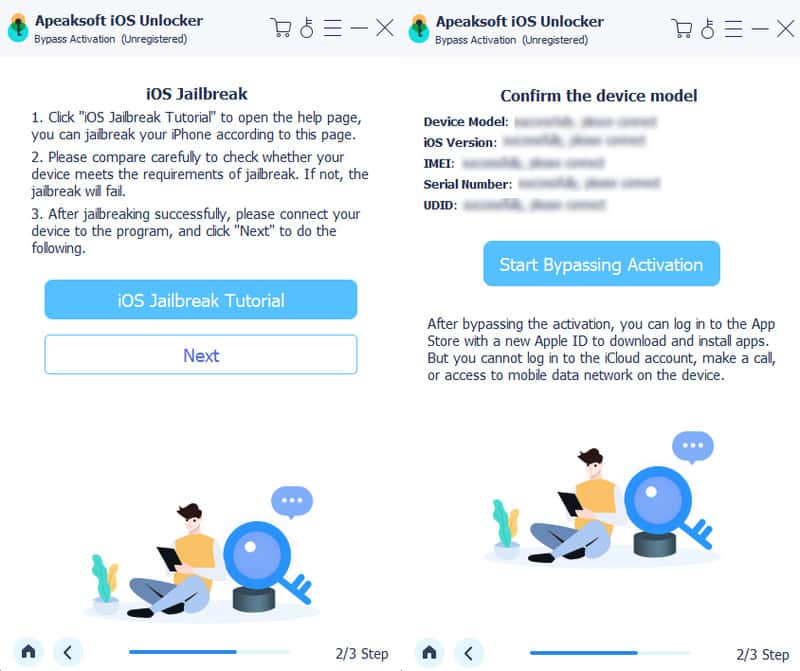
Step 3. Wait for the software to download the firmware package, and then the activation bypassing process will succeed.
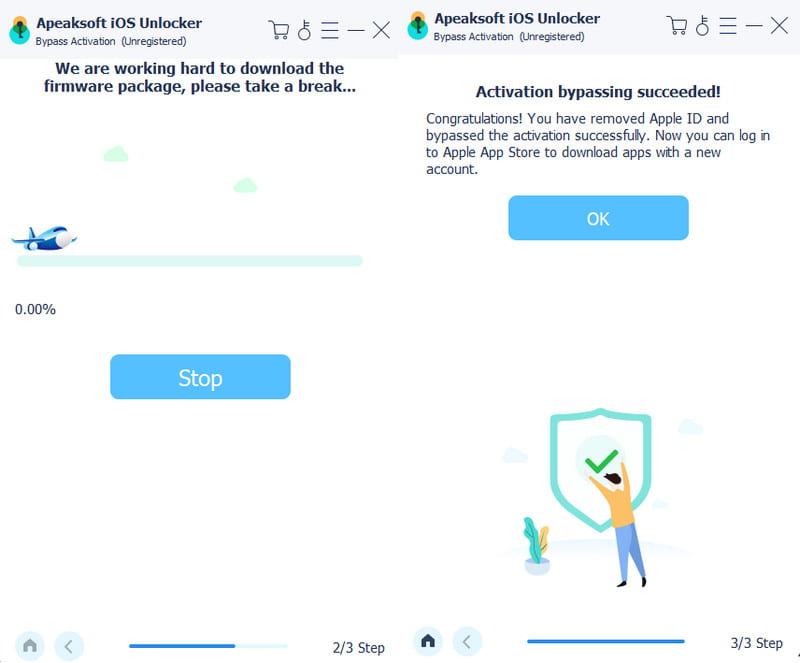
Part 3: How to Unlock iPhone/iPad Without Apple ID [If Find My Is off]
If you haven't enabled Find My on your iPhone/iPad, things will be much easier. You can unlock your iPhone without Apple ID directly using iTunes in one click.
Simple steps are listed below:
Step 1. Launch iTunes on your computer. Make sure your iTunes is in the latest version. If you are a Mac user, you can use Finder. The steps are similar.
Step 2. Put your iPhone/iPad in recovery mode and connect it to your computer.
Step 3. There will be a pop-up window on the screen. Click Restore to continue.
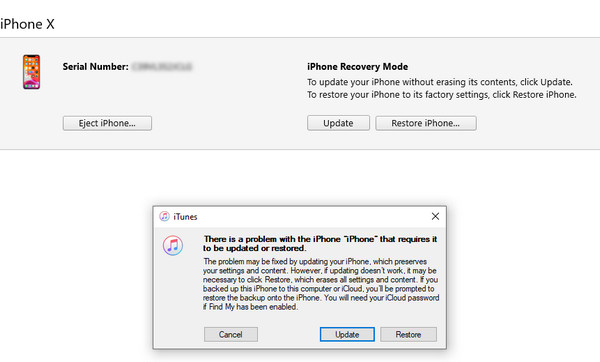
Step 4. iTunes will start downloading the latest iOS firmware suitable for the device. If the firmware has been downloaded, iTunes will clear all data on the device and restore it to factory Settings.
Part 4: Unlock iPhone/iPad by Asking Apple Support for Help
If you are the legal owner of the device and still keep the purchase voucher, you can contact Apple Support to help you unlock the iOS device without an Apple ID if your iPhone is locked to owner. Apple will require you to provide an invoice, receipt, or proof of purchase (such as one issued by the official Apple Store or a carrier), which must show the device's serial number or IMEI.
How to contact Apple Support to unlock an iPhone without an Apple ID:
Step 1. Go to the official website https://getsupport.apple.com/. Select iPhone Device Unlock or Activation Issue > Forgot Apple ID Password or Activation Lock. You can request a callback, chat online, or book a Genius Bar appointment.
Step 2. Prepare the device serial number, IMEI, and purchase receipt or other documents that can prove you are the owner of the iPhone/iPad.
Step 3. Submit the documents to Apple Support. Wait 3 to 10 days for review.
Step 4. If your ownership is verified, Apple will either help you unlock the device remotely or provide instructions for completing the process.
Tips: The situations where Apple will not assist in unlocking:
• There is no proof that you are the legitimate owner of the device.
• It is a second-hand device, and the original owner has not unlinked the Apple ID.
• There are no invoices, receipts, or any purchase vouchers.
Conclusion
How to unlock iPhone passcode without Apple ID? This article describes how to unlock an iPhone passcode without an Apple ID. If you have ever enabled Find My, you can try to unlock the screen using the old password. If it doesn't work, you can use the universal tool - Apeaksoft iOS Unlocker. If you have not enabled Find My before, the process will be much easier. You can easily unlock your iPhone without an Apple ID via iTunes. Finally, if none of the above methods work, you can contact Apple support, provided that you can prove that you are the legitimate owner of the phone.
Related Articles
If you find it inconvenient to enter the passcode every time turn on your iOS device, follow our tutorial to remove screen locks.
Forgot your iPhone PIN passcode and be locked out of your device? You can follow our tutorial to unlock your iPhone quickly.
Even if your iPad is disabled due to forgetting the screen lock passcode, you can follow our guide to unlock the disabled iPad.
Click here to read a comprehensive tutorial about how to bypass Face ID on iPhone when your Face ID doesn't work and you forget the iPhone password.

