How to Unlock Any Phone Password Using Emergency Call Free
Have you ever been left stranded because you forgot your phone password? Many people do not know that the emergency call function on mobile phones hides some special purposes besides making emergency calls. This article will explain how to unlock any phone password using emergency call, helping you solve the problem quickly in a critical moment. However, it is important to note that these techniques do not apply to all scenarios, and it is equally important to understand their operations and limitations. Read on to find the answers you need!
PAGE CONTENT:
Part 1. How to Unlock iPhone iPhone Password Using Emergency Call
How to unlock any phone password using emergency call was once discussed. While this approach isn't an official solution endorsed by Apple, it can work in certain situations, especially with older iOS devices.
Step 1. Swipe or press the Home button on the iPhone's lock screen and tap the Emergency Call button to access the dial-up screen.
Step 2. Enter a specific code in the emergency call dialing box. This code will not work for every version, so try it with your device model and iOS version.
Step 3. After entering the code, quickly return to the lock screen while trying to switch screens and activate the camera or Control Center multiple times. This approach is designed to bypass password verification by exploiting system vulnerabilities.
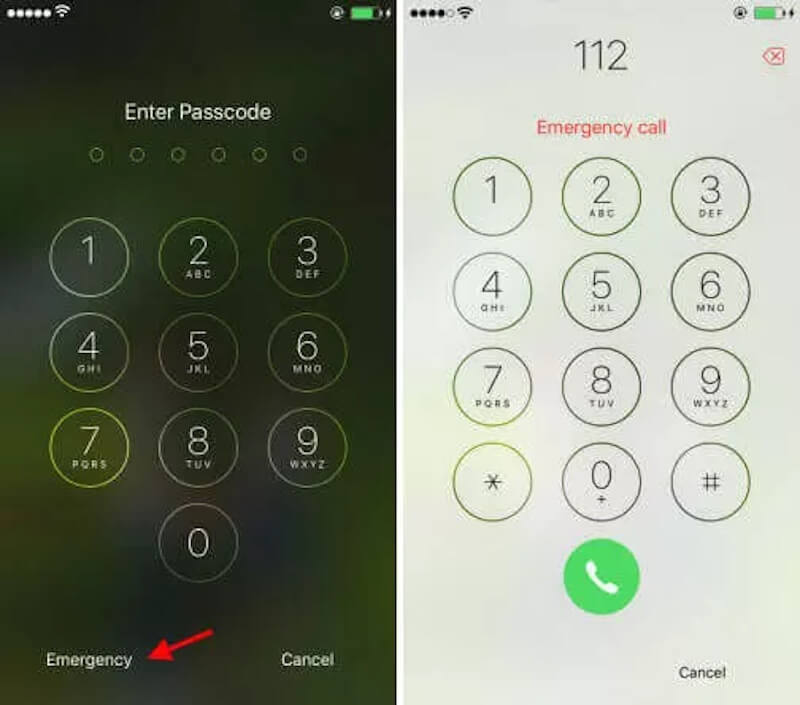
If the bug is successfully triggered, you may find that you can access the home screen without entering a password.
Part 2. The Best Alternative to Emergency Call Unlock
While sometimes an emergency call meets iPhone unlock issue, it has a low success rate and many limitations, especially on newer devices. If you want a more secure, efficient solution that works on all iPhones, try Apeaksoft iOS Unlocker. This professional tool provides a simple and reliable way out for users who feel helpless because they have forgotten their passwords.
The Best Alternative to Emergency Call Unlock
- Supports removing screen passcode, Apple ID, and screen time passcode to solve multiple lock screen issues simultaneously.
- Run with formal authorization without worrying about privacy leakage or device data damage.
- Complete the unlocking process quickly without a long waiting time.
- Compatible with almost all versions of iOS devices and work perfectly with both old and new devices.
Secure Download
Secure Download

Step 1. Tap the Free Download button above to install the software for Windows or Mac. Then, run the software and enter the main interface. Choose the Wipe Passcode according to your needs.

Step 2. Use a reliable cable to connect the iPhone and trust the computer, and the software will automatically recognize the device and display its basic information. Then click the Start button to continue.

Step 3. The software will automatically match the firmware version for your device and wait for the firmware package to complete the download. Finally, click the Wipe button. Click to confirm when the system pops up a reminder that the device data will be cleared during the unlocking process.

No manual intervention is required once the unlocking process begins. The whole process usually takes a few minutes. Once the unlock is complete, the software will prompt that the operation is successful, and your iPhone will restart and return to a password-free state.
Part 3. Other Ways to Unlock iPhone Without Passcode
If you don't want to use professional tools to unlock the iPhone, Apple's official unlock method is also worth a try. You can securely remove your device's password if you meet certain conditions through iTunes and the Find My feature. These methods will work for most users, but here's how.
Find My
Step 1. Go to the iCloud website and sign in with your iPhone's Apple ID and password.
Step 2. After successfully logging in, click the Find iPhone option, and the system will display all devices tied to the account. In the list of devices, tap the iPhone you want to unlock.
Step 3. Select the Erase iPhone option. After the operation is confirmed, the system clears the device data over the network, including the screen password.
Step 4. After the erase is complete, the iPhone will automatically restart and enter the initial Settings screen. Follow the on-screen prompts to reactivate your device and create a new password.
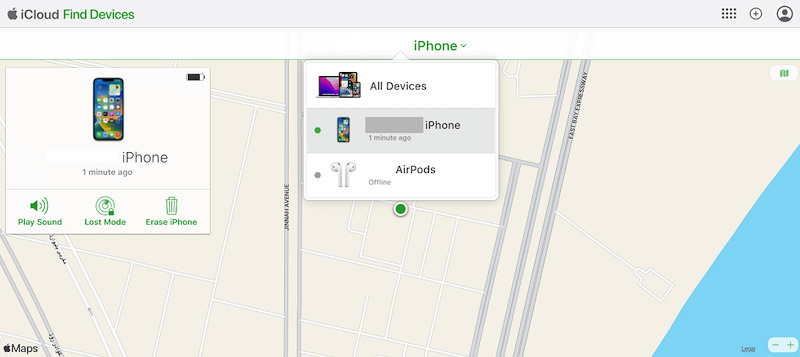
Sometimes, when Find My iPhone is not working, check the network condition first. If it still cannot be solved, you can use a third-party tool to repair it.
iTunes
Step 1. First, connect your device and open iTunes. If the trust device prompt pops up, follow the on-screen instructions.
Step 2. Then, perform the following operations according to different device models to enter the recovery mode
iPhone 8 and newer models: Quickly press the volume up and down button. Then, long press the side key until recovery mode appears.
iPhone 7/7 Plus: Press the volume down and power keys until you enter recovery mode.
iPhone 6 and earlier: Hold the home and power buttons simultaneously until the recovery mode on.

Step 3. Once iTunes detects the device, a window will appear and select the Restore option. iTunes will automatically download the firmware and erase all data and passwords on the device.

After recovery, the device will restart and enter the initial Settings screen. You can reset your device, including creating a new password.
Part 4. Is Emergency Call iPhone Unlock a Reliable Option
While the above describes how to unlock an iPhone passcode without a computer using an emergency call, is this method reliable? To help you better understand its effectiveness and limitations, the following will be a detailed analysis of three aspects: success rate, safety, and scope of application.
• Limited success rate
The emergency call unlocking method largely relies on vulnerabilities in older versions of iOS. However, as Apple continues to strengthen iOS security, these vulnerabilities have been almost completely fixed in the latest version, so the success rate is very low.
• Security risks
This method takes advantage of a system vulnerability to operate, which can cause device system instability and even data corruption, and sometimes even fail to backup a locked iPhone. In addition, frequent attempts can trigger device locking or be flagged by Apple servers as abnormal use, causing more trouble for users.
• Violation of law or policy
Attempting this method without permission may be an infringement of the law. This operation may be considered illegal in some countries or regions, and users should pay special attention to relevant laws and regulations before attempting.
Conclusion
All in all, forgetting your iPhone passcode is not terrible. The key is to choose the right unlocking method. Although the article tells you how to unlock any phone password using emergency call free, the method is no longer reliable. The best thing to try is a professional tool like Apeaksoft iOS Unlocker. to ensure a safe and successful operation.
Related Articles
Worried when seeing a disabled iPhone due to many times of wrong password? This post will show how to unlock a disabled iPhone with/without iTunes in detail.
How to unlock iCloud locked iPhone? Here we share multiple effective solutions to unlock iCloud Activation Lock on iPhone 17/16/15/14/13/12/11 and earlier.
Have you ever looked for a way to unlock your iPhone with broken screen? This post shares 5 easy but effective ways to achieve it!
Why the Apple ID locked on your iPhone, such as security reasons? Moreover, you can learn more about the ultimate way to fix the problem from the article.

