Compressing a video for email is an important skill when you want to share your videos to your friends. Videos are usually sent by email as attachments. However, most email server providers have the maximum email size limit. Gmail, for example, allows you to send data up to 25MB per email. It means you cannot send it if the video file is too large. All you need to do is learn more about how to compress a video file for an email. Just learn more about the 3 frequently used methods from the article.
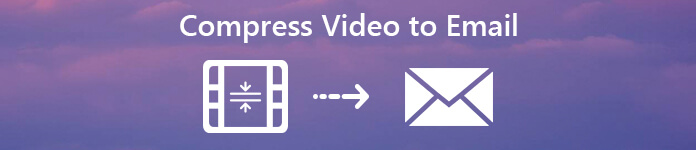
- Part 1: How to Compress Videos for Email on Computer
- Part 2: How to Compress a Video for Email Online
- Part 3: How to Compress a Video for Email on Mobile
Part 1: How to Compress Videos for Email on Computer
Apeaksoft Video Converter Ultimate is an easy method to compress videos for email on both Windows and macOS. It enables you to customize and compress the video for email with video encoder, frame rate, resolution, aspect ratio, video bitrate, or even cut out the unwanted parts.
Apeaksoft Video Converter Ultimate
- Compress the video with encoder, frame rate, resolution, aspect ratio, etc.
- Utilize the multi-thread technology to compress the videos in batch process.
- Basic editing your videos, such as crop, split, trim, adjust and apply effects.
- Keep the original video quality or enhance the video quality with 4 methods.
- Compatible with both Windows 7/8/10/11 and macOS 15.
Step 1Install the video compressor
Once you have installed the video compressor and editor, you can launch the program on your computer. Click the “Add File” menu to add the large video files that you want to share via email. After that, you can find the video files available in the media library area.

Step 2Compress videos for email
If you simply need to compress whole video for email, you can just click the “Settings” to adjust bitrate, resolution and other parameters. Of course, you can re-encoder the video with some compressed video format or downscale the video to 720P or less.

Step 3Split the video into parts
Of course, if you want to remain the same quality, you can also compress a video for email via the “Clip” menu. All you need to do is to click the “Clip” menu and set up the start point and end point to split a video into several parts. You can send the compressed video for email.

Step 4Convert videos to compressed formats
After that you can click the “Browse” button to set the destination folder for the compress video. Now you can click the “Convert” button to start compressing videos for email. Click the “Open Folder” option to locate the output files and send them via email.
Video Converter Ultimate has its Mac version, and you can check the Mac video compressors here.
Part 2: How to Compress a Video for Email Online
Of course, you can also take advantage of the online video compressor to compress video for email without download extra program. However, there are some drawbacks, such as the size limitation, low video quality, security and more. Video Smaller is an online video compressor supports video up to 500MB.
Step 1Copy and paste https://www.videosmaller.com/ in the address bar within any of your web browser, and press the Enter key to open the online video compressor.
Step 2Click the “Browse” button and import the large video file from your hard drive. It supports the major video formats, like MP4, AVI, MPEG, and MOV.
Step 3Select a proper scale from the “Scale” drop-down list. The lower the width, the smaller the video file size is. You can also choose the option to “Remove audio from video”.
Step 4Hit the “Upload Video” button to start uploading and compressing the large video file for email. When it is done, download the smaller video to your computer and send it via your email.
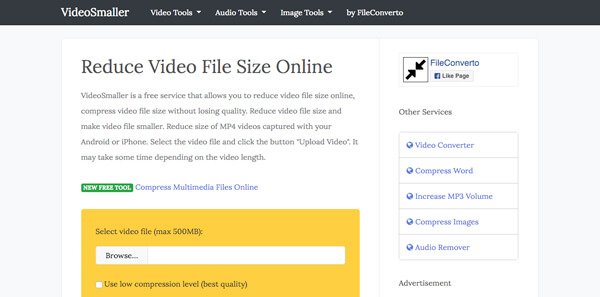
Part 3: How to Compress a Video for Email on Mobile
When you need to compress the video for email directly within an iPhone or Android phone, you can also download a video compressor app to get the desired file with ease. Here are 2 programs you can take into consideration.
How to Compress a Video for Email on iPhone
Video Compressor is a file compressor for both videos and photos on iPhone. When you need to compress multiple videos and photos for email on iPhone, you can follow the steps as below.
Step 1Install the launch the video compressor app on your iPhone. Then you can permit the program to access your photo library.
Step 2Select the video file that you want to send by email. Tap the “Import” option to upload the videos and move on.
Step 3Choose the proper resolution on the “Preset” screen and tap the “Compress” button to begin video compressing for email.
Step 4Tap “Share compressed video”, then choose email to open the new-mail screen to send the compressed video.
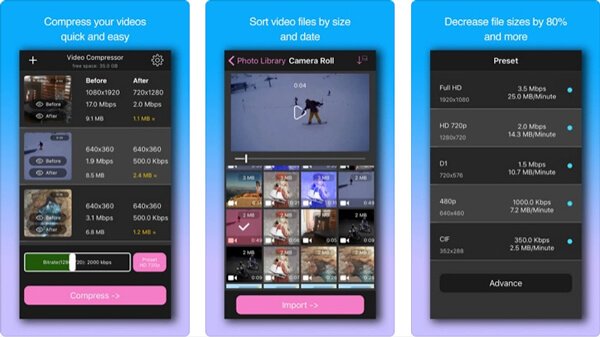
How to Compress a Video for Email on Android
Video Compress is the video compressor app for Android that can help you to compress a video for email directly on your Android device. Just learn more about the detailed process as below.
Step 1Launch the video compressor app on Android and choose the album that contains the video file that you want to compress.
Step 2Touch the desired video file and choose the “Compress Video” option to compress a video for email accordingly.
Step 3Select the right quality preset to customize the file. The app will show you the file size of the compressed video.
Step 4Tap the “Compress Video” button again to initiate video compressing. If not, continuously adjust the “Video Resolution” and “Bitrate”.
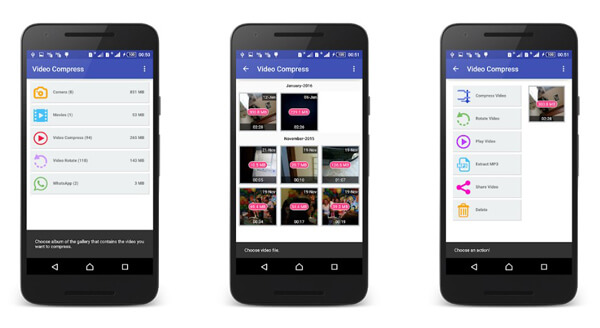
Conclusion
The article shares 3 frequently used methods about how to compress videos for email on computer, mobile or online. Just learn more details about the size limitations for the email server beforehand. Apeaksoft Video Converter Ultimate is the ultimate solution that can help you out with ease.




