When you upload some large HD videos to social media websites, such as Instagram, Facebook or Vimeo, the HD videos seems to be compressed. In order to share videos with the best quality, you have to compress the video for Instagram, Facebook and Vimeo according to their requirements.
If you are looking for the best video compressors for Instagram, Facebook and Vimeo, you can learn more about the professional method as well as the free online one from the article. Of course, you can also learn more about the tips and tricks for the best videos for the social media sites.
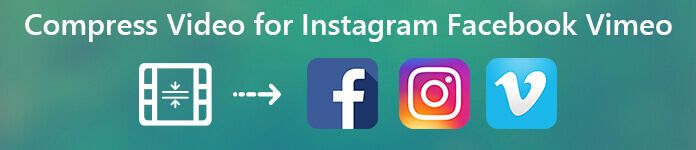
- Part 1: How to Compress Video for Instagram, Facebook and Vimeo
- Part 2: How to Compress Video Online for Instagram Facebook and Vimeo
- More Tips: How to Avoid Instagram Video Compression
Part 1: How to Compress Video for Instagram, Facebook and Vimeo
In order to adjust the different parameters of the videos for Vimeo, Facebook or Instagram, Apeaksoft Video Converter Ultimate is an excellent video editor and video compressor to tweak the video codec, bitrate, frame rate, aspect ratio, resolution, sample rate, audio channel, 3D settings and more others. You can always customize and compress videos for Instagram, Facebook and Vimeo with ease.

4,000,000+ Downloads
Convert videos to more than 200 file formats and device with one click.
Tweak the video settings and audio settings for Instagram, Facebook, etc.
Basic editing features to clip, merge, flip, mirror, add watermark and more.
4 advanced algorithm to enhance the video to improve video quality.
Step 1 Download and install the video compressor
Once you have installed the video compress, you can launch the program on your computer. Click the "Add File" to load the Instagram video you want to compress into the program.

Step 2 Adjust the different parameters for the video
Click the "Settings" menu. You can adjust the different parameters for audio settings and video settings to reduce and shrink the size of the video according to the social media websites.
If you want to upload a GIF for Instagram, then here you should select "GIF" from the dropdown list of "Profile".

Step 3 Remove unwanted parts of the video
Click the "Clip" option to set up the start point and the end point, you can click the "Split" button to cut out and remove the unwanted parts. It is also a method to compress the video for Instagram, Facebook and Vimeo.

Step 4 Export the compressed video for Instagram
After that, you can select the destination folder for the compressed video. Click the "Convert" button to export the compressed video. You can upload the compress video for Instagram, Facebook and Vimeo now.
Before converting, this software can also work as the Instagram video editor to crop, rotate, clip, merge, watermark video files and apply other editing effects.
Part 2: How to Compress Video Online for Instagram, Facebook and Vimeo
If you only need to compress the videos online for Instagram, Facebook or Vimeo, Free Online Video Compressor is the free online video compressor to reduce and shrink the large video files to a smaller file size with the original quality online.
Step 1 Go to the online video compressor with any browser and click the "Add Files to Compress" to upload the video file online to the program. There is no limitation for the uploaded video size.
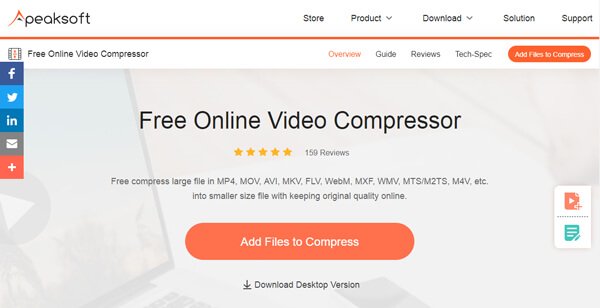
Step 2 Adjust the slider of the "Size" to shrink and compress the video size. You can also tweak the "Resolution" and "Bitrate" according to Instagram, Facebook, Vimeo or other social media website.
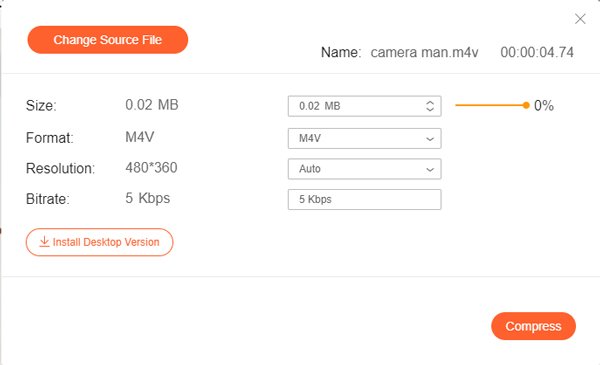
Step 3 After that, you can click the "Compress" button to choose a destination folder. It is able to download the compressed video for Instagram, Facebook or Viemo to your computer automatically.
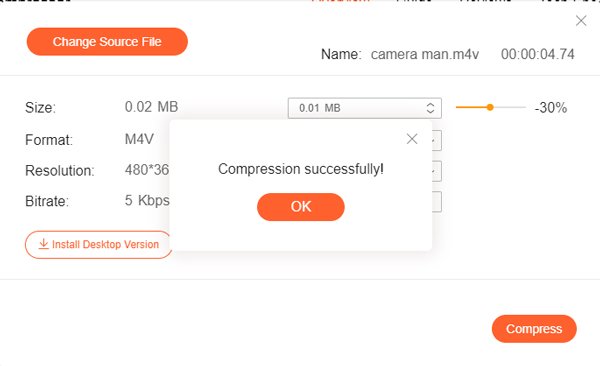
Without any editign feature, you can only compress the video. For editing videos for Instagram, Facebook, etc., you should check it in this post.
More Tips: How to Avoid Instagram Video Compression
Tip 1: What are The Requirements for Instagram, Facebook and Vimeo
What should be the best settings for compressing the videos of Instagram, Facebook or Vimeo? Here is a simple chart you can take for reference.
| Social Media Platforms | Vimeo | ||
|---|---|---|---|
| Frame Rate | 30FPS or Lower | 30FPS or Lower | 30FPS or Lower |
| Dimension | 1080P or Less | 1280P or Less | 1080P or Less |
| Max Video Size | 15MB/60seconds | 4GB/120minutes | 500MB/Week Basic member |
| Recommended Video Format | MP4, MOV/AAC | MP4/AAC | MP4, MOV, 3GPP/AAC |
Tip 2: How to Compress Video for Facebook, Vimeo or Instagram
Of course, the recommended video formats are MP4 and MOV. The best video codecs for a high quality Instagram, Facebook and Vimeo video are H.264 and MPEG4. The optimal audio codec is the AAC codec. When you need to compress the videos, you can also adjust the video codec and audio codec.
Tip 3: Best Method to Avoid Video Compression for Instagram
If you need to get the best video quality for Instagram, Facebook or Vimeo to avoid video compression, here are recommended 3 different methods you should know.
1. Just tweak the different parameters of the videos, such as the frame rate, bitrate, and video codec according to the requirements of Vimeo, Facebook and Instagram.
2. Test the videos with different parameters is another method to get the optimal result, you can compress the video for social media sites with some different parameters.
3. Have another check on the next day. Usually the social media sites only upload the videos with low resolution, you should wait one more day to check the full resolution video.
Conclusion
When you have some large videos for a social media website, you can compress the video for Instagram, Facebook and Vimeo according to their requirements. You can get both the professional method to compress the videos with different parameters, and the online method to shrink the video size with ease.




