EaseUS Repair Video, as its name implies, is a software program for repairing damaged or corrupted video files. It is capable of fixing various video formats, including MP4, AVI, MKV, MOV, FLV, 3GP, and more. Thus, it is known to be helpful in different situations. Whether the damage is due to an incorrect download, interrupted transfer, compression error, virus attack, etc., this program is introduced to repair such issues. Also, it is compatible with many devices.
However, despite being presented as an effective video repair tool, many still doubt its ability to fix damaged videos. If you are among them, proceed to the article review below to learn more about the EaseUS video repairing program. The following parts will tackle if the tool truly works, and its features, pros, and cons will also be included. After that, the simplified guidelines for using it will be presented, followed by an effective alternative you should try.
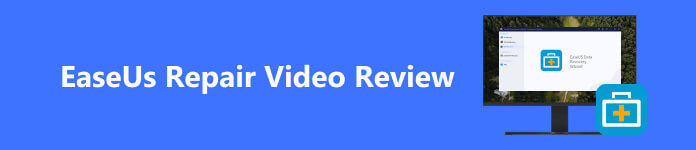
- Part 1. EaseUS Repair Video: Does It Really Work
- Part 2. How to Restore Corrupted Video Files Using EaseUS
- Part 3. Alternative Video Repair to EaseUS
- Part 4. FAQs about EaseUS Repair Video
Part 1. EaseUS Repair Video: Does It Really Work
On Apeaksoft, we promise to offer verified content for you. Here is our effort to do so:
- When it comes to all the selected products in our reviews, their popularity and your needs are our focus.
- Our Apeaksoft Content Team has tested all the products mentioned below.
- In the testing process, our team focuses on its outstanding features, pros and cons, device compatibility, price, usage, and other conspicuous features.
- In terms of the resources of those reviews, we have made use of trusted review platforms and websites.
- We gather suggestions from our users and analyze their feedback on Apeaksoft software as well as other brands’ programs.

After taking the time to use the EaseUS video recovery software, it was proven that it works most of the time. It also offers several advantages, which will be discussed later, but expect the downsides of the tool to be listed as well. Meanwhile, the program’s company developer has claimed a 99.7% success rate regarding its ability to repair damaged or corrupted videos.
Unfortunately, not all users could say the same. Although many people have proven its success in fixing videos, several users have also complained about the failed repair process and other issues. Hence, this software may be helpful or a waste of time, depending on your case. But before you invest time and effort in navigating the program, you might want to check out its pros, cons, and features below first to see if it's to your liking or if you’d want to proceed to the alternative immediately.
- EaseUS Repair Video fixes detected errors in the video files.
- It can fix issues caused by various situations, such as a system crash, virus attack, recording error, incorrect conversion, editing fail, etc.
- It works with videos from digital cameras, iPhones, iPads, Android phones, DSLRs, surveillance cameras, drone cameras, and more devices.
- Repair videos without affecting the video quality most of the time.
- PROS
- It has a user-friendly interface.
- Compatible with macOS and Windows.
- It supports nearly all video formats.
- It is free from any virus or malware and is safe.
- CONS
- It can’t repair severely damaged videos.
- It can only fix three videos at most simultaneously.
- Its premium version is not cost-efficient.
Part 2. How to Restore Corrupted Video Files Using EaseUS
Now that you have learned the details about the EaseUS Repair Video, it's time to look at how to utilize the program. Below are thorough and simplified directions for EaseUS recovery corrupted video fix. Do the process correctly to experience the repair tool's best performance.
Step 1 Find and scan the official EaseUS Repair Video webpage using your computer browser. Once the program page is displayed, download the tool. Then open it, proceed to the installation, and run the program.
Step 2 Proceed immediately to the Video Repair section when the prime interface is shown. Then, click the lower portion's Add Videos button, and your file folder will pop up. Select the damaged video/s you intend to repair and import them into the program interface.
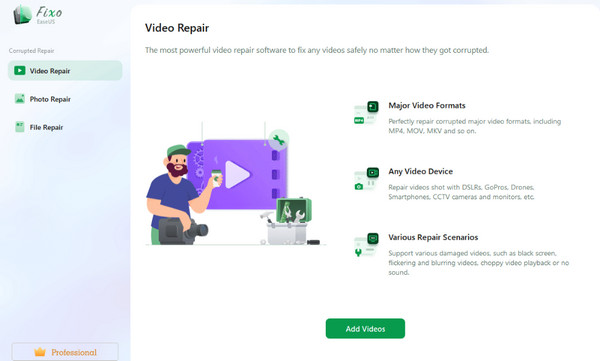
Step 3 When your corrupted videos are imported, you will see the Repair All button at the bottom right of the screen. Click it to repair the videos shortly, then save them to your computer after the repair process.
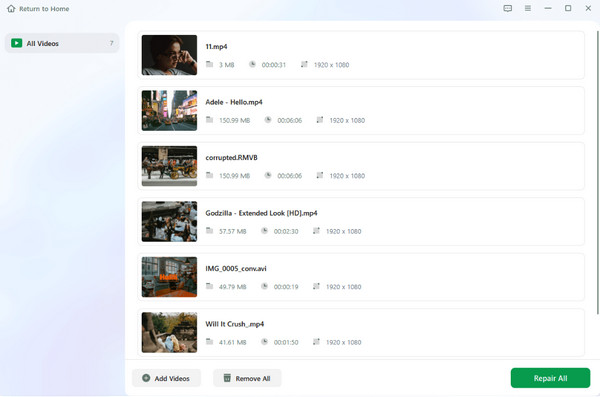
Part 3. Alternative Video Repair to EaseUS
If EaseUS doesn't preview videos even after you have performed the proper methods, try Apeaksoft Video Fixer instead. It is the top alternative we have encountered online, and several users have trusted its capability to fix videos. Like EaseUS Repair Video, this program also provides many features and advantages, only that it is more secure. With Apeaksoft Video Fixer, you finally enjoy watching your videos, as it can repair them regardless of whether they’re damaged, unplayable, corrupted, choppy, etc.
Moreover, this video repairing program supports videos from various devices, including mobile phones, cameras, GoPro, Drones, and more. Also, unlike other repair tools, Apeaksoft Video Fixer lets you preview the damaged videos before exporting. You can acquire it on Windows and macOS, and it is 100% safe and secure. That said, see its guidelines below.
Step 1 Select the Download button below to save the installer file. Once you open the file, you may be prompted to authorize the tool to make changes to your computer, so allow it to launch the repair program afterward.
Step 2 The tool's initial interface will show two boxes with a plus button. Click the one on the left to import corrupted videos. When your file folder appears, locate and open the damaged video file to upload to the program. After that, select the plus button on the right to do the same for the sample video. Their information, such as its size, resolution, duration, encoder, etc., will be displayed on the interface under the video.
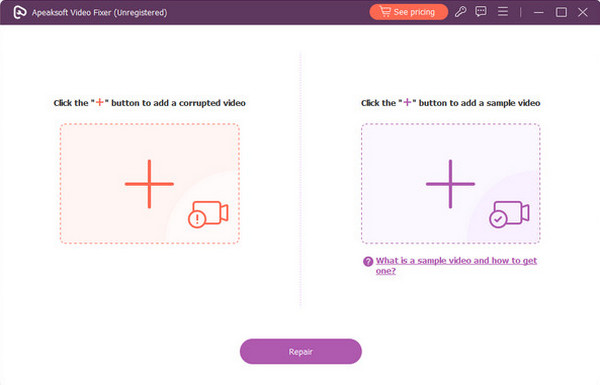
Step 3 Finally, select the Repair button at the bottom center to let the program fix your damaged or corrupted videos. Expect the process to be done within a few minutes, and the repaired video will be automatically saved on your computer afterward.
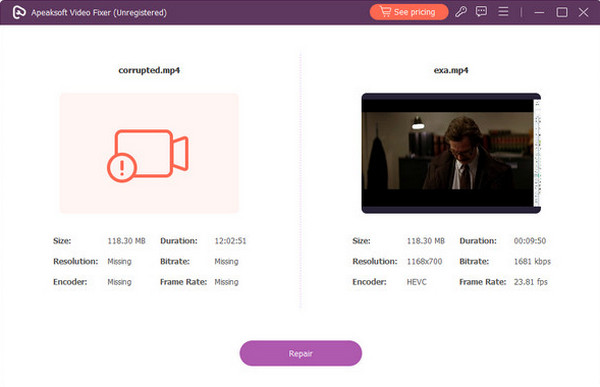
Further Reading:
This Video Cannot be Played Error Code 224003 [Solved]
Full Guide for DJI Video Repair using Reliable Programs
Part 4 FAQs about EaseUS Repair Video
Is EaseUS Repair Video safe?
The EaseUS company developers have introduced EaseUS Repair Video to be 100% safe, and at most times, it has been proven that it is. Many users agree with this, but you may also find some reviews that say it is ineffective and reliable. Therefore, you can find this out for yourself by installing the tool. But if you want a repair program that was proven 100% safe and secure, install the Apeaksoft Video Fixer instead to be sure.
Is EaseUS Data Recovery the same as Video Repair?
No, it’s not. EaseUS Data Recovery and EaseUS Video Repair are only under one brand but are different programs. The EaseUS Data Recovery tool is used for lost or accidentally deleted data from a specific storage drive. Meanwhile, the EaseUS Video Repair program has been developed to fix damaged or corrupted videos, as you may have seen in this article’s content.
Is EaseUS video repair online free?
Yes, it is. Aside from the EaseUS Video Repair software, it also has an online version where you can fix damaged video files for free. It is an effective online repair tool, but internet connection plays a big part in its procedure. The repair may do more harm than good if you suddenly encounter a slow, poor, or unstable connection while fixing or uploading the damaged file.
Conclusion
In most cases, the EaseUS recovery process is effective and hassle-free, so several people trust their corrupted videos with it. But if you want to try something new with a high success rate, feel free to install its leading alternative, Apeaksoft Video Fixer. It doesn’t require advanced knowledge; thus, you can use it immediately.




