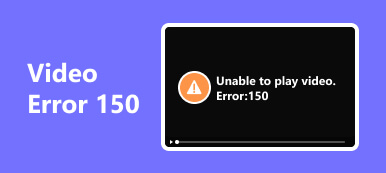Unable to Play Video Error Code 5 can be a frustrating obstacle when you’re eager to enjoy your favorite videos. This generic error can stem from a multitude of issues, including incompatible formats, corrupted files, network troubles, software glitches, and DRM limitations. In this article, we’ll explore the causes behind this error and provide solutions, including the use of a powerful tool designed to resolve video issues offline within the article. Read the below writings to learn more.
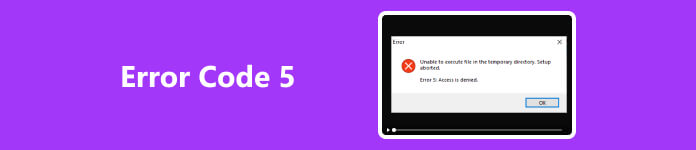
- Part 1. Causes of Video Error Code 5 Unable to Play
- Part 2. Video Error Code 5 Solutions
- Part 3. How to Fix Video Error Code 5 Offline?
- Part 4. FAQs About Video Error Code 5
Part 1. Causes of Video Error Code 5 Unable to Play
Depending on the situation, the inability to play video Error Code 5 can signal a number of issues, but it usually points to a video-playing issue.
- • Incompatible format: The video file may be in a format that is incompatible with the player or gadget.
- • File corruption: The video file might not be able to play because of damage or corruption.
- • Inadequate permissions: You might need the required permissions to access a video stored on a network drive or cloud storage service.
- • Network troubles: Having trouble streaming or downloading videos may result from a bad internet connection or other network issues.
- • Software or app problems: There can be a bug with the app or video player you’re using, and it needs to be updated.
- • DRM limitations: Digital Rights Management or DRM has the ability to stop some videos from being viewed on unapproved players or devices.
Part 2. Video Error Code 5 Solutions
To resolve the not able to play video Error Code 5 and its associated issues, you can follow the guide below based on the potential causes mentioned:
- • Incompatible Format: Ensure the video file is in a supported format for your player or device. You may need to convert the film to a compatible format using a video conversion tool.
- • Corrupted File: Try playing a different copy of the video if available. If the file is corrupted, you might need to obtain an intact version.
- • Insufficient Permissions: Check the permissions for the video file or the location where it’s stored. Make sure you have the necessary access rights to view the video.
- • Network Issues: Check your internet connection for stability. A poor connection can cause streaming or downloading problems. You should switch to a more stable network or troubleshoot your current connection.
- • Software or App Issues: Update your video player or app to the latest version. Outdated software can have bugs that affect video playback. You can also try using another video player or app to see if the issue persists.
- • DRM Restrictions: Ensure you have the proper rights or licenses to play the video. If the video has DRM restrictions, you may need to use an authorized device or player.
Part 3. How to Fix Video Error Code 5 Offline Using Apeaksoft Video Fixer?
Video errors, such as Error Code 5, can be a frustrating experience when trying to enjoy your favorite videos. Fortunately, there are dedicated tools like Apeaksoft Video Fixer that can help you resolve video issues offline. Apeaksoft Video Fixer is a powerful video repair tool designed to fix various video problems, including Error Code 5.
It supports an extensive range of video formats, making it suitable for diverse file types. With a user-friendly interface and batch repair capability, it accommodates beginners and experienced users. The software offers a preview feature, ensuring you can confirm the repair results before saving the videos. Known for its high success rate, Apeaksoft Video Fixer is a reliable choice for efficiently restoring damaged videos, ensuring you can enjoy multimedia content without interruptions. Follow the procedure below to fix Error Code 5 for your video.
Step 1 Download and install Apeaksoft Video Fixer on your device. Then, launch the tool to start repairing your video.
Step 2 Press the + icon to include the corrupted video—the one with the orange box.
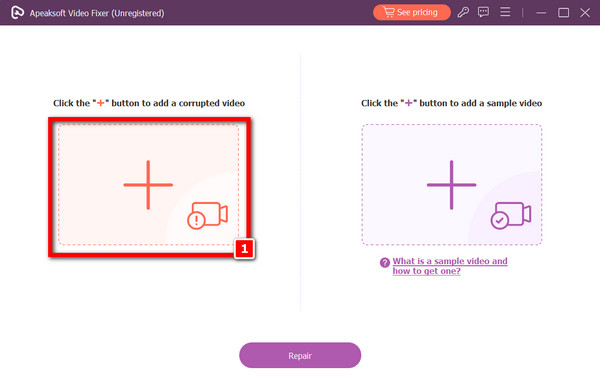
Step 3 Next, select the sample video by clicking the + button. Keep in mind that the sample video will serve as the app’s reference video, so selecting the appropriate one is crucial to a successful repair.
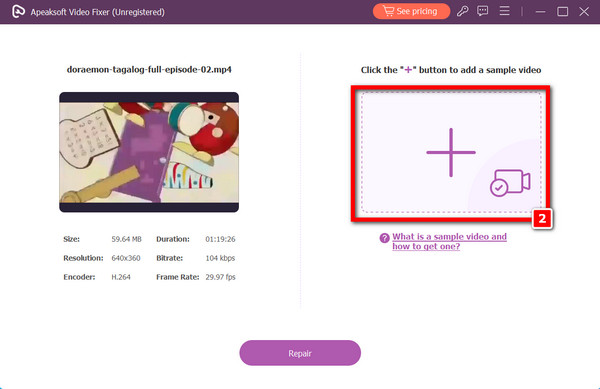
Step 4 You can begin the reconstruction process by clicking the Repair option after selecting both videos.
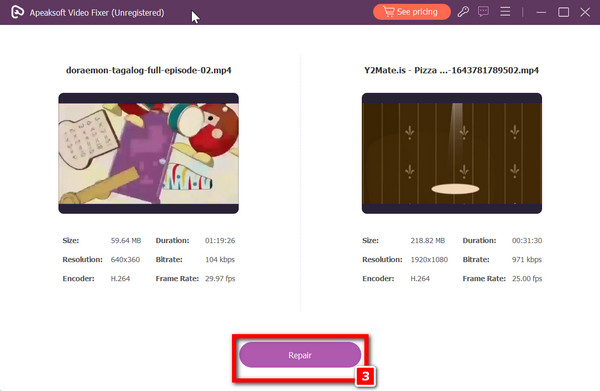
Step 5 Once the repair process has finished, wait and click the Save button.
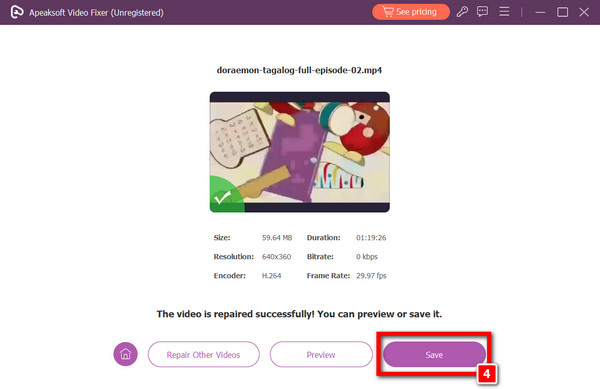 Further Reading:
Further Reading: Part 4. FAQs About Video Error Code 5
How do I stop Error Code 5?
To stop Error Code 5 when encountering video playback issues, consider using video repair software like Apeaksoft Video Fixer. This tool can fix many video problems, including Error Code 5, allowing you to enjoy your videos without interruption.
Where do you often see Video Error Code 5?
Video Error Code 5 can occur on various platforms, such as video streaming websites, media players, or video editor software. It’s a generic error typically indicating issues with the video file, player, or network connection.
Does updating the system solve Video Error Code 5?
Updating your system may help resolve Video Error Code 5, mainly if the error is caused by software or compatibility issues. System updates can include bug fixes and improvements that address video playback problems, but they may only solve some issues.
What is Error Code 5 on Chrome?
Error Code 5 on Chrome typically indicates a network error. It may not necessarily relate to SSL issues. Changing a URL from https: // to http: // can resolve some network-related errors, but it’s essential to be cautious about security when using unencrypted HTTP connections.
What is Error 5 video Google Slides?
In Google Slides, Error 5 often indicates that the video file being inserted is either corrupt or inaccessible, resulting in playback issues. Additionally, a lack of internet connectivity or even could not activate cellular data network error. Ensuring a stable network and using properly formatted video files can help resolve this issue.
Conclusion
To sum up the article, Error Code 5, which often disrupts our video enjoyment, can be a challenging hurdle to overcome. However, armed with the knowledge of its potential causes and practical solutions, including Apeaksoft Video Fixer, you can restore your video playback experience to its uninterrupted best. Whether it’s incompatible formats, corrupted files, or network issues, this article has offered insights into resolving these obstacles. Embrace the power of Apeaksoft Video Fixer and bid farewell to the troublesome Error Code 5, ensuring that your multimedia content remains a source of seamless entertainment.