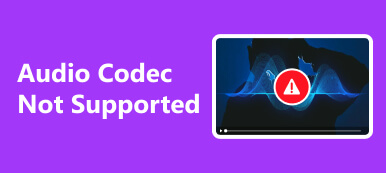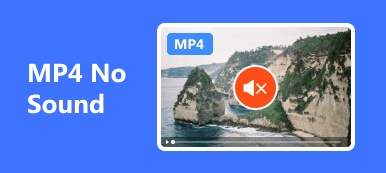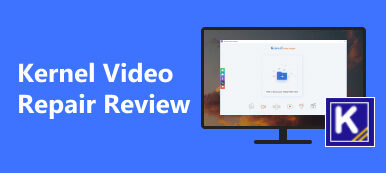We use our gadgets for social media, online browsing, and more. That’s why determining the factors causing the corrupted videos will be hard. It can be hardware or software problems on your devices. However, the most common are malware, unsupported video formats, and viruses.
Various video fixer programs exist online. But have you ever heard about the FFmpeg Video Fixer? The mentioned software is one of the leading ones that you can use to fix multiple video issues. This post aims to help you discover how the tool works, its advantages, etc. In addition, the leading alternative of the tool will be mentioned. Let’s discover them now!

- Part 1. Can FFmpeg Fix Corrupted Video
- Part 2. How to Use FFmpeg to Fix Broken Video
- Part 3. Alternative to FFmpeg to Fix Corrupt Videos in One Click
- Part 4. FAQs about FFmpeg Video Fixer
Part 1. Can FFmpeg Fix Corrupted Video
Before we dive into the features of FFmpeg Video Fixer, knowing what it is used for is much recommended. It is to know how flexible the tool is and how it will benefit you. In addition, you will know the downsides that may interfere with its process. In this case, you can prepare yourself if there are errors that you will experience.
What is FFMpeg Video Fixer? It is a command line tool that you can use to give users libraries and programs. The software can also filter, decode, read, encode, and transcode many input formats to one another. Another good thing about this tool is that it supports various file formats or containers. Some of them are AVI, FLV, and GIF, which are some of the most used or famous formats.

The process of FFmpeg Video Fixer is not recommended for beginners. It needs professional skills. Command lines are the main reasons why. There are various FFmpeg options to fix video. If so, it only means that there are many codes that you need to memorize.

Part 2. How to Use FFmpeg to Fix Broken Video
That’s how flexible FFmpeg Video Fixer is. After learning the basic information about it, it is time to learn how FFmpeg fixes broken videos, including corrupted ones. Please take note that you need to be careful when inputting codecs. You have to check every single number, letter, and spacing. If there’s an error in the process, it may lead to minor or major issues on your computer. To avoid that, we have prepared detailed methods for using FFmpeg Video Fixer. It is time to imitate them below.
Step 1 Please download the FFmpeg Video Fixer. You only need to go to the official website of the software. After that, you need to set it up first. To perform that, you only need to click the Arrow-down icon at the top right of the main interface. Your computer will launch the tool afterward automatically.

Step 2 Locate the corrupted video files that you want to repair. Find them everywhere they are stored. After that, please press the Windows+R key combination on your keyboard. The action will show the Run dialog on your computer. Press the Enter Key afterward. Please type the cmd word to launch the Command Prompt tool. You will see a Black Dialog box interface on your screen to check if you have successfully opened the correct software.

Step 3 To start the fixing process, please type the cd Desktop code. Ensure that the given code is the same. It is to avoid errors in the procedure. It is also for the safety of your data and personal stuff on your computer. Please press the Enter key afterward to encode. First, you need to check for corruption. Please enter the ffmpeg –v error –i corrupted_input.ts -f null – &> corruptions.log code.

Step 4 It is time to enter the command line to fix the corrupted videos. Please input or type the codes that will be given below. You can choose only one of them. But if you want to process both, you must have separate procedures. Please proceed.
• ffmpeg –i corrupted_input.ts –map –ignore_unknown/-copy_unknown –c copy fixed.ts
• ffmpeg -i input.mp4 -c copy output.mp4

After encoding the command line, you only need to wait a few seconds. Later, go to the original folder or location of your corrupted videos. Check if they are fixed or still corrupted. If it is still corrupted, we recommend that you redo the process. Alternatively, you can test the tool next to this section.
Part 3. Alternative to FFmpeg to Fix Corrupt Videos in One Click
There’s no doubt that the process of FFmpeg Video Fixer is complicated. It requires professional skills for the command lines. Apeaksoft Video Fixer is the most recommended if you want a user-friendly and easy-to-use repair tool. The good thing about this software is that it supports various videos on your videos. Some of them are corrupted, damaged, choppy, and unplayable videos.
In addition, the tool contains a unique feature for fixing your videos. It requires you to upload a sample video. The tool will be based on the file to fix the corrupted one. It will serve as the reference for the video on how it will fix it.

Moreover, the software supports many of the most used and famous video formats. It can fix corrupted MP4, MOV, 3GP, and 4K or 8K formats. Although the tool has limited supported formats, it continues expanding. Soon, it will add more video formats for you to have the best experience.
Apeaksoft Video Fixer also has a Preview feature. Using it, you can see the results of the process. You will have the chance to see if the result is enough for you. If so, you will ensure the video is fixed before saving it.
 Further Reading:
Further Reading: Part 4. FAQs about FFmpeg Video Fixer
Can FFmpeg fix freezing videos?
Luckily, yes. FFmpeg Video Fixer can fix freezing videos. The mentioned issue is one of the top problems it supports. However, the success of the process will still depend on the severity of the video issue.
Can FFmpeg repair all video formats?
Regardless of the advantages of FFmpeg Video Fixer, it still needs improvement. It cannot repair all the videos existing on your devices. It can only support videos that support their file formats. Some of the software’s supported formats are MP4, FLV, and MPEG. As you can see, they are some of the most famous video formats.
Can you embed FFmpeg in VLC to repair videos?
No. You cannot embed FFmpeg into VLC for repairing your videos. One of the reasons is that both mentioned programs use libavcodec. It is a library that FFmpeg exposes through the command line interface.
Conclusion
In conclusion, we discovered that FFmpeg fixes corrupt video and other issues. In addition, we know how this tool can help you and some of its disadvantages. If so, considering its leading alternative, Apeaksoft Video Fixer, is suggested. It can meet your expectations for repairing corrupted videos. You only need to experience the program to discover its other functions.