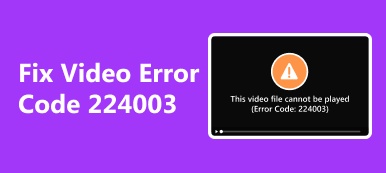Are you excited to share and showcase your drone shots? Those aerial views show the beautiful scenery of nature, such as beaches and forests. In your mind, you are looking forward to showcasing it to the people you love. It will really make you proud of your work. But then you are faced with a hindrance of a corrupted file. Your DJI videos are not immune to corruption, which can be a little traumatizing, knowing that it may or may not be corrupted.
If such issues occur, there is no need for you to worry that much. Why? We have some workarounds that will take away your fear of taking another shot after encountering corruption issues. Therefore, you can continue taking shots of your DJI confidently. Without further ado, check out these tools for video repair for DJI videos.
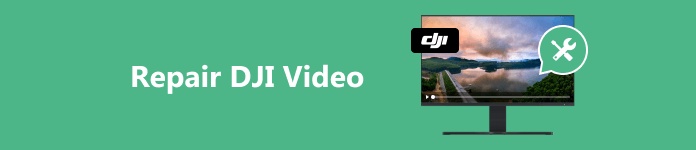
- Part 1. Best DJI Video Repair on Desktop
- Part 2. Online Video Repair for DJI Videos
- Part 3. FAQs about Repairing DJI Videos
Part 1. Best DJI Video Repair on Desktop
For effective recovery and repair of your videos, Apeaksoft Video Fixer is your way to go. The tool is dedicated to repairing corrupted, unplayable, choppy, damaged, or broken videos. Name it. The tool has all you need to recover that stubborn video that is not playing the way you like it. If you think that video quality may alter, it’s only going to retain its quality. Yes, there is no compromise when it comes to the quality or any aspect of the video.
Moreover, this utility specializes in repairing videos from various sources, including DJI Drone, Nikon, Sony, GoPro, computer hard drives, flash drives, SD cards, and so much more. The best part is that users get the opportunity to preview the output file before even downloading it. Learn how this DJI video repair tool works through the steps demonstrated below:
Step 1 Get the software
Start by downloading the program’s installer by ticking any of the download buttons corresponding to your computer’s operating system. Next, install the app on your computer by following the wizard prompts. Once the program opens, immediately transfer the DJI videos to your PC.
Step 2 Upload the DJI video to repair
Upon opening the program, you should see the simple and intuitive interface of the program. There are two panels seen in the main interface. The left panel lets you upload the corrupted file. The right side offers the upload for the sample video, which will be the basis for how the video should be fixed. Now, upload the corrupted DJI file to the left panel by ticking the plus sign button and the video with great quality on the right panel, respectively.
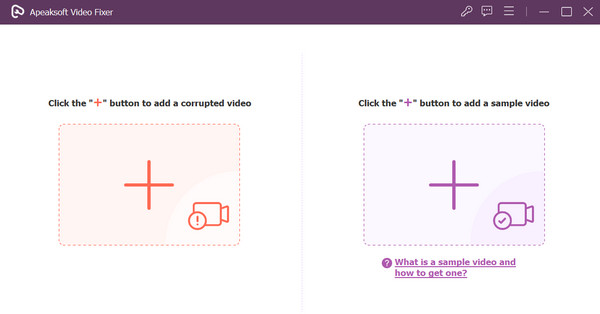
Step 3 Start the repair process
Upon uploading the videos, the program will display their details, including the size, resolution, video length, frame rate, etc. From here, you will be able to compare the corrupted and your desired quality of the video after processing it. By then, hit the Repair button to get started.
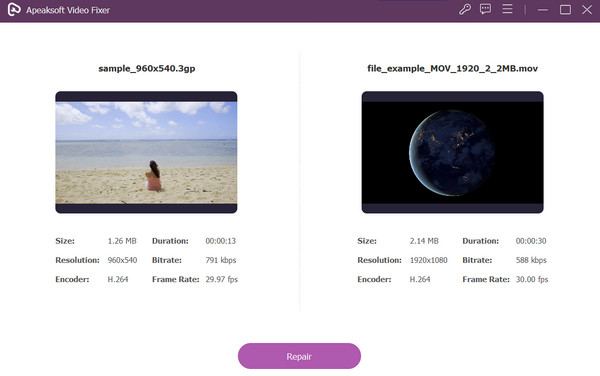
Step 4 Save the fixed DJI video
After successfully repairing the video, you may view the output by ticking the Preview button. If you are satisfied with the results, hit the Save button to download it on your computer. That is, the video repair for DJI videos is done with the right program.
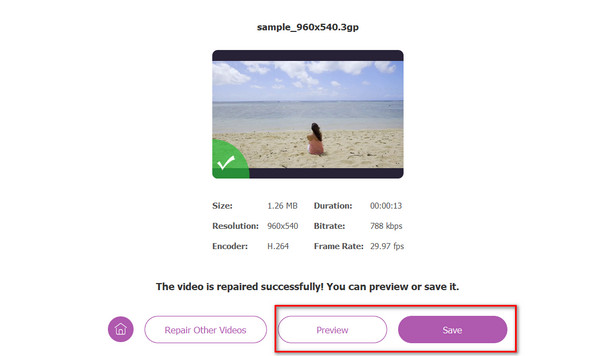
Part 2. Online Video Repair for DJI Videos
Online repair tools can also be helpful when it comes to repairing videos. These apps will not demand you to download programs that help you save more space on your computer. Get to know about these online tools and realize how they are useful.
1. Fix.Video
Fix.Video is a great tool to recover your DJI videos in whatever circumstance your video caused to be corrupted. The program has you covered, be it truncated, unreadable, or unplayable. Likewise, it can fix videos from different camera sources, such as GoPro, Canon, Nikon, Panasonic, and many more. Furthermore, it can fix videos with different error codes.
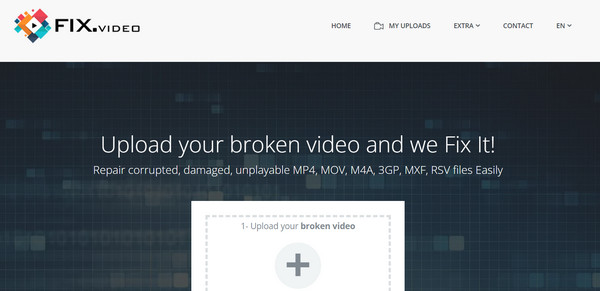
2. EaseUS Repair Video
Coming on the top choice for online repair, we have EaseUS Repair Video. The program offers features like various formats repair, unlimited size and quantity repair, and advanced repair with AI integration. Besides videos, it can repair photos, PDF, Word, and Excel. All of these and more are handled online, making it a convenient option.
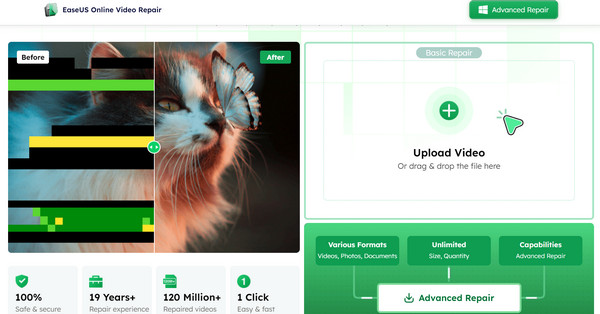 Further Reading:
Further Reading: Part 3. FAQs about Repairing DJI Videos
Do you have to pay DJI to repair my drone?
DJI offers warranties and after-sales services for their drones, depending on the specific warranty policy and the drone’s condition. If your drone is within the warranty period and the issue is covered by the warranty (manufacturing defects, for example), you might be eligible for free repair or replacement. DJI often provides repair services through their authorized service centers, and the cost can vary based on the extent of the damage. However, if the warranty doesn’t cover the damage or the warranty has expired, you may need to pay for repairs or replacement parts.
How do I recover my DJI files?
To recover your DJI files, you may check your backup files if you are doing a regular backup. The disadvantage is that you will need large backup space and must be mindful of your backup schedules. Nevertheless, you may opt for data recovery software, like Apeaksoft Video Fixer, DiskDrill, Recuva, and many more to help you.
Where are DJI files stored?
DJI drones typically store captured videos and images on a removable microSD card inserted into the drone’s camera or storage slot. The exact location may vary depending on the specific model. Still, it’s commonly a microSD card that can be accessed by removing it from the drone and inserting it into a computer or compatible device for file transfer and viewing.
Conclusion
That is how DJI video repair should be done. The way to handle issues with your DJI videos is by using professional and dedicated tools like Apeaksoft Video Fixer. The programs above are practical instead of settling for short-term alternatives that only add up to the problem, making it challenging to address.