Unreadable video files are lost memories. In the digital age, capturing important scenes goes beyond one click on the button of your camera device. Instead, you can record important footage on your computer screen using a screen recorder. However, there are cases where the recorded file comes out corrupted or broken, and this case is especially an excellent mishap for avid digital gamers. In this guidepost, we have tested several solutions and arrived at the two ultimate video game repairs.
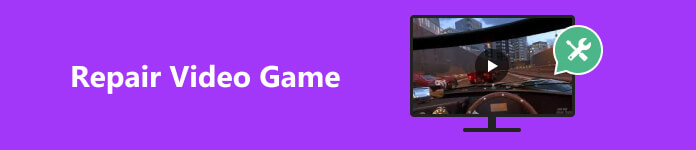
- Part 1: Why Do Recorded Game Videos Look Fuzzy
- Part 2: Best Video Game Repair
- Part 3: FAQs about Video Game Fix
Part 1: Why Do Recorded Game Videos Look Fuzzy
Despite achieving a victorious match in a digital game, watching the recorded video in a fuzzy state is a big issue that needs to be fixed. Several factors can explain why recorded video games are often contaminated with glitches, blurs, and noises. You can look at the reasons below and inspect the possible solutions to a crispier game video recording.
Wrong Selection of Recording Dimension – Recording dimension refers to the size or area you wish to cover in your recording. If you record on a small scale, your videos often lose their quality once they stretch out or shrink. Therefore, it’s better to record in full screen or select a specific window containing your game whenever you wish to record it and expect a crisp result.
Settling with Low Resolution – several preferences must be set before your game recording starts. Low-quality files stem from an overlooked low resolution set on the screen recording settings. Next time, set your output to a resolution of 1080p, 4K above.
Monitor display – screen recorders can only perform on your monitor's quality. If your PC screen is 4k resolution, recorded games will also appear the same.
Data Transferring – files can also be corrupted when the complete data is not transferred. Ensure that your USB cable is not malfunctioning when transferring from the computer to the hard drive or vice versa.
Part 2: Best Video Game Repair
Once you've turned on the screen-sharing feature on your Mac, you can easily share the Mac's screen with any sharing programs. But you may not know that the Message program on your Mac can share the screen with your contacts. But you must ensure you've logged in the same Apple ID on Settings and Messages on your Mac.
1. Apeaksoft Video Fixer
You may have some recorded games in your digital storage before knowing the culprit and the solutions provided earlier. In that case, the only way is to repair these files and bring them back to life using the Apeaksoft Video Fixer. This trustworthy software helps users repair most video recording problems, such as broken files, black screens, choppy visuals, and even unplayable ones. Furthermore, its user-friendly interface makes video repair doable for any novice. Here is a quick guide if you want to know how to repair video games with the program.

4,000,000+ Downloads
Repair recorded footage from devices like DSLRs, Drones, smartphones, and GoPro.
Support three well-known video formats: MP4, 3GP, and MOV.
Restore video files on low-resolution videos and with 4K and 8K footage.
Render a 99.9% success rate on every damaged video file that needs fixing.
First, choose your device's appropriate Free Download button and run the installer. To launch Apeaksoft on your device, accept the terms and conditions of the installation wizard.
Step 2 Import the Recorded GameOnce the software is launched on your screen, you must upload videos on their respective panels. On the left panel, upload the corrupted video you wish to repair. On the other hand, upload a well-playing video file, which will be your reference once the Repair process starts. Make sure that these videos have matching formats. You can tap the Plus button or use the drag-and-drop method when uploading.
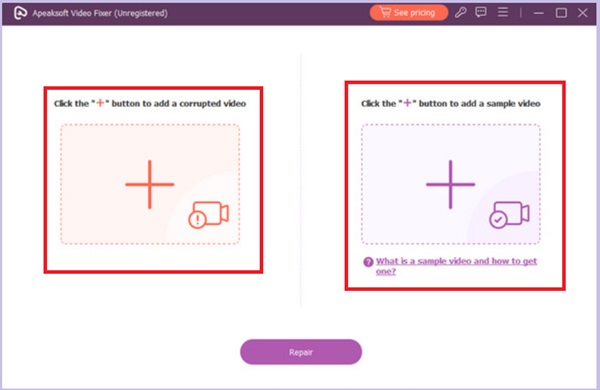 Step 3 Repair Corrupted Video
Step 3 Repair Corrupted Video Once the files appear on the software, hit the Repair button below the screen. The time in processing will depend on the size of your footage. Finally, choose the Output location, rename the file, and hit Export.
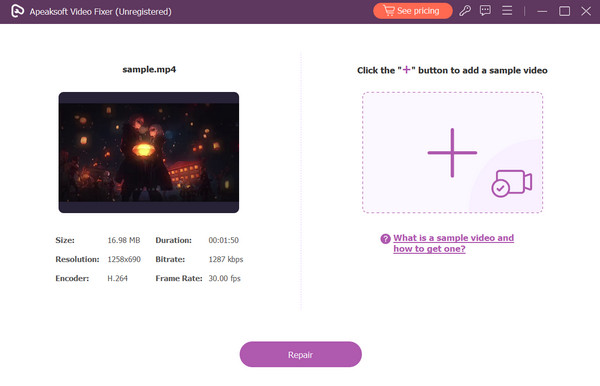
2. Fix.Video Online
Online solutions might be your resort in case you run out of storage to cater to software installation. Fix.Video is a free-to-use fixer for individuals whose game recordings were unwantedly unreadable or damaged. This tool can also fix files from high-end cameras, including GoPro, Canon, Nikon, and Panasonic. On top of that, it can also revive footage from iPhones, Dashcam, and Android devices. You can have a video game repair with the program in 3 easy steps.
Step 1 Land on the official website of Fix.Video. From there, click the Plus button and upload your broken video game recording.
Step 2 While uploading occurs, the tool also starts using its algorithms to fix your footage. Meanwhile, you can look at the Progress bar and the time remaining to repair your video.
Step 3 Finally, click the Download button and save your fixed footage on your local storage.
Features:
- This tool can repair large file sizes and poses no limits.
- It supports a variety of file extensions like M4V, MOV, ProRes, 3GP and more.
- Fix.Video is considered 100% safe and secure for repairing broken footage online.
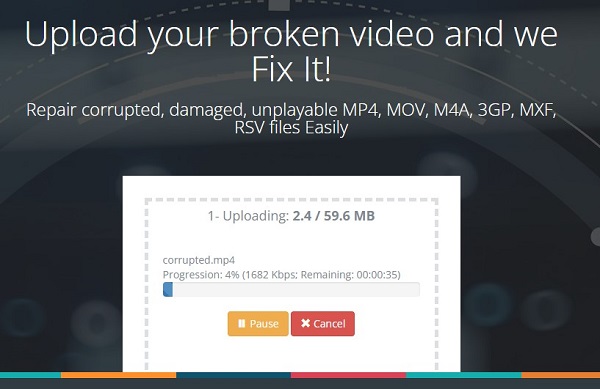
Further Reading:
How to Recover Deleted Game Data on Android Device
A Complete Guide to Recover Lost/Deleted Saved Game Data on PS4
Part 3: FAQs about Video Game Fix
What is the best recording setting for a video game?
Recording a video game covers a massive motion going on your screen. To get the best quality for your output, it is highly recommended to set your recording preferences to 60 fps.
Can you repair video games online?
Absolutely, yes! Having a video game fix can also be done using online tools. However, specific cautions must be considered, like the security and safety of a program and whether it can cover a large file size.
Does repairing game videos ruin the quality?
Video game repair tools are necessary to revive broken files. This software can fix unreadable videos and make them playable on your media player. Still, it does not necessarily improve the quality of your video in terms of increasing the resolution or pixel.
Can I record games on PS5?
Absolutely! The PS5 console can record gameplay automatically, lasting for 15 seconds up to 1 hour. However, since it offers only a minimum recording time, most players prefer to use video recorders that can record gameplay with high quality and without a time limit.
What is a capture card?
A capture card is a device that helps you record gameplay from different gaming consoles like Xbox, Nintendo Switch, and PlayStation. This device gathers video signals from the other device which then can be used for late viewing or live.
Conclusion
Using a trustworthy video game fix like Apeaksoft Video Fixer, you can transform corrupted and even destroyed videos to play them usually as they should. Moreover, this software is beneficial for working on heavy video files. On the other hand, Fix.Video is an excellent option if you have several video clips to work on.




