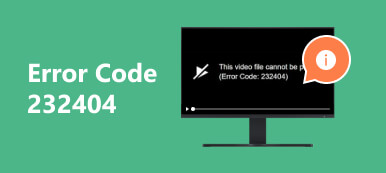Have you encountered a corrupted video upon trying to play it? The mentioned issue is one of the most common problems people experience on their video files. Improper handling, viruses, malware, and bugs are the common reasons. No individual knows the exact time and date when you can experience this kind of inconvenience. Knowing VLC Video Repair will be an advantage in this situation. Anytime, it can repair your video files on your computer professionally. Learning how to use it correctly will lead you to the best results! Find out more about VLC Video Repair as we dig into this article.
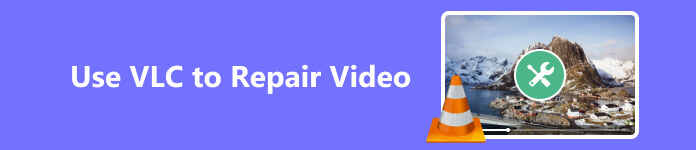
- Part 1. VLC vs. Apeaksoft Video Fixer in Fixing Videos
- Part 2. How to Use VLC to Repair Video
- Part 3. FAQs about VLC Video Repair
Part 1. VLC vs. Apeaksoft Video Fixer in Fixing Videos
If this is your first time discovering the VLC Video Repair, we understand you still lack information about it. As illustrated in the table below, let's dive into its features, results, supported formats, and other information.
Moreover, we will compare VLC Video Repair to Apeaksoft Video Fixer. It is to discover the strengths and weaknesses of the software compared to other tools. Apeaksoft Video Fixer is also a third-party software to repair various video formats on your Mac and Windows from different situations.
Let's see how the 2 repair tools differ from each other below. You can choose which software stands out the most and use it to repair your videos and as future reference. Scroll down now!
| Features | VLC Video Repair | Apeaksoft Video Fixer |
|---|---|---|
| Supported Video Formats | 3GP, ASF, AVI, MKV, etc. | MP4, MOV, 3GP, 4K or 8K video footage, and more. |
| Supported Shots from Different Devices | Smartphones and Computer | Cameras, Smartphones, GoPro, Drones, and many more. |
| Supported Issues | Corrupted Videos | Unplayable, Corrupted, Damaged, Choppy, and more. |
| Efficiency | It can repair corrupted videos automatically. | It fixes your video depending on your preferences. It allows you to upload a sample video based on how you want your video to be repaired. |
| Special Features | It has editing features for your videos. Included editing features are distorted, rotate, split, and deinterlace tools for your videos. | It is capable of showing you the results of the video. It has a Preview feature to let you do that. |
| Performance | It lags and crashes out of nowhere. Restarting the software is needed every time you experience the said issue. | Three clicks, and your video will be repaired. Also, the tool does not have lag or crash issues with the process. |
Part 2. How to Use VLC to Repair Video
Now that you have seen the features of VLC Video Repair at the top, it is time to know how it functions. Please ensure that the video that you will repair using the software is supported by it. If not, the process will not be executed. Expect that the process will not be as smooth as you think. The lagging and crashing issues of the software can be experienced.
How to repair broken video with VLC Media Player as a novice? See the detailed steps below to avoid more errors in the process. Please continue.
Step 1 Download VLC Video Repair on your computer. Visiting its official website will lead you to the button where you can download it. Click the Download VLC button depending on the operating system of your computer. You will see its Downloaded File at the top of the screen. Click it. The computer needs to set up the downloaded file first. Click it and set it up. The computer will launch the tool afterward automatically.
As a quick tip, familiarizing yourself with the interface of VLC will help you with a faster process. It includes knowing its tools and their functions. Also, you will avoid clicking the wrong buttons that may lead to errors in the process. Anyway, please proceed to the next step.
Step 2 Please click the Media button at the top left corner of the main interface. Drop-down options will appear on your computer screen afterward. Please read them properly. Among all of them, select the Convert/Save button. Later, the tool will show you another window inside it. You will see multiple buttons for the process. Please familiarize yourself with the new features that you see on your screen.
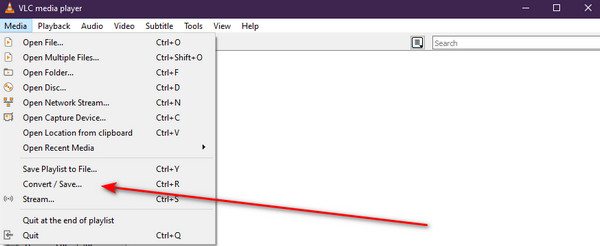
Step 3 At the top right corner, please click the Add button with the Plus button. The album or File Manager of the computer will appear on your screen immediately. It is better if you are familiar with the folders of your computer. It is to find the damaged videos quickly. Please locate the corrupted videos that you want to repair with the tool. Click the Open button afterward. Now, the videos will appear on the software.
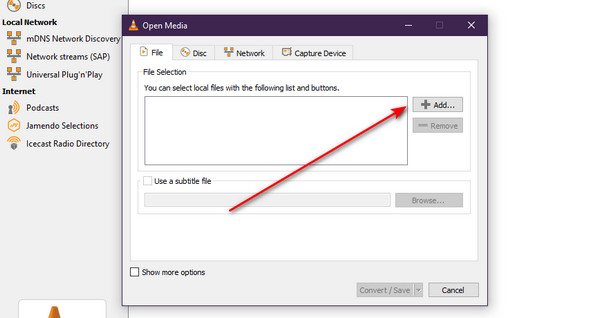
Step 4 At the bottom right corner, please click the Convert/Save button. The File Manager will appear again on your computer screen. You will enter the saving interface of the process. Save the video on your computer. After that, VLC video repair will automatically repair the video upon saving it on your computer.
Additionally, renaming the repaired video is recommended. It is to locate them on your computer. Also, you have the chance to choose the location that you prefer for your files. In this case, you know where to locate them after the repairing process of your videos with the software.
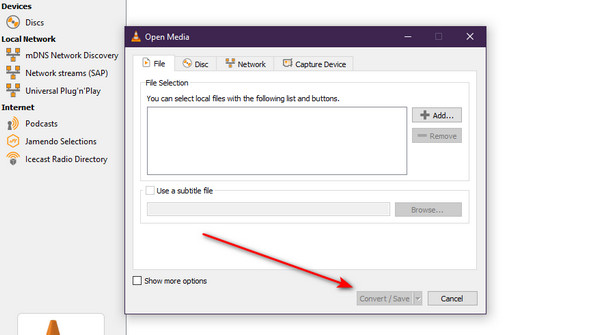
Further Reading:
Full Guide for DJI Video Repair using Reliable Programs
Comprehensive Ways to Fix Facebook Not Loading Photos/Videos
Part 3 FAQs about VLC Video Repair
Can VLC play corrupted video?
If you use VLC to play a corrupted video, you are lucky enough. VLC is capable of playing corrupted videos on your computer. It has a built-in codec feature that automatically retrieves video indexes to repair it. VLC tends to diagnose the video to make it accessible again if it discovers it is corrupted. However, VLC can only play corrupted videos if it supports its file format. If not, the video will remain corrupted, and there's no such option to play it with VLC.
Can VLC repair MP4 files?
Yes. VLC can repair MP4 files on your computer. It supports a wide-range of video file formats. Luckily, MP4 is included. However, not all issues of MP4 can be repaired with VLC – only the problems it supports, including corrupted videos.
Can VLC repair all videos in all formats?
Although VLC supports various video file formats, it cannot repair all of them. The said software can only repair videos if it supports their file formats. Don't worry. VLC supports multiple frequently used video file formats. MPEG, MP4, MOV, 3GP, and ASF are some of them. Mostly, the file formats that are compatible with Windows and Mac.
Conclusion
VLC Video Repair has outstanding features for repairing videos on your computer. One of the leading ones is its built-in codec feature to improve corrupted videos automatically. However, the tool has downsides, too! It has limited video file formats. Some of them are MP4, 3GP, MPEG, etc. VLC also requires a bit of professional skill since its interface is confusing. It contains multiple buttons that are in technical terms. Testing Apeaksoft Video Fixer will be recommended if you want a user-friendly alternative.