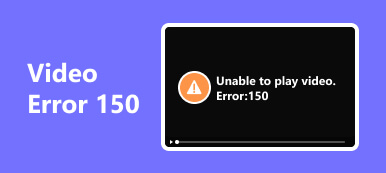For sure, you perform multiple exhausting tasks every day. It may be household chores, work, or school-related stuff. Tiring hours deserve a relaxing activity. Some people prefer to watch videos on their phones, like Androids. It is to kill time and forget their to-do stuff in the meantime.
However, your free time can turn into a disaster if Android failed to play videos. This issue is unpredictable. What is the best thing to do if you experience it? There are many things to consider before performing troubleshooting methods. If you succeed in doing that, you can fix the issue right away. Let's discover the must-know information about the mentioned video issue as you scroll down below!
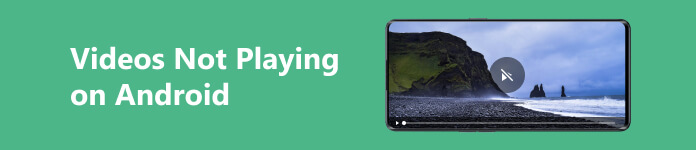
- Part 1. Android Phone Supported Video Formats
- Part 2. Why Won't Videos Play on My Android Phone
- Part 3. How to Fix Videos Not Playing on Android
- Part 4. FAQs about Videos Not Playing on Android
Part 1. Android Phone Supported Video Formats
It is essential to know first the supported video formats of your phone. If videos are not playing on Android, unsupported video formats may be the cause. Some Android-supported video container formats are MP4, 3GP, MWV, and AVI. Incompatibility occurs when Android does not support the file format. The reason is that the mentioned operating system does not have a codec to read the file format containers. In this case, some individuals prefer to convert their videos to be compatible with Android.
However, the video quality will change depending on how they convert them. That's why the best way if Android can't play videos is to fix them by troubleshooting the phone or repairing the issue via the video itself.
Part 2. Why Won't Videos Play on My Android Phone
Multiple techniques to play videos on Android exist. It can be on the Android Albums or Videos app or online. If so, there are also numerous reasons why videos are not playing on Android. The leading one is the incompatibility of the video formats on Android. If you are playing videos online, unstable or no internet connection is the main cause. The higher the quality you want to watch your video, the higher it consumes your internet connection. In addition, your phone's Android OS may be outdated.
Part 3. How to Fix Videos Not Playing on Android
After knowing the causes of why Android failed to play videos, it is time to learn how to fix the issue. The list below contains 4 methods to repair the said issue. Discover them below.
Option 1. Restart Your Phone
If you experience bugs on your Android phone, like when its videos cannot be played, restarting it is the first troubleshooting method you must perform. To do that, please push and hold the Power button on the side of your Android phone. After that, choose the Restart button to restart your phone.
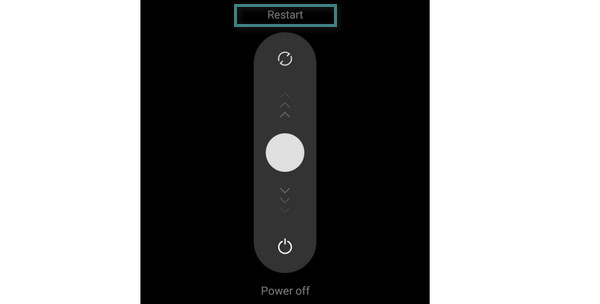
Option 2. Check Internet Connection
Checking the internet connection only applies to the individuals who play videos online. Of course, the video needs an internet connection. Try to link your Android phone to the strongest internet connection you have. See how it's processed underneath.
Step 1 Open your Android phone and swipe down the Notification Panel section. It is to see the active tiles on your phone. After that, please long-press the Wi-Fi button at the top left corner.
Step 2 The list of the saved networks on your Android phone will appear. Please choose the strongest internet connection you have. After that, tap the name of the network and enter its password correctly.
Option 3. Update Android OS
An outdated Android OS can also lead to the said issue. Update your phone's Android OS by launching the Settings app. After that, please choose the About Device button upon swiping down. Later, select the Android OS Version at the top. Your phone will automatically scan if there are any available updates. If there's anything, please tap the Get The Version button to start updating.
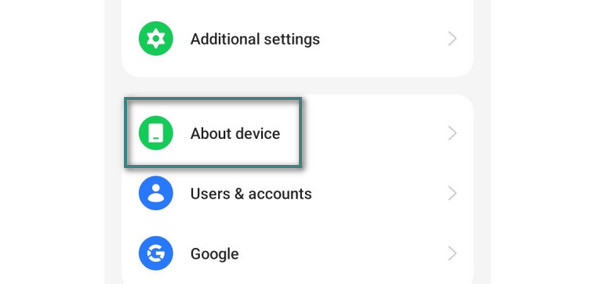
Option 4. Apeaksoft Video Fixer
Aside from the built-in ways above, Apeaksoft Video Fixer, a third-party tool, can also help. The software is designed to fix videos that are unplayable, distorted, choppy, damaged, corrupted, etc. The said video fixer is the most relevant tool that you can use. Do you want to know why? The reason why it stands out is because it supports most of the compatible video formats on Android! MOV, MP4, and 3GP are included, which are the most common Android video formats.
What's more, you can upload a sample video in the process. It serves as the tool reference for fixing the video. Please see how this tool functions in the detailed steps below.
Step 1 Download, set up, and launch the tool on your computer. After that, please upload the damaged video that you want to fix. Clicking the Orange Plus button will show the computer album. Select the video to import it to the software.
Step 2 It is time to upload the Sample Video file. Click the Violet Plus button on the right to import it. You only need to click it and choose the video on the computer album.
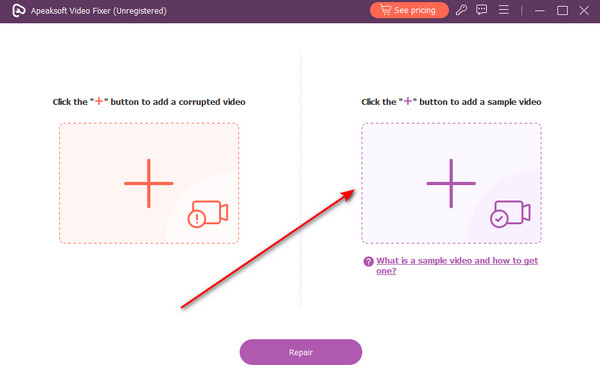
Step 3 It is time to fix the damaged video. You only need to click the Repair button at the bottom center of the main interface.
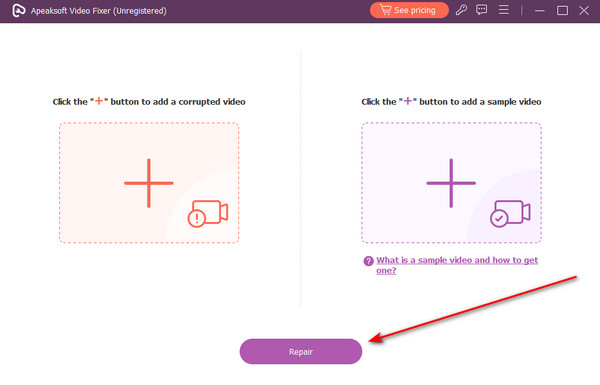
Step 4 The tool will process the video for only a few seconds. The results will appear afterward. If you want to see the preview of the outcome, click the Preview button. After that, please click the Save button at the bottom right corner to keep the video on your computer.
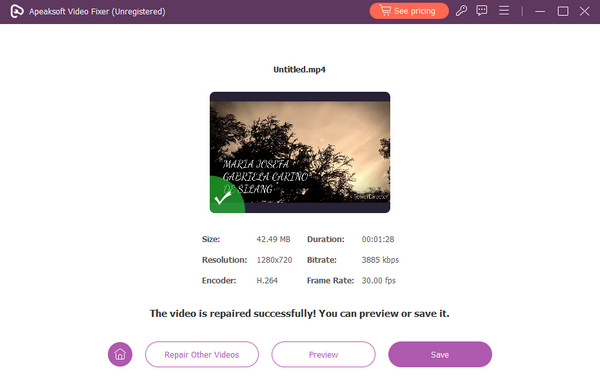 Further Reading:
Further Reading:Part 4. FAQs about Videos Not Playing on Android
What format doesn't Android phone support?
Some of the unsupported video formats of Android are FLV and MOV. However, technology has improved, and you can play unsupported Android video files in various ways. Using a third-party media player program will be one of the solutions. Some of them are VLC Media Player, Video Transcoder, and more.
Why won't my Android play videos in the browser?
Web browsers use caches to help you browse the internet faster, including watching online videos. These caches help your videos and web pages load more quickly. However, too many caches can lead to the slowdown of the web browser. If that's the case, clear them. On your Android phone, long-press the web browser. Tap the I icon and choose the Storage Usage button. At the bottom, tap the Clear Cache button. In addition, the slow internet connection can also be the cause.
What format are Android camera recordings?
Android has many brands and models. But most of them, their camera recordings are often saved as 3GP and MP4. It also depends on the version of your phone's Android OS.
Conclusion
Videos not playing on Android are quite inconvenient to experience. Luckily enough, you have this article that can help you determine which causes the issue and how to fix it. Among all the methods, Apeaksoft Video Fixer stands out because it is user-friendly and simple. It is also because of one of its features wherein you can upload a sample video on how you want to fix your video.