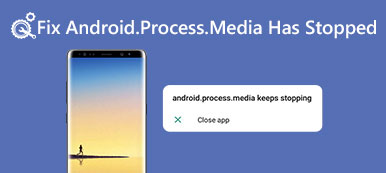It should be really annoying to get calls from telemarketers, spammers or some unwanted callers. So blocking a number on your Moto X is of great necessity. There are couples of solutions that can help you solve this issue, but some of them are quite troublesome and inefficient.

Fortunately, this tutorial is going to give you a comprehensive introduction about how to block a number on the Moto X with four different ways. just follow the detailed steps, and you do not need to bear these unwanted calls anymore!
- Part 1: How to block a number on Moto X directly
- Part 2: Divert calls to voicemail
- Part 3: Block a number on Moto with app
- Part 4: Register with your carrier
Part 1: How to block a number on Moto X directly
To directly block the number that you do not want to answer:
Step 1: Choose a caller
In the People app, select the one who called you recently on your Moto X, and go to the dialer.
Step 2: Enter the edit page
Tap on the three-dot menu button, and click on "Select" to enter the edit page. Pick the caller that you are going to block, and then hit on the menu button again.
Step 3: Choose "Add to Auto reject list"
Just tap on "Add to Auto reject list" operation. Now your Moto X will block all the calls from this unwanted number instantly.
Just in case, you had better backup your Moto data for avoiding any contacts loss.
Part 2: Divert calls to voicemail
If you do not want to reject these unwanted calls directly, you may be satisfied with this polite and euphemistic way to block a number on your Moto X, to divert the calls to voicemail automatically. Then the callers would think it is because you are busy that you have not answered the call. Here are the step-by-step guides to make the kind lie:
Step 1: Launch People app
Start the Contacts app from the home screen on your Moto X, find and locate the certain contact that you are going to block.
Step 2: Click on Menu button
Tap on the menu button that looks like three vertical dots in the upper right corner. You will see a list of options in the drop-down list.
Step 3: Tap on "All calls to voicemail"
Simply tick "All calls to voicemail" option to check it, and now you can find all the callers form this number will be blocked on your Moto X successfully!
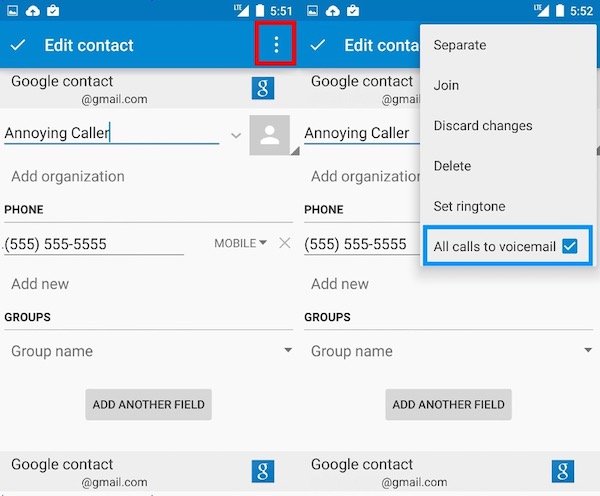
One thing to illustrate, transferring a specific number to the voicemail only works when your Moto X is on. That is to say, once you turn off your Moto X, the caller will receive an unreachable notification depending on the settings of your SIM provider.
If you set diverse calls to other numbers when your Moto X is not reachable with your current carrier, then these unwanted calls from your blocked callers will also be transferred to another one number.
It means that the diversion callers to voicemail to block a number works on your Moto X only.
It is not able to overwrite the settings of your SIM provider, while the settings of your SIM provider will overwrite it.
Part 3: Block a number on Moto with app
If you want to block some numbers that are not on your address, you can try to use some blocking app to solve this problem. This passage will recommend you a professional and powerful block app: Mr. Number-Block calls & spam.
Most of the features in this software are available for free, and they are sufficient enough to help you block a number on your Moto X.
Now follow the next tips to learn how to block callers that are not on your contacts:
Step 1: Download Mr. Number-Block calls & spam
Download and install Mr. Number-Block calls & spam app on your Moto X. You can easily search and find it in Google Play store, and then tap "Accept" button to acknowledge the permissions it requires.
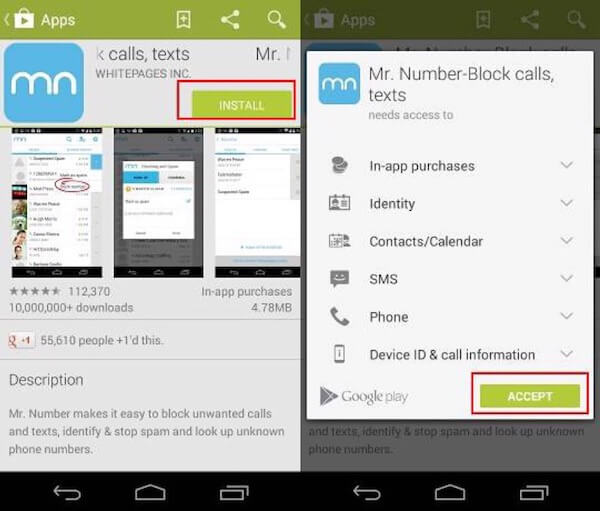
Step 2: Handle calls from block list
After installation, launch this app, and hit on the block list button to get into the block list page where you are able to select hang up or divert to voicemail when a caller on the block list calls up.
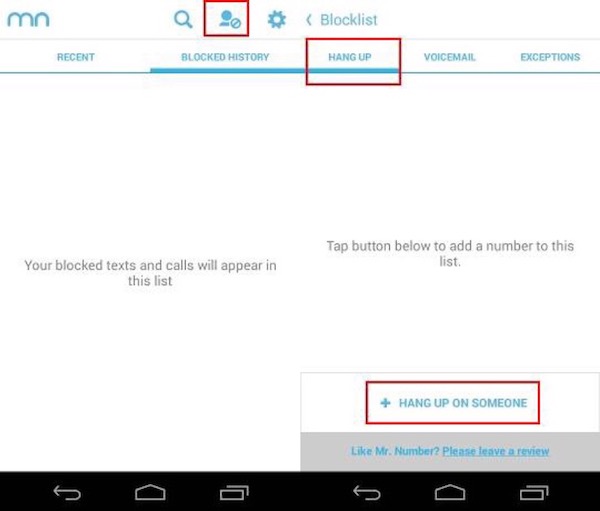
Step 3: Add a number to block list
Next Mr. Number-Block calls & spam will prompt you to input the number that you are going to block on Moto X. you can select one from the contacts, or dial the number directly. Then the number will be added to the block list in this app.
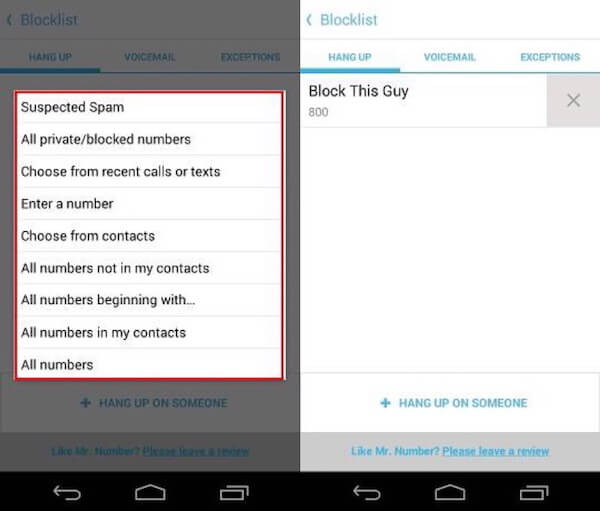
Now, you will find that any calls from the one in the block list will be disconnected automatically. However, the only disadvantage of this solution is that it also works when your Moto X is reachable only, and it can be overwritten by the diversion settings of your current carrier.
Once you missed some calls or numbers, you had better get the Moto X recovery to find back the lost call or numbers.
Part 4: Register with your carrier
There is a similar weakness in these two methods mentioned above: both all them do not work once your Moto X is power off. So if you are looking for a way to block a number even when your Moto X is off or unreachable, maybe you can consider registering it with your current carrier.
And here this post list a series of the default customer support line:
Sprint Customer Service – 1 (888) 211-4727
AT&T Customer Service – 1 (800) 331-0500
Verizon Customer Service – 1 (877)-746-0909
T-Mobile Customer Service – 1 (800) 922-0204
Simply call your carrier to ask for the details about how to block a specific number on Moto X.
If you can meet the requirements, just go ahead. If you are not satisfied with their demands or others, just refused. Most carriers have such a service for free, and a few may charge you.
Conclusion
Above is all the information about how to block a number on Moto X, and this passage tells four different solutions, among which you can choose the one you are most satisfied. Adding someone to Auto reject list as well as diverting unwanted calls to voicemail should be the easiest way, requiring little technological skills, and downloading a professional app to help you block a number on Moto X is obviously much more efficient.
Besides, you can also choose to ask your carrier for block services. However, chances are that you need to pay for the service, though it is the most efficient way.
Have you learnt how to block an unwanted number on your Moto X? Please share your experience or problems in the comment below, and do not forget to share this article to your friends if it helps you to some extents!