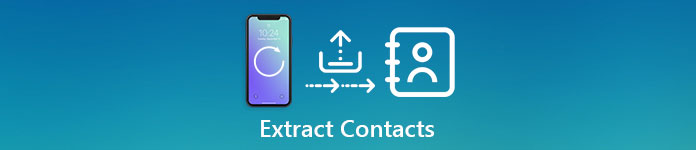
According to a recent survey, we spend more and more time to access our mobile phones. Many people check their phones once get up. And some people even sleep with their handsets. Despite very carefully, we still cannot stop the tragedy of accidentally deleting phone numbers and other important information. Today, we are going to talk about various ways to extract contacts from iPhone backup. No matter your contacts lost due to accidents, system crash, or software update, you can use these methods to extract contacts from iPhone backup, iCloud backup or iTunes backup and restore them to your iDevices easily.
- 1. Extract contacts from iTunes backup
- 2. Extract contacts from iCloud backup
- 3. Extract contacts from iPhone backup via iOS Data Backup & Restore
1. Extract contacts from iTunes backup
It is well known that you cannot open iTunes backup without third party tool, so you cannot extract contacts from iTunes backup directly. We will introduce two methods to fulfill this job in this part.
Method 1. Extract contact from iPhone backup with iTunes client
Step 1. Open iTunes on your computer and connect your iPhone to the client.
Step 2. Go to "File" > "Devices" and click "Restore from Backup" to start searching for iTunes backup files on your PC.
Step 3. Select the latest backup file and click on "Restore" button to extract iTunes backup to your iPhone.
This method not only extracts contacts from iPhone backup, but also gets messages, call logs and other data back. There is no option to select data types. Moreover, it will overwrite existing data and settings on your iPhone.
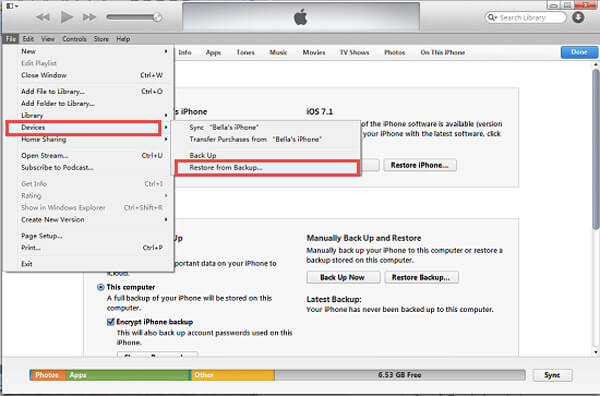
Method 2. Extract iPhone backup with iPhone Data Recovery
Step 1. Run iPhone Data Recovery and plug in your iPhone to your computer. Launch the iPhone contact extractor and go to "Recover from iTunes Backup File" mode.
Free Download Free DownloadStep 2. Choose an iTunes backup file on the list and click on "Start Scan" button to extract data from the backup file.
Step 3. On the result window, choose "Contacts" on left ribbon. Then all iPhone contacts will show up on detailed panel. Press "Recover" button to extract contacts from iPhone backup to your PC.
iPhone Data Recovery is able to decode iTunes backup file and extract data from it. You can preview iPhone contacts, select all or specific ones and extract them to your computer. That will not damage current data on your iPhone.

2. Extract contacts from iCloud backup
If you use iCloud to back up your iPhone, you will need to extract contacts from iCloud backup files when contacts lost. There are two ways to help you get back iPhone contacts from backup too.
Method 1. iPhone restore feature
Step 1. Connect your iPhone to a secure Wi-Fi connection and go to Settings> iCloud. Make sure you have signed in the iCloud account contains the contacts to extract.
Step 2. On the data type list, toggle Contacts option off. When pop-up dialog prompted, touch "Keep on My iPhone" option.
Step 3. Then turn on Contacts option again, iCloud will start extract contacts from iPhone backup and restore them.
This way is able to only extract contacts from iCloud backup and merge them with the current address book.
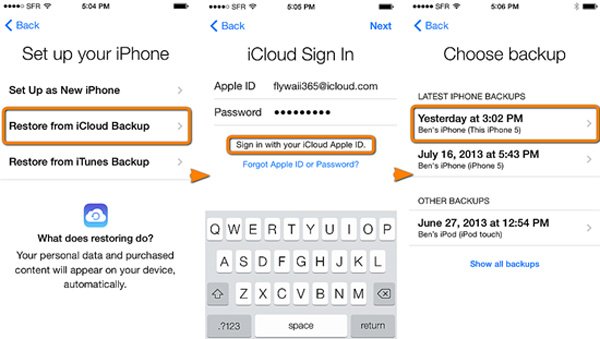
Method 2. Reset and restore
Step 1. Go to "Settings" > "General" > "Reset" and tap on "Erase all content and settings" option.
Step 2. Go to "Settings" > "General" > "Reset" and tap on "Erase all content and settings" option.
Step 3. Then choose the latest backup file and start extracting contacts from iPhone backup.
This way will erase all current data and settings on your iPhone, so you'd better back up your iPhone before the process.
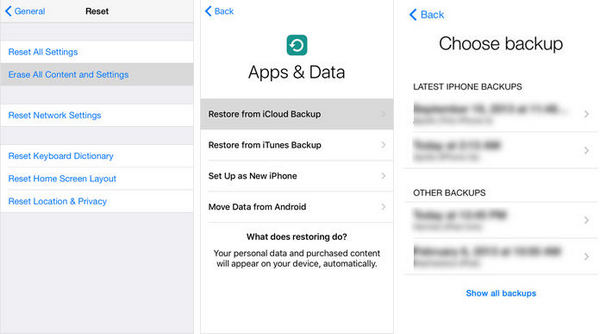
3. Extract contacts from iPhone backup via iOS Data Backup & Restore
iOS Data Backup & Restore is one of the most professional iPhone toolkits on market. Its key features include:
- 1. Back up iPhone contacts in one click. It provides the easiest way to back up your iPhone data to computer.
- 2. Extract contacts from iPhone backup. The program allows you to preview and extract certain data type from a backup file.
- 3. Lossless restore. It covers all iPhone data types, including contacts, messages, notes, app data and more.
- 4. Contacts restore. You can decide to restore all contacts or specific ones and get them back to your iPhone simply.
- 5. Higher compatibility. iOS Data Backup & Restore supports all iPhone models running iOS 26/18/17/16/15/14 and earlier.
In a word, you can extract contacts from iPhone backup with this program on Windows or Mac easily.

How to extract contacts from iPhone backup via iOS Data Backup & Restore
Step 1. Start iOS Data Backup & Restore
Download and install the latest version of iPhone contacts extractor on your PC and run this program. Tab iOS Data Backup & Restore on home interface. And connect your iPhone to your PC using a USB cord.
If your computer runs Mac OS X or 11, you can download the iOS Data Backup & Restore for Mac.
Step 2. Preview contacts on PC
When going into the preview window, highlight the latest iPhone backup file or any file contains the contacts you want. Click on the View Now button to start scanning the backup file. After scanning, select Contacts on left side of result window. Then you can preview all contacts in detail.
Step 3. Extract any contacts from iPhone backup
Select all contacts or certain ones on the list and click on the Restore to Device button to extract contacts to iPhone, or extract contacts from iPhone backup to your computer by clicking the Restore to PC button.
Conclusion
If your iPhone crashed and all your contacts were erased, what could you do? The answer is in our tutorial above. To ordinary people, extracting contacts from iPhone backup is easier said than done. But our step by step guides could help you a lot. Of course, you can extract contacts from iTunes backup or iCloud backup, but there are several notes you should know. iTunes is only able to extract all data to iPhone without third party tools. And it takes longer time to restore contacts from iCloud backup. So, we recommend iOS Data Backup & Restore. It does not ask internet connection and has the capacity to extract contacts from iPhone backup easily. If you have any questions, please leave a message below this article.




