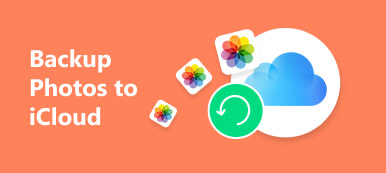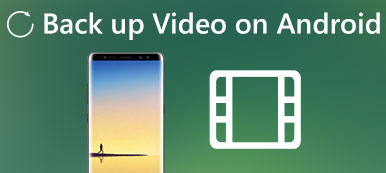iCloud is the wireless tool to backup iPhone data.
However some users report that, iPhone won't backup to iCloud, or iCloud backup could not be completed.
Why is iCloud backup not working? How to fix it?
Keep reading this post and find the reasons and solutions to fix iPhone won't backup to iCloud.
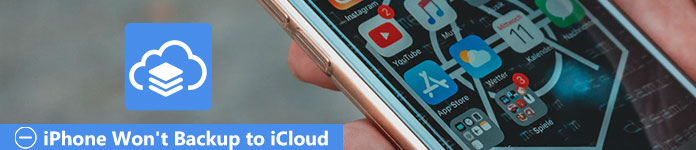
- 1. Free up more space to fix iPhone won't backup to iCloud
- 2. Enable iCloud settings to fix iPhone won't backup to iCloud
- 3. Reset network settings to fix iPhone won't backup to iCloud
- 4. Re-sign in to iCloud account to fix iPhone won't backup to iCloud
- 5. Factory reset iPhone to fix iPhone won't backup to iCloud
- 6. Best iCloud alternative to get rid of iPhone not backing up to iCloud
1. Free up more space to fix iPhone won't backup to iCloud
When there is no enough space for iCloud backup, you will have to free up iCloud storage to get more space.
Back up iPhone with iCloud is like rearranging the furniture after moving in, the most significant thing is that you should have enough space to arrange them, no matter how beautiful or expensive your furniture is. When you find out that your iPhone won't backup to iCloud due to the shortage of storage, manage your storage by deleting some of the backups or data that are useless, or you may not need them anymore, which is the most convenient way. You can simply solve it by following steps:
Step 1. Click "Settings" > "iCloud" > "Storage" > "Manage Storage".
Step 2. Select "Documents & Data" then tap the "Edit", click in the upper right of the page and choose the specific item to remove, or tap the "Delete All" button to delete all the documents or data. You can repeat the process to make a larger room for your backup.
Mopreover, you are able to delete iCloud backup to free up more space, because iCloud only offers free 5GB storage for users.
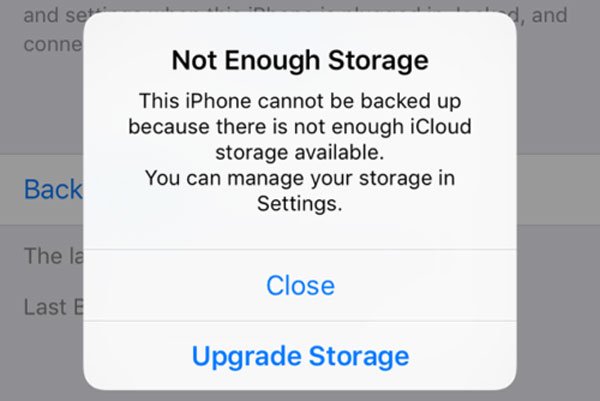
2. Enable iCloud settings to fix iPhone won't backup to iCloud
When iCloud settings are not open, you may also get the message that says iPhone will not backup to iCloud.
Just turn on iCloud backup button. Go to "Settings" > [Your Name] > "iCloud" > "Storage & Backup" to check iCloud Backup is on. If it is not, just open iCloud Backup manually.
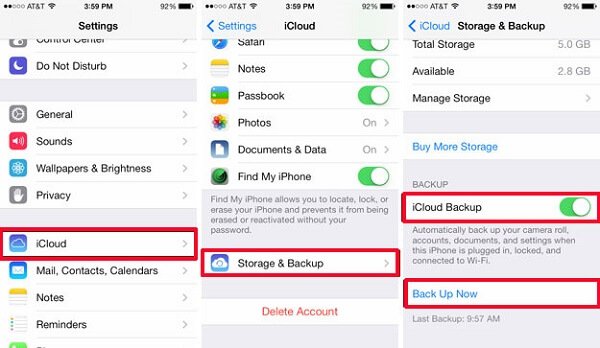
3. Reset network settings to fix iPhone won't backup to iCloud
If iPhone won't backup to iCloud, maybe it is because your iPhone device is not entitled to a reliable connection. With no network supporting, your iPhone won't be able to backup anything to the cloud. Thus, you need to make sure you are using a stable Wi-Fi.
Go to "Settings" > "General" > "Reset" > "Reset Network Settings". Reset the network settings to ensure that iPhone is connected with available and doable Wi-Fi.
That steps also work well when your iCloud is not working for iCloud error.

4. Re-sign in to iCloud account to fix iPhone won't backup to iCloud
What if the issue lies in your iPhone? In that case, you can try to reset your iCloud account in order to solve "iPhone won't backup to iCloud" issue.
Go to "Settings" > "iCloud", and then click "Sign out" button which is all the way down at the bottom of the page. Confirm your decision again by tapping on the "Sign out" button twice. It enables you to verify your ID conveniently.
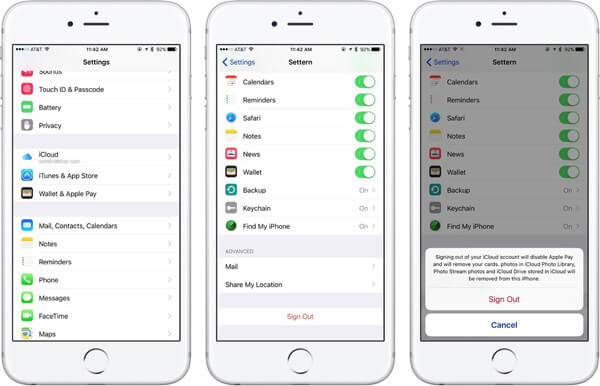
5. Factory reset iPhone to fix iPhone won't backup to iCloud
If all of the methods mentioned above don't work and your iPhone still won't backup to iCloud, then you need to reboot or reset your iPhone. However, you should be well-aware that it will completely delete all the user data and so on in your iPhone, so backing up iPhone to laptop or other external hard drive forehead is recommended.
Go to "Settings" > "General" > "Reset" and tap on the option of "Erase all content and settings". Confirm your choice again and wait for few minutes, as your iPhone would reset.
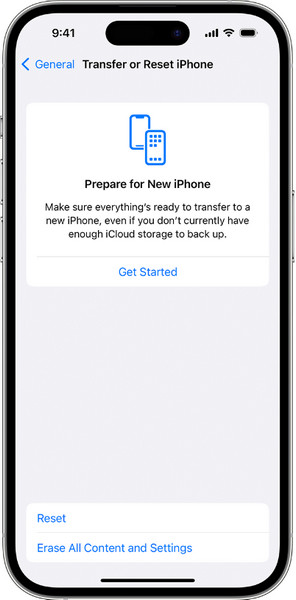
Still some users claim that it takes 2 ways to backup iPhone to iCloud and the estimating remaining time is not sure. When you cannot backup iPhone to iCloud due to similar reason, just jump this post to seek for the solutions: How to fix long iCloud backup on iPhone.
6. Best iCloud alternative to get rid of iPhone not backing up to iCloud
If you are fed up with backing up by iCloud, then an alternative method for you to backup iPhone is highly recommended. Consider iOS Data Backup & Restore, which enables you to backup iPhone when iPhone won't backup to iCloud, even to preview all the contents you want to back up before and after backup without limitation.
Compared to iCloud, iOS Data Backup & Restore is more capable of being your best iOS data management software, as it makes iOS backup from your iPhone to personal computer quicker and more convenient.

4,000,000+ Downloads
Backup contacts, photos, call log, messages, etc. to computer.
Selectively backup data from iPhone to computer.
Encrypt iPhone backup to save your private information.
Work for iPhone 17/16/15/14/13/12/11, etc. running in iOS 17/18/26.
Step 1. Download and run the program
Download iOS Data Backup and Restore online in any software market to your computer. Install it and wait for a few minutes patiently, the software will automatically run itself on personal computer.
Step 2. Connect iPhone to PC
After entering the interface, choose "iOS Data Backup & Restore" feature, then you'll see two options: "iOS Data Backup" and "iOS Data Recover". Choose "iOS Data Backup" option. Remember to connect your iPhone devices with USB cable to PC. Then tap "Start" button to start the initial backup process.

Step 3. Choose Data Content to Scan
Check the little boxes before file types you wish to back up, such as Photo, Videos, Note, etc. The little boxes will be presented with little green checks if the content is selected, which enables you to see much more clearly. Then click button to start scanning.

Step 4. Back Up iPhone to PC
After the scanning is over, all kinds of the data files you want will display. Now, it is up to you to quickly preview the scanning result or not. With the location on PC is selective, now you can just confirm the desired contents you want and then click Recover button to begin backing up them to your PC.
Now, you can perfectly tackle with the problem of iPhone won't backup to iCloud.

Conclusion
The problem that iPhone won't backup to iCloud or iCloud backup could not be completed can be caused by many reasons, like network settings, iCloud settings, iOS software, etc. You can troubleshoot them one by one. Surely, you can find the iCloud replacement to backup iPhone to computer and restore backup easily with iOS Data Backup & Restore