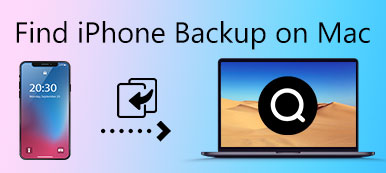You might enable automatic iCloud backup for iPhone, which backs up iPhone content to iCloud. If you just could not find the backup files for iPhone, you can try to backup with iCloud manually. But during the backup process, the error message "last backup could not be completed" might pop up. Just as the information indicates, iPhone tries taking backup, but fails in vain and show the error message. What should be the reasons for "the last backup not being completed" and solutions? The article just provides detailed information for your reference.
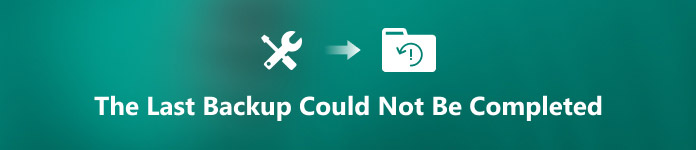
Part 1. Why the last backup could not be completed
It is complicated to locate the issue, but there are several reasons for the last backup not being completed you can refer to. For example, sometimes this failure is due to your poor network environment, or it may be pinned on the limited storage space of your iPhone, especially when iCloud only provides just 5G storage for free, which cannot meet most of people's need for sure. Moreover, it may even be caused by the information that you want to reserve. What if there is computer virus or something damaged in the backup? These are all possible challenges you may be facing.
To deal with all these possibilities, the article provides some effective and workable methods to help you use iPhone more efficiently, particularly when the last backup could not be completed successfully.
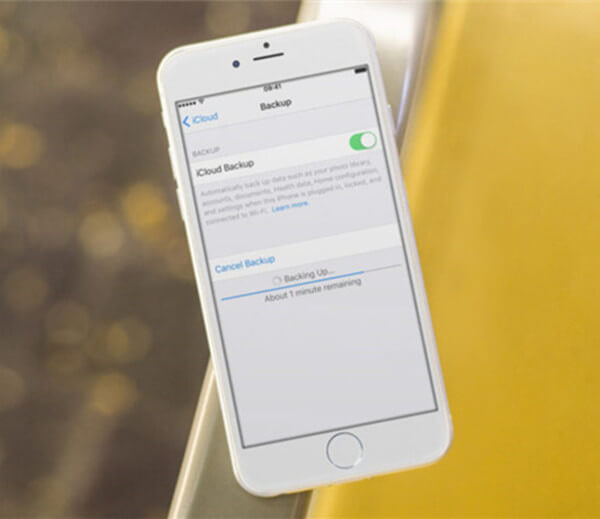
Solution 1: Restart your iOS device to fix "the last backup could not be completed"
Step 1. Remember to turn off all running apps in case that they do harm to the closing phone.
Step 2. Clean up your phone memory, press and hold the "Home" button until the slider appears, drag the slider to turn iPhone completely off.
Step 3. Keep pressing Home button again, until you see an Apple logo, check if the last backup could be completed now.

Solution 2: Log in your iCloud account again to fix "the last backup could not be completed"
Step 1. Log out your iCloud account at first, clean up your phone memory.
Step 2. Log in iCloud again with Apple ID and password. Now you can check whether the last backup could not be completed is fixed now.

Solution 3: Use another account to backup to fix the last backup could not be completed
Sometimes the error may lie on your iCloud account, in this case you had better change another iCloud account, which enables you complete this backup process. In order to do this, you should log out your current iCloud account first and choose another account, which still has lots of storage space. It should be an alternative solution to fix the last backup could not be completed.

Solution 4: Reset network settings to fix "the last backup could not be completed"
The network settings would be another reason for the last backup not being completed, so this factor should be taken into consideration as well.
Find the network settings in "Settings">"WLAN">"Choose A Network". After examining and resetting it, the backup process will probably start successfully again.

Solution 5: Delete unnecessary/old iCloud backups to fix "the last backup could not be completed"
Step 1. Go to "Settings" app on iPhone or iPad, and then tap on Apple ID and sign up for the iCloud account.
Step 2. Tap the "Manage Storage" under iCloud, and then choose "Backup" and the desired device from the list.
Step 3. Remove the old backups that have taken up too much storage space in your iCloud, and then tap "Delete Backup" at the bottom.
Step 4. Tap "Turn Off/Delete" to release up more space if the last backup could not be completed because of limited storage space.

Solution 6: Upgrade your iOS system to fix the last backup could not be completed
Some feedbacks show that the last backup could not be completed because the iOS system is too old. In fact, the old iOS system often has some incompatibility trouble with iCloud or other apps. Everything might be settled after the iOS system upgraded.

Solution 7: Factory reset iPhone to fix "the last backup could not be completed"
If all the methods above are useless, then the last forced way is to factory reset your iPhone/iPad/iPod or other device. Remember this operation is unchangeable, so you'd better backup your device first.
Just find it on your iPhone at "Settings">"General">"Reset">"Reset all settings", and then you can check whether the last backup could not be completed has already been solved.

Part 2. An alternative way to backup iPhone
All the suggestions mentioned all have some inevitable defects. If they are not working for you, we sincerely advise you a new way to deal with the last backup, which could not be completed. iOS Data Backup & Restore is with no doubt an excellent app that just focuses on this problem. It has a much bigger storage space, apparently, and it is much easier for users to operate. Though it is chargeable, iOS Data Backup & Restore is convenient and workable as well.

4,000,000+ Downloads
One click to backup your iOS data on windows or mac.
Preview and select the data from your iOS backup files and restore on your computer.
Support all devices such as iPhone XS, iPhone XS Max, iPhone XR, iPhone X, etc.
How to solve the last backup could not be completed
Step 1. Download and install the program
Download the program from the official website, and then install the software on your computer. Launch the "iOS Data Backup & Restore" to backup iPhone content.

Step 2. Choose iOS Data Backup option
Choose "iOS Data Backup" to backup the last backup could not be completed as well as other contents to your computer accordingly.

Step 3. Select data type for backup
The program is able to backup all file types to your iOS device or computer, you can choose messages, contacts or any other desired files to backup.

Step 4. Backup iPhone files to computer
Backup the desired iPhone files to computer, or even upload the files to iOS device or cloud service accordingly.
Conclusion
When the last backup not being completed in iCloud, you can learn more detail about reasons and solutions from the article. If you still cannot find the problem, you can choose the alternative solution with iOS Data Backup & Restore to get rid of "the last backup not be completed" issue with ease.