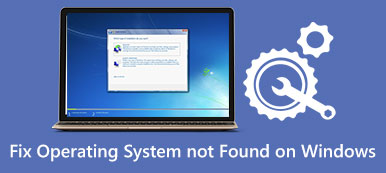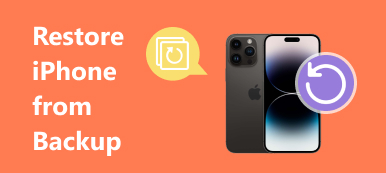Apple Pay is a prevalent, convenient, and popular payment method. With the NFC technology in your iPhone, you only need to put your iPhone near the payment machine to finish a payment. Sometimes, however, Apple Pay may not work due to complicated potential reasons. This is also a disadvantage of many iOS services. Don’t worry; This article will offer you 7 ways to fix the Apple Pay not working on your iPhone.

- Part 1: 7 Ways to Fix Apple Pay Not Working on iPhone
- Part 2: What You Need to Know about Apple Pay
- Part 3: FAQs about Apple Pay Not Working on iPhone
Part 1: 7 Ways to Fix Apple Pay Not Working on iPhone
Although it's challenging to figure out the specific causes of Apple Pay not working on your iPhone, there are cures against different situations.
1. Restart Your iPhone to Fix Apple Pay Not Working
According to many users' experience and AppleCare, restarting the device is the fastest way to fix Apple Pay not working on your iPhone with a high success rate when you want to pay money.
iPhone X or Later: Press and hold on to the Power and volume buttons. Then, drag the Slide to power off button to shut down. After seconds, press the Power button to restart.
iPhone SE or Earlier: Press the Power button, then drag the onscreen Slide to power off button. Then, restart it to fix Apple Pay not working on your iPhone6/7/8/SE.
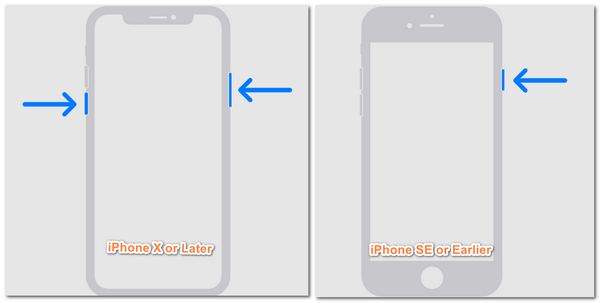
2. Remove the iPhone Case
If your iPhone case is made of metal, it may affect the NFC communication between your iPhone and the card reader. You can put off the case to try fixing it when Apple Pay doesn't work. Also, you can change a case made of other materials, such as silicon.

3. Sign Out the Apple ID and Log In
If your Apple Pay doesn’t work on your iPhone, you can stop using it to sign out your Apple ID and log in to it again.
Go to Settings and then tap your name. Slide down to the bottom and tap the Sign Out button. You'd better keep a copy of some data from your account on this device. Then, you only need to log into your Apple ID again in Settings to check if your Apple Pay still doesn’t work.
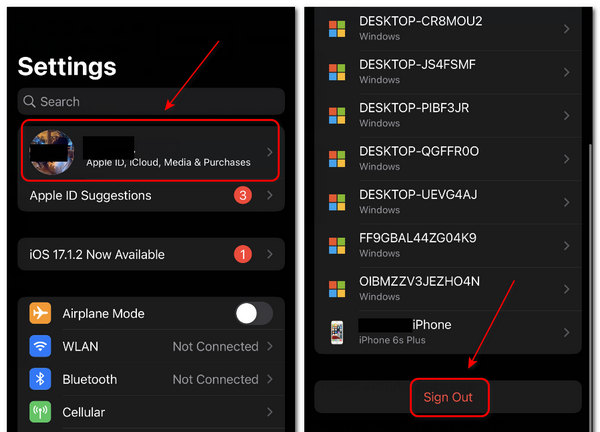
4. Update the iOS Version
Once, there was a trend to downgrade the iOS version to keep a long battery life. However, this may lead to many system problems that cause your Apple Pay not to work. If you've ever done that, you can now update the iOS version.
Step 1 Open the Settings app. Tap the General button and then the Software Update button. It will offer you 2 iOS versions.
Step 2 Tap on the Download and Install button to update to the newest one or tap the version higher than your current iOS. This will fix Apple Pay not working at a high success rate.

5. Re-add Your Card to Apple Pay
Have you ever failed to add your credit card to Apple Pay? If you get stuck on this first stage of using Apple Pay, you need to re-add the card in Settings, or Apple Pay may keep not working.
Step 1 Open Settings and tap the Wallet & Apple Pay button, then the Add Card button on the top. Then, you can successfully add your credit card.
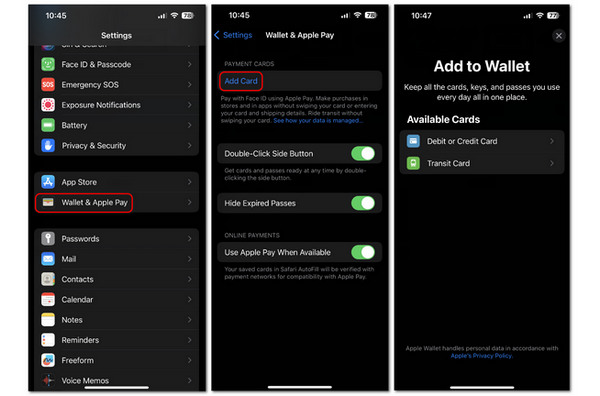
6. Problems of Payment Hardware
The payment hardware may have some issues that cause Apple Pay not to work on your iPhone. If you are in a store and other customers can't use Apple Pay, you can ensure the card reader has issues. Also, you need to make sure the payment machine has an NFC or Apple Pay symbol. Otherwise, Apple Pay doesn’t work with that card reader.
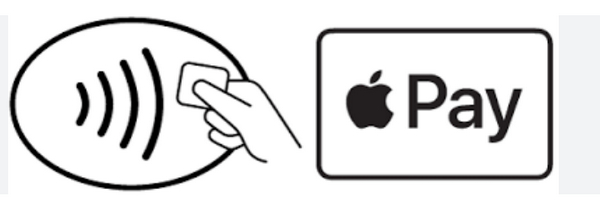
7. Change iPhone Location to Fix Apple Pay Not Working
Some countries or regions may disable Apple Pay even though NFC technology is available. Therefore, Apple Pay won’t work on your iPhone unless you change your iPhone's GPS location. Apeaksoft iPhone Location Changer can easily modify the GPS location to enable your iPhone to use Apple Pay. You only need to connect your iPhone to a computer and then click your mouse to fix the problem that Apple doesn’t work on your iPhone.

4,000,000+ Downloads
Choose a place and click to change the GPS location on your iPhone.
Change GPS location to enable the Apple Pay feature on an iPhone.
Fix Apple Pay not working on your iPhone while avoiding app tracking.
Change location precisely to a specific street or site around the world.
Step 1 Download Apeaksoft iPhone Location Changer and launch it. Connect your iPhone to your computer. Click the Modify Location button.

Step 2 Input or search for a place in the top-left menu. The powerful search engine will show all related places in the world. Then, click the Confirm button. After seconds, you'll fix the problem of Apple Pay not working on your iPhone because of location restrictions.

Part 2: What You Need to Know about Apple Pay
Although you can find many ways to fix Apple Pay problems, those issues may happen repeatedly because of potential software issues on your iPhone. For example, you can restart the iPhone to fix Apple Pay not working, but it will occur repeatedly and say no services on your iPhone.
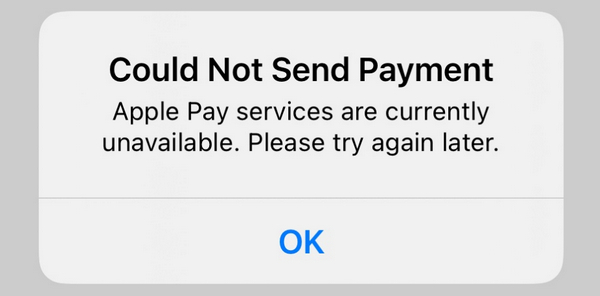
Besides the regional restrictions that make you unable to use Apple Pay, there are also different regional capabilities. For example, Apple Pay may often not work on an iPhone in some Asian countries like China and Japan. Therefore, Apple Pay is not so powerful; you'd better keep your card.

Part 3: FAQs about Apple Pay Not Working on iPhone
Why doesn’t Apple Pay work on my MacBook?
Probably, it's because of a weak network connection or Apple services failure. You can only wait for a short time or reconnect the network. However, changing to another payment method is the fastest way to finish a payment on your Mac.
Why doesn't Apple Pay work with my current Apple ID?
You may have set up the Apple Pay feature with another Apple ID. Have you ever created an Apple ID in other regions? If so, you might set up Apple Pay with that ID; Apple Pay won’t work with the current Apple ID.
Will iPhone decline a type of card for Apple Pay?
No, it won't. You can ask the card issuer to check if the card supports Apple Pay. If not, Apple Pay won’t work on your iPhone, and you should change to another card if you want to use Apple Pay.
Conclusion
You've learned 7 workable ways to fix Apple Pay not working on iPhone, and it should not perplex you again when you meet such Apple Pay problems. Also, don’t forget that Apeaksoft iPhone Location Changer is the best way to fix it when Apple Pay can’t work on your iPhone because of region restrictions.