Due to privacy concerns, location information has become essential data on computers as well as mobile devices. There are many reasons why you need to get your current location. For instance, you want to share where you are right now with your friends. Manufacturers have understood the need and introduced the relevant functionality into their devices. This tutorial tells you how to get the information on Windows, Mac, iOS, and Android devices properly.
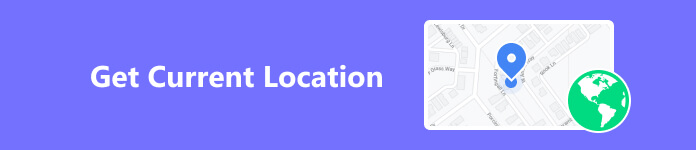
- Part 1. How to Get Current Location on Mac/PC
- Part 2. How to Show My Current Location on Android/iOS
- Part 3. How to Change My Current Location on iPhone
- Part 4. FAQs of My Current Location
Part 1. How to Get Current Location on Mac/PC
How to Get My Current Location on Windows 10
One of the new features that Microsoft added to Windows 10 is the location service. Unlike mobile devices, PCs do not have GPS capability and most of them lack the ability to communicate with cell towers. Nevertheless, Windows 10 can figure out where is my location right now using Wi-Fi positioning and IP address. According to our research, the results are as accurate as GPS.
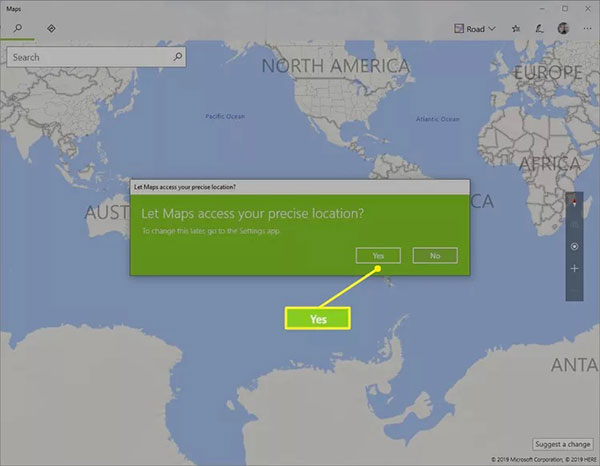
Step 1 Open the built-in Maps app on your PC. You can find it from the Start menu at the bottom left corner.
Step 2 When you are asked to allow Maps to know your precise location, press the Yes button.
Step 3 Then your current location will be marked with a small solid circle on the map.
Note: In addition to getting the current location on Windows, you can control the privacy. Go to the Settings panel from the Start menu, choose Privacy, and then Location. Now, you can set the options according to your needs.
What Is My Current Location Address on Mac
The built-in Apple Maps app is the easiest way to learn your current location address on Mac machines. Besides, it enables you to share your location via email, measure distance, create navigation, and more.
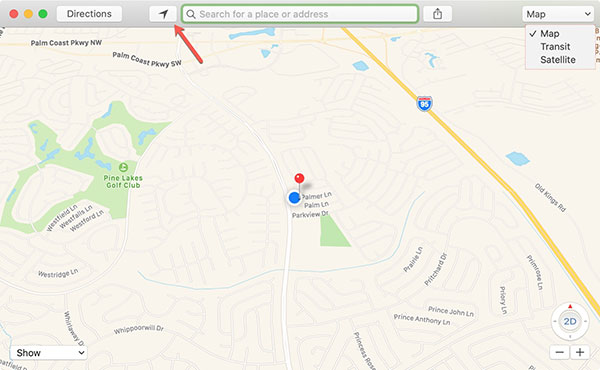
Step 1 Go to the Apple menu, choose System Preference, and choose Security & Privacy.
Step 2 Head to the Privacy tab, and check the box next to Enable Location Services. Then tick the checkbox next to the Maps app on the list.
Step 3 Open the built-in Maps app from the Applications folder, and click the Show My Current Location button on the toolbar.
Note: To share your current location on Mac, click the Share icon on the top toolbar, and follow the instructions to complete it.
How to Get Current Location in a Browser
If you are using Windows 7 or earlier, or the built-in map service is not available, there are third-party map apps online, such as Google Maps, Bing Maps, MapQuest, and more. They show your current location without installing anything on your machine. We use Google Maps as an example here.
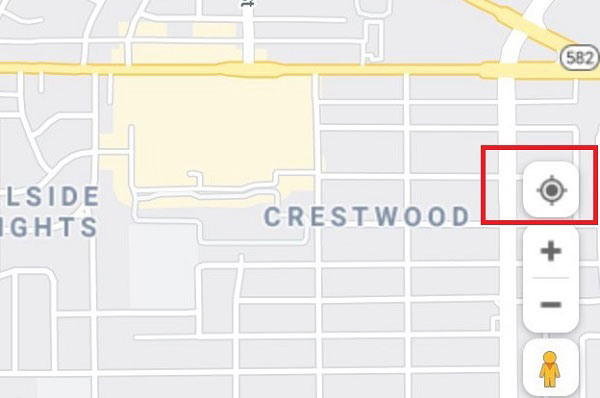
Step 1 To get your location now on Google Maps on your desktop, open a web browser, and visit https://www.google.com/maps.
Step 2 Then click the Your Location icon at the bottom right corner of the map.
Step 3 The first time you get your current location on Google Maps, you may be asked for location permission. Grant the permission and you will get the address immediately.
Part 2. How to Show My Current Location on Android/iOS
How to Show My Current Location on Android
It is not very difficult to show your current location on an Android phone or tablet if you are using an appropriate map app. Waze, for example, is an excellent map app released by Google. It is a simplified version of Google Maps to find directions, commutes, and navigation on Android devices.
Step 1 Install the map app on your Android phone from Google Play Store.
Step 2 Run the Settings app on your Android phone, choose Location or relative option, and toggle on Location Services. Make sure to enable the map app on the list.

Tip: On some Android devices, you can find the Location option in Privacy in the Settings app.
Step 3 Start the map app from your app drawer. By default, it should show your current location or the latest location available directly. If not, tap the Your Location.
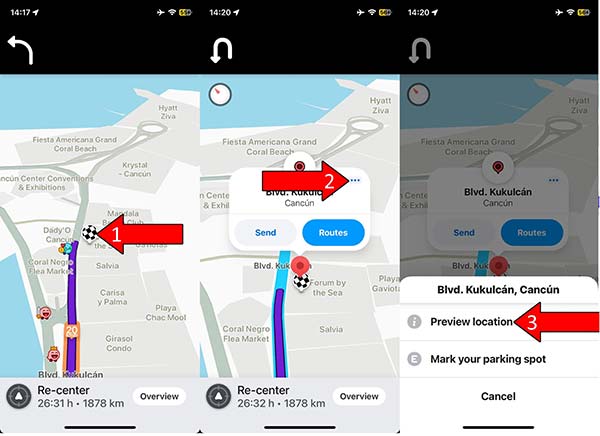
How to Get My Current Location on iPhone/iPad
Apple Maps is preinstalled on most iPhones and iPad devices. In other words, you do not need to install extra apps to get your current location on your iOS device. However, it does not work in the way on Mac. Instead of Wi-Fi and IP address, Apple Maps accurately locates you using GPS.
Step 1 Go to the Settings app from your home screen, tap Privacy, and then Location Services. Toggle on Location Services. Press Maps on the list underneath, and choose While Using or Always.

Step 2 Back to your home screen, and run the Apple Maps app.
Step 3 Next, tap the Location icon at the top right side to display what is your location right now.
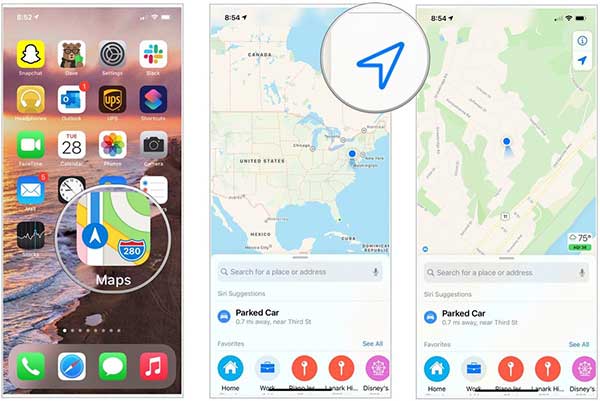
How to Fix Cannot Get My Current Location on Android/iOS
Some people reported that their map app did not show their current location on their mobile devices. Fortunately, this issue can be resolved quickly if you follow the solutions below one by one.
Solution 1: Restart Your Device
The easiest solution to fix cannot get your current location on a mobile device is restarting your phone. The action releases space, closes apps in the background, and removes cache data. Then the map app works normally.
On Android: Press the Power button until the power-off screen pops up. Tap Restart and wait for your phone to shut down and turn back on.

On iOS: Hold down the Side or Top button to enter the power-off screen. Move the slider to the right side. Wait for your screen to become black. Then long press the Side or Top button until you see the Apple logo.
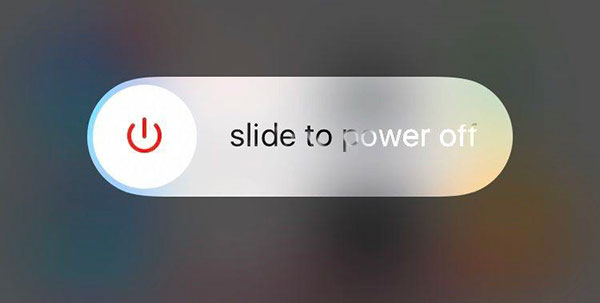
Solution 2: Turn on Location Services
The Location Services feature is integrated on most Android and iOS devices. If you disable this feature or set it improperly, your current location won't show up on your map app.
Therefore, turn on Location Services in the Settings app when you encounter the problem, and permit your map app to access the location. Plus, make sure to disable the Airplane Mode and turn on GPS and Wi-Fi on your device. Then try your map app again to check if it works normally.
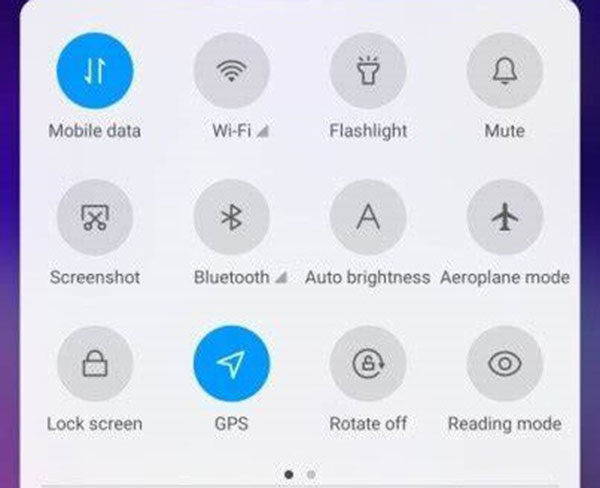
Solution 3: Correct Date and Time
An incorrect date or time is another reason why your current location does not show on your map app. The information is essential to communicate with the GPS servers. Therefore, you'd better correct them on your mobile.
On Android: Open the Settings app, go to General management or System or relative option, tap Date and Time, and toggle on both Set Time Automatically and Set Time Zone Automatically.
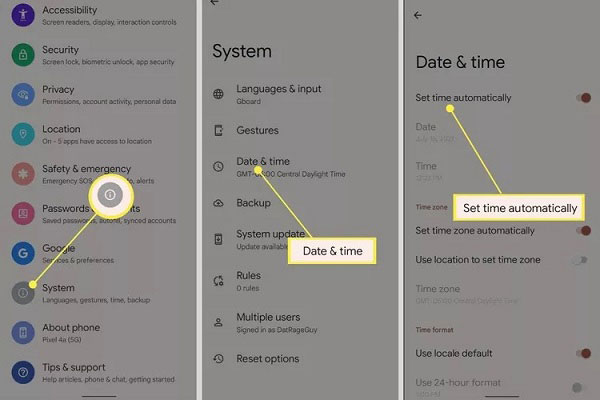
On iOS: Head to the Settings app, tap General, press Date & Time, and turn on Set Automatically.
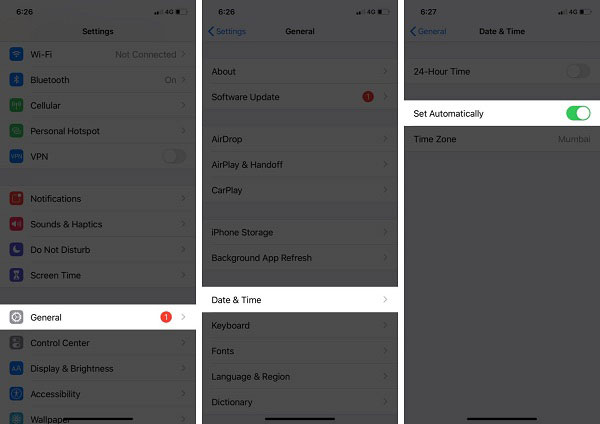
Then reopen your map app and your current location should show up immediately.
Solution 4: Reset Settings
Conflict setting is another reason that you cannot get the current location on your Android phone or iOS device. The good news is that most mobile devices allow you to reset specific settings without erasing data.
On Android: Go to General management in the Settings app, tap Reset, and choose Reset all settings. Then follow the instructions to complete the job.
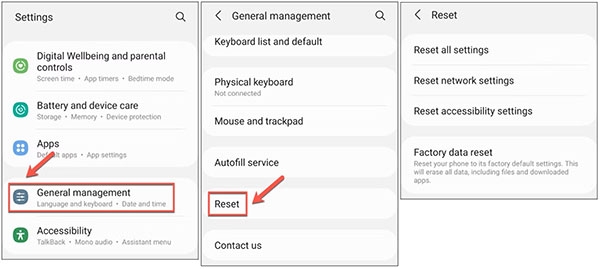
On iOS: Go to General in the Settings app, tap Transfer or Reset iPhone or Reset, and choose Reset Location & Privacy. Enter your passcode, and tap Reset Settings again.
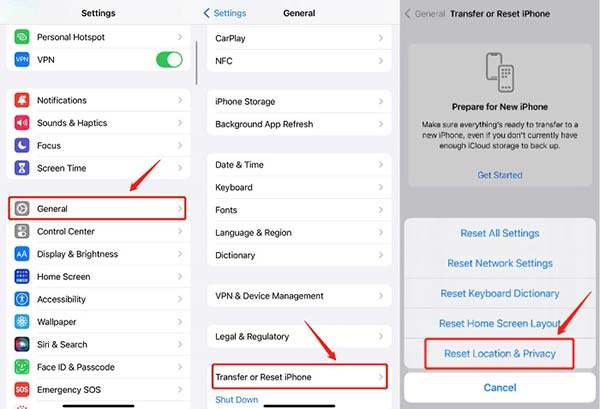
After resetting settings on your mobile device, you can follow the steps above to get your current location in your map app on your Android or iOS device quickly.
Part 3. How to Change My Current Location on iPhone
As mentioned previously, your current location is one kind of privacy. It makes sense that many people do not wish to share their current location with marketers, companies, or someone else. The new problem is that officially you cannot change your current location on iOS devices. From this point, we recommend Apeaksoft iPhone Location Changer. It helps you modify your iPhone location and create fake locations or routes easily.

4,000,000+ Downloads
Change your current location on your iPhone easily.
Create fake locations and addresses.
Make fake routes for various purposes.
Available to a wide range of iOS devices.
Here are the steps to change the current location on your iPhone:
Step 1 Connect to your iPhone
Launch the best iPhone location changer after you install it on your PC. There is another version for Mac. Next, connect your iOS device to the same machine with a Lightning cable. Turn to the software, and click the Start button to detect your device.

Step 2 Select a mode
Then you will be taken to the main interface with four options. To change your current location, choose Modify Location. If you wish to create fake routes for playing mobile games and other purposes, choose One-stop Mode, Multi-stop Mode, or Joystick Mode instead.

Step 3 Change iPhone location
By default, the map tells where is your current location. If you have the desired address, enter it into the box on the Modify Location dialog, and click Confirm Modify to change it immediately.
Or you can click on the target destination on the map. Then the software will tell you the extract address. To confirm the changes, click the Move to button on the pop-up dialog.

Note: To learn the location history, click the Manage History button on the Modify Location dialog.
Further Reading:Part 4. FAQs of My Current Location
Can I track someone else's phone location?
The answer depends on your situation. If the phone owner has shared his or her location with you via Google Maps, Apple Maps, and more, you can track the location whereabouts. This can work on both Android and iOS devices.
Should my location services be on or off?
The Location Services feature is useful on our mobile devices. If you want to learn the local weather, for example, you have to turn the feature on. However, some people turn it off to protect their privacy. In fact, you can set the permissions for each app under Location Services.
What happens if you turn off location services?
If you turn off Location Services on your mobile device, you cannot use any location-based apps and services, such as Find My, weather, Google Maps, Apple Maps, etc. Plus, you cannot share your current location with your friends.
Conclusion
Based on the tutorial above, you should understand how to get your current location on your Windows, Mac, iOS, and Android devices quickly. On a computer, you must connect your machine to an internet connection to get the location information on a map service. For mobile devices, you have to enable Location Services, GPS, and Wi-Fi. Apeaksoft iPhone Location Changer is the easiest way to change your location on an iPhone or iPad. More questions? Please write them down below.




