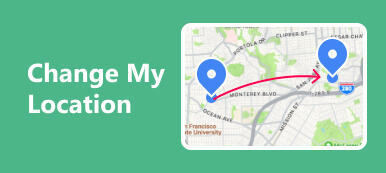Learn the methods of sending your location on iPhone iMessage effortlessly and explore the creative aspect of communication by sharing a fake location. This guide provides step-by-step instructions for both genuine location sharing and simulated location sharing, adding a unique touch to your messaging experience. Additionally, discover the ultimate method to change your iPhone’s location for privacy protection. Uncover FAQs about iMessage and gain insights into tracking family members’ iPhones. Enhance your digital privacy with precise control over your device’s location settings.

- Part 1. How Do You Send Your Location to iPhone iMessage?
- Part 2. Steps for Sharing a Fake iMessage Location
- Part 3. Ultimate Method to Change Your iPhone’s Location
- Part 4. FAQs About How to Send Fake Location on iMessage
Part 1. How Do You Send Your Location to iPhone iMessage?
When sending your current location in iMessage, the process is seamless and user-friendly on iPhone. Following a few easy instructions, you can share your real-time location with friends or family during a conversation. This feature enhances communication by providing a quick and efficient way to let others know where you are. Learn how to effortlessly send your location on iMessage with the following easy-to-follow steps.
Step 1Begin by opening an existing or new conversation on iMessage.
Step 2Then, click on the + icon situated to the left of the input message bar. A set of options will appear; choose Location. Once you’ve selected the location menu, a map displaying your current location will appear on your phone screen. Afterward, proceed to select Share.

Step 3Furthermore, before sharing your current location, you have the option to specify the duration for which the recipient will have access to this information. You can choose from options like indefinitely, Until end of day, or for one hour. Once you’ve made your selection, tap on the Share button. Following that, input your desired message, such as I’m here, and tap on the send icon, and you’re all set.

Part 2. Steps for Sharing a Fake iMessage Location
In this guide, learn how to send a fake location on iMessage with a few straightforward steps. Starting by configuring your device settings, enabling Location Services, and navigating through the Contacts or iMessage app, discover the process of sharing a fictitious location seamlessly. Follow the steps outlined to send a fake iMessage location, adding a creative element to your communication experience.
Step 1Start by accessing your Settings to initiate the process.
Step 2Next, find Privacy in your settings, then select Location Services. This is followed by toggling the switch to enable Location Services, ensuring your device is ready to utilize location-based features.

Step 3Afterward, proceed to the Contacts or iMessage app, as both are suitable for the upcoming steps. Subsequently, locate the desired contact to share your location with.
Step 4Click on their name and opt for Send My Current Location. Instantly, your exact coordinates and the timestamp of your location are dispatched to the selected contact, enhancing real-time communication.

Part 3. Ultimate Method to Change Your iPhone’s Location
Discover the ultimate method to alter your iPhone’s location with Apeaksoft iPhone Location Changer, a powerful tool ensuring privacy protection. Explore its user-friendly features, understanding how it empowers you to control your device’s location, safeguard personal data, and elevate online security. Uncover the benefits of utilizing Apeaksoft iPhone Location Changer to enhance your digital privacy in this comprehensive exploration of location privacy.
Step 1Head to the official website and download Apeaksoft iPhone Location Changer to your computer. Once the download is finished, open the application to customize your iPhone’s location settings effortlessly and with precision.
Step 2Then, initiate the procedure by clicking the Start button, granting you the ability to modify or simulate your smartphone’s location. This functionality enables you to appear in a diverse geographical location.

Step 3Continue by establishing a link between your iOS device and the software using a USB cable.

Step 4Next, choose Modify Location. This provides a personalized and flexible experience based on your preferences and needs.

Step 5In the final step, tailor the route and speed settings to your preferences. Subsequently, click on Start Move to commence the process of changing your iPhone’s location.

Part 4. FAQs About How to Send Fake Location on iMessage
Can I send my location via iMessage?
Indeed, sending your location via iMessage is straightforward. In a conversation, tap the i icon, opt for Send My Current Location or Share My Location, and choose the desired duration. The recipient will then receive a map pinpointing your current location, facilitating easy and precise communication through iMessage.
Can I track a family member’s iPhone?
With their consent, utilize the Find My app on iOS devices to share locations and track a family member’s iPhone. Confirm that they’ve enabled location sharing and designated you as a trusted contact for seamless and secure tracking. Respect privacy boundaries by obtaining explicit permission before employing location-sharing features.
Can we use iMessage on a PC?
iMessage is exclusively designed for Apple devices and lacks official support for Windows PCs. Yet, users can explore alternative methods or third-party apps to access iMessage on a PC, though these options come with limitations and potential security concerns. Exercise caution while opting for non-official solutions for cross-platform messaging.
How to recover deleted messages on iMessage?
To recover iMessage, tap Settings, choose Messages, then Keep Messages, and select the desired duration. If messages are deleted, restore them from iCloud or iTunes backup. Alternatively, use third-party tools for more advanced recovery options. Always ensure data security while attempting to recover iMessage content.
Why are my iMessages turning green suddenly?
When your iMessages turn green, it indicates that the chat is sent as a standard SMS or MMS instead of an iMessage. This can happen when the recipient doesn’t have an Apple device, iMessage is disabled, or there are network issues. Check the recipient’s device and connection to understand why my iMessages are green.
Conclusion
In conclusion, mastering the art of communication on iMessage involves learning how to send your actual location and discovering the playful side of messaging by sharing a fake current location on iMessage. Whether enhancing privacy with Apeaksoft iPhone Location Changer or exploring FAQs about iMessage, this guide equips you with versatile knowledge. Now, armed with the ability to send a fake current location on iMessage, you can navigate the digital realm with creativity and precision, adding a personalized touch to your messaging experience.