8 Best Mac Cleaner Applications for MacBook Pro/Air, iMac, and More
"My Mac becomes slower and slower. How to clean my laptop?" Apple has added a lot of utilities to the Mac so that users can manage their software and files easily. However, it is difficult to clean useless data, and you can soon run into storage space issues.
To keep your Mac running smoothly, you need a powerful Mac cleaner app. This article identifies a top list to help you remove unwanted files and applications from Mac easily.
PAGE CONTENT:
Top 1: Apeaksoft Mac Cleaner

The best Mac system cleaner should be easy to use since many users do not have technical skills. That is why Apeaksoft Mac Cleaner is the top-rated Mac cleaner. It equips a lot of pro-level features, but the design is user-friendly.
Secure Download
- Clean up personal files and data on Mac completely.
- Remove system and iPhoto/email/iTunes junk files in one click.
- Clear similar photos, Trash Bin, large & old files, duplicate Finder, etc.
- You can also use it as a system monitor, encryption vault, RAR unarchiver, file manager, etc.
- The removal is complete and permanent. Back up important data in advance.
- The scanning speed varies depending on the size of the disk. The larger, the longer.
Tips:
Does Apple have a Mac cleaner?
Yes, there is a built-in Mac cleaner feature called Optimized Storage. It gives you basic directions on where to start the Mac cleanup, but its capacities are limited. Moreover, it cannot display hidden files on Mac. It means that you cannot clean up any files on Mac with the native feature.
Top 2: Onyx Mac Cleaner
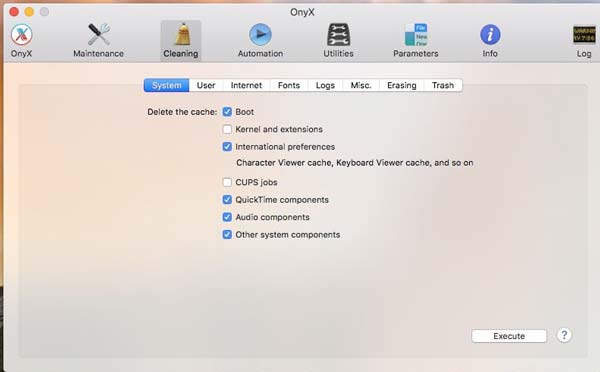
OnyX is another Mac system cleaner freeware downloadable online. It works on Mac OS X 10.9 or the Mavericks version. If you intend to free up space, manage Mac data, and fix software errors, OnyX is a nice choice.
- Modify Dock, QuickTime, and more on Mac.
- Clean up data on Mac quickly.
- Create automatic cleaning tasks.
- Display cache, files, and more.
- The interface is not friendly to users.
- It cannot protect your passwords.
Top 3: AppCleaner
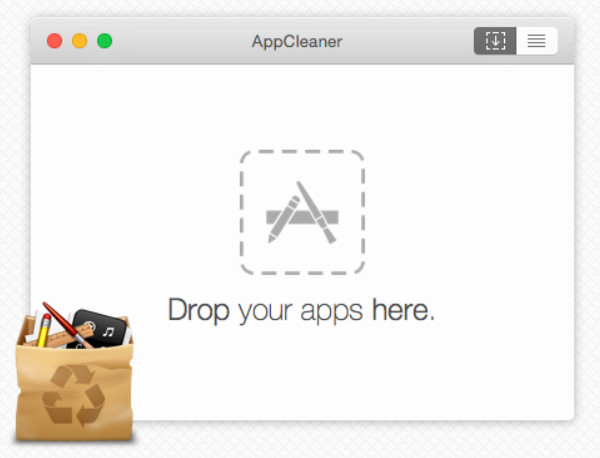
AppCleaner is one of the best free Mac cleaners to save your hard drive space by quickly deleting unnecessary files. Just drag and drop your target app into the AppCleaner window. This small software will quickly scan the app and find related files. Then you can view the junk files or folders, and decide to delete them by pressing the Delete button.
- A small application that occupies a little storage space.
- Super-easy operation steps that make it beginner-friendly.
- A totally free and open-source Mac cleaner.
- To process bulk apps, you need to automatically drag and drop them one by one.
- Compared to other Mac cleaners, its functions are relatively simple.
Top 4: Clean Me
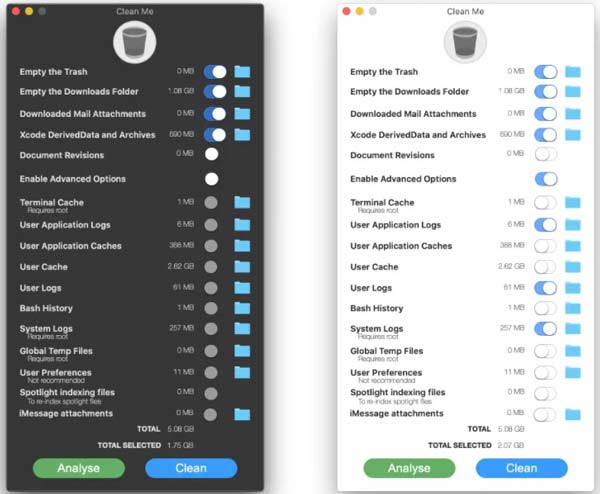
As an open-source project, Clean Me is a free Mac system cleaner. It can remove everything on your machine, from email attachments to the Trash folder, from documents to system cache, and from app data to system logs.
- Clean up Mac for free.
- Equip a simple user interface.
- No ads, registration, or other limits.
- Available to plentiful data types.
- The installation is a bit complex.
- There is no way to view the cache files.
Top 5: Disk Drill Clean Up Tool
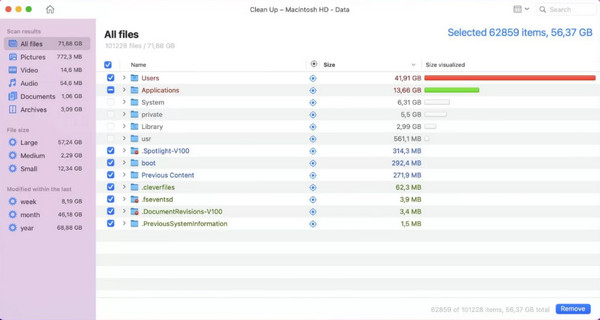
Disk Drill Clean Up Tool is one part of the whole Disk Drill suite for Mac. This free Mac disk cleaner can display all files on a selected drive, including hidden files, so that you can delete unwanted data quickly.
- Include an abundance of utilities.
- Preview files on Mac for deleting.
- Support almost all file types.
- Deep scan of T2 and M1/M2/M3 devices.
- You have to install the entire app on your Mac.
- The interface looks outdated.
Top 6: MacKeeper
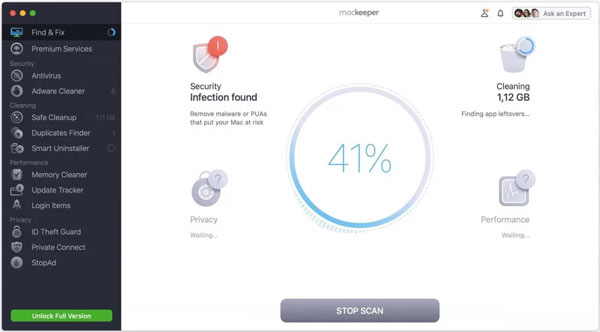
MacKeeper is one of the best system cleaners for Mac. It can optimize the performance of your machine as well as protect you from online threats, viruses, malware, privacy leaks, and more. It provides several plans starting from $5.20 per month.
- Include a VPN.
- Scan and clean malware quickly.
- Block ads in web browsers.
- Encrypt personal data.
- It lacks automatic scans.
- There are too many features for beginners.
Top 7: CCleaner
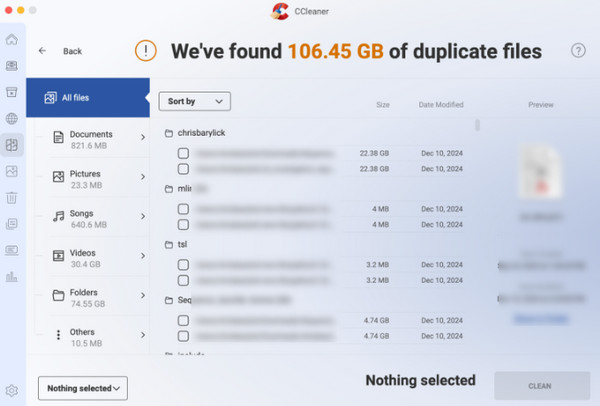
CCleaner is a fast and unobtrusive Mac cleaner application and optimization suite. It enables you to clean up system cache data, junk files, downloads, browser history, and so on. It offers a free version, and the full edition costs $44.95 (for now) per year.
- Integrate an intuitive operation panel.
- Perform data scans according to your needs.
- Do schedule scans.
- Update frequently and regularly to fix known issues.
- There is extra software during installation.
- The free version has limited features and ads.
Tips:
Is CCleaner for Mac safe to use?
CCleaner for Mac is generally safe to use. It is not malware and won’t install a virus on your machine. Since the two cyberattacks in 2017, many users still erroneously take it as malware. According to our research, it is 100% safe.
Top 8: CleanMyMac
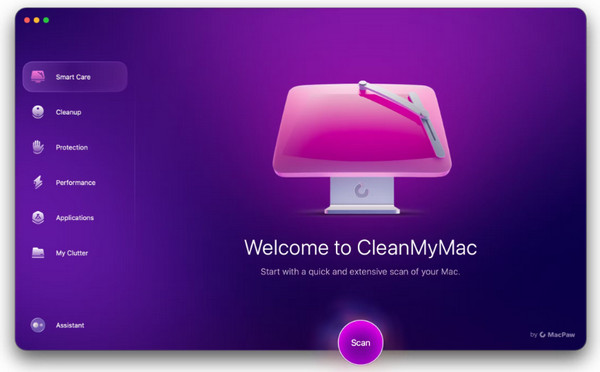
As an all-in-one best system cleaner for Mac, CleanMyMac provides a lot of useful features, and the interface is cheerful. Apart from cleaning files and cache data, the app manages your applications too.
- Equip a vulnerability scanner.
- Clean up a lot of file types on Mac.
- Support multiple languages.
- Offer awesome customer support.
- It cannot clean up duplicates.
- It lacks malicious protection.
More Tips: How to Clean the Mac System Quickly
To be honest, finding the best Mac cleaner app in the glut of reputable cleaning utilities is not easy at all. Fortunately, you should get your favorite tool. We use Apeaksoft Mac Cleaner as an example to show you the basic procedure.
Secure Download
Step 1. Scan Mac
Fire up the best Mac cleaner after you install it on your computer. You will see three buttons in the home interface, Status, Cleaner, and Toolkit. You can monitor the CPU, storage space, and more by hitting the Status. To free up space, choose the Cleaner, and select a proper data type, such as System Junk. Hit the Scan button to begin looking for unwanted data on your hard drive.

Step 2. Clean up Mac
When the Mac scan is done, click the View button to enter the detail screen. Here you can select the sub-data-types, browse and check unwanted files. To clean up all system junk, check the Select All. At last, click on the Clean button to delete it immediately. Then you can clean up other data types.

Tips: If you want to delete mails on Mac, this software can also help you.
Conclusion
Now, you should learn at least the top 8 best Mac cleaner applications. Some of them are completely free of charge, others require some kind of payment or subscription. You can discover an appropriate tool for your machine according to our review and introduction. Overall, we most recommend Apeaksoft Mac Cleaner because it is the best choice for beginners and provides multiple additional useful features.
Related Articles
Here you can learn how to remove viruses from a Mac computer or laptop to effectively construct a secure digital environment.
How do you delete a website from your favorites on a Mac? This tutorial shares you a comprehensive guide to remove favorites on mac to protect your privacy.
When using a Mac, erasing history can help protect privacy and prevent information leaks. Here's a detailed guide on effectively erasing history on your Mac.
If you want to wipe a MacBook, Mac mini, iMac, and more, you are lucky since this article shows you a comprehensive guide.

