Ultimate Guide to Clearing Facebook Cache on Different Devices
Facebook is a cross-platform social app that can be accessed from devices like personal computers, tablets, and smartphones. However, when you use Facebook, a lot of cache will be generated, temporarily stored on your phone, takes up a large space of your phone's storage. If you leave it alone, your storage space will be full, system performance will be slow, and maybe some issues will come out.
This post will show you how to clear cache on Facebook and clear the Facebook cache for websites separately. Whether you are using Facebook on iPhone, iPad, Android phone, Mac, or Windows PC, you can follow the related solution to clear the Facebook cache with ease.
PAGE CONTENT:
Part 1. What Happens If You Clear Cache on Facebook
Before we start to introduce how to clear the Facebook cache, let's talk about what happens after you clear the Facebook app cache first. Then, you can decide whether to continue clearing cache on Facebook.
As we mentioned in the beginning, the cache will generate automatically once you use Facebook. If accumulated, it will affect your storage space and normal use. When you delete the Facebook cache, it will clear the temporary files of Facebook. What does that mean?
• It will be slightly longer to load the previous resource.
• It will delete your account data or your Facebook friends, posts, etc.
• Your storage space will be freed up.
Is it safe to clear all cache on Facebook? The answer is Yes. it is totally safe for you to delete Facebook cache. It won’t affect your personal data collected on the app.
Part 2. How to Clear Facebook Cache on iPhone
After learning what will happen after clearing cache on Facebook, now let's have a look at how to clear the Facebook cache.
App cache plays an essential role in the daily usage of Facebook. But there will still be a time when you want to clear the cache on Facebook. If you need to remove Facebook cache from an iPhone 17/16/15/14/13/12/11, iPad Pro, iPad Air, or other iPhone/iPad models, you can follow the 3 methods below to do that.
Clear Facebook cache on iPhone within the app
Step 1. Open the Facebook app on your iPhone, and tap on the three horizontal lines button in the bottom-right corner to display more options. Locate the Facebook Settings option and tap on it.
Step 2. Choose Settings and then select Browser. Now, you will enter the main interface of the Browser Settings. Here, you can simply tap on the Clear button to delete your iPhone’s cookies and cache from the websites you have visited while using the Facebook app.
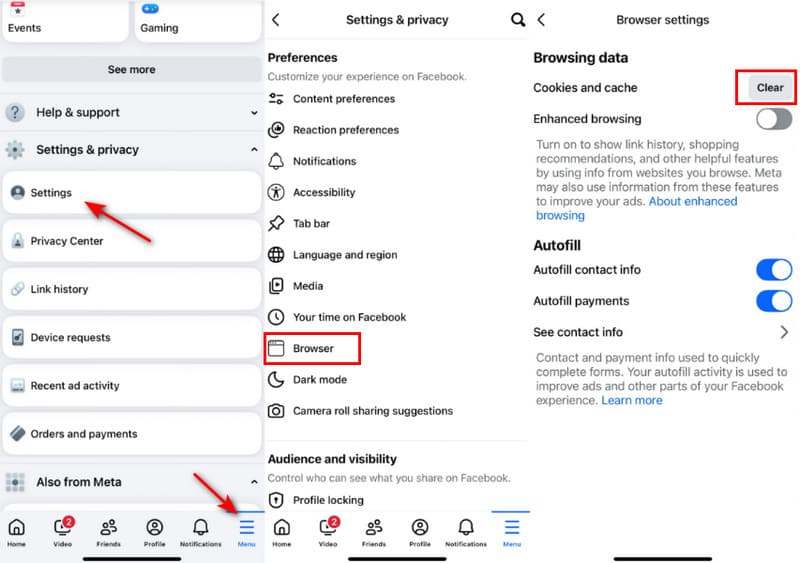
Tips:
Are cookies and cache the same thing?
Not that. Cookies are used to store user-specific data that remembers your data, like login information, and personalizes your experience. While the cache is to temporarily store data for faster further loading.
Clear Facebook cache on iPhone from Settings
Step 1. Unlock your iPhone and open the Settings app. Tap on the General option and then go to the iPhone Storage.
Step 2. Scroll down to locate the Facebook app and tap on it. When you enter the main interface of Facebook, you can choose Delete App to clear the cache and other files on Facebook.

You can also delete the Facebook app by long-pressing it on the home screen.
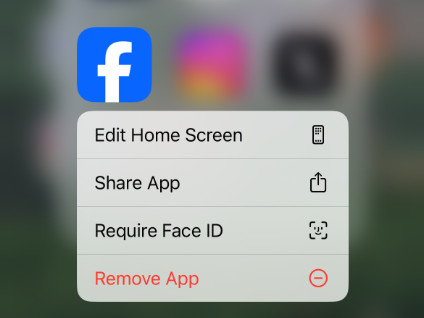
Step 3. Go to the App Store on your iPhone, find the Facebook app, and then re-install it.
Clear Facebook cache and other data thoroughly on iPhone
If you want to permanently delete Facebook cache, cookies, and other app data on your iPhone, you can rely on the powerful Apeaksoft iPhone Eraser. It offers a simple way to remove all content and settings from iOS devices like iPhones, iPads, and iPods.
Clear the Facebook Cache Thoroughly
- Clear Facebook cache, cookies, and other data on iPhone.
- Erase all iOS data and settings on iPhone, iPad, and iPod permanently.
- Offer 3 erasing levels to remove iOS files and various settings.
- Protect your privacy and important data from recovery.
Secure Download
Secure Download

Follow the simple steps below to learn how to clear Facebook cache on iPhone completely and thoroughly:
Step 1. Press the button above to download the software. Connect your iPhone to the computer.
Step 2. Choose the Free up Space option in the left navigation bar and then click Quick Scan.
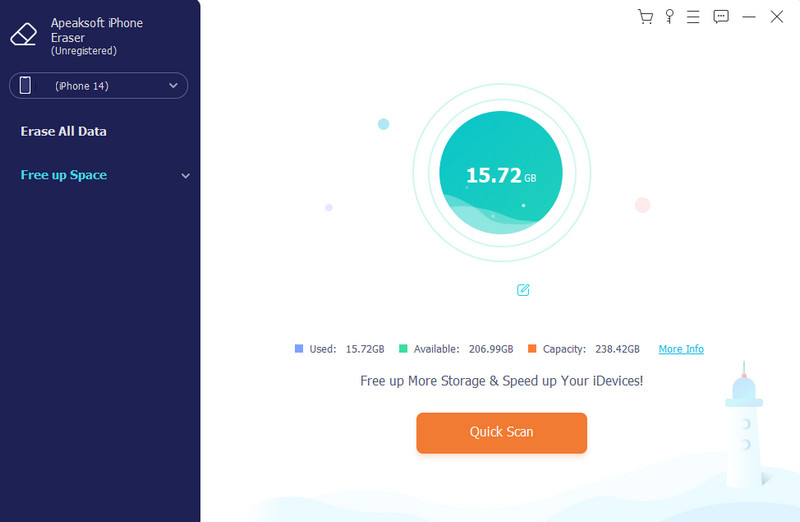
Step 3. Click the Erase button after junk files, and then start the cleaning.
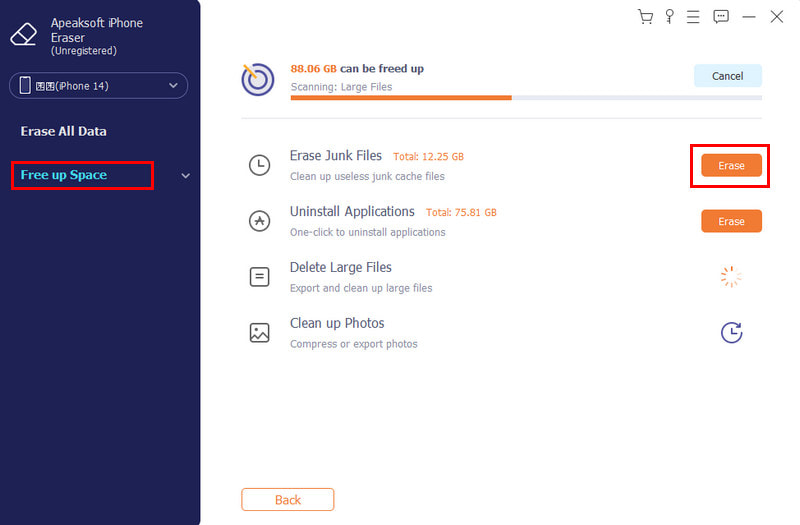
Part 3. How to Clear Facebook App Cache on Android Phone
If you are an Android user and want to clear your app cache on Facebook, you can take the following guide. Note that, the steps might differ depending on your device.
Step 1. Open the Settings app on your Android phone, and choose the Apps and notifications or App option to find the Facebook app.

Step 2. When you enter the Facebook interface, go to the Storage and cache and then tap on the Clear cache button to clear Facebook cache on this Android phone. Click here to learn how to clear cache on Android.

Part 4. How to Delete Cache and Cookies on Mac Facebook
To quickly clear Facebook cache, cookies, browsing history, and other data on a Mac, you can use the all-featured Mac data cleaning tool, Apeaksoft Mac Cleaner. Whether you want to clear the cache on your Facebook app or clear the Facebook cache for websites on your Mac, you can rely on it.
Clear Facebook Cache on Mac Completely
- Delete junk, useless, and old files to free up Mac storage space.
- Monitor the current macOS system performance.
- View and control Mac disk utilization, memory usage, CPU usage, and more.
Secure Download

Follow the steps below to learn how to clear the cache on Facebook on Mac:
Step 1. Click the download button above. Follow the instructions to free install and launch this Mac Cleaner. It is designed with 3 key features: Status, Cleaner, and Toolkit.

Step 2. Before you clear Facebook cache on Mac, you can choose Status to view the current Mac status first, such as CPU, Memory and Disk.

Step 3. To clear Facebook cache and cookies, you can use the Cleaner feature. You are offered different options to scan and remove various system cache, app cache, system logs, user logs, localization, and others. Choose System Junk and then simply click the Scan button to scan the Facebook cache on your Mac.

Step 4. When the scanning is finished, you can click on the View button to check these files. Select all the cache and cookies on Facebook, and then click on the Clean button to confirm the clearing operation.

This recommended Mac Cleaner also carries other useful tools like File Manager, Uninstall, Optimize, Privacy, Hide, and more. You can easily access them in Toolkit. With the Mac Cleaner, you can handily manage and free up disk space on Mac, improve Mac performance, protect Mac and your privacy, and more.

Part 5. How to Clear Facebook Cache for a Website on Windows
As a Windows PC user, when you want to clear Facebook cache on Chrome, Safari, or Microsoft Edge, you can follow the steps below to effectively delete Facebook cache on PC.
How to Clear Facebook Cache for a Website on Microsoft Edge
Open the Microsoft Edge browser on your computer, click the 3-dots button in the top-right corner, and then choose the Settings option from the drop-down list.
Select Privacy and services from the left sidebar. Click on the Choose What to Clear button under the Clear browsing data. From the Time range list, you should select All time.
Tick the two boxes of Cookies and other site data and Cached images and files. After that, click the Clear Now button to clear cache on Facebook.

How to Clear Facebook Cache for a Website on Chrome
If you always using Facebook on the Chrome web browser, you can launch it, and then click on the 3-dots button in the upper-right corner. Choose the Settings option, and then select Privacy and security.
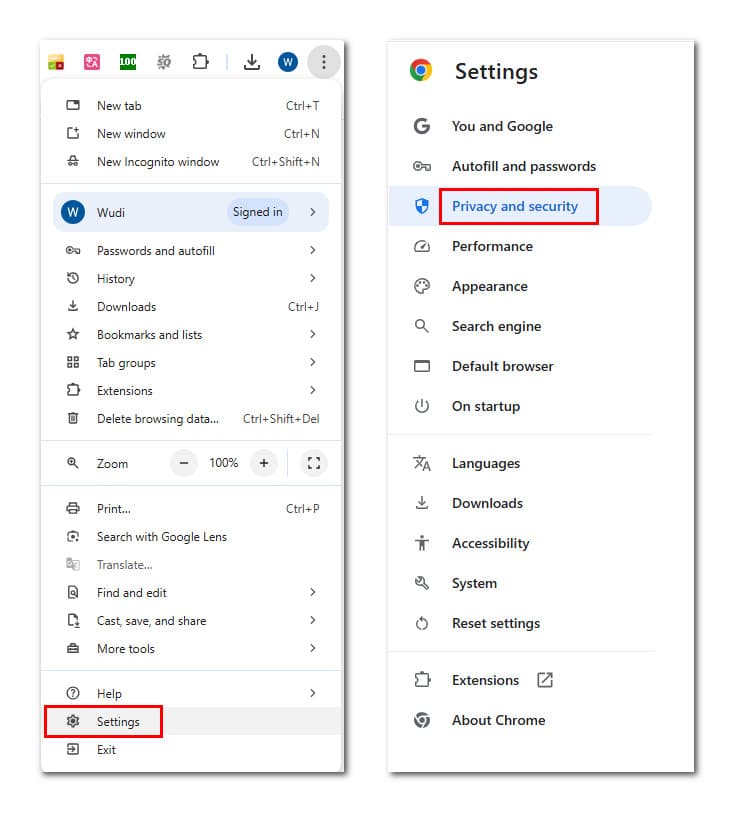
Select the Delete browsing data option, and then choose All time from the drop-down list of Time range. Tick the Browsing history, Cookies and other site data, the Cached images and files, and then click on the Clear Data button to remove all Facebook cache and other browser data.
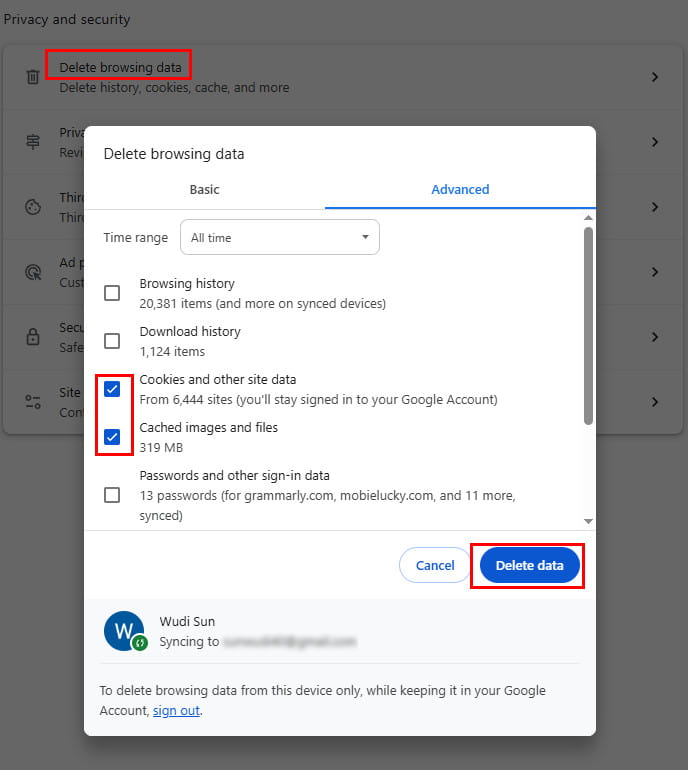
How to Clear Facebook Cache for a Website on Safari
To clear the cache on Facebook on Mac via Safari, you should:
Step 1. Open Safari and click Develop in the upper navigation bar.
Step 2. Tap on Empty Caches to get the Facebook cache cleared.
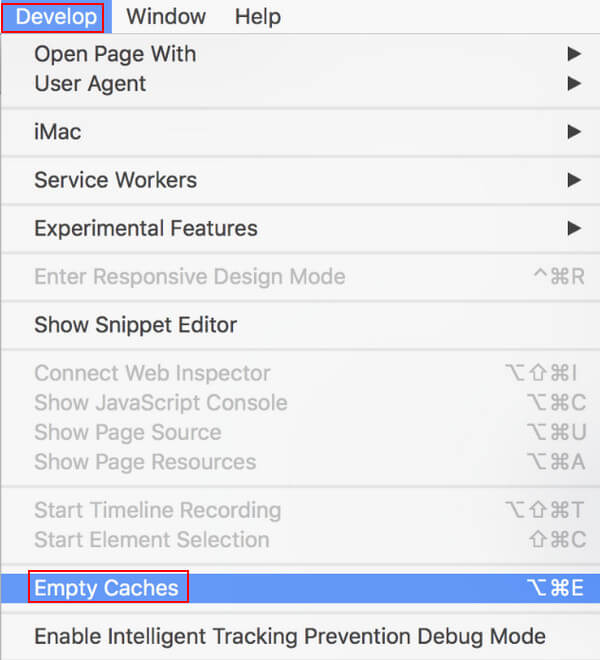
Conclusion
Clearing Facebook cache from time to time is quite essential. This post shows you in detail how to clear Facebook cache on different devices. When you need to remove these cache, cookies, and temporary files, you can follow the related method to do that.
Related Articles
Do you want to sync Facebook contacts to your iPhone? Check 6 proven ways to sync contacts, pictures, etc., to iPhone 17/16/15/14/13, and more.
Don't worry if you delete photos on Facebook by accident. Here you can learn 4 methods to recover Facebook deleted photos on iPhone.
How do I delete Facebook? How to delete pictures on Facebook? How to deactivate Facebook only? Come and learn about Facebook deletion.
This guide tells you how to efficiently recover deleted Facebook Messages on iPhones, Android devices, and computers with or without backup.

