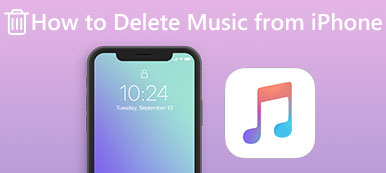Duplicate items can take up the storage of your iPhone. It is very important to delete some unnecessary duplicates, especially for those who have not enough space to download or store other files. The way to find and remove duplicate items is very easy to follow if you have iTunes downloaded on your computer.

In this article we will introduce how to remove duplicate songs in iTunes, as well as teach you how to remove duplicate contacts and photos. What's more, we will also list the way of how to delete multiple contacts on iPhone, as well as photos, pictures for you. Just keep reading and get these methods.
- Part 1: How to Find and Remove Duplicate Items in Your iTunes Library
- Part 2: How to Remove Duplicate Contacts
- Part 3: How to Delete Multiple Songs Photos on iPhone
Part 1: How to Find and Remove Duplicate Items in Your iTunes Library
You used to remove duplicate items with third-party software. But now you can remove duplicates in iTunes library if you have update it to the latest version. Some users may ask how to remove duplicate songs in iTunes, you can simply refer to the next part to solve these problem.
How to Find Duplicate Items in iTunes
It is very easy for you to use the latest version of iTunes to find duplicate items on computer. You can follow the next simple guide to find duplicate items in your iTunes library.
Step 1. Make sure you have the latest iTunes on your computer and then launch it.
Step 2. Click the Library tab from the left side of your iTunes window. And then choose the file types you want to find. Here we select Songs.
Step 3. Click File in the top menu and then choose Library option. Next click Show Duplicate Items.
Step 4. Now you can sort these duplicates by name or artist to group items together. If you want to remove duplicates you can use other columns to decide which duplicate to remove.
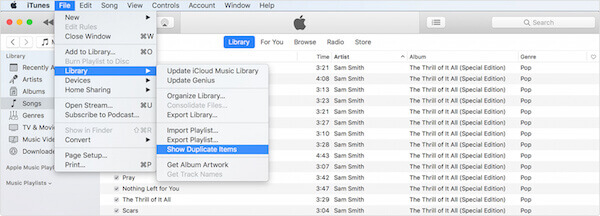
How to Remove Duplicates in iTunes
You can also use iTunes to delete duplicate items. After you sort your duplicates by name or artist and decide which one you want to delete, you are able to remove duplicates in iTunes as you want. To know how to remove duplicate songs in iTunes, you can follow the next steps.
Step 1. Select the duplicate which you want to delete.
Step 2. From the top menu bar, click Song option and then find Delete option. Next you can delete duplicates in iTunes by clicking Delete button simply.
Step 3. After you finish the duplicates deletion in your iTunes library, just click Done.
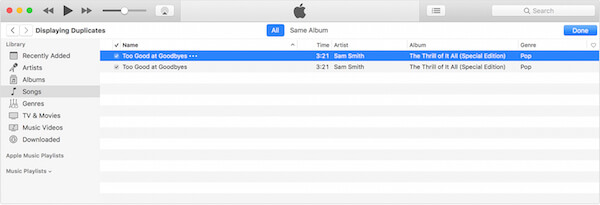
Part 2: How to Remove Duplicate Contacts
To remove duplicate contacts or remove duplicate photos, here we recommend the best software called iPhone Transfer to you to finish the duplicate items removing.
iPhone Transfer is the best iOS transfer software which you can use to transfer or mange your photos, music, contacts and more. It is not just an alternative of iTunes. With it you can transfer different kinds of files from iPhone, iPad or iPod to computer or reversely. And you can also manage your iOS files and free up your storage easily on computer. To know how to remove duplicate contacts, you can follow the next steps. And you can also use this way to remove duplicate photos.
Step 1. Download iPhone Transfer
First of all, go to the official website to download iPhone Transfer on your computer. And then finish the installation according the guide it gives you.
Step 2. Connect iPhone to computer
Launch this software on your computer after you successfully installed it. Now connect your iPhone to computer via a USB cable. After detecting, you can see your iPhone shows in the program.

Step 3. Choose contacts
You can see Contacts option on the left side of the software, just click on it. And wait for seconds and all the contacts will be loaded.
Step 4. Remove duplicate contacts
Now you need to click De-duplicate button which is in the top bar of this program. When you see the pop-up window, just choose the match type and next click Merge to remove duplicate contacts.

Part 3: How to Delete Multiple Songs Photos on iPhone
You can also use another software called TunesGo to finish the process of how to delete multiple songs in iTunes and remove duplicate photos. Wondershare TunesGo is a useful software which enables you to manage the media files stored in your iPhone or other iOS devices, and you can also share the files from your iOS device to another or between iTunes. With such a great manage software you can delete multiple songs or photos in a professional yet easy way as you want. You can follow the next steps to learn how to delete multiple photos on iPhone, as well as other files. To know how to delete multiple photos from iPhone, you can read the next steps.
Step 1. Download TunesGo
First of all, you need to download TunesGo on your computer and then finish the installation according the guides. Then launch this software.
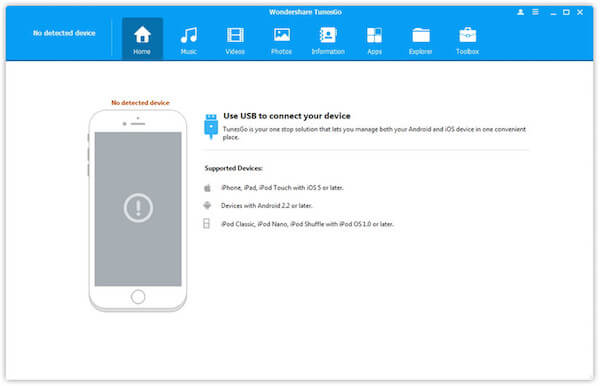
Step 2. Connect iPhone
Connect your iPhone to computer. It will automatically sync your iOS device. What you need to do is just waiting for it.
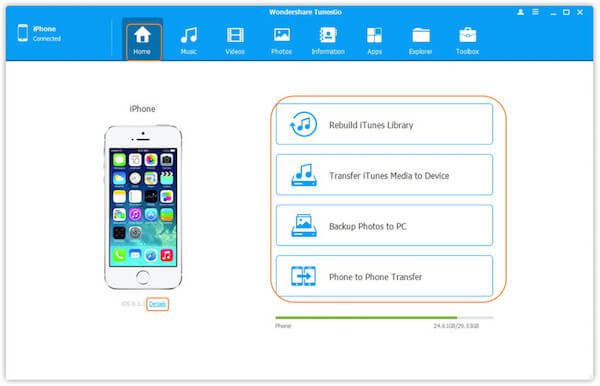
Step 3. Choose to delete
Choose Music or Photos in the top tool bar. Then you can choose what you want to delete and click on Delete button to delete multiple songs or photos. Check here if you want to quickly delete messages on iPhone.

Conclusion
In this article, we introduce how to remove duplicates in iTunes, as well as how to delete multiple contacts on iPhone. You can use these ways to find and delete duplicates in iTunes, or delete multiple photos on iPhone. By the way, if you have delete something important by mistake, seek free data recovery software for help.