Delete WhatsApp Messages for Yourself & Everyone on iPhone
Suppose you have sent messages to someone but quickly regret it or you have sent messages to the wrong person. How to fix such an awkward situation? This article is here to help you. Read it and find out how to delete WhatsApp messages for yourself and everyone.
PAGE CONTENT:
Part 1. Delete All WhatsApp Messages on iPhone
Delete All Chats in the WhatsApp Settings
If you are planning to delete all messages on WhatsApp, this is perhaps one of the most direct ways. The WhatsApp Settings offer you the option to delete all chats. Below is the step-by-step guidance.
Step 1. Open WhatsApp. Swipe down from the top of the page to find Settings.
Step 2. Tap Chat > Chats History.
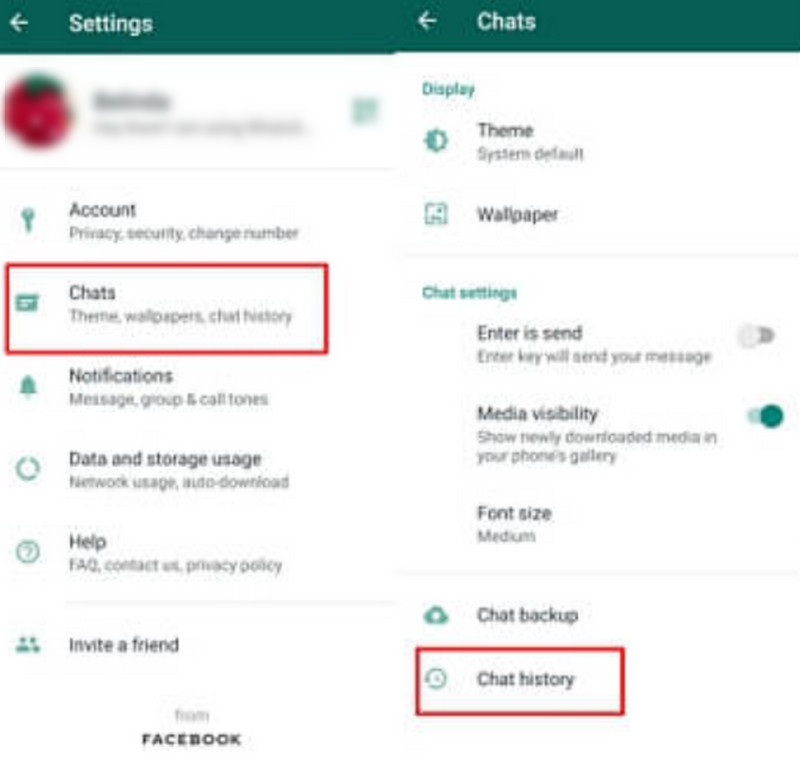
Step 3. Tap Delete all chats. In the pop-up window, tap DELETE to confirm the deletion.
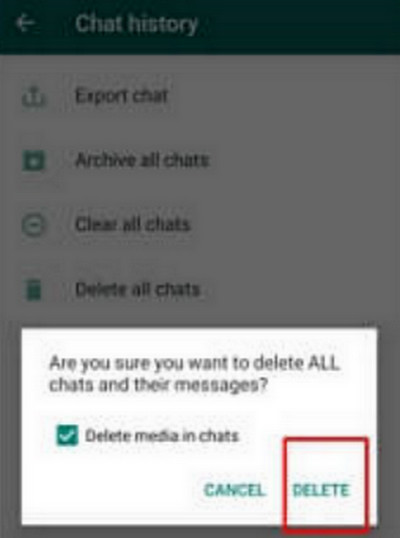
Delete All WhatsApp Messages Completely
To permanently remove WhatsApp messages, we recommend Apeaksoft iPhone Eraser. It's a professional tool used to clear data on the iPhone automatically. With a few clicks, all your iPhone data can be wiped out. The software is compatible with the latest iOS devices.
To erase the data on your iPhone completely, remember to turn off Find My iPhone first.
Step 1. Download and install the software for free. Connect your iPhone to the computer via USB. Unlock your iPhone. Tap Trust to allow access in the pop-up window.
Secure Download
Secure Download
Step 2. Launch it. On the home page, choose Erase All Data on the left sidebar.
Step 3. Then, three modes of erasing will be shown on the screen: Low, Middle, and High. The Low Level can quickly erase all the data. The Middle Level erases the data and makes it unrecoverable. The High Level ensures the data on your iPhone is wiped out completely.

Step 4. Enter 0000 to confirm erasing. Then, click on the Erase. It will erase all the data on your iPhone, including the WhatsApp messages.

Whether you want to delete WhatsApp messages, clear WhatsApp cache on the iPhone, or uninstall WhatsApp, Apeaksoft iPhone Eraser can be your best choice.
Part 2. Delete WhatsApp Messages for Yourself Only on iPhone
In WhatsApp, the Delete for Me option lets you delete a WhatsApp message sent to an individual/a group. By using the Delete for Me option, you won't see this deleted message, while the receiver can still see it. The message you have deleted won't be cleared on the other side.
Step 1. Open WhatsApp. Go to the chat with the message you want to delete.
Step 2. Select the message. Tap and hold it.
Step 3. Once the drop-down menu appears, tap Delete > Delete for Me.
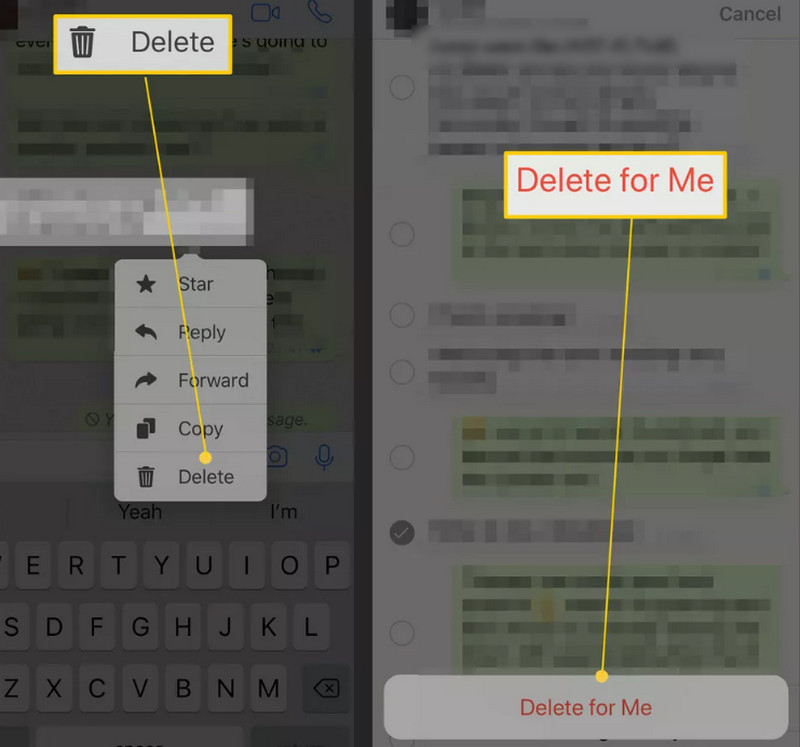
Part 3 Delete WhatsApp Messages for Everyone on iPhone
Delete WhatsApp Messages for Everyone Within 2 Days
The Delete for Everyone option enables senders to delete WhatsApp messages after these messages are sent, received, and seen by the receiver. After you delete the message you have selected, this message will disappear. It will be replaced by a line "This message was deleted" on the receiver side, and "You deleted this message" on the sender side.
Step 1. Open WhatsApp. Go to the chat with the message you want to delete. Find and select the message. You can also delete several messages by selecting more than one message.
Step 2. Tap and hold on the message until the drop-down menu appears.
Step 3. Tap Delete > Delete for Everyone.
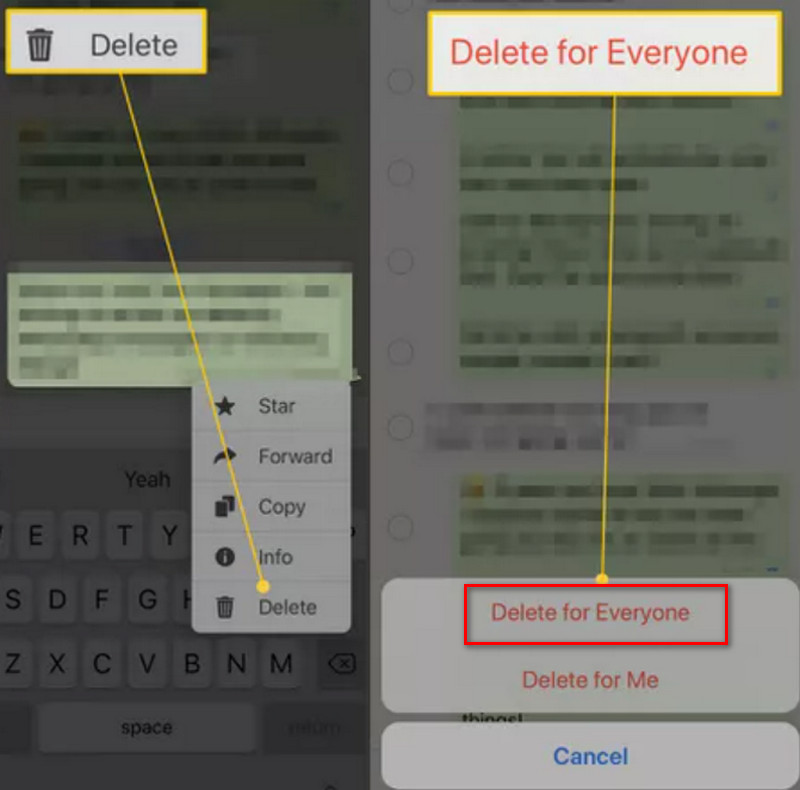
Tips: You can only use this method within 2 days after you send the message.
Delete WhatsApp Messages for Everyone After a Long Time
There's a time limit for Delete for Everyone. This option can't be used after sending the message for more than 2 days. In that case, what to do if you want to delete WhatsApp messages for everyone beyond the time limit? The only thing you can do is to change the date and time of your iPhone to confuse WhatsApp.
Step 1. Open WhatsApp. Check when the message you want to delete was sent.
Step 2. Close WhatsApp. Go to Settings to turn on the Airplane mode.
Step 3. Go to General > Date & Time. Turn off the Set Automatically option.
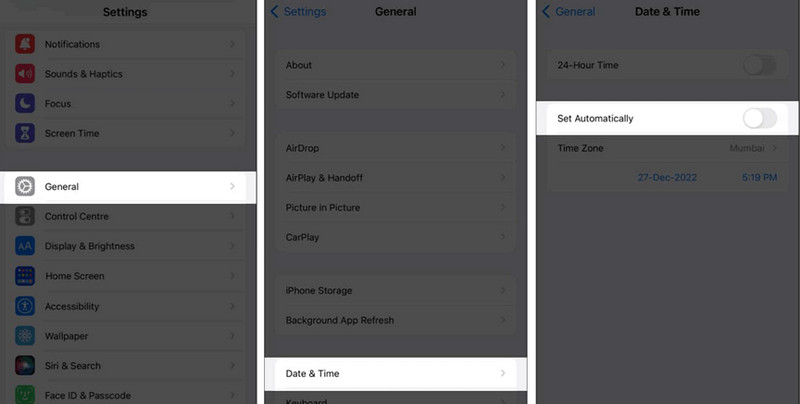
Step 4. Set the date and time to within 2 days after the message is sent.
Step 5. Open WhatsApp. Find and select the message you want to delete. Tap Delete for Everyone.
After the deletion, these deleted messages are not removed from WhatsApp forever and can't be restored. It's still possible for you to recover deleted WhatsApp messages.
Conclusion
So, this is all about how to delete messages on WhatsApp. If you want to delete these unwanted messages completely and automatically, please choose Apeaksoft iPhone Eraser, and you won't be disappointed. We hope this article is helpful for you.
Related Articles
The most reliable way to avoid losing important WhatsApp information is to back it up regularly. This article will guide you on how to back up WhatsApp.
Want to transfer WhatsApp from Android to iPhone but worried about losing data using Move to iOS? Try the following methods to avoid this.
Do you want to log in to WhatsApp Web on your computer to share data and sync across devices? Read this article to access WhatsApp Web.
Don't worry when important images are lost in your WhatsApp. This article tells you how to recover photos deleted from WhatsApp in 4 ways.

