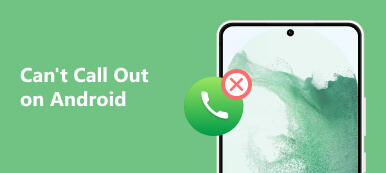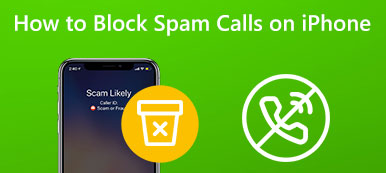There is an indispensable feature called call logs or call history on almost all smartphones. It saves the dialed, missed, and received phone calls on your mobile phone. As time goes by, the list gets very long. That makes it very inconvenient to find specific numbers. Therefore, you should delete phone call history regularly. This guide tells you how to do the job on your iPhone or Android phone properly.
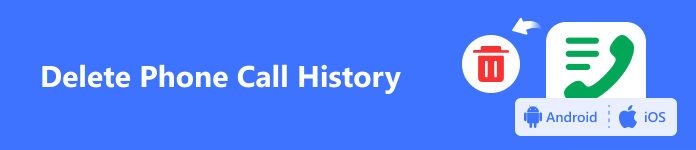
- Part 1: How to Delete Phone Call History on iPhone
- Part 2: How to Delete Phone Call History on Android
- Part 3: FAQs about Deleting Phone Call History
Part 1: How to Delete Phone Call History on iPhone
Way 1: Delete Entire Call History on iPhone without Recovery
Before you sell your old device, you’d better delete the entire call history on your iPhone to protect your privacy. From this point, we recommend Apeaksoft iPhone Eraser. It erases your phone call history using advanced technology so that anyone cannot recover it.

4,000,000+ Downloads
Delete call history on an iPhone with one click.
Protect your privacy by overwriting your data.
Include bonus features, like compress photos, uninstall apps, clear iPhone cache, etc.
Compatible with the latest iPhones and iPad models.
How to Delete Entire Call History on Your iPhone
Step 1Connect to your iPhoneRun the best call history erasing software after you install it on your PC. There is another version for Mac. Next, connect your iPhone to your computer with a Lightning cable. If prompted, tap Trust on your iPhone.
 Step 2Select a level
Step 2Select a level After your device is detected, choose Erase All Data on the left sidebar, and choose an appropriate level according to your needs. There are three levels, Low, Middle, and High. The higher the level you choose, the harder to recover the data erased. Click the Start button to confirm it.
 Step 3Delete iPhone call history
Step 3Delete iPhone call history At last, enter 0000 into the field, and hit the Erase button to initiate the job.

Note: Since your phone call history cannot be recovered once you delete it, you should make a backup before the process to avoid data loss.
Way 2: How to Delete a Specific iPhone Call with Gestures
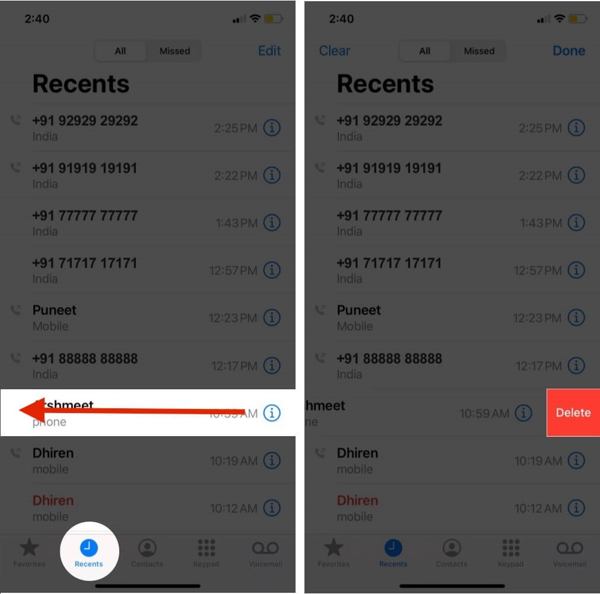
Step 1Open the Phone app from your home screen, and go to the Recents tab from the bottom. Here you can see all phone call history in the All tab or the missed calls in the Missed tab.
Step 2Scroll down and find the iPhone phone call to delete, swipe right to left on the number or contact name, and tap Delete.
Way 3: How to Delete Multiple Calls on iPhone
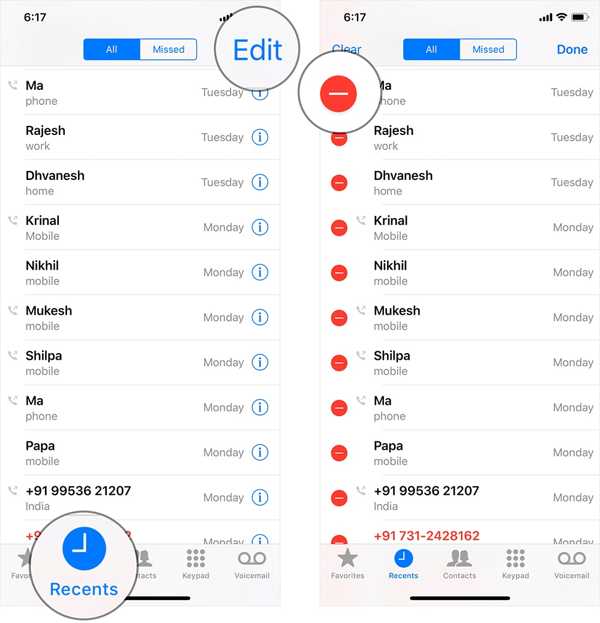
Step 1Enter the Recents tab in your Phone app if you want to delete recent calls on your iPhone.
Step 2Go to the All tab, and tap the Edit button at the top right corner.
Step 3Next, tap the Delete button with a minus icon next to each unwanted call to delete them.
Way 4: How to Delete All Recent Calls on iPhone
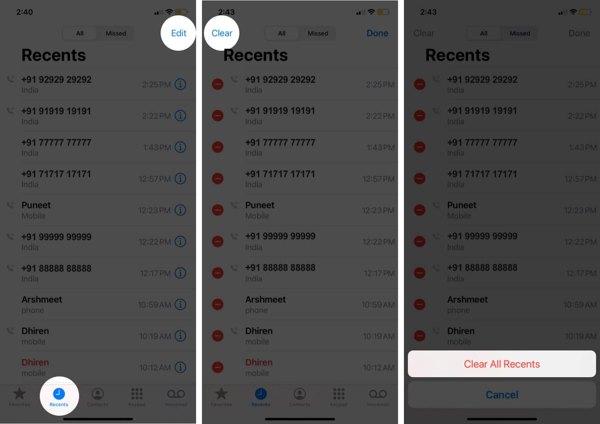
Step 1If you intend to clear the entire phone call history on your iPhone, also go to the Recents tab in the Phone app.
Step 2Choose the All tab, tap the Edit button, and press the Clear button.
Step 3When prompted, tap Clear All Recents to confirm your action.
People Also Ask:Part 2: How to Delete Phone Call History on Android
Way 1: How to Delete a Phone Call on Android
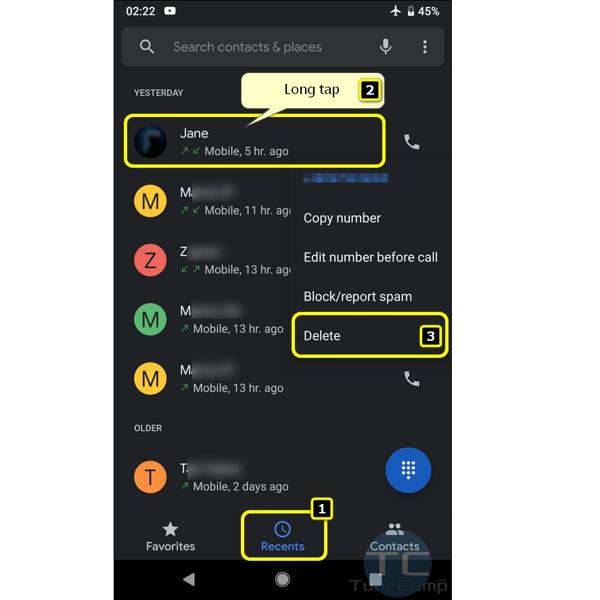
Step 1 Run the Phone app from your app tray.
Step 2 Go to the Recents or Call History tab at the bottom.
Step 3 Long press the unwanted call, and tap Delete or relative option on the context menu. If prompted, confirm your action.
Way 2: How to Delete All Phone Call History on Samsung
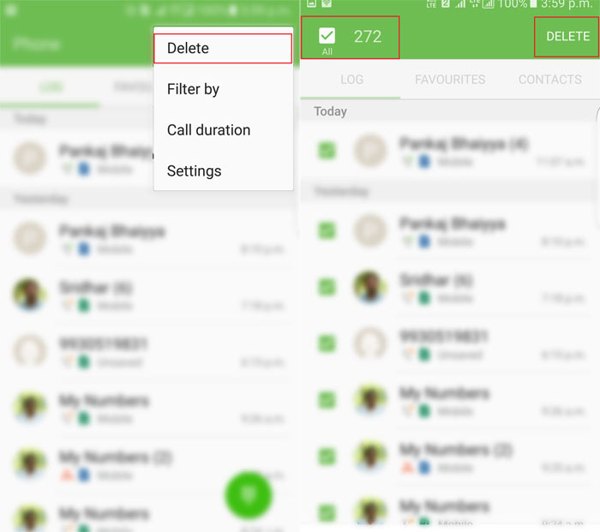
Step 1 To delete Android phone call history on a Galaxy device, open the Phone app, and go to the Logs tab.
Step 2 Tap the More button, and choose Delete.
Step 3 Check All or calls on the list, and tap Delete.
Way 3: How to Delete Entire Call History on Motorola
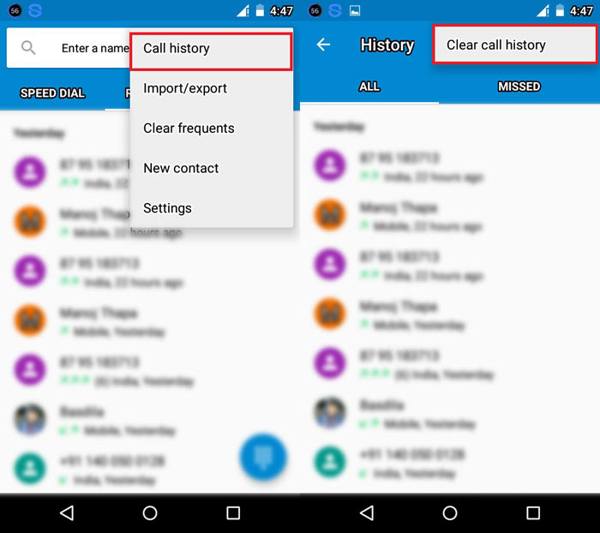
Step 1 Tap the More button with a three-dot icon in your Phone app.
Step 2 Choose Call history, and then select Clear call history.
Way 4: How to Delete Whole Call History on HTC
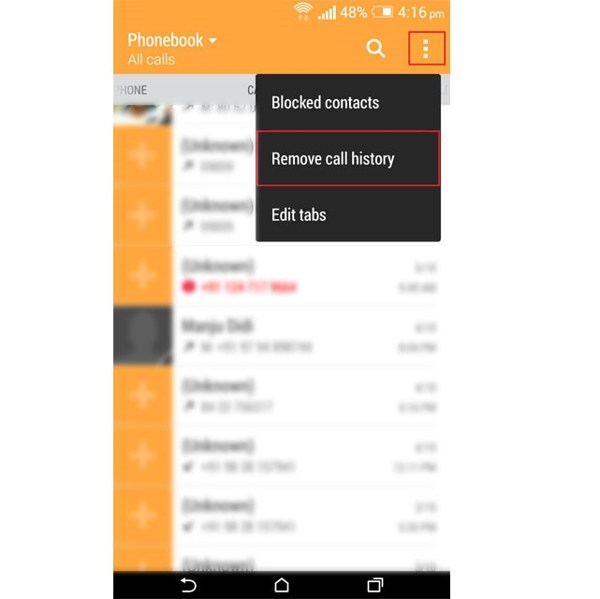
Step 1 Go to the Call History screen in your Phone app.
Step 2 Tap the More button at the top right corner, and choose Remove call history.
Way 5: How to Delete Call History on LG
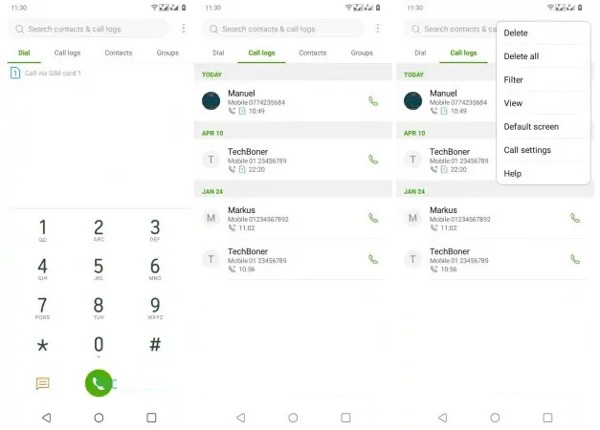
Step 1 To delete call history on an LG phone, switch to the Call Logs tab in the Phone app.
Step 2 Tap the More button, and choose Delete all.
Step 3 Press Delete on the alert dialog.
Way 6: How to Delete All Call History on Huawei
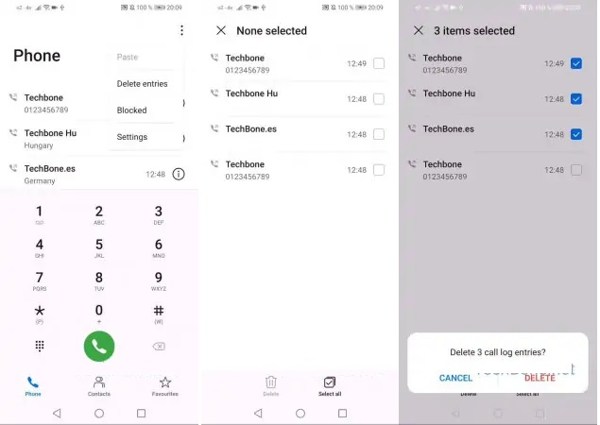
Step 1 Tap the More button in your Phone app.
Step 2 Choose Delete entries, and check the box next to Select all or select unwanted items on the list.
Step 3 Tap Delete, and hit Delete to confirm it.
Way 7: How to Delete Entire Call History on ASUS
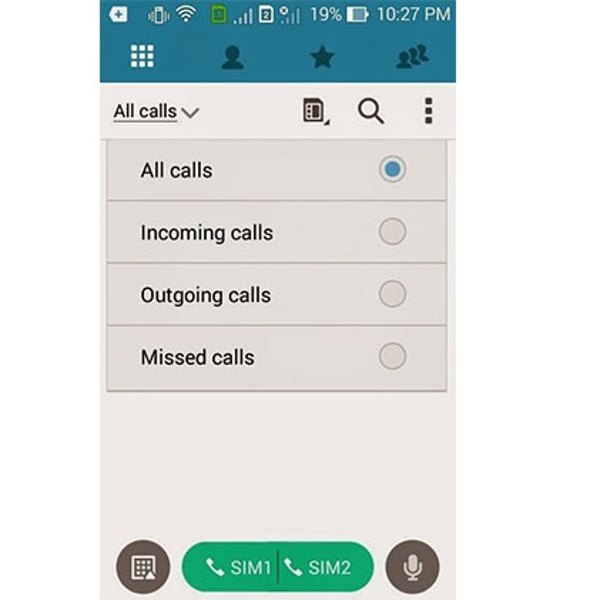
Step 1 Run the Phone app on your device.
Step 2 Tap the More button, choose Manage call log, and choose Delete all log.
Step 3 Check All calls, tap the Trash button, and press OK.
Way 8: How to Delete Whole Call History on Xiaomi
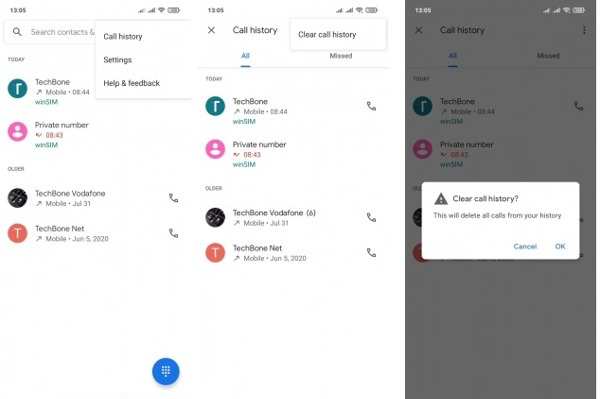
Step 1 To delete Android phone call history on Xiaomi, tap the Menu button in the Phone app, and choose Call history.
Step 2 Then tap the Menu button on the call history screen, and choose Clear call history.
Step 3 Finally, tap OK.
Part 3: FAQs about Deleting Phone Call History
Can we permanently delete call history?
Yes. If you did not back up your call history, it will be deleted permanently once you clear your call logs.
How long does the iPhone keep my call history?
If you stop using iCloud, your call history from your last backup will be stored for 180 days. Then it will be deleted.
Can I see the deleted call history?
If you have backed up your call history, you can recover and check deleted entries. Otherwise, you cannot see them anymore.
Conclusion
This guide has discussed how to delete call history on iPhones and Android phones from Samsung, LG, Moto, HTC, Huawei, ASUS, and Xiaomi. Now, you can remove unwanted call logs from your smartphone and free up space easily. Apeaksoft iPhone Eraser is the best pick to erase and overwrite call logs on iPhones. More questions? Please leave a message below.