Snapchat offers a funny and effective way to send messages, pictures, and videos. While the daily usage of the Snapchat app, you may get many valuable data collected in it. What if you accidentally delete some useful Snapchat photos? Do you know how to recover deleted photos from Snapchat on iPhone?
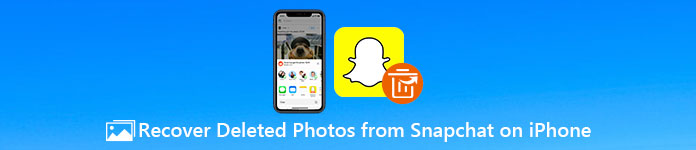
- Part 1. How to Recover Snapchat Pictures Without Restrictions
- Part 2. Recover Deleted Snapchat Photos on iPhone with iCloud/iTunes Backup
- Part 3. Recover Snapchat Photos with Snapchat Memories or Server
- Part 4. FAQs about Recovering Deleted Photos from Snapchat on iPhone
Part 1. How to Recover Snapchat Pictures Without Restrictions
To find your deleted Snapchat photos without any backup and restriction, you can rely on the professional iPhone Data Recovery. It enables you to recover 20+ data types in many apps, including Snapchat, Instagram, Facebook, etc. Besides the image files on Snapchat, it also can restore your lost Snapchat messages and video clips.

4,000,000+ Downloads
Recover deleted photos from Snapchat on your iPhone effortlessly.
Support various data types, including Snapchat photos, Facebook photos, contacts, notes, call history, and more.
Support many data lost situations like accidental deletion, factory resetting, etc.
Preview deleted Snapchat photos on iPhone and recover them selectively.
Step 1When you mistakenly delete some important photos from the Snapchat app, you should install and run this iPhone Data Recovery program on your computer first. When you open this software, choose the iPhone Data Recovery tool.
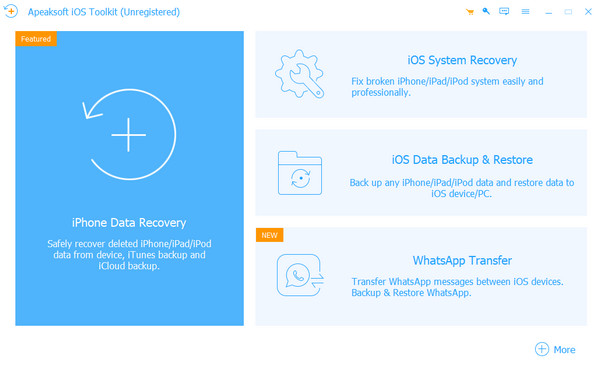
Step 2It gives you 3 data recovering solutions to find your deleted photos from Snapchat, Recover from iOS Device, Recover from iTunes Backup File, and Recover from iCloud Backup File. You can use the first Recover from iOS Device option to recover deleted Snapchat photos on your iPhone.

Step 3As it prompts, you should connect your iPhone to it with a USB cable. Click the Start Scan button to quickly scan all iOS data, including the Snapchat pictures you just deleted on your iPhone.

Step 4Your iOS data on this iPhone will be listed in categories on the left panel. After scanning, you can view and select the deleted Snapchat photos and then click on the Recover button to get them back with ease. You will find that many other files are recoverable. If you have your Safari bookmarks lost, this program can also help you recover Chrome bookmarks easily.

Part 2. Recover Deleted Snapchat Photos on iPhone with iCloud/iTunes Backup
1. How to recover Snapchat pics via iCloud backup
iCloud offers a convenient way to back up various iOS data on your iPhone and iPad. If you have the correct iCloud backup file that contains the Snapchat photos you deleted, you can choose to restore your iPhone Snapchat photos from iCloud backup. Besides, you can also restore WhatsApp from iCloud.
Step 1Go to the Settings app on your iPhone, tap on General, and then scroll down to choose the Transfer or Reset iPhone option.
Step 2You need to factory reset your iPhone by tapping on Erase all content and Settings. By doing so, you can easily bring this iOS device back to a brand new condition.
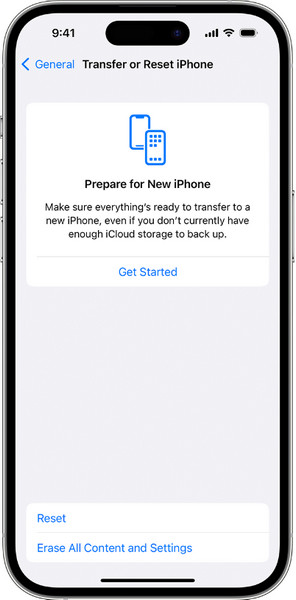
Step 3After the erasing, you will be taken to the original setup interface. Here you can choose the From iCloud Backup feature and use a suitable iCloud backup file to recover your deleted photos from Snapchat on iPhone.
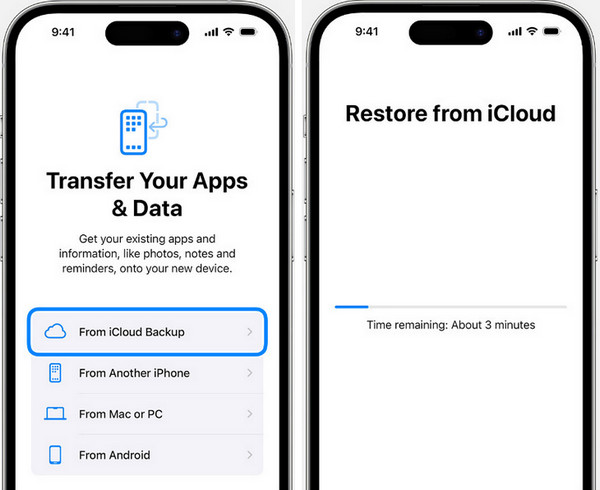
2.How to recover Snapchat photos via iTunes backup
If you back up your Snapchat data with iTunes before Snapchat photos are gone, you can restore the deleted Snapchat photos with the help of iTunes backup. However, this method will overwrite your current iOS data.
Step 1 Plug your iPhone into a trusted computer with the installation of the latest version of iTunes.
Step 2Click the iPhone symbol at the upper left. Select Summary > Restore Backup.
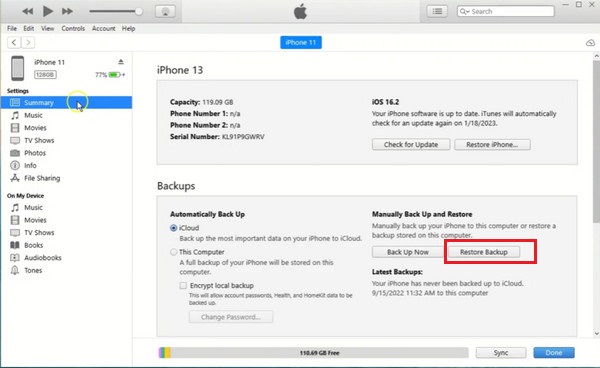
Part 3. Recover Snapchat Photos with Snapchat Memories or Server
1. Recover Snapchat Photos with Snapchat Memories
You can open the Snapchat app, tap the Settings button in the top-right corner, tap on the Memories option and then choose the Save To option. After that, you can save your Snapchat photos to either memories or camera roll. Also, you can take screenshots to save photos from Snapchat.
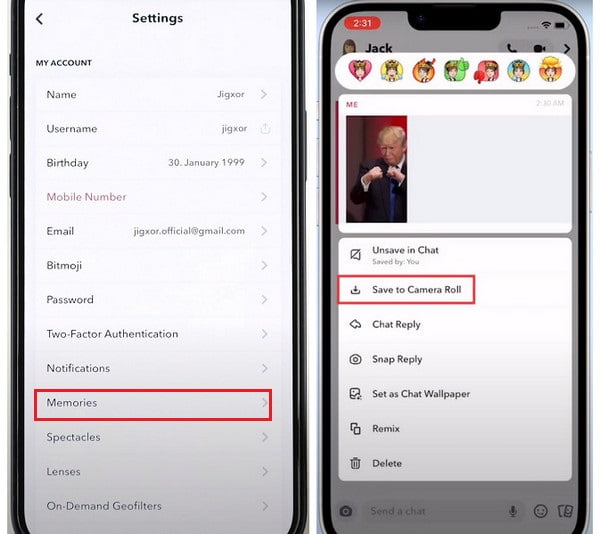
2. Recover Snapchat Photos with Snapchat Server
The last resort for you to recover deleted Snapchat photos is to submit a request. Then, the Snapchat team will provide you with a download link to download all your Snapchat data up 48 hours. However, some users complain that this method is useless.
Step 1 Go to Snapchat > Settings > My Data.
Step 2 Log into your Snapchat account and follow the on-screen directions. Once finish, tap the Submit Request option. Then, you will receive an email from Snapchat team with a download link.
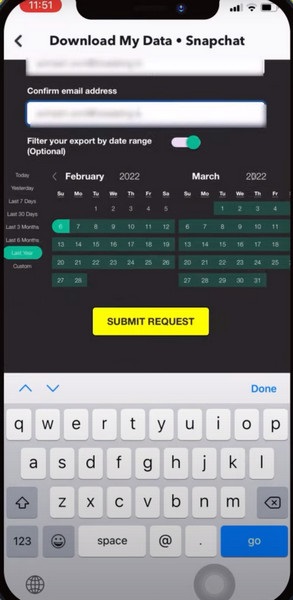
Part 4. FAQs about Recovering Deleted Photos from Snapchat on iPhone
Does clearing the Snapchat cache also delete conversations?
No. You can clean Snapchat caches to get more phone storage space. This operation won't delete your conversations, Memories, Snaps, and Chats on Snapchat.
How to recover My Eyes Only pictures on Snapchat?
Go to Settings of Snapchat app > I Need Help. Enter My Eyes Only into the search box. Scroll down the results and select I lost Snaps that I saved to My Eyes Only option. Tap the X button. Select one option and tap Submit. Then, you will see the Contact US button. Tap it and select I need help with a Snapchat feature > Memories > My Eyes Only. Here, you can fulfill the information and tap Submit.
How to recover deleted Snapchat videos within 24 hours?
The easiest way to recover deleted Snapchat videos is the Recently Deleted folder. You can go to the Settings of Snapchat app and tap Memories to locate the Recently Deleted folder.
Conclusion
This post tells you five practical methods to recover deleted photos from Snapchat on iPhone. If you accidentally deleted some valuable Snapchat photos, you can use them to find your lost Snapchat photos back. Moreover, you can learn how to fix Snapcaht crashing here.




