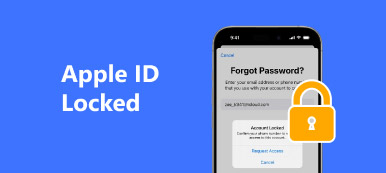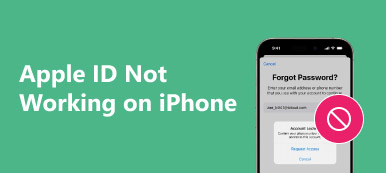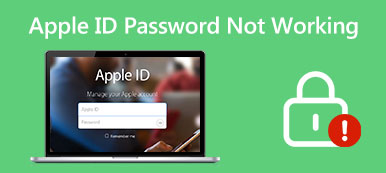Apple accounts are important for accessing various Apple services. However, sometimes you are prompted that your account has been disabled in the App Store and iTunes for different reasons. This could be due to security concerns, suspicious activity, or even simply forgetting login information. This post covers the main reasons an Apple ID has been disabled and five useful troubleshooting methods.
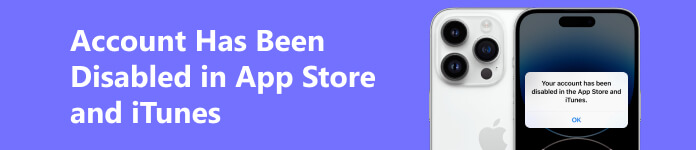
Part 1. Why an Apple Account Has Been Disabled in the App Store and iTunes
There can be various causes why your account gets disabled in the App Store and iTunes. Before telling you how to fix the disabled Apple account issue, we like to explain why your account has been disabled.
Too many wrong password inputs
One common reason why your account has been disabled is that you have entered the wrong Apple ID passcode too many times. Apple has a security feature that only gives a finite number of chances to enter the right passcode and access your account.
Security concerns
Apple takes great care in protecting users’ security and privacy. Suppose any security concerns, such as unauthorized access to your Apple account, result in suspicious activity. In that case, Apple may disable your Apple ID in the App Store and iTunes to prevent further damage. Also, your account will be disabled if you have not signed in to the App Store and iTunes for an extended period.
Payment issues
A common reason your Apple account has been disabled is due to payment issues. When there is a large purchase, Apple may disable your account until you clear the outstanding balance.
Violation of App Store and iTunes terms and conditions
Another frequent reason an Apple account has been disabled in iTunes and App Store is violating the Apple terms and conditions. This can include illegal activities and promoting inappropriate content like pornography, spamming, or engaging in fraud.
Reporting Issues
If your Apple account receives multiple reports for different reasons, such as spamming, scamming, or other unprofessional behaviors, it will likely be disabled. When you violate the App Store or iTunes terms and conditions, your Apple ID will be disabled.
Multiple Apple accounts
You should create and use one Apple account per user. If you create several accounts and share them with others, Apple may disable your account as it goes against Apple’s policy.
Part 2. Five Tips to Fix Your Apple Account Disabled in the App Store and iTunes
It is essential to ensure that you use your Apple account within Apple’s guidelines to minimize the chances of being disabled. If your account has been disabled, you can use the five helpful tips to fix it.
Log out and log in to your Apple account
When you are prompted that your Apple account has been locked or disabled, you can first try signing out of your account, then resign in to troubleshoot the problem. Ensure you know the correct password for your Apple ID.
Go to your Apple account in the Settings app. Scroll down to the bottom part and tap Sign Out. If the Sign Out button is greyed out, you should turn off Screen Time, then sign out of your account.
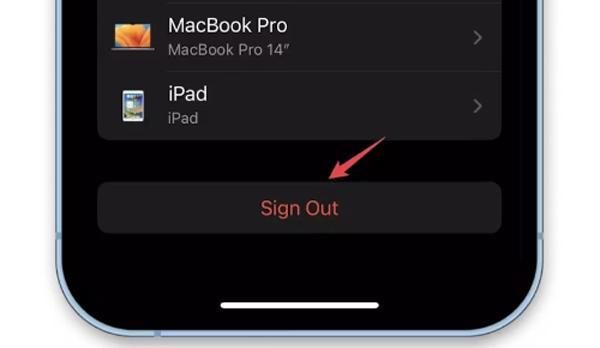
Restart your Apple device, then take the regular way to sign in to your Apple account. Afterward, you can go to App Store or iTunes to check if the disabled account problem is solved.
Reset your Apple account passcode
If your Apple account is disabled use to a forgotten password or suspicious activity such as too many failed login attempts, you can choose to reset your Apple ID passcode.
Open the Settings app on your Apple device, tap your Apple account, and choose the Password & Security option.
Tap the first Change Password option, enter your iPhone or iPad lock screen passcode, then enter a new password for your Apple account and verify it.
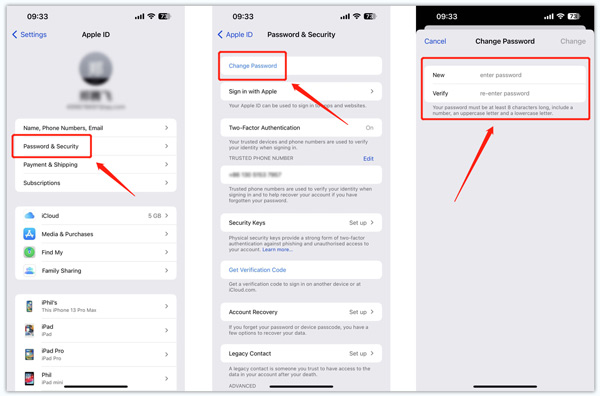
Remove your Apple account password
If you don’t have enough account information to reset the password, you can choose to remove the forgotten passcode and create a new Apple ID to access Apple services. You can rely on the easy-to-use Apeaksoft iOS Unlocker to troubleshoot the disabled account problem.

4,000,000+ Downloads
Fix the Apple account has been disabled issue safely.
Remove the forgotten Apple ID password to unlock your account.
Wipe the lock screen passcode and Face/Touch ID, and bypass Screen Time.
Support all popular iPhone/iPad models and iOS versions.
Download and launch iOS Unlocker. Choose the Remove Apple ID feature, connect your iPhone or iPad to it, then click the Start button.

Follow the prompts to disable Find My and download the related firmware package. Then enter 0000 to confirm the Apple account unlocking. It can easily remove your Apple ID and password when your account has been disabled.

Unlock your Apple account on iForgot
Navigate the official Apple iForgot website and enter the email you used as the Apple ID. Click the Continue button, then enter your phone number. Then you can follow the onscreen tutorial received on your Apple device to reset your Apple account password.
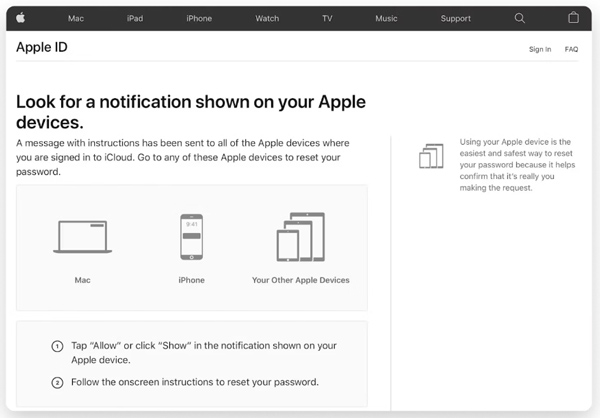
You can also go to the Apple ID website, click Forgot Apple ID or password, and reset your account password as the instruction says. It typically involves answering security questions or providing a recovery email address or phone number.
Contact Apple Support when your account has been disabled
You can also contact Apple Support to fix the disabled account issue. You can start a chat with someone in Apple Support online or make a call to explain your account has been a disabled problem.
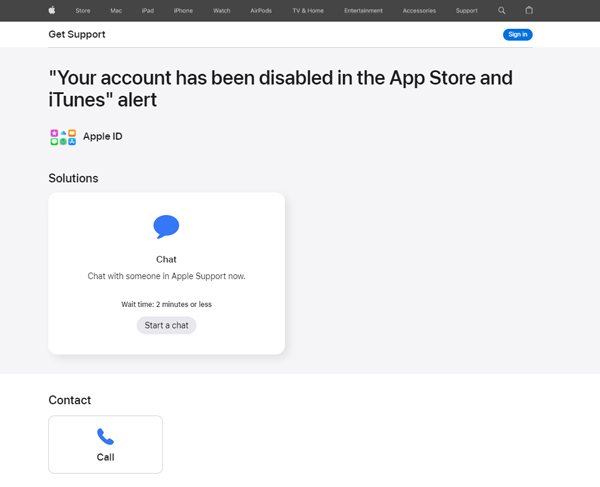
You should be prepared to provide the Apple ID and other personal information to verify the account ownership. Once the support representative has confirmed the account, they can help with the next steps to reactivate it.
Part 3. FAQs of Apple Account Disabled in App Store and iTunes
How do you know if your Apple account has been disabled?
When Apple has disabled your account, you will see some prompts like Your Apple ID has been disabled for security reasons, This Apple ID has been locked for security reasons, or You can’t sign in because your account was disabled. Also, you can visit the Apple ID website to check your account status. See if there is a message indicating that the account has been disabled.
How do you sign out your Apple account on a Mac?
Click the Apple menu in the top left and choose the System Preferences option. Click Apple ID in the upper-right corner, then select the Overview or iCloud option on the left panel. Click Sign Out to exit your Apple account on your Mac.
How can I enable App Store and iTunes?
After you sign in with your Apple account, you can access various Apple services, including App Store and iTunes. You can purchase apps, manage iOS data, update and restore iOS, and more.
Conclusion
This post shares 5 useful tips to help you reactive your Apple account to solve the your account has been disabled in the App Store and iTunes issue. You should review the Apple account settings and security information to prevent future issues. Additionally, be sure to only access the account from trusted devices and networks.