When you done a disk check for hard drive errors, because I got a bad hard drive error message said that bad sectors need to be fixed immediately, I want to know how to fix bad sectors on hard drive, please help.” A bad sector on a disk is simply a tiny cluster of storage space. It won’t respond to read or write requests. And bad sectors may occur on both traditional HDD and modern SSD. Generally speaking, when writing data, operating system will ignore the bad sectors. But if there is data on a bad sector, you cannot use it anymore. Fortunately, there are ways to repair drive Windows 10/8/7/XP.

- Part 1: Check and fix bad sectors on hard drive with chkdsk
- Part 2: Check drive status in Security and Maintenance
- Part 3: Check drive for errors using drive tools in Properties
- Part 4: Restore lost data from bad sectors in Windows 10/8/7 hard drive
- Part 5: FAQs of fixing bad sectors on hard drive
Part 1: Check and fix bad sectors on hard drive with chkdsk
If you discover that there are bad sectors, the first thing you can try to repair Bad Sectors on hard drive Windows 10 is chkdsk. It is the built-in hard drive repair tool on Windows operating system.
Step 1: Hold down "Win + X" to go to the power users menu, and then click "A" on your keyboard. That will run a command prompt window as administrator.
Step 2: Type "chkdsk [hard drive letter] /F /X /R", you can press the "Enter" key to trigger the process.
The /F parameter means to repair hard drive Windows 10, the /X parameter forces to dismount before check, and the /R is used to locate the bad sectors and recover readable data.
Step 3: When it finished, restart your computer and the hard drive should be accessible.
You will also like reading: Backup iPhone to external hard drive.
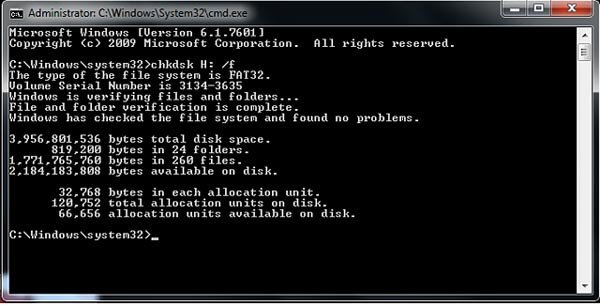
Part 2: Check drive status in Security and Maintenance
Windows 10 uses the Security and Maintenance screen to tell you the issues that pertain to your hard drive’s health. So, you can figure out the problems with hardware and software, like bad sectors.
Step 1: Go to your Control Panel and choose "Security and Maintenance" to open it.
Step 2: Click on the "Maintenance" option and then locate to the "Drive status" area. You can check the current health status of your drives.
Step 3: If any issue were found, such as bad sector, it would be listed with an option to scan the drive. And you can fix bad sectors on hard drive with it.
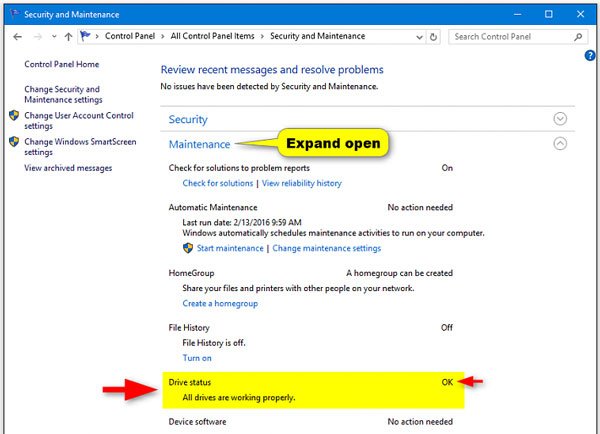
Part 3: Check drive for errors using drive tools in Properties
Microsoft has introduced a Drive Check tool into Windows for fixing bad sectors on hard drive.
Step 1: Open a Windows File Explorer by clicking "Win + E". Right-click on the local disk that contains bad sectors and choose "Properties".
Step 2: Go to the "Tools" tab on Properties window and click on "Check" under Error checking section. Then click "Scan drive" to trigger scanning process.
Step 3: When it is done, select "Scan and repair drive" on the popup dialog. Then follow the onscreen instructions to complete the rest steps.
Don’t miss: Recover Data from Damaged Hard Drive.
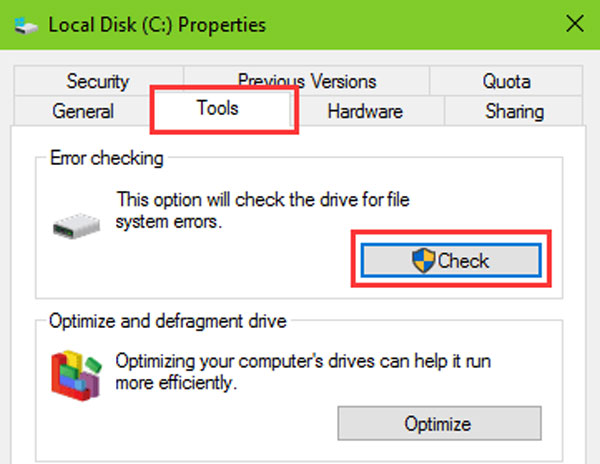
Part 4: Restore lost data from bad sectors in Windows 10/8/7 hard drive
Compared to fix repair hard drive Windows 10/8/7, people may care more about recovering data from the bad sectors. From this point, we recommend Apeaksoft Data Recovery. Its main features include:
1. Data recovery in various situations, like bad sector, hard drive corruption, virus attack and more.
2. Easy to use. This hard drive recovery tool is able to get back lost data from bad sectors on a hard drive in one click.
3. Support a variety of data types and formats, including all image, video, audio, document, email and other data.
4. Lossless recovery. With the best hard drive recovery application, people can restore lost data in original conditions, format and quality.
5. Preview for selectively recovery. After scanning, users are allowed to view all lost files organized by types and formats and recover all of them or specific items.
6. Quicker and safer. This hard drive recovery tool is lightweight and could restore lost files quickly and safely.
7. Moreover, Data Recovery is available to Windows 10/8.1/8/7/XP and various file systems, like NTFS, FAT16, FAT32, exFAT, EXT, etc.
In short, the best hard drive recovery software almost equips all features you are looking for to recover data and repair drive Windows 10.
How to restore lost data from bad sectors
Step 1: Scan bad sectors to look for data
Get the best hard drive recovery software installed on your PC. Launch it when you found bad sectors and corrupted files on your hard drives. Go to the Data Type section and choose the data types you want to recover, such as Image. Then head to Location section and choose the local disk contains bad sections. Once click the "Scan" button, Data Recovery will start working.

Step 2: Preview before bad sector recovery
After scanning, you will be presented the result window and all readable data ordered by types and formats. For example, go to the "Image" tab from left sidebar and look at all lost files on right pane. Plus, the "Filter" function at top ribbon could find a certain file quickly by key word. If you cannot find the desired files, click on the "Deep Scan" button at upper right corner to execute a deep scan.

Step 3: Recover files from bad sectors in one click
Make sure to select all files that you want to recover by ticking corresponding boxes, and click on the "Recover" button to initiate recovering data from bad sector on Windows 10/8/7. When it is done, you can browse, move and edit your data normally.

Even if fixing bad sectors on hard drive fails, Data Recovery is able to recover data from it. And it does not limit how much data to recover at one time.
Part 5: FAQs of fixing bad sectors on hard drive
What is a bad sector on a hard drive?
A bad sector on a hard drive is simply a tiny cluster of storage space — a sector — of the hard drive that appears to be defective. The sector won’t respond to read or write requests.
How many types of bad sectors are there?
There are two types of bad sectors — one resulting from physical damage that can’t be repaired, and one resulting from software errors that can be fixed.
What causes bad sectors in a hard drive?
Bad sectors can be caused by physical damage, software issues, or others.
Conclusion
In this tutorial, we have talked about how to fix bad sectors on hard drive, especially fix bad sectors. First of all, you can check the status of your hard drive by Windows 10 Security and Maintenance. And the built-in hard drive repair tools in Windows 10 are valid to fix bad sectors. Moreover, Apeaksoft Data Recovery could recover your data from the bad sectors and save them to another location effectively.




