iPhone stuck in spin mode is one of the most common problems for both new and old iPhone users. You may encounter iPhone stuck on black screen with spinning wheel, iPhone stuck on Apple logo with spinning mode and other similar iPhone spinning wheel issues before. According to many iPhone users, iPhone itself will unfreeze and reboot after 15 minutes or so. But what if your iPhone X stuck on spinning wheel for hours?
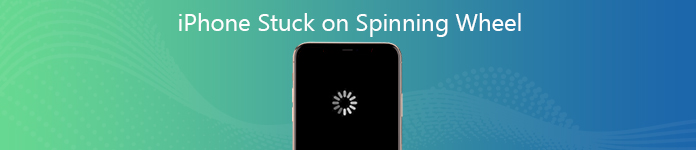
Why iPhone crashed and stuck on spinning wheel
1. Malware infestation
Viruses and malware attacks will affect the performance of your iPhone. If you visit a malicious website, your iPhone will also be stuck on black screen with spinning wheel.
2. iPhone hardware issues
If your iPhone drop from high place or suffer from water damage and other physical problems, the spinning wheel will also appear on iPhone screen for a long time.
3. iOS update
The new iOS update will also bring some bugs. It is possible that your iPhone 10 stuck on spinning wheel when you turn it on.
Which is the best way to fix iPhone stuck on spinning wheel
| Troubleshooting | Success rate | No data loss | Easy to operate | Costing time | Rating |
|---|---|---|---|---|---|
| Apeaksoft iOS System Recovery | 95% | Yes | Yes | Quick | 4.9/5 |
| Force restart iPhone | 40% | Yes | Yes | Quick | 4.6/5 |
| Recovery mode (iTunes) | 60% | No | No | Slow | 4.3/5 |
| DFU mode (iTunes) | 60% | No | No | Slow | 4.3/5 |
- Way 1: Fix iPhone Stuck on Spinning Wheel without Data Loss (Safest)
- Way 2: Force Restart iPhone to Fix Spinning Wheel of Death
- Way 3: Put iPhone into Recovery Mode When iPhone Stuck on Spinning Wheel
- Way 4: Restore iPhone with DFU Mode to Fix iPhone Spinning Wheel
Way 1: Fix iPhone Stuck on Spinning Wheel without Data Loss (Safest)
Actually, the iPhone spinning wheel iOS 17/18/26 problem is caused by system problems mainly. You need to figure out and fix iOS system back to the normal state first. To fix iPhone stuck on spinning wheel with black screen and other problems, you can use Apeaksoft iOS System Recovery to solve the problem. All your iPhone files will be in the original place. Thus, you can safely fix crashed or frozen iPhone without data loss.
- Fix iPhone stuck on spinning wheel, Apple logo, black screen, loop restart and many other system issues.
- Flexibly fix iOS system problems with Free Quick Fix and other two repairing modes.
- Cause no data loss or overwritten issues.
- Work for all iOS devices running iOS 16/17/18/26, including iPhone 16/15/14/13/12/11/X, etc.
Step 1 Free download, install and launch Apeaksoft iOS System Recovery. Plug iPhone into the computer with a lightning USB cable. Then click Start on the lower right corner to prepare for iPhone stuck on spinning wheel troubleshooting.

Step 2 Choose Free Quick Fix to see if your iPhone can be fixed for free. You can fix some iPhone frozen or crashing issues via this method.

Step 3 If it does not work, you can click Fix to enter into the next window. You can choose Standard Mode to fix iPhone stuck on black screen with spinning wheel without data loss. Later, click Confirm to move on.

Step 4 View and select the firmware package to download. You can adjust iPhone category, type, model and iOS version. At last, click Next to start troubleshooting iPhone immediately. You can check if iPhone stuck on spinning wheel or not after the entire process.

Way 2: Force Restart iPhone to Fix Spinning Wheel of Death
You can force restart iPhone to fix iPhone stuck on black screen, Apple logo and other system errors with spinning wheel. It is a quick and easy way to fix common iPhone issues. The saved files will be in the original place safely.
Force restart iPhone 8/8 Plus/X and Later
Step 1 Quickly press and release the Volume Up button.
Step 2 Quickly press and release the Volume Down button.
Step 3 Hold and press the Side button.
Step 4 Release the Side button when the Apple logo appears.

Force restart iPhone 7/7 Plus
Step 1 Hold and press the Volume Down and Sleep/Wake button simultaneously.
Step 2 Release two buttons when you see the Apple logo.
Step 3 If your iPhone get out of spinning wheel, you can use iPhone as usual normally.

Force restart iPhone 6s/6s Plus/SE and earlier
Step 1 Hold and press the Sleep/Wake and Home buttons.
Step 2 When the Apple logo appears, release two buttons.
Step 3 After rebooting iPhone, check if everything goes on well with your iPhone.

Way 3: Put iPhone into Recovery Mode When iPhone Stuck on Spinning Wheel
Before fixing iPhone stuck on spinning circle by restoring iPhone with iTunes via recovery mode, you need to back up important data on iPhone first. Because your iPhone will be erased completely.
Step 1 Update iTunes to the latest version. Connect iPhone to this computer.
Step 2 Force restart iPhone. You can refer to Way 2 based on the iPhone model you use. Be aware that don't release buttons until the connection between your iPhone and iTunes is established.
Step 3 Click Restore iPhone in the popping-up dialog. Follow the on-screen wizard to restore iPhone to factory settings.
Step 4 Set up your iPhone after the restore process. The iPhone X spinning wheel on black screen problem should be solved.
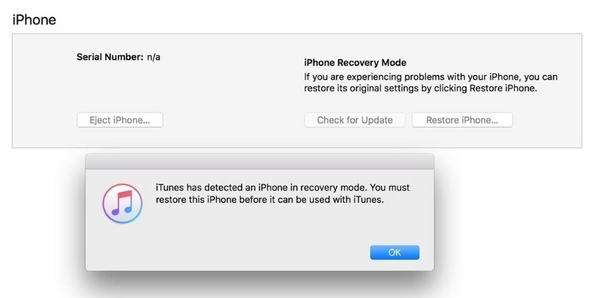
Way 4: Restore iPhone with DFU Mode to Fix iPhone Spinning Wheel
If your iPhone stuck on black screen with spinning wheel in iOS 26/18/17/16/15/14 randomly, you can restore iPhone using DFU mode as well. Before solving iPhone loading circle, you need to back up iPhone in advance.
Step 1 Connect iPhone to the latest iTunes. Make sure your iPhone is detected.
Step 2 Put iPhone into DFU mode. You will be notified with iTunes has detected an iPhone in recovery mode. Later, the iPhone screen turns black.
Step 3 Choose Restore iPhone followed by Restore to confirm. Later, you can restore iPhone with the previous backup.
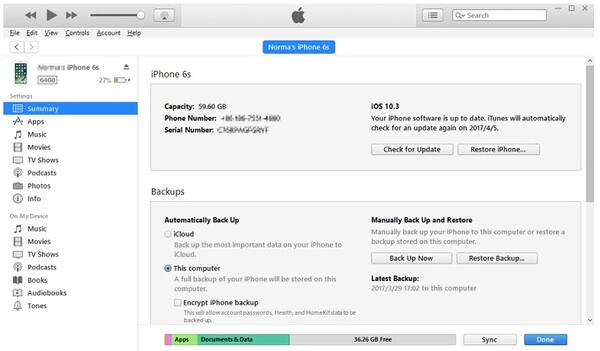
According to the above comparisons and solutions, you can fix iPhone stuck on spinning wheel on all iPhone models and iOS versions. Using Apeaksoft iOS System Recovery is the most possible way to make your iPhone work normally. You can run the program to fix other iPhone unresponsive and frozen issues too. If you have any other questions, you can feel free to contact us.




