How to Solve Cannot Get or Receive Emails on iPhone
"I stopped getting new emails on my iPhone after updating to iOS 18; how can I fix this problem?" Checking email has become a common activity on iOS devices. However, email issues can disrupt daily communication. According to our research, many iOS users face challenges with their Mail app. If you encounter the error of not getting emails on your iPhone, don't panic. This article lists the proven solutions to help you fix this problem quickly.
PAGE CONTENT:
Part 1: Why Cannot Get Emails on iPhone
You may encounter various errors about email on an iOS device. For example, you cannot get or receive new emails and email notifications. The main factors why you are not getting emails on your iPhone include:
1. Your Mail app gets struck.
2. Your internet connection is poor.
3. Wrong or conflict settings.
4. Software glitches.
5. Outdated email account information.
Part 2: How to Fix iPhone Email Not Working
Solution 1: Refresh the Mail App Manually
By default, iOS should update your emails automatically. If your iPhone email stops updating, you can refresh it manually. That is the basic troubleshooting and enables you to get new emails quickly.
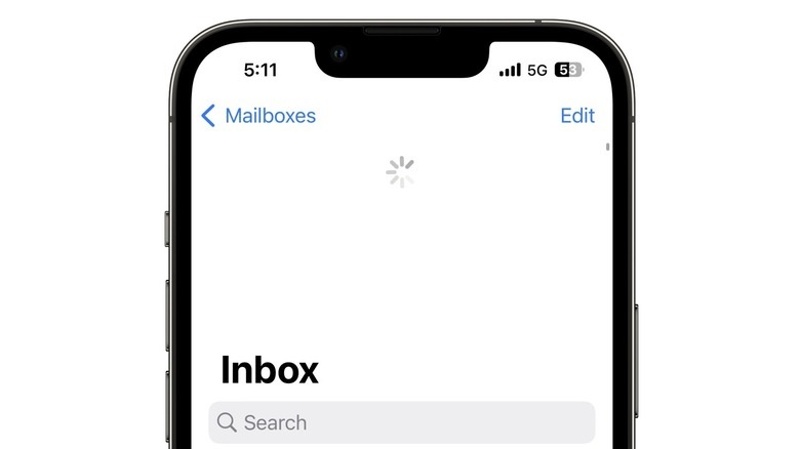
Step 1. Open the Mail app from your home screen.
Step 2. Select the desired one if you have multiple accounts and go to the Inbox.
Step 3. Drag your finger down on the screen and release it once the spinning wheel becomes full.
Step 4. Wait for your Mail app to refresh.
Solution 2: Check Internet Connection
If email is not working on your iPhone, one crucial thing you need to do is check the internet connection. If you are using a Wi-Fi network, switch to cellular data or vice versa. Here are the steps below:

If you are connecting to a power Wi-Fi network, open the Settings app, choose Cellular, and toggle on Cellular Data. Back to the Settings app, choose Mail, and toggle on Mobile Data.
If your iPhone connects to cellular data but emails are not updating, choose Wi-Fi in your Settings app, toggle on Wi-Fi, and connect to your Wi-Fi network.
Solution 3: Force Quit Mail App
If your Mail app gets stuck, you cannot get new emails on your iPhone. The solution is simple: force quit your Mail app and open it. Then, you will find your new apps in your inbox or corresponding folder.
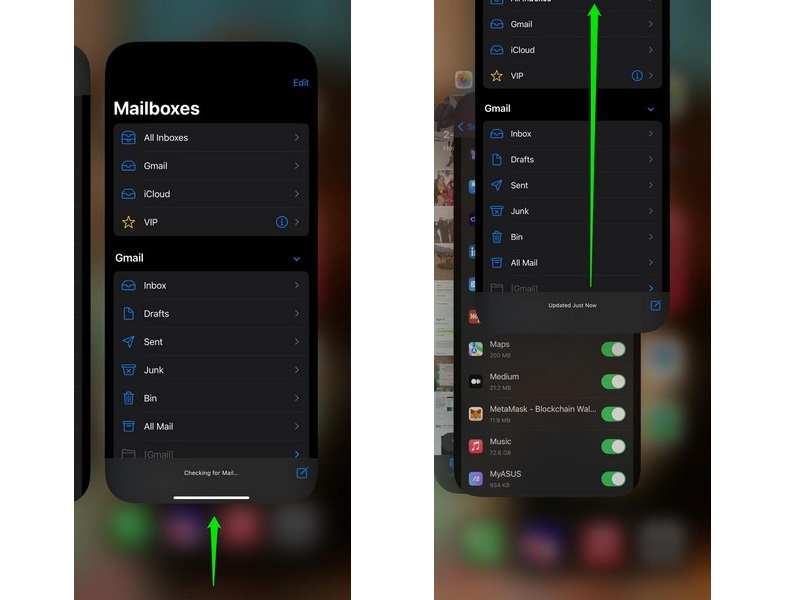
Step 1. Enter the App Switcher on your iPhone:
If your iPhone is equipped with Face ID, swipe up from the bottom and pause in the middle of your screen, then lift your finger.
If your iPhone integrates a Home button, double-tap the Home button.
Step 2. Swipe left and right to locate the Mail app.
Step 3. Touch the app and swipe upward to quit it completely.
Step 4. Next, open the Mail app from your home screen and get new emails quickly.
Solution 4: Turn On the Background App Refresh
The Map app is still working in the background, even if you close it. As a result, you can receive and get new emails immediately. If you turn off background app refresh, you will stop receiving emails on your iPhone.
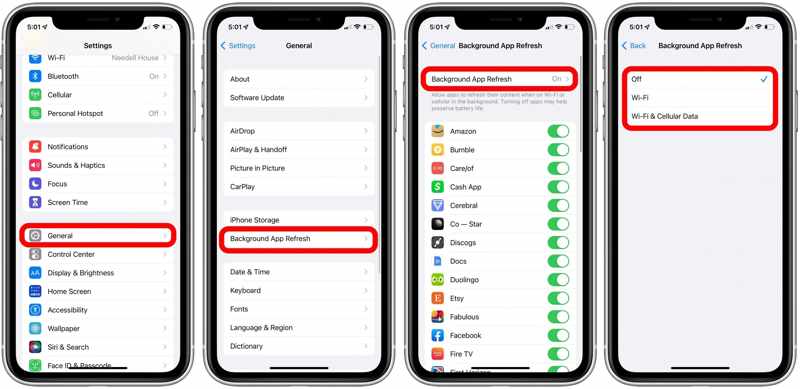
Step 1. Choose General in your Settings app.
Step 2. Scroll down and tap Background App Refresh.
Step 3. Hit Background App Refresh and select Wi-Fi or Wi-Fi & Cellular Data.
Step 4. Back to the previous screen and make sure to toggle on the Mail app.
Solution 5: Re-Add Email Account
If you have changed your account password or relative information for your email, you need to update the changes. Otherwise, you cannot get and receive new emails on your iPhone.
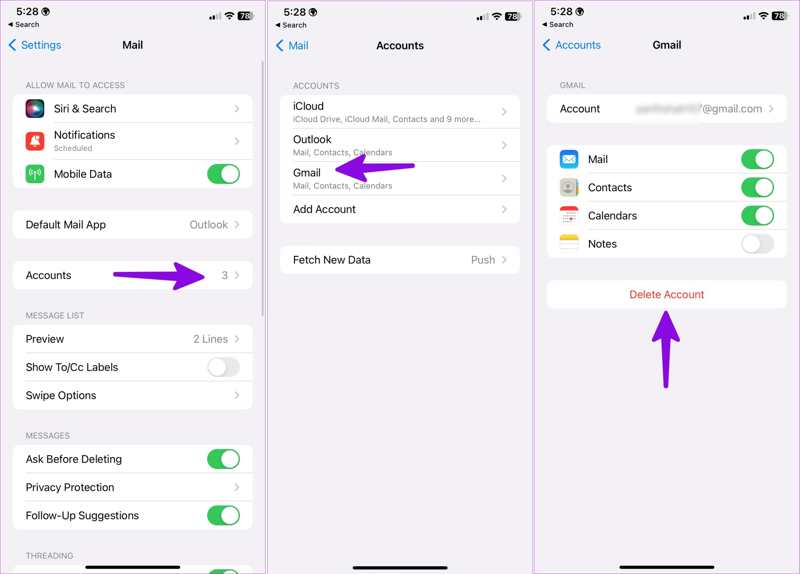
Step 1. Start the Settings app.
Step 2. Go to Mail and tap Accounts.
Step 3. Choose the relevant account and tap Delete Account.
Step 4. Next, go to the previous screen and tap Add Account.
Step 5. Enter your email address and password to add it again.
Solution 6: Turn on Fetch New Data
If you want to receive new emails automatically, you need to turn on the Fetch New Data. This feature controls how often your iPhone checks for new emails. Here are the steps to set up this feature:
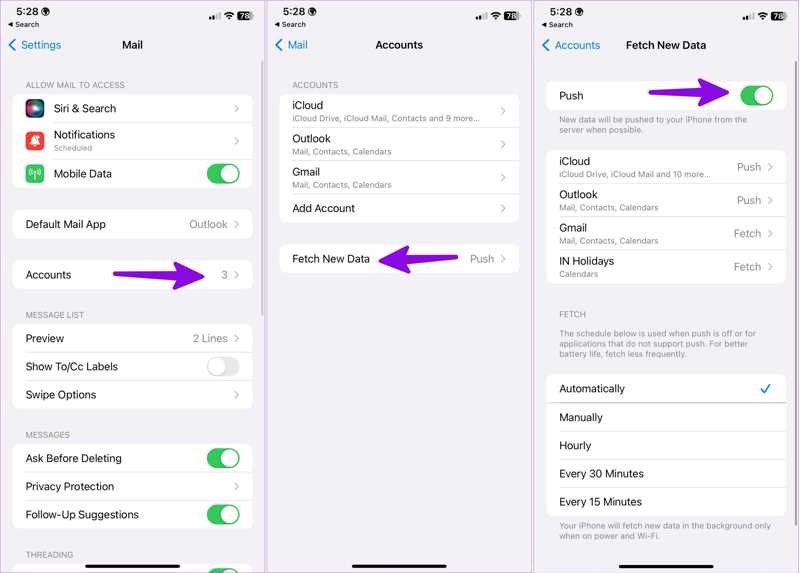
Step 1. Step 1: Go to Mail in your Settings app.
Step 2. Step 2: Choose Accounts and tap Fetch New Data.
Step 3. Step 3: Toggle on Push and select Automatically under FETCH.
Part 3: How to Fix iPhone Email Not Updating Effectively
Apeaksoft iOS System Recovery is a one-stop solution to fix software issues, including email not updating on an iPhone or iPad. The intuitive interface lets beginners learn the software quickly.
One-stop Solution to Fix iPhone Email Not Working
- Discover software issues on iOS devices automatically.
- Fix emails that are not updating on the iPhone in three steps.
- Available to a variety of software issues.
- Support the latest versions of iOS and iPadOS.
Secure Download
Secure Download

How to Fix iPhone Email Not Updating
Step 1. Discover software glitches
Start the best software repairing tool after installing it on your computer. It is available on both PCs and Mac computers. Link your iPhone and computer with a Lightning cable. Choose iOS System Recovery and click Start to detect software errors.

Step 2. Choose a mode
Press the Free Quick Fix link to fix bugs quickly. If it is unavailable, click the Fix button. Then, select the Standard Mode or Advanced Mode and click Confirm. Note that the Advanced Mode will factory reset your iPhone.

Step 3. Fix iPhone email not working
Check your device information. Select an appropriate version of the operating system and download the firmware. Then, click the Next button to begin fixing your email.

Conclusion
This article has discussed why you cannot receive new emails on your iPhone and how to fix this problem quickly. The common solutions allow you to receive your emails and notifications again. Moreover, we recommended a one-stop solution, Apeaksoft iOS System Recovery. It is not only practical and simple to use. If you have other questions about this topic, please feel free to leave a message below this post.
Related Articles
iPhone Bluetooth not working can be annoying. Luckily, this issue can be quickly fixed. First, confirm that you have turned on your iPhone Bluetooth.
If the Safari browser is not working, first, make sure that you have turned on Wi-Fi and cellular data. Also, don't set screen time limits for Safari.
If your iPhone is not responding to touch, don't panic. This article explains how to fix this problem and demonstrates the fixes.
Not receiving texts on your iPhone is a big problem; however, you can resolve the problem easily by following our verified solutions.

