In addition to watch your favorite movie or TV show on TV sets, you can also rely on media player software and watch them on your computer. However, the improper media player can only lead to disappointing experience. AVI, for example, is a less compressed container to store video and audio data. It provides high quality audiovisual contents. To get the original quality, you will need a proper AVI player for your machine. That is what you can learn from this post.
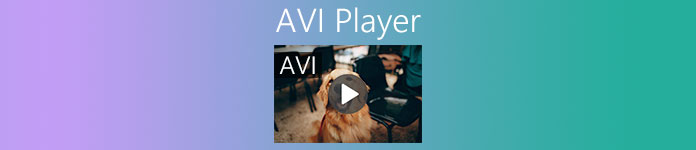
- Part 1: Best AVI Player Crossing Platform
- Part 2: Top 4 AVI Players for Mac
- Part 3: Top 4 AVI Players for PC
- Part 4: FAQs about AVI Player
Part 1: Best AVI Player Crossing Platform
Apeaksoft Blu-ray Player is the top pick on our list partly because it puts full control of AVI playback to your hands. Moreover, it utilizes hardware and software acceleration to provide the smooth experience.
- Pros
- Support almost all multimedia formats including AVI and 4K.
- Optimize video and audio quality automatically.
- Control AVI playback with an intuitive interface.
- Provide bonus features, like snapshots, audio equalizer, etc.
- Cons
- It requires a license after the free-trial.
How to Play an AVI File
Step 1Open an AVI
The best AVI player offers two versions, one for Windows 10/8/7 and the other for Mac. Install the right one to your computer, and launch it. Click the Open File button to trigger the open-file dialog. Find and select the AVI video and click Open.

Step 2Control playback
After AVI loading, you will be presented the AVI player window. The buttons at the bottom let you control the playback, such as play, pause, stop, fast forward, rewind, etc. If the sound is too loud or low, adjust the Volume slider. At important moment, click the Camera button to take a snapshot.

Step 3Adjust video and audio
In addition to the basic controls at bottom, you can change the audio track, stereo, audio channel, subtitle and more in the Controls menu at the top menu bar. If the image is too dark, go to the Tools menu and select Effects. Then you can adjust Brightness and other options. More advanced functionalities are waiting for you to explorer.

Part 2: Top 4 AVI Players for Mac
Top 1: VLC Media Player
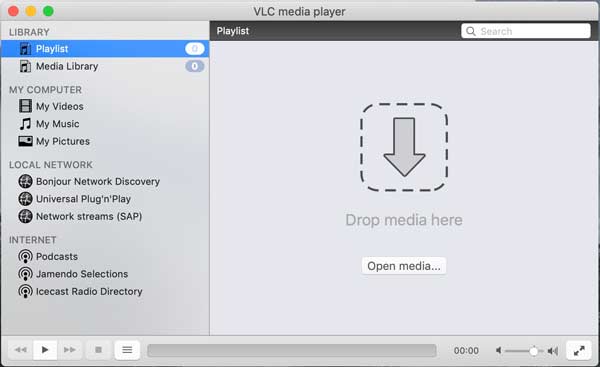
VLC Media Player is an open-source AVI player for both Mac and PC. Therefore, everyone can use it without paying a penny. Moreover, VLC provides a variety of bonus features, like video converting.
- Pros
- Play local AVI videos smoothly.
- Control playback with shortcuts.
- Include a large package of codecs.
- Record videos for offline playback.
- Cons
- The interface is outdated and cannot customize.
- Some features are hidden in menu bar and hard to use.
Top 2: UMPlayer
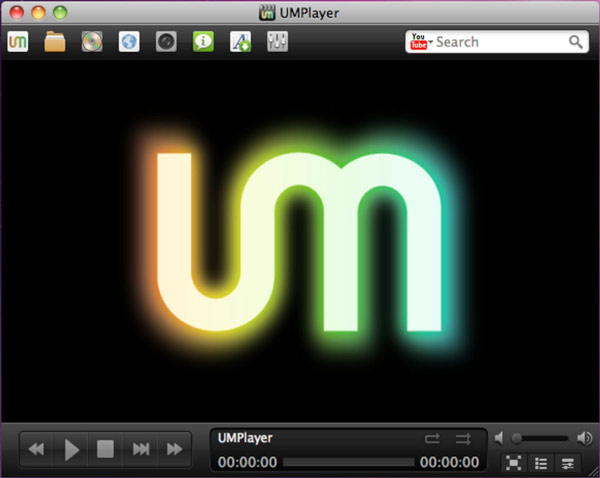
As one of the best AVI players for Mac, UMPlayer makes video viewing much easier. It almost includes all features related to AVI watching into an attractive interface. Although has some issue, it is free to use on Mac.
- Pros
- Work with an understandable interface.
- Take screenshots while playing videos
- Lightweight and play videos smoothly.
- Adjust audio and subtitle delay.
- Cons
- Some functions don't work well.
- It does not support Blu-ray playback.
Top 3: Elmedia Player
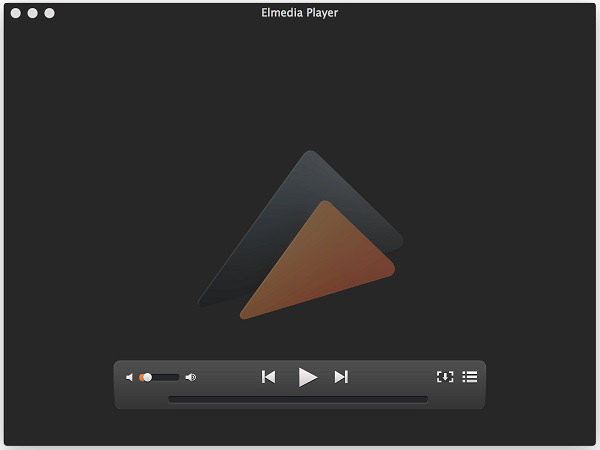
If you have enough budget, Elmedia Player is the best AVI player for your Mac machine. It provides a free and a pro version. However, you can only get the full features and advanced tools paying $19.95.
- Pros
- Play a variety of video formats.
- Stream and play AVI to various devices.
- Support high quality AVI playback.
- Cons
- There are hanging issues due to a lot of features.
- The audio may delay in the free version.
Top 4: Cisdem Video Player
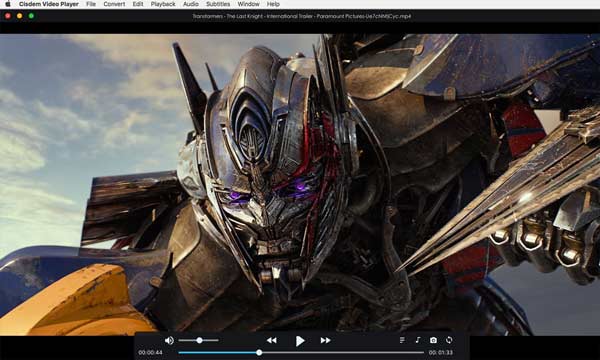
Cisdem Video Player is another free AVI player for Mac. It is fully compatible with almost all commonly used video formats, including AVI, MOV, WMV, and more on Mac. Moreover, it ensures the playback of high-quality video files.
- Pros
- Play 1080p and 4K videos.
- Support more than 100 formats.
- Equip with a decent interface.
- Load subtitles in various language.
- Cons
- This AVI player is only available to Mac.
- Some features need extra payment.
Part 3: Top 4 AVI Players for PC
Top 1: GOM Player
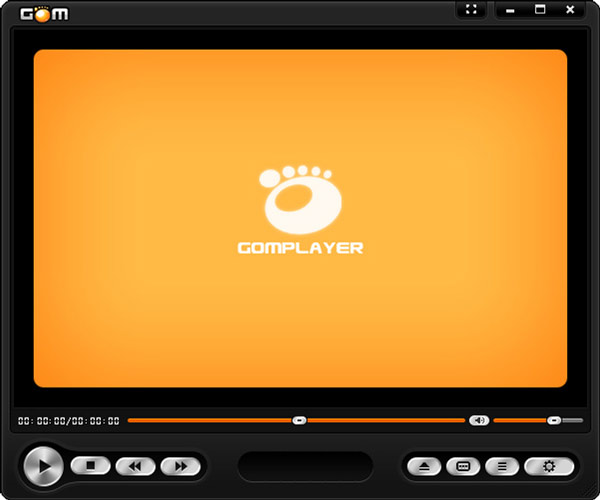
Although GOM Player is a free AVI player, it offers a lot of features that you can find in paid software. It supports AVI and other popular video formats by the internal codec package. Moreover, it is extendable with open-source codecs.
- Pros
- Repair and play broken AVI files.
- Offer a mobile app for iOS and Android.
- Totally free of charge.
- Cons
- The installer contains extra software, like opencandy.
- It cannot play DVDs.
Top 2: PotPlayer
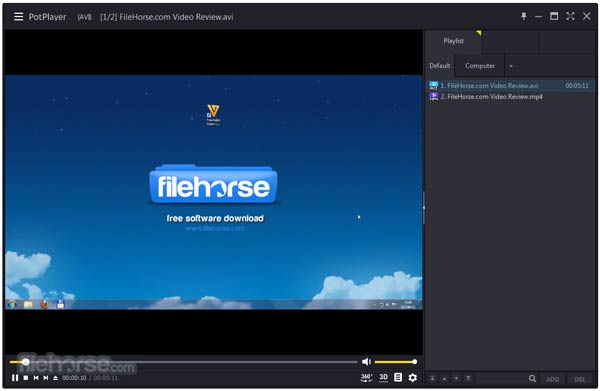
PotPlayer is a free AVI player released by a Korea software company. As a lightweight media player, it works smoothly even on old PCs. Moreover, it equips plentiful of codecs and supports external codec packages.
- Pros
- Add AVI files to playlists for continuous playback.
- Update and fix bugs frequently.
- Support GPU acceleration.
- Offer extensive configuration options.
- Cons
- There is no help file in the player.
- The video render is not very good.
Top 3: DivX Player
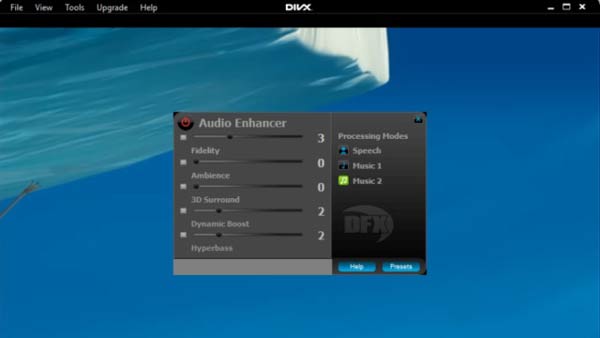
DivX Player is another AVI player worth you to use on PC. It is able to play videos files up to 4K resolution. The full version comes with basic as well as advanced features. The built-in media library enables you to manage videos quickly.
- Pros
- Play AVI videos smoothly on PC and Mac.
- Support high quality video playback.
- Cast the screen to external devices.
- Cons
- The input format list is a bit short.
Top 4: 5KPlayer
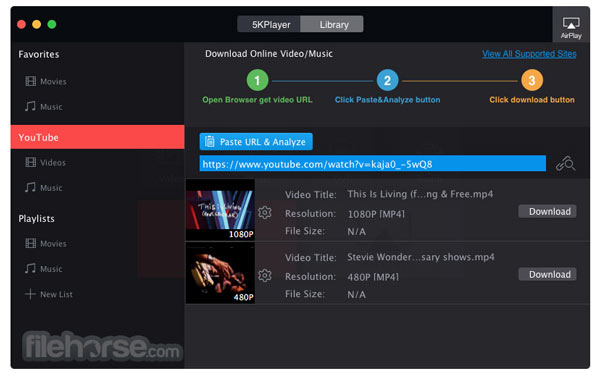
As the name indicated, 5KPlayer is a high-quality AVI player for Windows and Mac. The 5K video playback makes it standing out. Moreover, users can download videos from various websites.
- Pros
- Compatible with all major video/audio formats like AVI, MP4, MKV, etc.
- Play AVI video files perfectly.
- Download online videos.
- Cons
- It is large and may slow down your PC.
Part 4: FAQs about AVI Player
Why I cannot play AVI files on Windows 10?
By default, Windows Media Player on Windows 10 supports AVI. However, if your AVI files are broken and corrupted, you cannot open or play them without repair.
Can DVD players play AVI?
Though some newer DVD players can play AVI files, they only play AVI with DivX codec. However, AVI is a container that may contain different video codecs like DivX, Xvid, MPEG-4, H.263, WMV, etc. You need to check the codec in your AVI files and then play them.
How to watch broken AVI files?
Some video players are able to repair corrupted AVI files, such as VLC and GOM Player.
Conclusion
This article has told you top 9 best AVI players for Windows and Mac. Some of them are absolutely free to use, like VLC and PotPlayer, but others require license or some kind of payment, like Elmedia Player. Apeaksoft Blu-ray Player is the best option if you want to get the excellent experience. More questions? Please write them down in the comment area below this post.




