How to Solve Apple ID Not Working on Your iPhone/iPad
"My Apple ID is not working on my iPhone, and it turns grey in Settings. I cannot access anything Apple ID related. How to fix this problem?" The Apple ID plays a key role in Apple’s ecosystem. It is used to activate your Apple products and access all Apple services, such as iCloud, Apple Music, iMessage, FaceTime, Find My, etc. However, it may work abnormally due to various reasons. This article tells you the effective solutions to get rid of the problem that Apple ID is not active.
PAGE CONTENT:
Part 1: Why Apple ID Is Not Working on iPhone
When your account stops working, you may get a message that says This Apple ID is not valid or supported, This Apple ID is not active, and more. The main reasons why your Apple ID is not active include:
1.Your Apple ID information has changed.
2.You are using an outdated Apple ID account.
3.Your Apple ID is locked and disabled.
4.The wrong settings cause disconnection between your device and Apple servers.
5.Something is wrong with your Apple ID password.
Part 2: How to Fix Apple ID Not Working on iPhone
Solution 1: Re-sign in to Apple ID
If your Apple ID or password is not working, the first thing you can do is update your account on your iPhone. If you have changed your account email or password, you can update the changes on your device.
Step 1. Open the Settings app on your iPhone.

Step 2. Tap on your profile.
Step 3. Scroll down and tap the Sign Out button at the bottom.
Step 4. If prompted, enter your password.
Step 5. Turn on the data types that you want to keep and tap Sign Out.
Step 6. Then, tap Sign in to your iPhone in the Settings app.
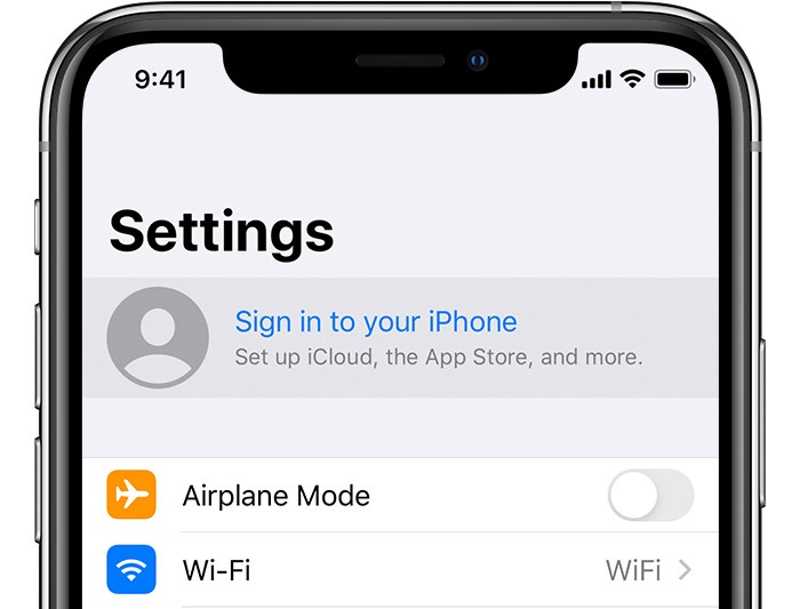
Step 7. Enter your current Apple ID and password.
Solution 2: Check Your Apple ID Information
If you have changed the information of your Apple ID on another device, such as the secondary email, phone number, your name, or payment, your Apple ID will not work on your iPhone.
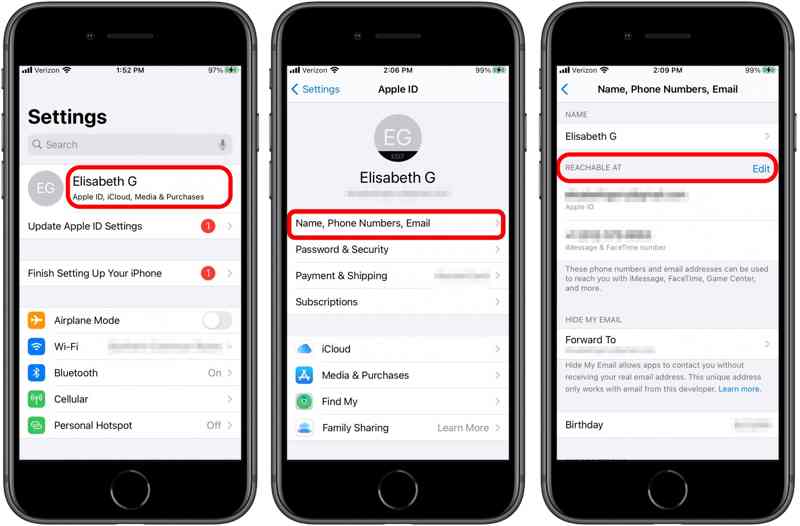
Step 1. Run your Settings app.
Step 2. Tap on your profile.
Step 3. Choose Name, Phone Numbers, Email.
Step 4. Tap your name and check them.
Step 5. To update your phone numbers or email addresses, tap Edit next to Reachable AT.
Step 6. If you have changed payment methods, tap Payment & Shipping under your profile and update them.
Solution 3: Unlock Your Apple ID
Why is your Apple ID not active? The main reason is that your account is disabled. According to Apple, you can unlock your Apple ID by changing the password and creating a strong one on iForgot.
Step 1. Go to www.iforgot.apple.com in a browser and click Reset Password.
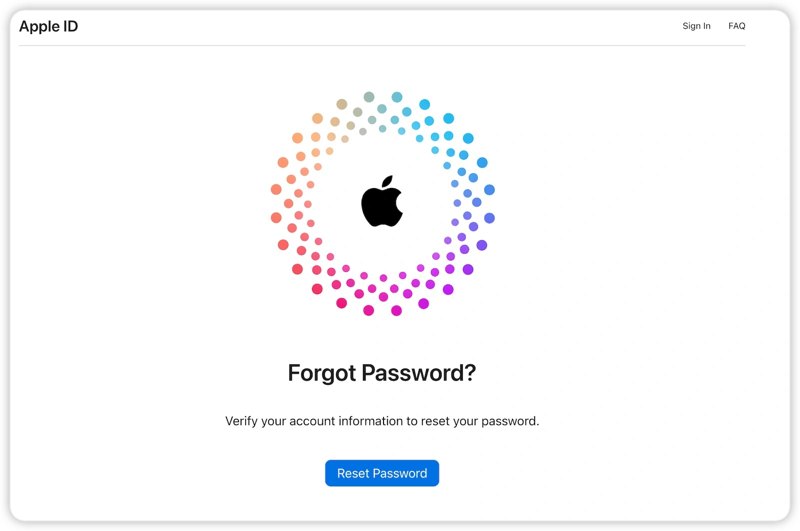
Step 2. Input your Apple ID email, type the captcha, and click Continue.
Step 3. Enter your phone number associated with your account and hit Continue.
Step 4. If your phone number is available, click Send Code.
If not, press Can’t use this number. Then, choose a channel to receive the verification code, like an email address or answering security questions.
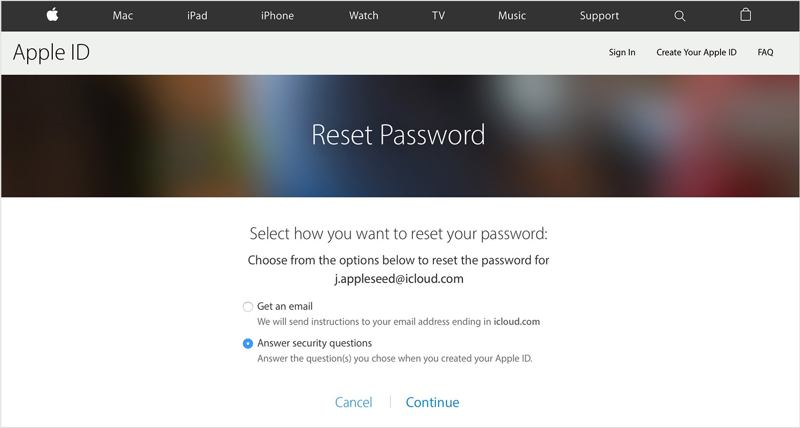
Step 5. Enter the code that you received and click Continue.
Step 6. Input a new password for your Apple ID, confirm it, and click Continue.
Solution 4: Correct Date and Time
Another reason that your Apple ID is not working is the wrong date and time settings. Fortunately, you can correct the settings on your iPhone or iPad without extra hardware. All you need is a stable internet connection.

Step 1. Open your Settings app.
Step 2. Go to the General tab and choose Date & Time.
Step 3. Toggle on the Set Automatically option.
Solution 5: Check Apple Server Status
Your Apple ID credentials are stored on Apple’s servers. When you use your account, you request and communicate with the servers. If the relevant servers are down due to hardware or software bugs, you have to wait for them to work again.

Go to www.apple.com/support/systemstatus in your web browser and check the status for each relevant server. If any of them is down, it will be marked with yellow or red. The Apple ID not working error will disappear until all relevant servers are marked with green.
Part 3: How to Remove the Not-Working Apple ID
If you have tried the solutions above but your Apple ID is not working, remove the old account from your iPhone completely. Then you can create a new Apple ID and sign in to your iPhone. Apeaksoft iOS Unlocker can help you get rid of the old Apple ID without any restrictions.
Ultimate Solution to Fix Apple ID Not Working on Your iPhone
- Remove the current Apple ID credentials without the password.
- Allow you to bypass MDM and Screen Time passcode.
- Integrate a user-friendly interface and easy to use.
- Compatible with the latest versions of iOS and iPadOS.
Secure Download
Secure Download

How to Remove Not-Working Apple ID on Your iPhone
Step 1. Connect to your device
Open the best Apple ID removal tool after you install it on your computer. Next, connect your iPhone to your computer with a Lightning cable. Choose the Remove Apple ID mode and click the Start button.

Step 2. Remove your Apple ID
Scenario 1: Find My Is Disabled
The software will remove your Apple ID automatically.
Scenario 2: Find My Is Enabled on iOS 11.3 or Earlier
Make sure to reset all settings on your iPhone. When your device restarts, the software will erase your Apple ID.
Scenario 3: Find My Is Enabled on iOS 11.4 or Later
Turn on 2FA on your device. Input 0000 and click Confirm to load your device information. Check them and click Start to download the firmware. Then, enter 0000 again and hit Unlock. After that, you can restore from iCloud to bring back useful data to your iPhone.

Conclusion
Now, you should understand why your Apple ID is not valid or supported and how to get rid of the error quickly. Our proven solutions can make your Apple account work again. Apeaksoft iOS Unlocker is the easiest way to wipe the current Apple ID from your iOS device so that you can use a new account. If you have other questions about this topic, please write them down below this post.
Related Articles
If you encounter the error saying unlock iPhone to use accessories, don't worry. You can learn our solutions to fix this issue.
Is it possible to unlock an iPhone with Siri? You can get the answer and how to properly unlock your iOS device without a passcode.
If you wish to access someone's iOS device, you are lucky since this guide tells you three ways to unlock someone's iPhone.
If your iPhone is locked by a specific carrier, learn how to unlock your iOS device through jailbreaking and other methods.

