How to Get Your iPhone or iPad MDM Bypass Effectively
If you want to enjoy all the functions and features on your organized iOS device without any restrictions, you have to get rid of MDM. If your device is retired or you are going to leave the organization, you can request an administrator password. If not, you have to bypass MDM from your iPhone or iPad. This guide identifies and demonstrates four proven methods to get the job done efficiently.
PAGE CONTENT:
Part 1: How to Bypass MDM on iPhone/iPad Easily
The easiest way to bypass MDM on an iPhone or iPad is Apeaksoft iOS Unlocker. It is able to remove the MDM profile from your iOS device without any restriction, like the administrator password or your Apple ID password. More importantly, the user-friendly interface streamlines the workflow and makes it easy to learn for beginners. Bear in mind that your device will update to the latest iOS or iPadOS version.
The Easiest Way to Bypass MDM on iPhone/iPad Without a Password
- Remove MDM from an iOS device with one click.
- Keep your data on your iPhone/iPad during the process.
- Won't factory reset your iPhone but quickly remove MDM.
- Include bonus features, like iPhone passcode removal.
- Support the latest models of iPhone and iPad.
Secure Download
Secure Download

How to Bypass MDM on Your iPhone Without Password
Step 1. Install MDM removal software
Launch the best MDM bypass tool after you install it on your PC. It is compatible with Windows 11/10/8/7/XP/Vista. There is another version for Mac OS X 10.7 or above. Choose the Remove MDM mode from the home interface. Connect your iPhone to your computer with a Lightning cable. If you link the two devices for the first time, tap Trust on your screen to trust the computer.

Step 2. Bypass MDM on your iPhone
Click the Start button, and you will face two scenarios:
If Find My is disabled, the software will bypass MDM on your device automatically.
If Find My is enabled, open the Settings app, tap on your profile, choose Find My, and toggle off Find My iPhone. Then, the software will begin bypassing MDM. When it is done, your iPhone will restart. You can also use this program to bypass Screen Time.
Part 2: How to Bypass MDM with MDM Activation Lock Bypass Code
Currently, MDM solutions can lock iOS devices with Activation Lock. In the past, you need to erase your iPhone and use it as a new device to get rid of MDM. If your iPhone is enrolled and locked by an organization-linked Activation Lock, you have to use an MDM Activation Lock bypass code free to unlock your device. Otherwise, you cannot set it up after the factory reset.
Step 1. To bypass MDM with a code, you need to find it in MDM or ASM/ABM.
In an MDM solution, such as Intune, go to Devices, select your iPhone, choose Hardware, and find the Activation Lock bypass code under Conditional Access.
In Apple School Manager or Apple Business Manager, select Devices and pick your iPhone or iPad on the list. Then, check the bypass code.
Step 2. Turn on your iPhone and run the Settings app.
Step 3. Go to the General tab and choose Transfer or Reset iPhone.

Step 4. Tap Erase All Content and Settings and hit Continue.
Step 5. Enter your iPhone passcode or Apple ID password to confirm it.
Step 6. When your iPhone restarts, set it up until you are asked to enter your Apple ID account.
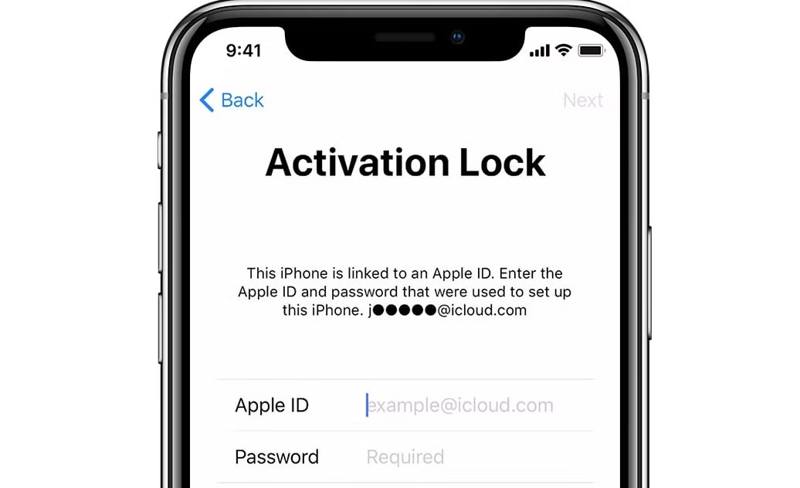
Step 7. Keep the Apple ID field empty and enter the bypass code into the Password field.
Step 8. Then complete setup, and MDM will be bypassed on your device.
Part 3: How to Bypass MDM with 3uTools for Free
3uTools MDM Bypass is a free solution to remove the MDM profile from an iPad and iPhone. While the success rate is not very high, it is worth trying. Moreover, it is only available to iOS 13 and earlier. If you have updated software on your device, you have to look for other MDM removal solutions. In fact, 3uTools is an all-in-one toolkit for iOS users. It requires a computer and a USB cable to bypass MDM.
Step 1. Install the free MDM bypass tool on a computer. It is only compatible with Windows.
Step 2. Hook up your iPad or iPhone to the computer with a USB cable.
Step 3. Launch the free MDM bypass tool from your desktop and wait for it to detect your iOS device.
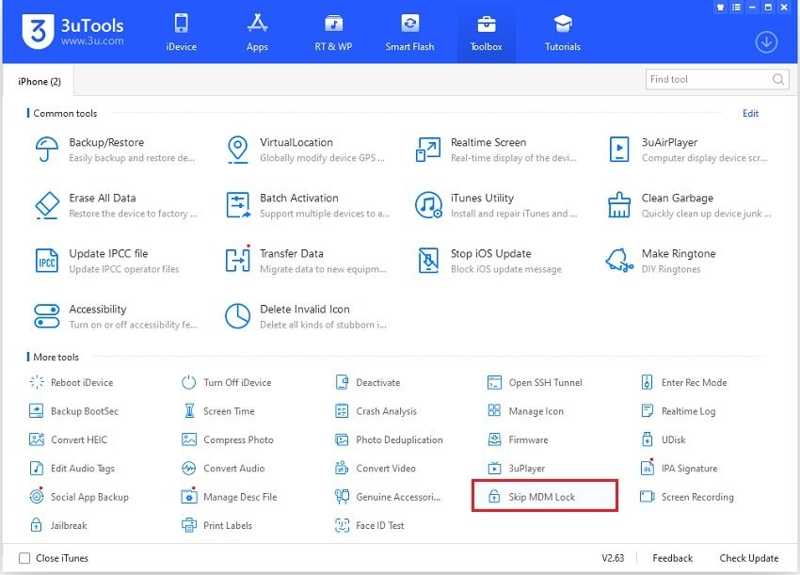
Step 4. Go to the Toolbox tab from the top menu bar.
Step 5. Scroll down and choose the Skip MDM Lock option under More tools.
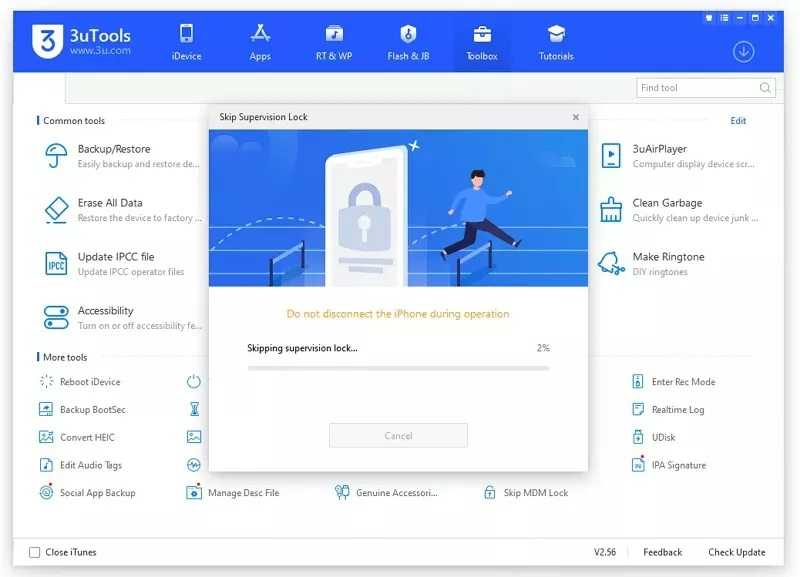
Step 6. Next, click the Skip now button on the pop-up dialog and hit Deactivate to proceed.
Step 7. In a few minutes, the process will be complete. Afterward, you can use your device without MDM restrictions.
Part 4: How to Bypass MDM via iOS 13 Bug
If you are using iOS 13 on your iPhone, you can utilize the bug to bypass MDM on your device. Bear in mind that this method is only available if you have a 4G SIM card installed on your device. Therefore, it is not working on most iPad devices.
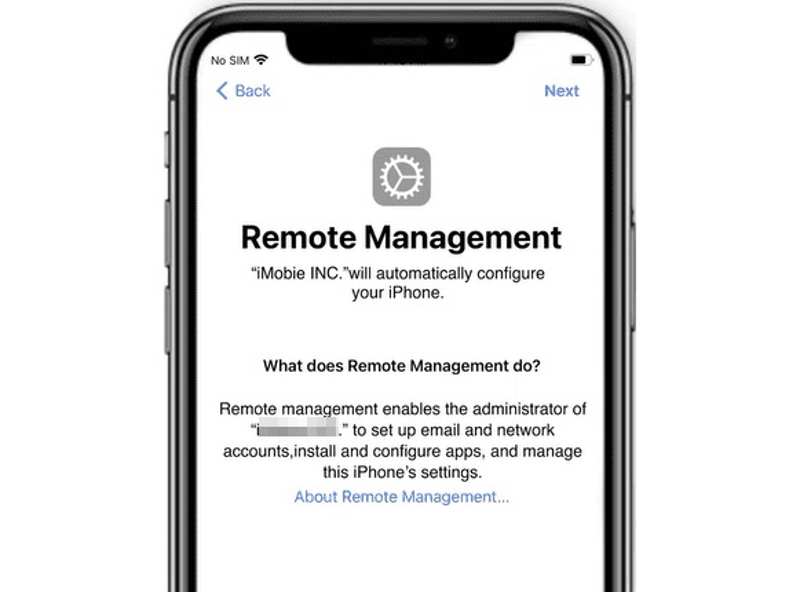
Step 1. Insert a SIM card into your iPhone and turn it on.
Step 2. Activate the SIM card following on-screen instructions and remove it from your phone.
Step 3. Follow the prompts and proceed until you see the Remove Management screen.
Step 4. Insert the SIM card on the MDM screen.
Step 5. Take four steps back to go through from the initial page to the Remote Management screen.
Step 6. Next, repeat the four steps to bypass MDM on iOS.
Conclusion
This guide explained how to get MDM bypass on iPhone SE 2020 and other models. The Activation Lock bypass code is available to unlock your device. 3uTools allows you to get rid of MDM for free. iOS 13 includes the bug to bypass MDM on an iPhone with a SIM card. Apeaksoft iOS Unlocker is the ultimate solution for any device. If you have other questions about this topic, please feel free to write them down below.
Related Articles
How to change your restriction password if you forgot it? Come and explore the comprehensive methods on what to do if you forgot restrictions password!
You can select forgot passcode option to reset the Screen Time passcode for yourself and your kids. We also provide ways to turn it off without Apple ID.
Do the lock screen problems on older iPhone bother you? Whether your device is active or not, this article provides easy solutions to unlock it.
If you can't use your iPhone due to an iCloud lock, don't worry. We've compiled practical tips to help you quickly return to normal equipment use.

