How to Fix Face ID and Passcode Missing in Settings
"Suddenly, I cannot access the change passcode from the Settings app and Face ID and Passcode option is missing. How can I fix this problem?" There are a few security measures built into iPhones. The Face ID and Passcode, for instance, are the first line of defense for data protection. However, some people cannot find the option in their Settings. As a result, they cannot change their passcodes or other relevant settings. This post tells you how to solve this problem quickly.
PAGE CONTENT:
Part 1: Why Face ID and Passcode Missing
Where is Face ID in settings? It is usually underneath the Siri & Search option and above the Emergency SOS option. If you find it disappeared, chances are that you have restricted Passcode Changes. Of course, outdated iOS versions and software glitches can also lead to the problem.
Part 2: How to Fix Missing Face ID and Passcode in Settings
Software glitches and improper settings can cause the Face ID and passcode to be missed. Luckily, you can quickly correct the settings and perform troubleshooting. We share the exact workflows below:
Solution 1: Allow Passcode Changes
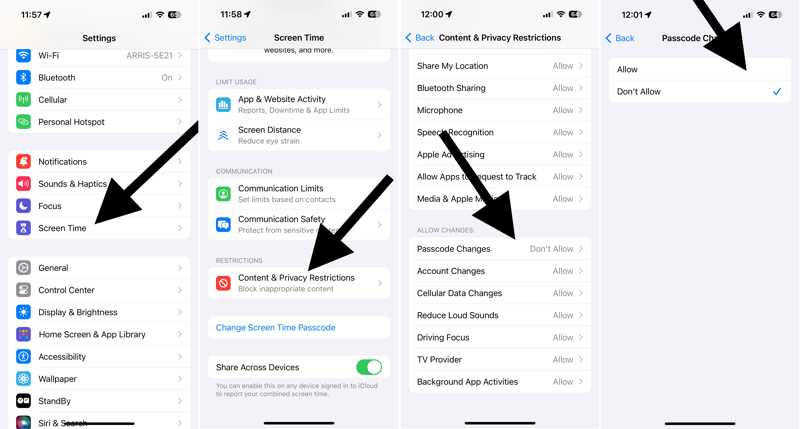
Step 1. Open the Settings app on your iPhone.
Step 2. Go to the Screen Time tab.
Step 3. Choose Content & Privacy Restrictions.
Step 4. Tap Passcode Changes under the Allow Changes section.
Step 5. Ensure to select Allow.
Step 6. Now, go back to the Settings app and Face ID and Passcode should appear.
Solution 2: Update Software
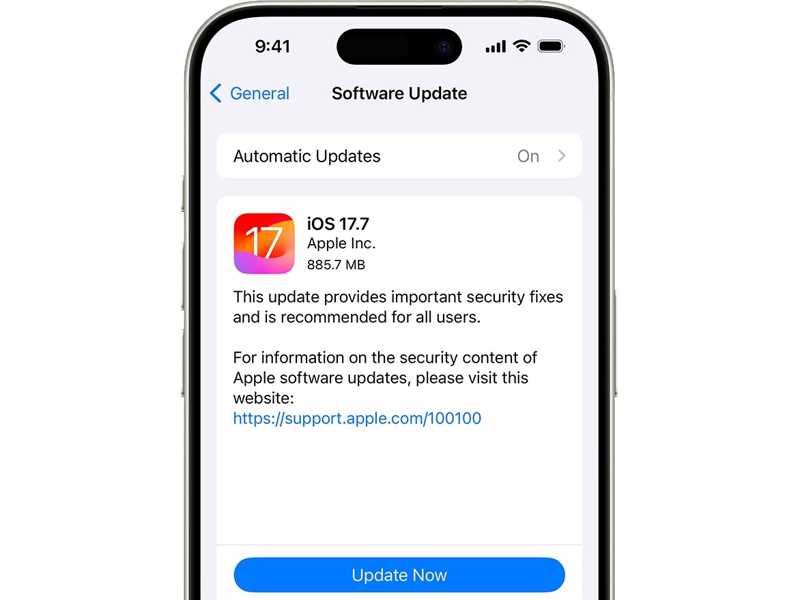
Step 1. Go to General in the Settings app.
Step 2. Select Software Update to discover the new updates.
Step 3. If an update is available, tap the Update Now or Download and Install button.
Step 4. Follow the prompts to update your software.
Tips: You can also turn on Automatic Updates to keep your iOS up to date automatically.
Solution 3: Force Restart Your iPhone

On an iPhone 8 or Later
Quickly press and release the Volume Up button.
Do the same thing with the Volume Down button.
Hold the Side button until you see the Apple logo.
On an iPhone 7/7 Plus
Hold the Volume Down + Side buttons together.
When the Apple logo appears, release the buttons.
On an iPhone 6s or Earlier
Hold the Home + Sleep/Wake buttons simultaneously.
Release them when the Apple logo pops up.
Solution 4: Reset All Settings
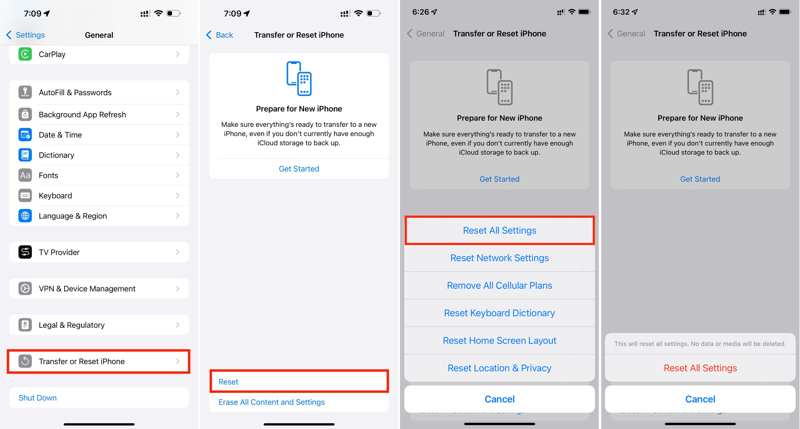
Step 1. Run your Settings app.
Step 2. Head to the General tab.
Step 3. Tap Transfer or Reset iPhone.
Step 4. Choose Reset and select Reset All Settings.
Step 5. If prompted, enter your iPhone passcode or Apple ID password.
Step 6. Finally, tap Reset All Settings again on the popup.
Part 3: How to Unlock iPhone After Face ID and Passcode Missing
If you have tried the solutions above but Face ID and Passcode are still missing, Apeaksoft iOS Unlocker can help you. It removes the old Face IDs and passcodes as well as unlocks your device without any block.
The Easiest Way to Unlock Missing Face ID and Passcode on Your iPhone
- Wipe screen locks from an iPhone with three steps.
- Available to digit passcodes, Face IDs, and Touch IDs.
- Don’t ask for your Apple ID password or other requirements.
- Compatible with the latest versions of iOS.
Secure Download
Secure Download

How to Unlock Your iPhone After Face ID and Passcode Missing
Step 1. Link your iPhone to your computer
Launch the best Face ID removal tool after you install it on your computer. It is available for Windows 11/10/8/7/XP/Vista and Mac OS X 10.7 or above. Link your iPhone to your computer with a Lightning cable. The software will detect it automatically. Then, go to the Wipe Passcode mode and click the Start button to move on.

Step 2. Download the firmware
Wait for your device information to be loaded. Check each item and manually correct it if any item is wrong. Click the Start button to download the firmware package. It may take a while and requires a stable internet connection. Note that this workflow will factory reset your iPhone.

Step 3. Unlock your iPhone
When the download finishes, enter 0000 and click the Unlock button to begin wiping the digit passcode and Face IDs saved on your iPhone. When it is done, you will find the missing Face ID and Passcode appeared again. Now, you can set a new passcode and Face ID.

Conclusion
Now, you should understand what you can do when Face ID and Passcode are missing in your Settings app. You can follow the common solutions to do troubleshooting. The ultimate solution is to remove all your passcodes and Face IDs using Apeaksoft iOS Unlocker. The user-friendly design simplifies the workflow. That makes it a good option for ordinary people. If you have other questions about this topic, please feel free to write them down below this post, and we will reply to them quickly.
Related Articles
This guide demonstrates five proven methods to reset your forgotten iCloud password and regain access to your iCloud account.
Looking for unlocked iPhones for sale? This article lists the best places to find these devices and explains how to unlock an iPhone.
Here is how you can reset the forgotten Keychain password on your Mac and effectively re-access the free Apple password manager.
To unlock a locked Apple ID, you can read and follow our 4 proven methods and step-by-step guide to complete the job quickly.

