How to Fix iMessage Needs to Be Enabled to Send This Message
"I cannot send messages all of a sudden, and it says iMessage needs to be enabled to send this message, how to fix this problem?" As the built-in messaging service on iOS devices, iMessage allows you to send and receive texts, photos, videos, voice messages, and more with someone else who uses an iPhone or iPad too. This guide helps you fix the error of not sending iMessage quickly.
PAGE CONTENT:
Part 1: What Does iMessage Need to Be Enabled Mean
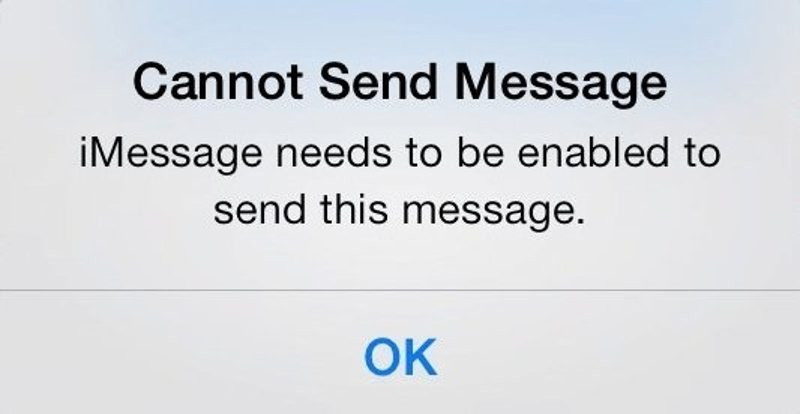
After setup, you can send and receive iMessages on your iPhone through an internet connection. While iMessage doesn’t use your cellular plan, you need to associate your phone number and email address with the messaging service. If anything is wrong, you will encounter the problem that cannot send a message and iMessage needs to be enabled.
Part 2: How to Fix iMessage Needs to Be Enabled to Send This Message
Solution 1: Enable iMessage
What does iMessage need to be enabled mean? As the error says you need to enable iMessage before you send and receive them. If you have turned it on, you’d better re-enable the feature.
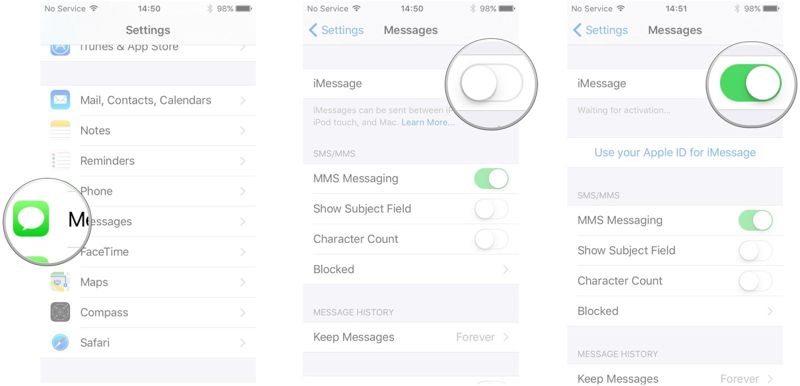
Step 1. Run the Settings app from your home screen.
Step 2. Find and choose Messages.
Step 3. Toggle on the iMessage option. If it is already enabled, toggle it off, and then turn it back on.
Solution 2: Check Phone Number
If you stop using the phone number or email address associated with iMessage, the error that iMessage enabled but not working will appear. You should check and update the Send & Receive information.
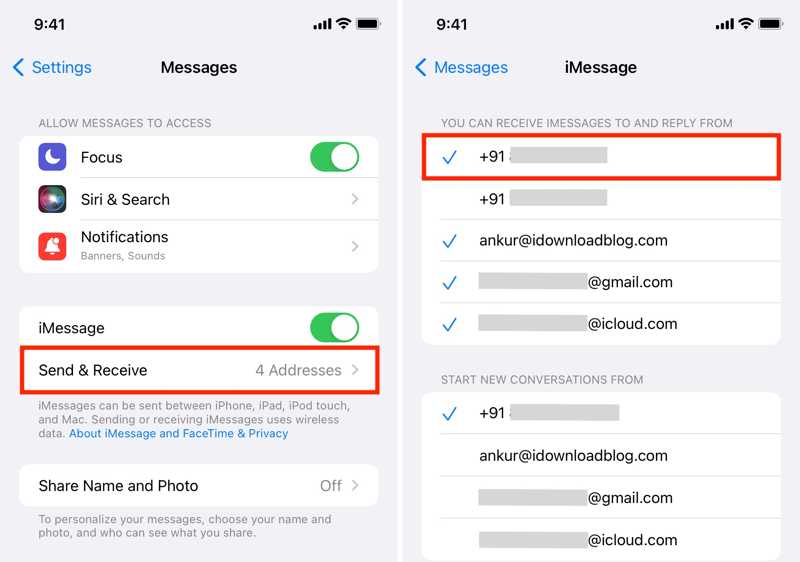
Step 1. Choose Messages in your Settings app.
Step 2. Tap Send & Receive under the iMessage option.
Step 3. Check and select accessible phone numbers and email addresses under the YOU CAN RECEIVE IMESSAGES TO AND REPLY FROM and START NEW CONVERSATIONS FROM headings.
Solution 3: Check Internet Access
As mentioned previously, iMessage works through an internet connection. If your network is poor, the messaging service is not working after you enable iMessage on iPhone 17/16/15 and other models.
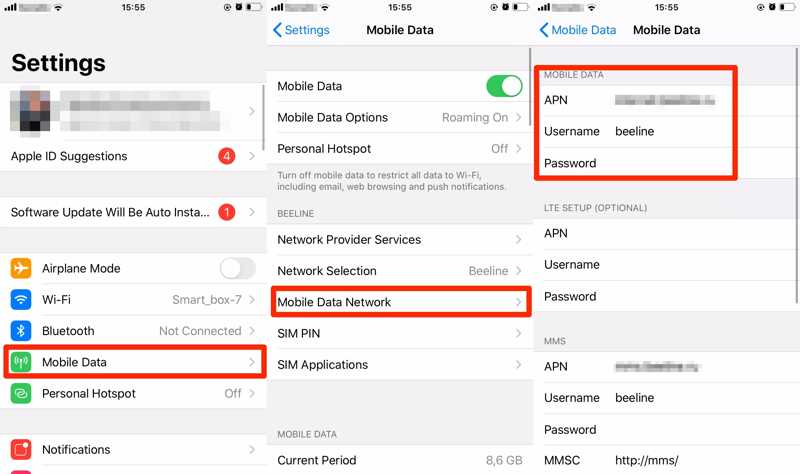
Step 1. Go to the Settings app.
Step 2. If you are using a Wi-Fi network, tap Mobile Data, and toggle on the Mobile Data option.
If your mobile data coverage is poor, tap WLAN, toggle on WLAN, and connect to a Wi-Fi network.
Solution 4: Re-sign into Your Apple ID
If you have changed your password or information about your Apple ID, you’d better update it on your iMessage. Moreover, when your Apple ID isn’t connected to your device, the error iMessage needs to be enabled to send this message will occur. If you forget your Apple ID password, you can use your phone number to reset it easily.
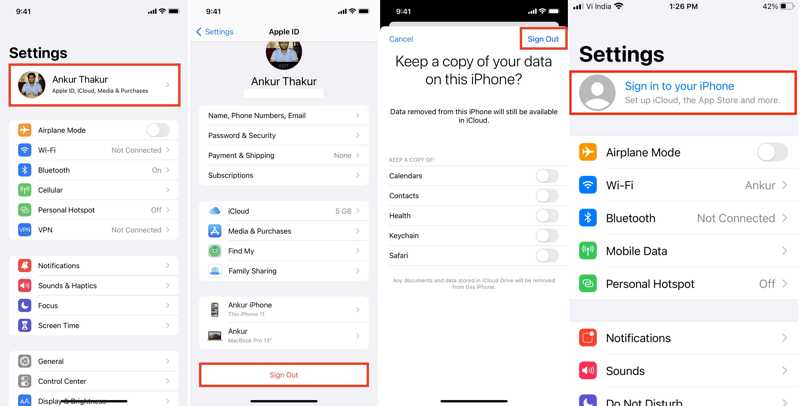
Step 1. Tap on your profile in your Settings app.
Step 2. Press the Sign Out button at the bottom, and hit Sign Out at the upper right corner again.
Step 3. Next, back to the Settings screen, and tap Sign in to your iPhone. Enter your Apple ID and password.
Solution 5: Disable Proxy
Some people use Proxys on their iPhones to encrypt the internet connection and hide internet activities. However, it may lead to iMessage enabled but not working. You can disable the virtual private network.
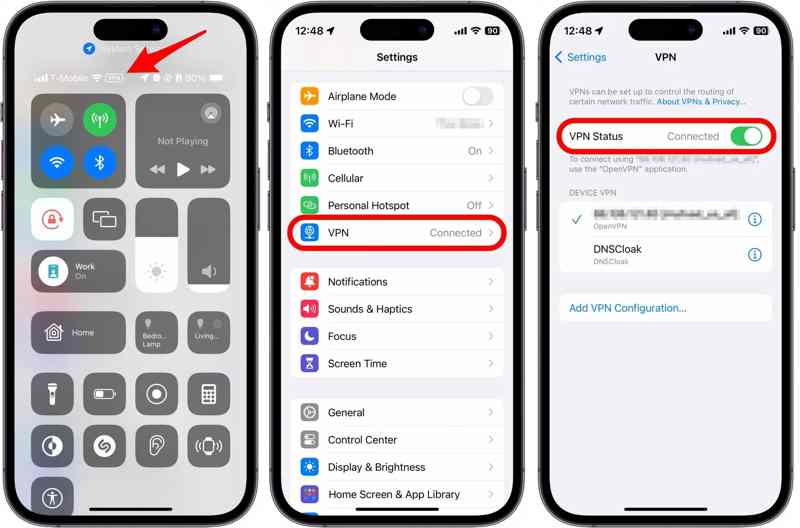
Step 1. Enter your Control Center. If you see the Proxy label, run the Settings app.
Step 2. Tap the Proxy option, and toggle off Proxy Status.
Step 3. Next, try sending iMessage again to check if it works.
Solution 6: Update Software
Outdated software can lead to various problems on iOS devices. When the problem of iMessage needs to be enabled to send this message happens, you’d better update your iOS to the latest version.
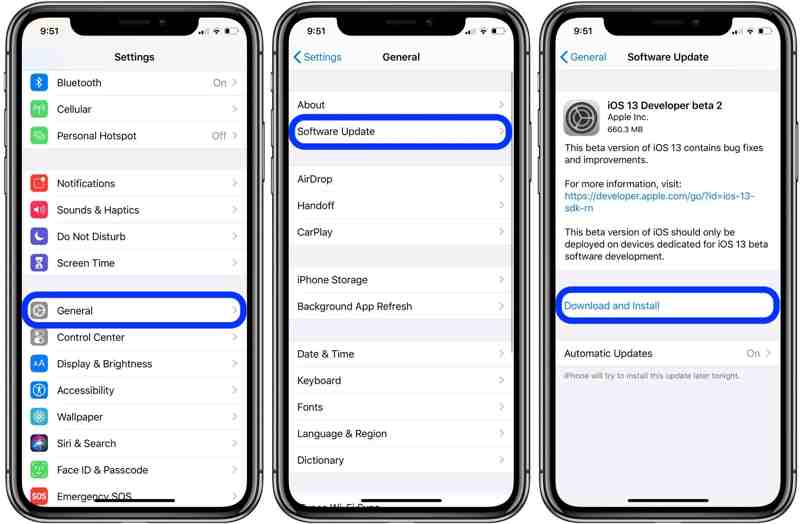
Step 1. Go to the Settings app.
Step 2. Navigate to General and Software Update.
Step 3. If iOS detects an available update, tap Download and Install and follow the instructions to get it.
Solution 7: Check Apple Server Status
iMessage goes through Apple’s servers so that you can send and receive it. If your iMessage is enabled but not working, you need to check the status of Apple servers involved in iMessage.
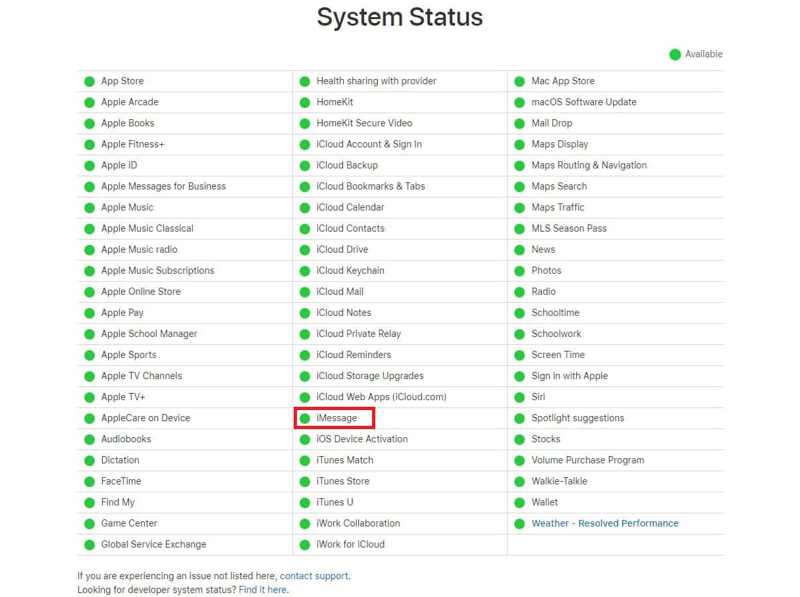
Go to www.apple.com/support/systemstatus/ in a browser, and check the status of all servers on the list. If any of them is down, you have to wait for it to work again, and try your iMessage again.
Part 3: Ultimate Solution to Fix iMessage Not Working
The common solutions are a bit complex for average people. Plus, they may not work at all. From this point, we recommend Apeaksoft iOS System Recovery. It is a one-stop solution to fix iMessage enabled but not working.
Ultimate Solution to Fix iMessage Needs to Be Enabled to Send This Message
- Fix software issues on iOS including iMessage not working.
- Available in a wide range of stations, such as stuck iPhones.
- Won’t interrupt current data on your iOS device.
- Fully work for iPhones running the latest versions of iOS.
Secure Download
Secure Download

How to Fix iMessage Not Working on iPhone
Step 1. Link your iPhone and computer
Launch the best iMessage fixing software after installing it on your computer. Next, link your iPhone and computer with a Lightning cable. Once your device is recognized, click the Start button to move on.

Step 2. Quick fix iPhone
Click the Free Quick Fix link to perform a quick fix. This feature is completely free to use. If it is not working, click Fix. It can also fix the iPhone keyboard not working and many other simple questions.

Step 3. Fix iMessage not working
Select the Standard Mode or Advanced Mode depending on the status of your device, and hit Confirm. Then check and correct your device information, and click Next to download the firmware. When it is done, the software will do the rest of the work.

Conclusion
This tutorial demonstrated how to enable iMessage on your iPhone and fix it when iMessage is not working. You can follow and perform the solutions one by one until the error disappears. Apeaksoft iOS System Recovery is the ultimate solution. If you have other questions about this topic, please feel free to leave a message below this post.
Related Articles
If your iPhone is water damaged, this tutorial will tell you what to do, what not to do, and other useful information.
Why are my iPhone headphones not working when I plug them in? How to get iPhone headphones to work? Check 3 tips to fix headphones not working on iPhone/iPad.
How to change photo resolution on iPhone? Can I increase the resolution of images on iPhone? Learn how to fix low-resolution photos on your iPhone.
Does Apple do free repair? Is it worth to repair iPhone? How much does it cost to repair an iPhone? Learn how to find iPhone repair near me and fix an iPhone.

