How to Solve iPhone Keeps Asking for Apple ID Password
"I restored a backup on my new iPhone, but after setting up, my iPhone keeps asking for the Apple ID password that I no longer use. How to fix it?" In fact, many iPhone and iPad users are facing the same problem. It is a known bug that pops up from time to time. It may happen in various situations. Luckily, it is pretty simple to solve this problem following our proven solutions.
PAGE CONTENT:
Part 1: Why iPhone Keeps Asking for Apple ID Password
According to our research, the iPhone keeps asking for an Apple ID error that may occur after software updating, backup restoring, and more. The main factors that can lead to this problem on an iPhone and iPad include:
1.You have changed your Apple ID password, but forgot to update it on your iPhone.
2.Temporary software glitches.
3.Your iPhone gets stuck when downloading or purchasing apps, music, books, and more.
4.There is a problem with the settings involved with your Apple ID account.
5.iMessage or FaceTime has activation issues.
Part 2: How to Fix iPhone Keeps Asking for Apple ID Password
Solution 1: Force Restart Your iPhone
If your iPhone randomly asks for an Apple ID password, the first thing you should do is force restart your iPhone. That can fix your iPhone that gets stuck and get rid of the asking password loop. The button combination is different depending on your iPhone model.

On an iPhone 8 or Later
Quickly press and release the Volume Up button.
Do the same thing to the Volume Down button.
Press and hold the Side button until the Apple logo appears.
On an iPhone 7/7 Plus
Hold the Volume Down + Side buttons together.
Release them until you see the Apple logo.
On an iPhone 6s or Earlier
Hold the Home + Sleep/wake buttons simultaneously.
Let them go when you see the Apple logo.
Solution 2: Re-sign in to Apple ID
One easy solution to get rid of the iPhone that keeps asking Apple ID password is to re-sign in your account. That can update the changes that you have set on other devices and correct the conflicting settings.
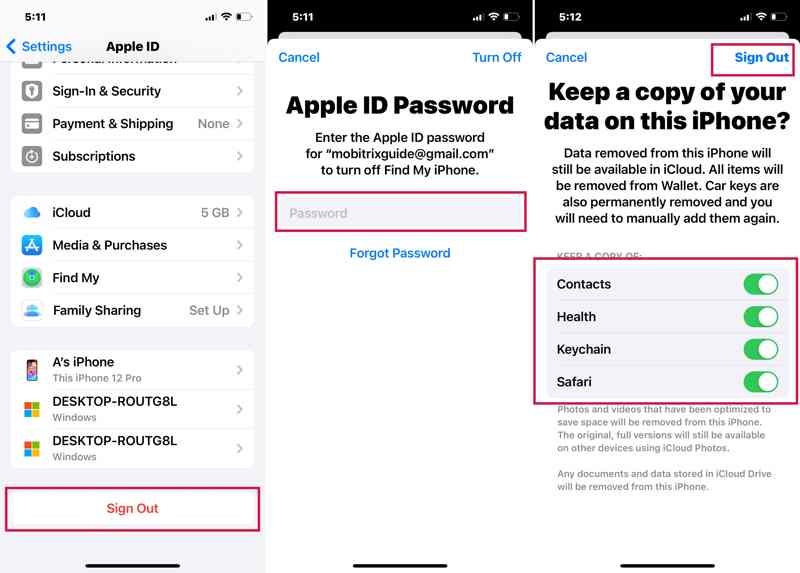
Step 1. Run the Settings app and tap on your profile.
Step 2. Scroll down and tap the Sign Out button.
Step 3. If prompted, input your Apple ID password, and keep a copy of important data types.
Step 4. Finally, tap Sign Out to confirm it.
Solution 3: Update Software
Apple introduces new features and fixes bugs in each update of iOS. Therefore, experts suggest Apple customer keep their software up to date. It may fix the iPhone that keeps asking for the Apple ID password, too.
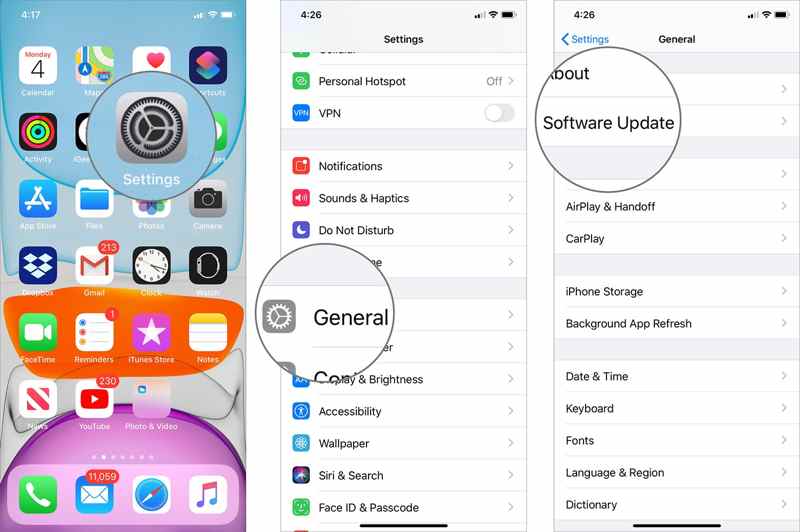
Step 1. Go to General in your Settings app.
Step 2. Tap Software Update to search for iOS updates.
Step 3. If an update is available, tap the Download and Install button.
Step 4. Follow the onscreen instructions to install the update.
Solution 4: Reset Apple ID Password
One reason why the iPhone keeps asking Apple ID password is that your password is wrong. The solution is simple: resetting your Apple ID password on your iPhone. Here are the steps to complete the job.

Step 1. Tap on your profile in your Settings app.
Step 2. Choose Sign-In & Security or Password & Security.
Step 3. Tap Change Password.
Step 4. If 2FA is enabled, enter your iPhone passcode. If not, enter your Apple ID password.
Step 5. Next, create a new password, verify it, and tap Change.
Solution 5: Reset All Settings
Another solution to fix your iPhone that keeps asking for the Apple ID password is completely resetting all settings. That brings all settings on your device to the factory status, but won’t delete your data.
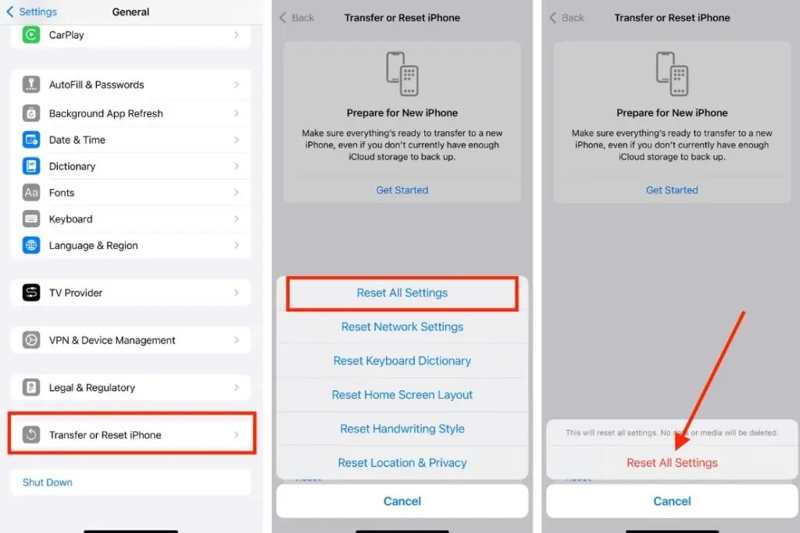
Step 1. Go to General in the Settings app.
Step 2. Tap Transfer or Reset iPhone and press Reset.
Step 3. Choose Reset All Settings.
Step 4. Tap Reset All Settings and follow the prompts to complete it.
Part 3: How to Remove Apple ID on iPhone Without Password
If the solutions above are unavailable, Apeaksoft iOS Unlocker can offer an alternative solution. It is able to remove the abnormal Apple ID account from your iPhone or iPad without any restrictions.
Simple Solution to Fix iPhone Keeps Asking for Apple ID Password
- Remove Apple ID from your iPhone even when you forget the Apple ID password.
- Available to the disabled and not working Apple ID.
- Offer bonus features like Screen Time removal.
- Compatible with the latest models of iPhone and iPad.
Secure Download
Secure Download

How to Remove Apple ID on Your iPhone
Step 1. Link your iPhone to a PC
Run the best Apple ID removal tool after installing it on your PC. There is another version for Mac. Connect your iPhone to your PC with a Lightning cable. Choose the Remove Apple ID mode and click Start.

Step 2. Remove Apple ID
If Find My is disabled, your Apple ID will be removed automatically.
If Find My is enabled on iOS 11.3 or earlier, reset all settings on your device. Then, the software will do its job.
If Find My is enabled on iOS 11.4 or later, turn on 2FA. Enter 0000 and click Confirm. Check your device information and click Start to download the firmware. Finally, enter 0000 and click Unlock.

Conclusion
Now, you should understand why your iPhone keeps asking Apple ID password and how to effectively fix this problem. In addition to the common solutions, Apeaksoft iOS Unlocker is the ultimate method to get rid of the malfunctioning Apple ID account. If you have other questions about this topic, please write them down below this post.
Related Articles
Even if your iPad is disabled due to forgetting the screen lock passcode, you can follow our guide to unlock the disabled iPad.
If you get a used iPad locked to the owner, you cannot reset it. However, our guide helps you to fix this problem by your own.
This article reviews the top 6 best iCloud unlock services to help you unlock iCloud Activation Lock online and offline.
To unlock the iCloud-locked iPhone or iPad, you need to pick a proper method and follow our guide to complete it effectively.

