If your iPad is stolen or someone tries to unlock it without your permission, the iPad can refuse those attempts by its passcode. In most cases, setting an iPad password is a good method to safeguard your privacy.
However, what if you forgot iPad passcode and was locked out just like others?
The easiest way to unlock a disabled iPad is to reset it to default factory settings. So how to reset a locked iPad without passcode? You can read following paragraphs to seek the most suitable way to reset a locked iPad to factory settings.
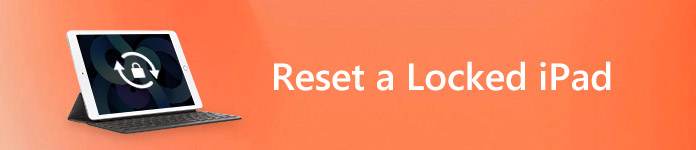
- Part 1. How to Reset Locked iPad by Removing Screen-Lock Password
- Part 2: How to Reset a Locked iPad Using iTunes
- Part 3: How to Reset a Locked iPad via iCloud
- Part 4: How to Reset a Locked iPad through Recovery Mode
- Part 5: How to Restore iPad after the Reset
- Part 6: FAQs of Resetting a Locked iPad
Part 1: How to Reset Locked iPad by Removing Screen-Lock Password
If your iPad is locked by your forgetfulness or disabled by the password input wrongly for many times, the only way to reset your iPad is wiping your password. The easiest way to remove the screen-lock password is using the third-party software, Apeaksoft iOS Unlocker.
Apeaksoft iOS Unlocker is the professional iPad unlocker software. It can directly factory reset iPad without password, so that you can use iPad as a new one.
 Recommendation
Recommendation- Wipe iPad locks from Face ID, Touch ID, 4-digit, 6-digit, customized numbers and alphanumeric code.
- Factory reset iPad even if you forgot Apple ID account or password.
- Recover Screen Time password or wipe the password to use iPad without limits.
- Compatible with all iOS devices like iPad Pro, iPad Air, iPad mini, iPhone 17/16/15/14/13/12/11 and earlier , etc.
Now, let’s see how to reset locked iPad.
Step 1. Connect locked iPad to computer
Free download iOS Unlocker and open this program after the successful installation.
Choose Wipe Passcode mode. Get the USB cable to connect your iOS device to computer. Click the Start button to continue.

Step 2. Confirm device information
Then the information of your iOS device will be loaded automatically. Confirm it. Or modify the information if it is wrong, and click the Start button to proceed.

Step 3. Download firmware
Then it will start downloading the firmware package from Apple server. The process will take some time, and just wait the it patiently.

Step 4. Factory reset locked iPad
After the firmware downloading is complete, click the Unlock button, the input 0000 and click Unlock to start wiping the locked password and factory resetting iPad immediately.

Here, it is done to reset the locked iPad and you can use it normally by setting a new password.
Part 2: How to Reset a Locked iPad Using iTunes
Note: If you have synced iPad with iTunes before, then you can reset a locked iPad without password.
Step 1. Connect iPad to a trusted computer
Update your iTunes to the latest version. Use a lightning USB cable to connect iPad to a trusted computer you have synced. Therefore, you will not be asked to enter a forgotten iPad password.
Step 2. Reset a locked iPad using iTunes
The moment you connect your iPad to iTunes, iTunes will detect the iOS device automatically. Select "Summary" and click "Restore Backup" under "Backups" section. Choose "Restore" to confirm whether iTunes should restore your iPad to factory settings or not.
This way also works great when you forgot iPad Apple ID, and want to reset it to use it as new one.

Step 3. Restore from iTunes backup on iPad
Your iPad will restart after factory resetting. When you reach the "Set up" screen, select "Restore from iTunes Backup" and pick out the most relevant iTunes backup to restore.
Part 3: How to Reset a Locked iPad via iCloud
Note: If you happen to turn on Find My iPad in the past, then you can reset a locked iPad using iCloud site remotely. In another word, you can reset a locked iPad when forgot iPad password with iCloud.
Step 1. Visit "Find My iPad" in iCloud site
Open iCloud.com on your browser. Visit "Find My iPad" section and sign in to your iCloud account. You need to select your iPad from the "All Devices" drop-down list. After that, there is a pop-up window about your iPad related options.
Step 2. Reset a locked iPad to factory settings
Press "Erase iPad" button under your iPad icon. Check and confirm to reset your locked iPad. Select "Remove from Account" to erase everything from your disabled iPad thoroughly. After that, you can restore your iPad from a backup, or you can set up your iPad as a new one.
This method also works when your iPad gets stuck in keeping restart, iPad password if forgotten, etc.
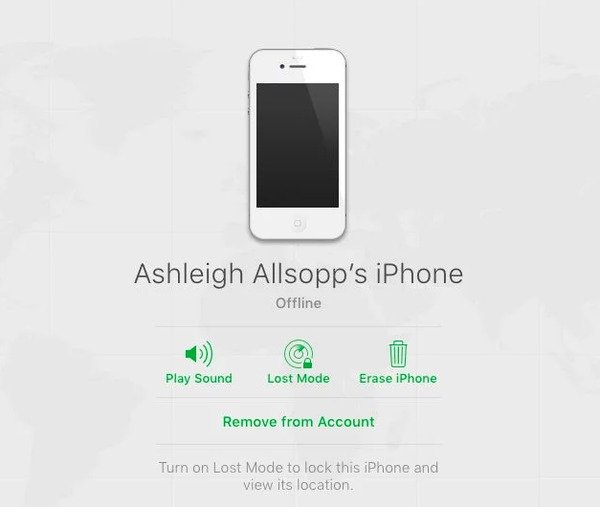
Part 4: How to Reset a Locked iPad through Recovery Mode
Note: If you have not synced iPad with iTunes or set up "Find My iPad" in the past, then you should use recovery mode to wipe a disabled iPad to factory settings.
Step 1. Connect iPad to your computer
Launch iTunes and connect iPad with your computer. Press and hold Home button and Sleep/Wake button at the same time. Do not release them until you see the recovery-mode screen.
Step 2. Confirm to reset a locked iPad without Apple ID
Click "Restore" when you see the popping-up notification notifying to update or restore your iPad. The moment you confirm to restore your disabled iPad, iTunes will start to download software for it within 15 minutes. Later, you can set up an iPad with factory settings.

You may also want to know: How to backup locked iPhone or iPad
Part 5: How to Restore iPad after the Reset
If you still want to use that iPad, then you need to restore it after a factory reset. For people who do not want to restore an iPad from iTunes or iCloud backup files entirely, using Apeaksoft iPhone Data Recovery should be a good idea. You can preview and scan your iTunes or iCloud backup, and then decide which item to output to your computer freely. All iPad models are available here, like iPad Pro/Air/mini and iPad 1/2/3/4/5/6/7/8/9/10 Generations. Therefore, you can restore iPad professionally after factory resetting a locked iPad with iPhone Data Recovery.
Free Download Free DownloadKey Feature
- Recover 19 kinds of data from your iPad to computer without backup
- Selectively restore lost data from iTunes backup
- Download and scan file types from iCloud backup
- Preview any files including lost files and existing ones in detail
- Support iOS 11/12/13/14/15/16/17/18/26 and all iPad devices
How to Restore an iPad from iTunes Backup after the Factory Reset
Step 1. Run iTunes backup extractor
Launch iPhone Data Recovery on your trusted computer. Click "Recover from iTunes Backup File" mode. To make sure iPhone Data Recovery can detect all your iTunes backups, you can open iTunes by the way.

Step 2. Scan your iTunes backup
Choose the most related iTunes backup file and hit "Start Scan" below. Sign in the password if you made iTunes encrypted backup before. iPhone Data Recovery will extract your iTunes backup totally, with which you can restore and reset a locked iPad soon.

Step 3. Restore iPad after a locked iPad resetting
Preview all iPad files in categories. Select what data you want to restore from iTunes, and then hit "Recover" to output iPad data from iTunes backup to your computer.

How to Restore an iPad from iCloud Backup after the Factory Reset
Step 1. Access iCloud backup files
Enter "Recover from iCloud Backup File" mode in iPhone Data Recovery. Sign in to iCloud with your Apple ID and password. Later, you can see all your previous iCloud backups.

Step 2. Download and scan your iCloud backup
Hit "Download" button besides the iCloud backup you want to restore. Choose the file type to restore an iPad with factory settings selectively.

Step 3. Restore an iPad from iCloud backup
Choose and preview your iCloud backup files in detail. Tick all items and press "Recover" to restore an iPad from iCloud backup selectively, especially after resetting a locked iPad without iTunes.
Part 6: FAQs of Resetting a Locked iPad
1. How do I get into a locked iPad?
You can use an iOS unlocker tool like Apeaksoft iOS Unlocker to gain the access to your iPad through removing the passcode from the iPhone.
2. How do I backup a locked iPad?
You can backup locked iPad using iTunes without unlocking.
3. How to unlock iCloud locked iPhone?
When your iPhone is locked by the password-forgotten Apple ID account, you have to unlock it by removing the Apple ID. You can use Apeaksoft iOS Unlocker to help you unlock the locked iCloud for iPhone iPad and iPod.
Now you can factory reset a disabled iPad and then restore it from iTunes or iCloud backup quickly. Actually, it does not matter that you forgot iPad password, just reset an iPad if it is locked to factory settings with ease.




